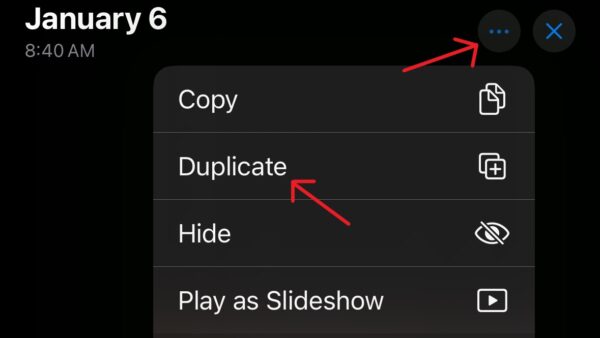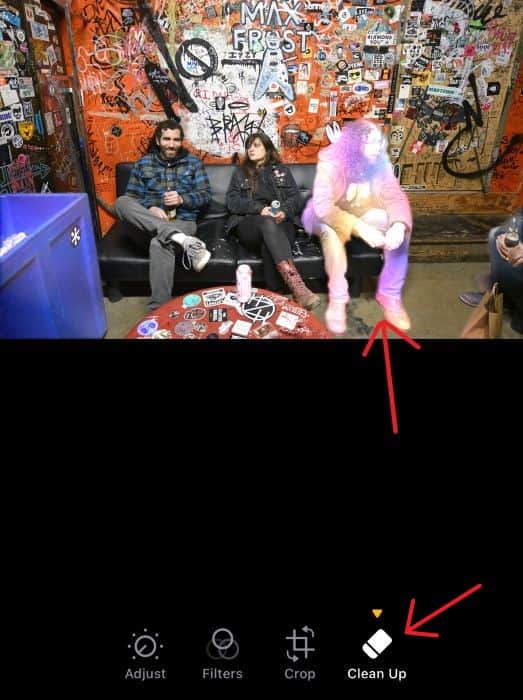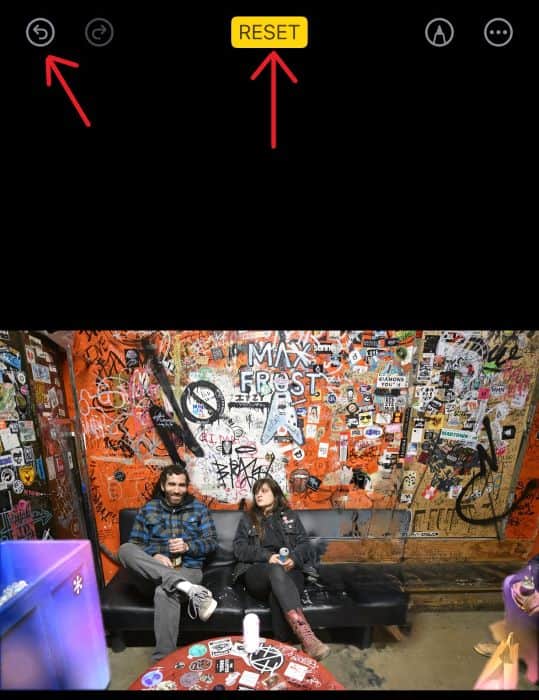Need to know how to remove a person from a photo in iOS? Have that perfect wedding photo that fills you with emotion, only to see your slovenly and drunk cousin making a fool of himself in the background? Well, I can’t help you remove them from your life, but thanks to your iPhone, you can at least remove them from your photos. Let’s take a look.
How To Remove a Person from a Photo Using Clean Up in Photos
For those using iOS 18.1, the new Clean Up tool can help you remove items and people from an image. Thanks to Apple Intelligence, this feature is incredibly simple to use, though it won’t always achieve perfect results. I’m going to show you how to use it, and I’m also going to give you some tips on how to get the most out of this new feature.
Learn more about iOS 18.1 here.
Time needed: 2 minutes
To remove a person from a photo on iPhone, follow these steps:
- First, navigate to the Photos app and select the image you want to edit. Remember that you can duplicate a photo by selecting, tapping the three-dots in the top-right corner and choosing Duplicate. It’s good to know if you don’t want to accidentally alter your original photo.
- Next, click the Edit button at the bottom of the screen, which looks like three adjustable sliders.
- Select the Clean Up tool. Apple Intelligence will take a moment to make suggestions on what to remove. Once completed, you can circle the person you’d like to remove from the photo.
- If you like the results, you can select Done to save your photo. If not, you can click the Undo button in the top-right corner to undo your last action. You can also select Reset to revert all of your changes.
Apple Intelligence just makes things easy. While removing people from photos is simple, not every image is going to come out a hundred percent perfect. Personally, I would recommend using high-quality photos, ideally shot with your iPhone. Not every photo will come out perfect, but it’s easier than learning Photoshop.
Learn more about the rollout of Apple Intelligence here. You may also want to know how to create stickers of people in iOS.