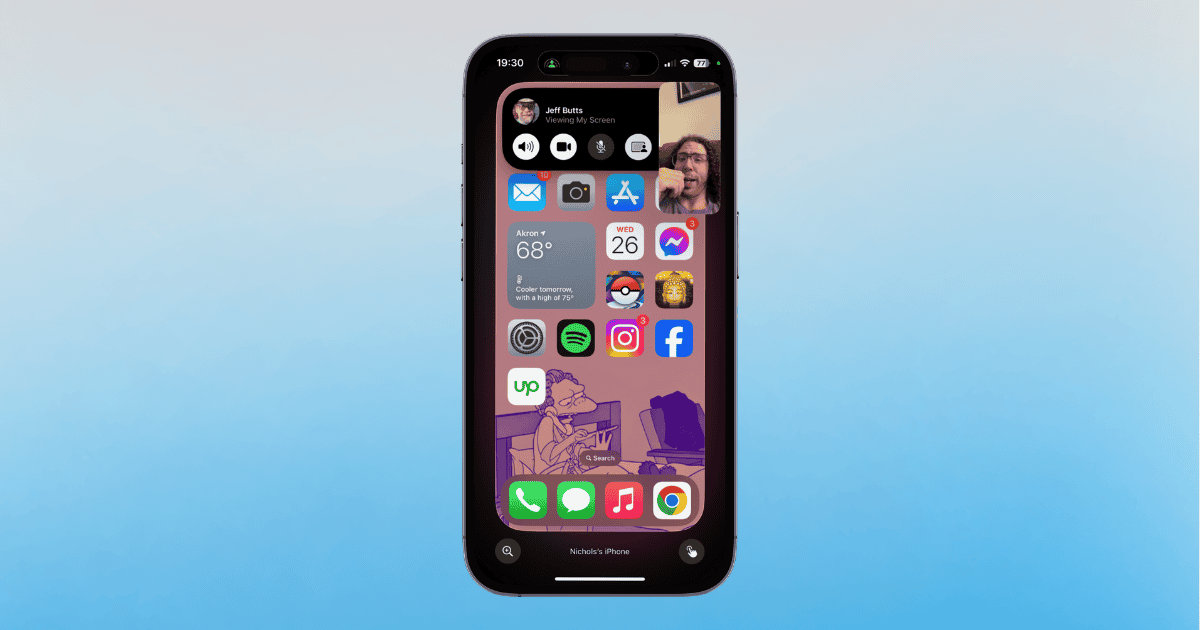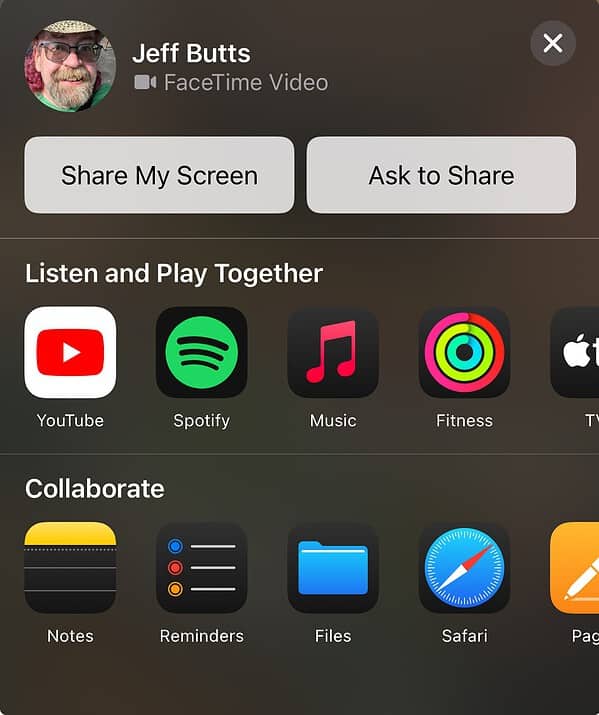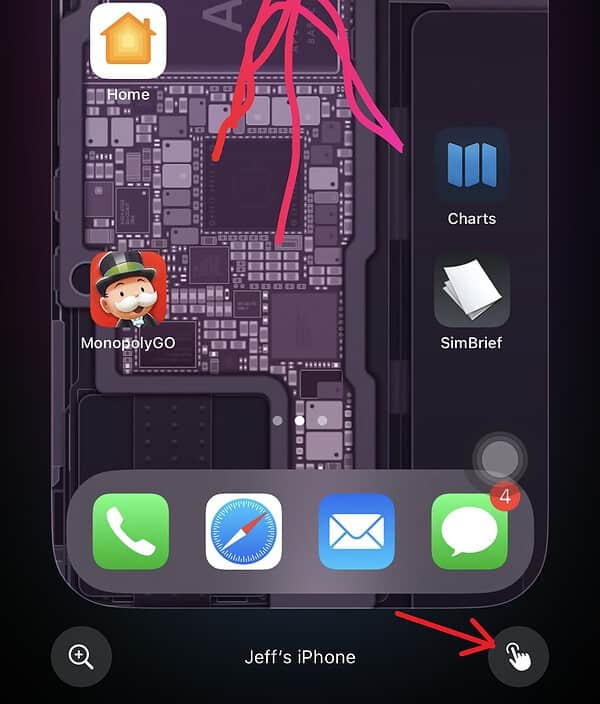Thanks to iOS 18, FaceTime has new SharePlay features that include expanding the capabilities of Screen Sharing. Those running the software will now be able to request access to another user’s screen, while also being able to draw on it. I got to test it out with a friend recently, and overall, I was really impressed. Let’s take a quick look at using this new feature in iOS.
How To Use the New SharePlay Features in FaceTime
Something new and exciting in iOS 18 and iPadOS 18 is the ability to share your screen so that the recipient may interact with it. You can also request access to the recipient’s screen and interact with it as well. There is also the option to draw on the screen, which can be incredibly useful when showing someone how to perform a certain action.
Time needed: 1 minute
To use the new SharePlay features in iOS 18, follow these steps:
- First, start a FaceTime call with the person you want to share your screen with or who wants to share their screen with you.
- From here, press the SharePlay button.
- You will have a plethora of new options. However, the ones we will be looking at are Share My Screen and Ask to Share. Share My Screen shares your screen, whereas Ask to Share will request screen access from the other user.
- While the other person is sharing their screen, it will appear as a window on your display. Clicking it will enlarge it. The button in the bottom-right corner will allow you to switch back and forth between drawing on the screen and controlling the screen. You can also move the screen around while it is minimized by holding and dragging it.
That’s mostly all there is to it. It’s a great feature that’s going to save folks a lot of headaches in the future.
You may also want to know how to create custom emojis using the new Genmoji feature.