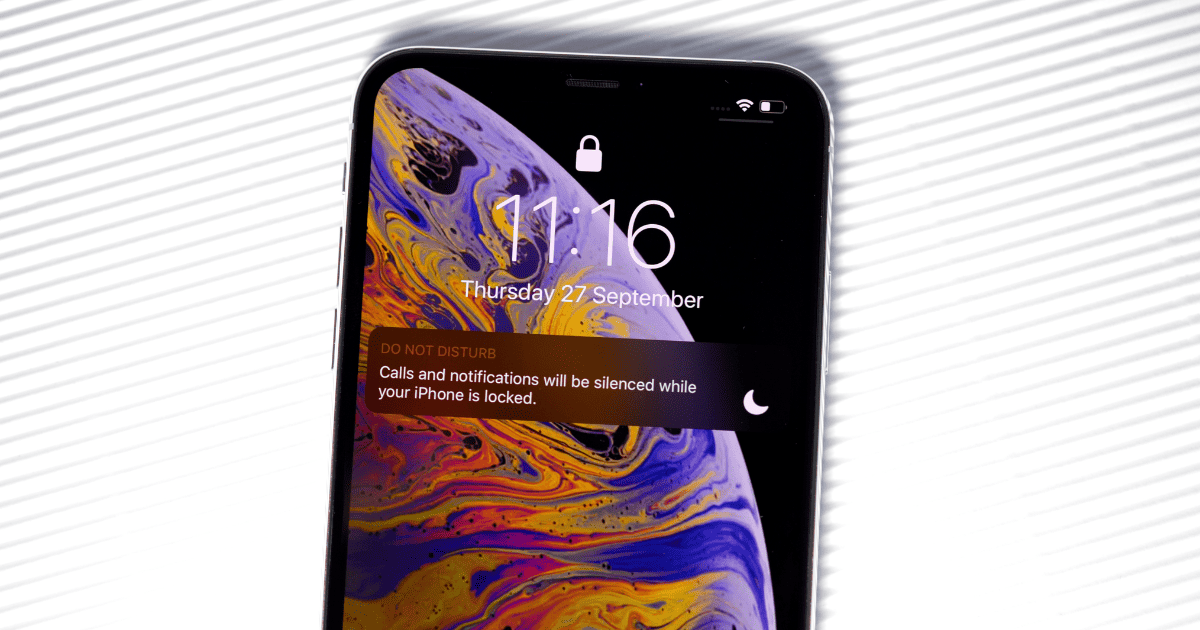Sometimes, the number of notifications on our phones is so overwhelming that we need a break in order to properly focus. However, this doesn’t always work as intended. Some users recently reported that, even though they have enabled “Do Not Disturb” enabled on their iPhones, they still receive calls.
If this has been happening to you, you know how frustrating this can be. Getting unwanted notifications may break a focused workflow and even interfere with your alone time. Here’s what to do.
Why Do Some Calls Come Through on “Do Not Disturb”?
There are some situations when notifications still go through even after activating your DND profile. It may be because of your Favorite Contacts preferences, for instance, or due to receiving repeated calls. The issue became more prominent since iOS 15 when Focus Mode became available. This is a massive improvement, but more granular controls require additional setup.
How To Prevent Calls From Ringing During “Do Not Disturb”
1. Tweak Your Favorite Contacts
One of the main reasons you still get notifications — not limited to calls — is you have Favorite Contacts set up on your device. This feature allows you to be reachable in case of emergencies, but if improperly configured, it may be an annoyance.
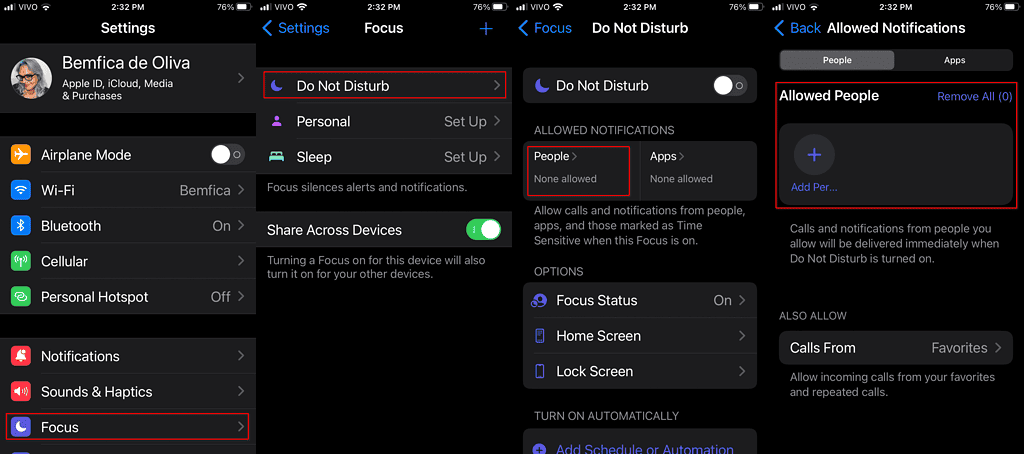
To fix that, go to Settings > Focus > Do Not Disturb > People. Remove any contacts whose notifications you don’t want to break “Do Not Disturb”.
2. Disable All “Do Not Disturb” Calls
Also on the above menu, tap on Calls From and change it to No One. This way, whenever your Focus mode profiles are activated, no calls will go through.
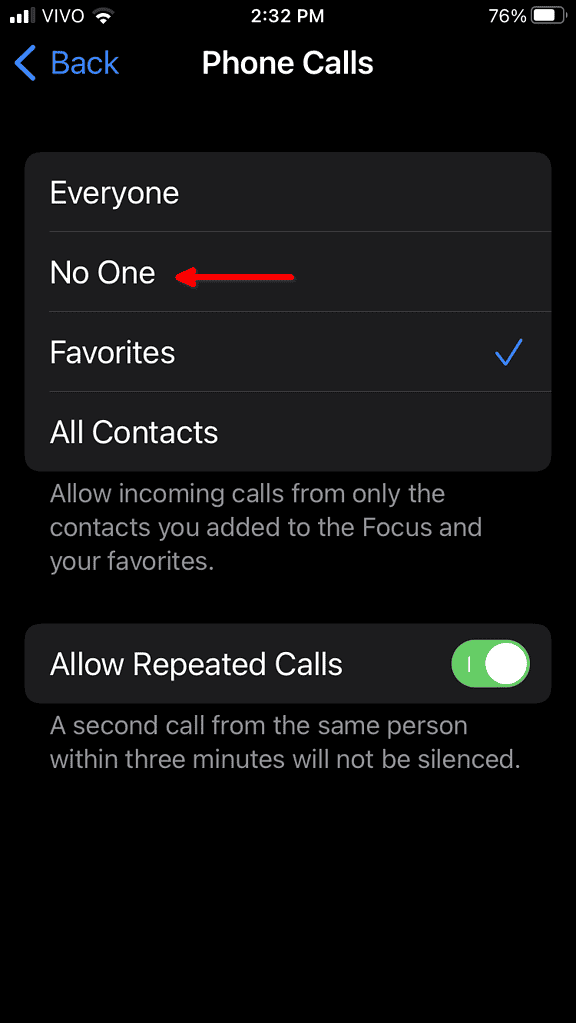
3. Prevent “Repeated Calls” During “Do Not Disturb”
The Calls From menu also has a Repeated Calls toggle. If enabled, this option makes your phone ring if the same number tries to call you twice within three minutes. If you don’t want that to happen, turn off the option.

4. Disable Wi-Fi Calling
Lastly, some users have reported that Wi-Fi calls aren’t properly filtered by Do Not Disturb. If you face this issue, go to Settings > Cellular > Wi-Fi Calling and disable the feature.
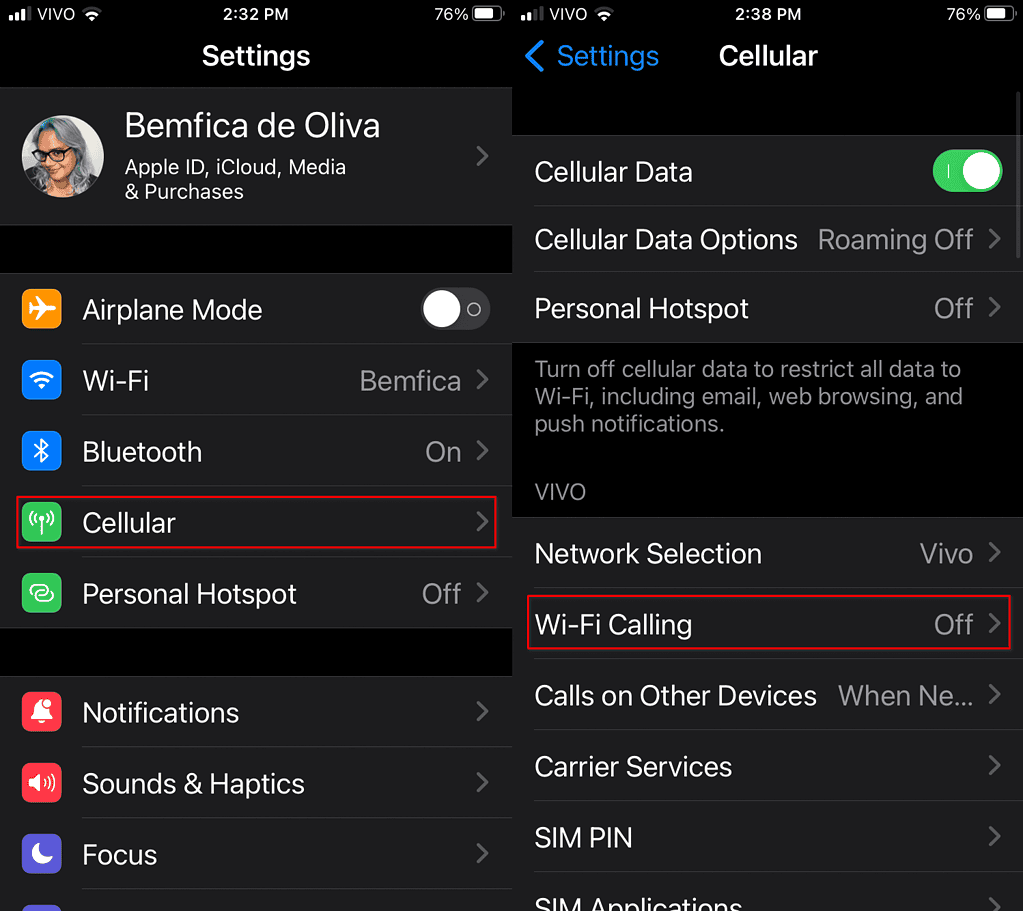
The only thing that breaks my workflow more than endless notifications is adding calls to that mix. Thankfully, Focus allows me to breeze through these moments without difficulties. Should issues persist, reach out to Apple Support for guided troubleshooting.