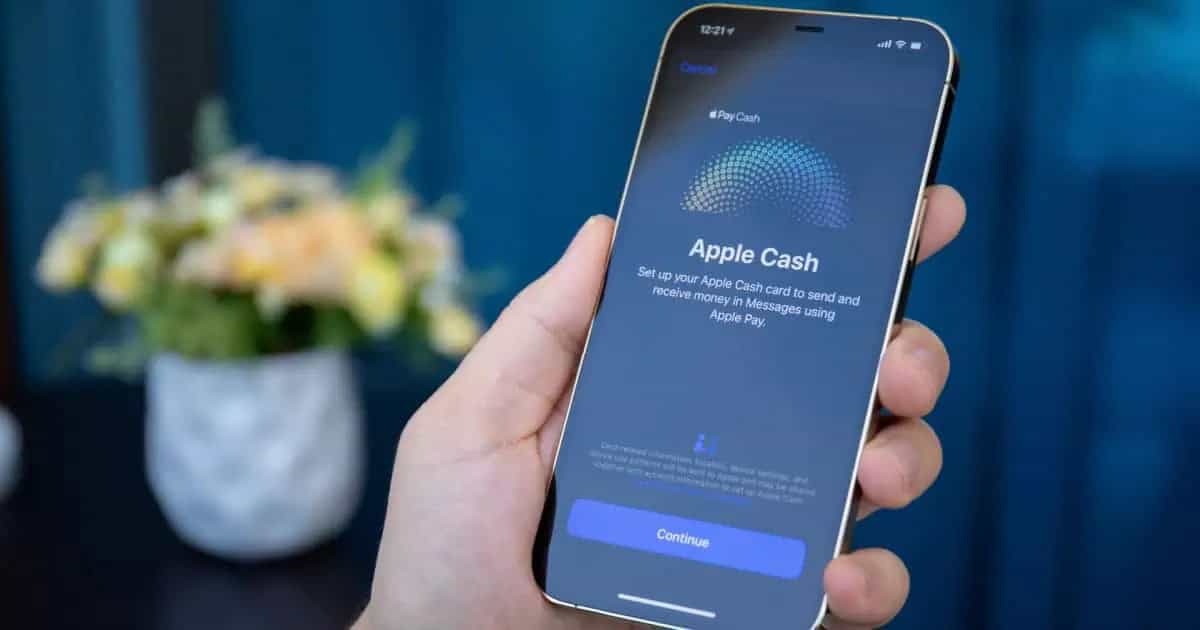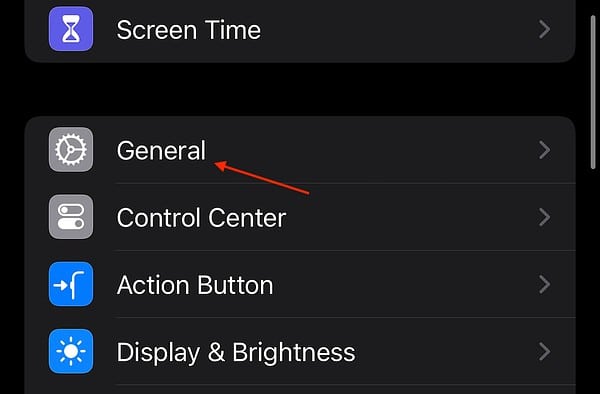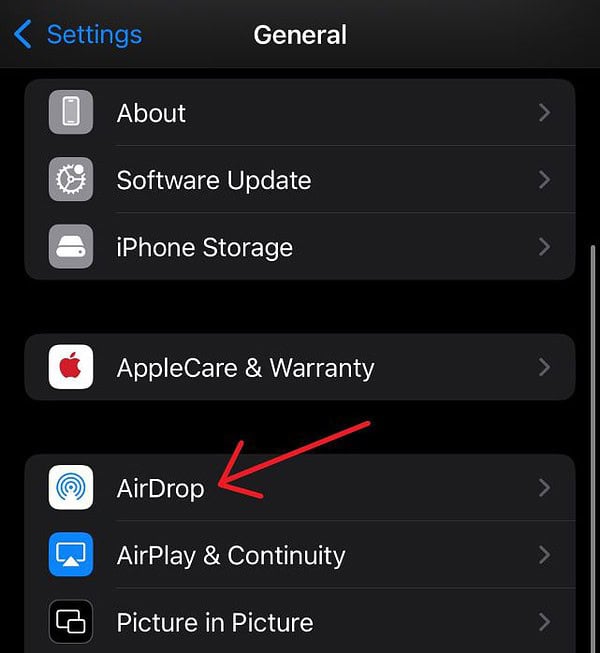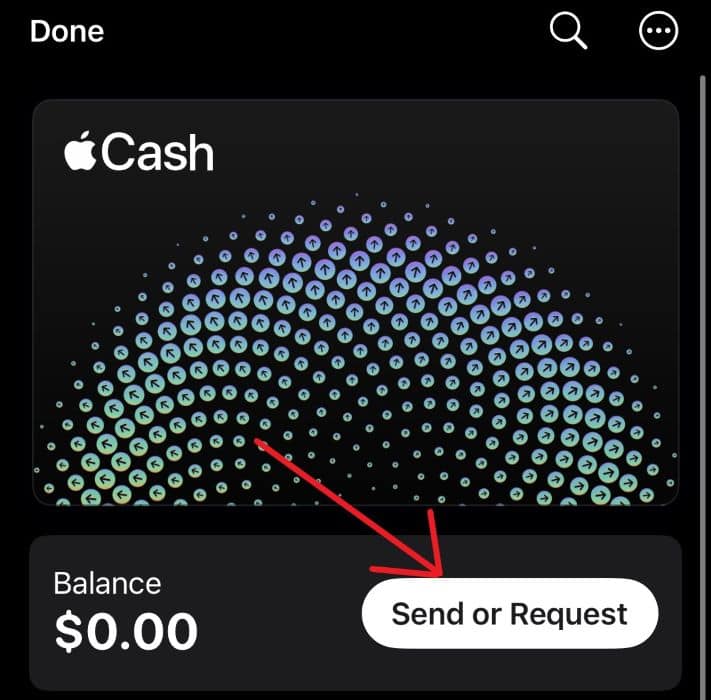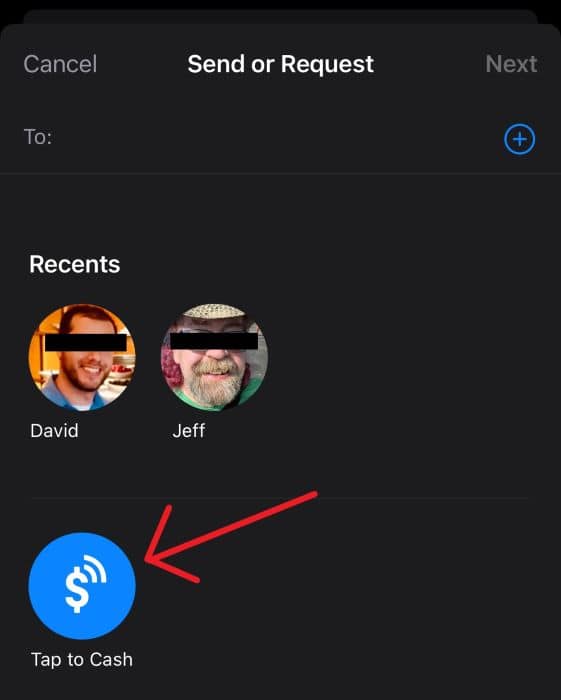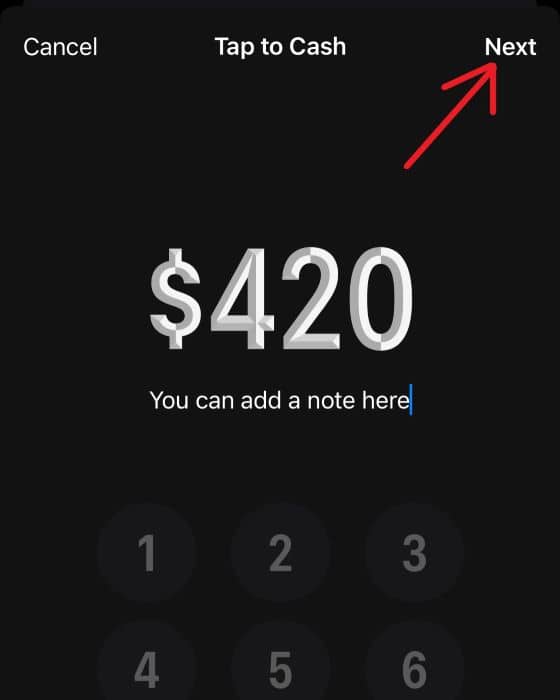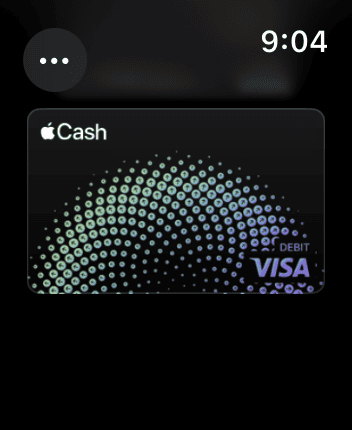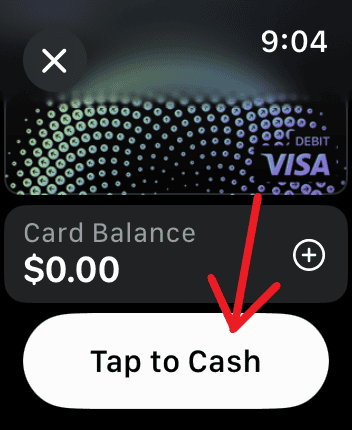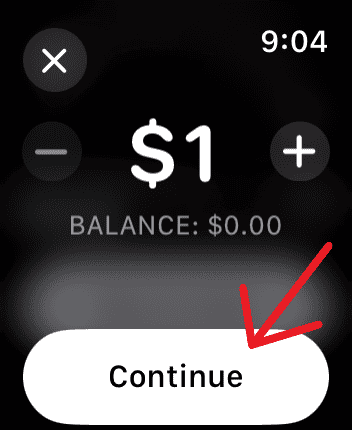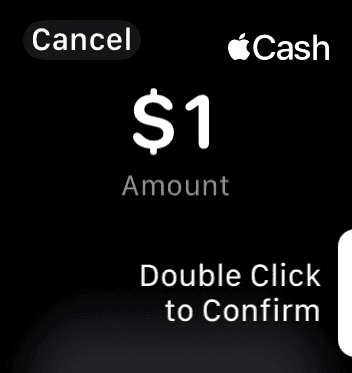Making payments with Apple Cash has always been easy, but the new Tap to Cash feature in iOS 18 makes sending money easier than ever. Like the best parts of life, the new feature works by bringing everyone together; just place two iPhones next to each other, and in a few clicks, you’ll be sending money in no time. Let’s learn more about this handy payment option.
How To Use Tap to Cash on iPhone with iOS 18
Along with a wealth of new features in iOS 18, a new Tap to Pay feature makes sending payments faster and easier than ever. However, you’ll need to know some things, so be sure to read carefully before continuing.
Click here to learn more about installing iOS 18.
First Things First: Setting Up AirDrop
Before you can start sending money with Tap to Cash, you’ll first need to ensure that the Bringing Devices Together setting within AirDrop is properly set up. Fortunately, it only takes a couple of taps to get you there.
Time needed: 1 minute
To properly set up AirDrop for Tap to Cash, follow these steps
- From your iPhone, navigate to Settings.
- Select General.
- Tap AirDrop.
- Ensure the Bringing Devices Together option is enabled.
Now that you’ve got that out of the way, you can send money with Tap to Cash.
Using Tap to Cash in iOS 18
- Before beginning, make sure both parties have Apple Cash enabled. Make sure you have the available funds in your Apple Cash as well.
- First, open the Wallet App on your iPhone.
- Select your Apple Cash card and tap Send or Request.
- On the next screen, choose Tap to Cash.
- Enter the amount you would like to send and select Next. You are also able to add a note below the transaction amount.
- Finally, authenticate your payment with your passcode, Touch ID, or Face ID. Then, place the top of your iPhone next to the iPhone receiving the payment.
- Your iPhone will give you a message to stay close to the recipient. The person receiving the money will need to tap the Accept button. You’ll receive a notification once the payment is sent.
Thanks to this feature, sending money with Apple Wallet is now easier than ever, though some users report problems with the iPhones communicating. If you experience this issue, simply move the devices away from each other and then try again. Resetting their iPhones may also help both parties.
Remember that you can send and receive a maximum of $2,000 within a seven-day period.
How To Use Tap to Cash on Apple Watch
For those running watchOS 11 or later, you can also use Tap to Cash. This process is also slightly easier than using it on your iPhone.
- From your Watch, open the Wallet App.
- Select your Apple Cash card.
- Now, select Tap to Cash.
- Enter the amount you want to send and then click Continue.
- Double-click the side button to confirm your decision, then place your watch near another Apple Watch or iPhone.
Again, just like your iPhone, you can only send money with Tap to Cash. However, this feature can be a real-time saver, especially for those constantly making Apple Cash payments.
You may also want to know how to pay using installments with Apple Pay in iOS 18.