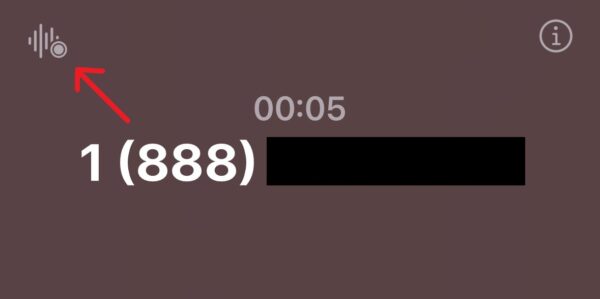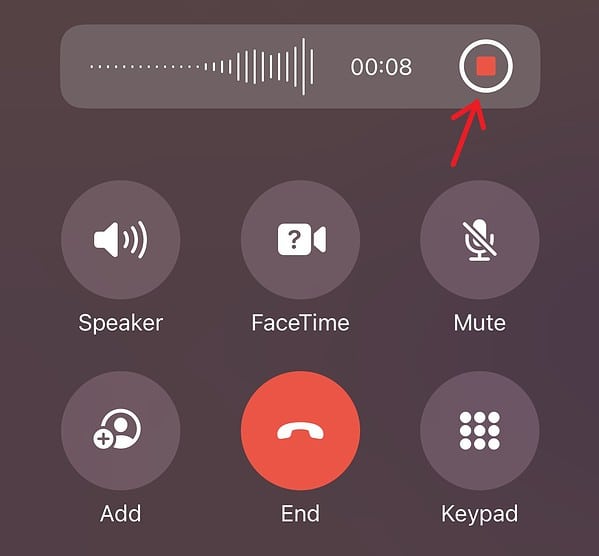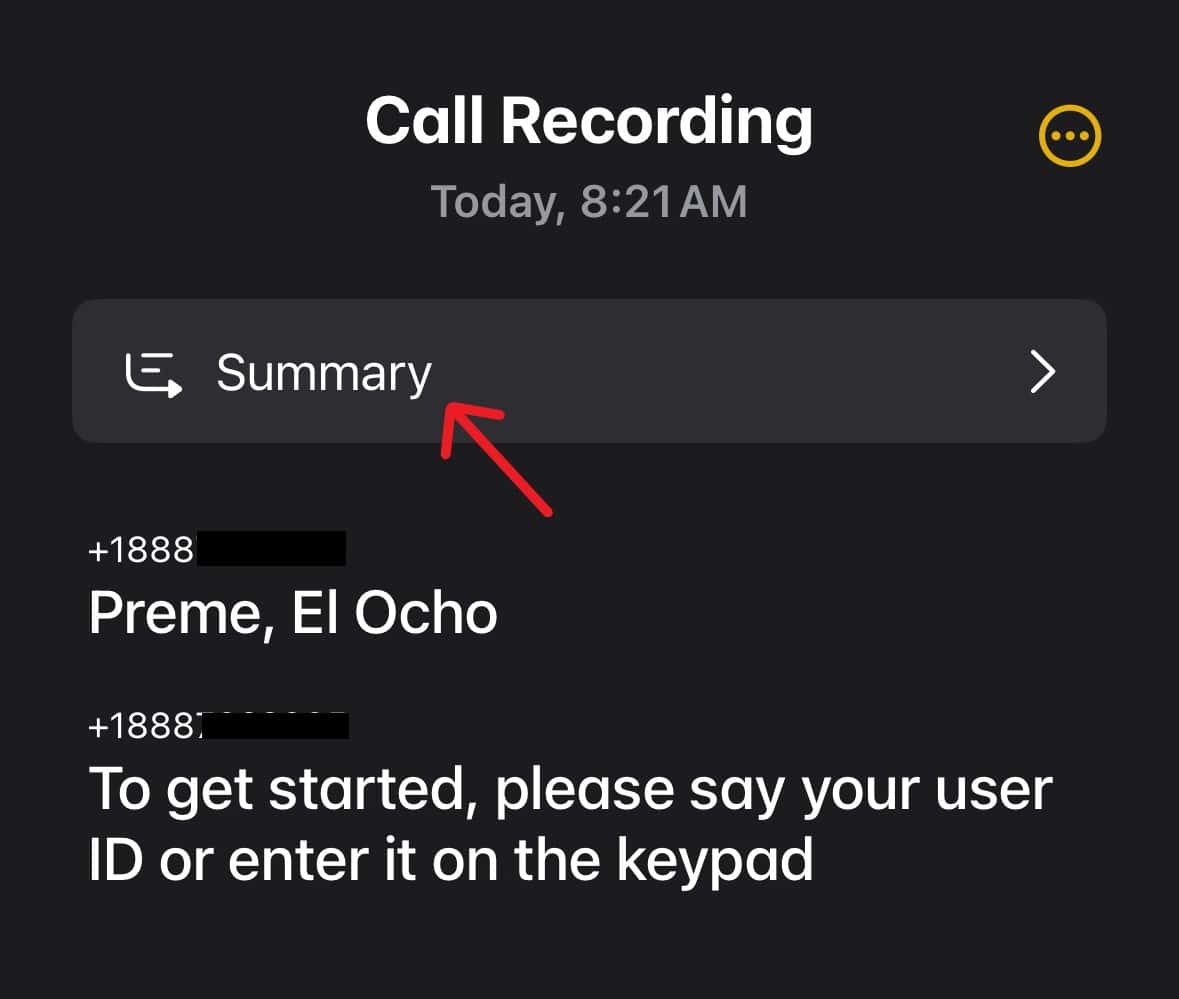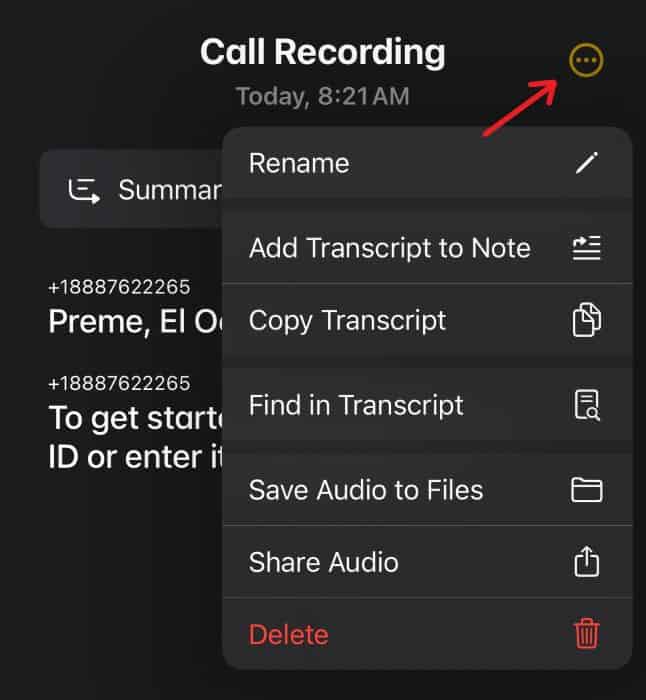Today, I’m taking a look at how to use the new Transcription and Call Recording features found in iOS 18. For those who need to take a lot of notes during a phone call, this feature is an absolute blessing. Whether it’s a call for work or from a doctor, being able to play the callback and even receive a transcript and summary of the call can be incredibly useful, and iOS 18 makes all these possible thanks to Apple Intelligence. Let’s dive right into this new and exciting feature.
How To Record Calls on iOS 18
 NOTE
NOTE
Time needed: 2 minutes
Thanks to Apple Intelligence and iOS 18, recording and transcribing calls is a rather straightforward process. Just follow these steps:
- First, begin a phone call.
- Once you are on the call, tap the Call Recording button in the top-right corner. It looks like a sound wave with a circle next to it. If this is your first time recording a call, this is where your iPhone will provide you with information about Call Recording.
- Once you tap the Call Recording button, a countdown timer will begin. At the end of the timer, a voice will announce to both parties that the call is being recorded.
- During the call, you can stop the recording at any time with the stop button, or ending the call will also end the recording.
- You will then be able to find the recording in your Notes app. There is a category specifically for Call Recording.
As you can see, iOS 18.1 makes Call Recording rather easy. Even better, Apple Intelligence makes the new Transcription feature easy as well. Now, let’s take a look at Call Transcription.
How to Use Transcription in iOS 18
Once you record a call, you can access and manage all of your recordings in the Notes app. This is also where the new Transcription feature comes into play. Keep in mind that since AI is transcribing the call, things may not be perfect. However, you will more than likely receive something that is easy to read.
- First, open your Notes app.
- Directly at the top should be a Call Recording section. Tap this section.
- From here, you can view, play, and manage your recorded calls. Select a Call Recording.
- Tapping on a Call Recording will provide you with a transcript of the call. Pressing Summary at the top will provide an AI-produced summary of the call. Your transcript will also do its best to indicate who is talking during a call.
- While on the Call Transcription screen, you can press the Three Dots to bring up several options, including sharing Share Audio, Copy Transcript, Delete, and more.
While I personally have only gotten to play with this feature a little bit, I’ve been completely impressed with it so far. While there are some audio flubs, Apple Intelligence does a really good job of transcribing most of the conversation.
You may also want to know what’s new about the iOS 18 Calculator.