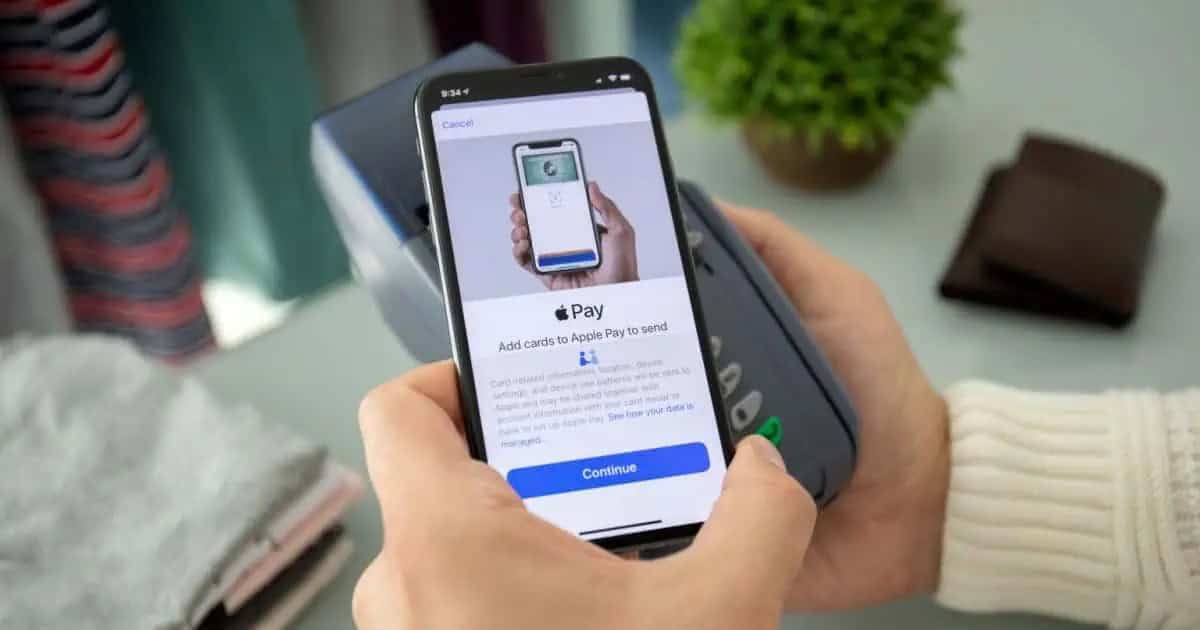If you frequently use Apple Pay for payments and transit access, a new feature in iOS 18 makes things even easier. With Express Mode, you can make quick payments or access your identification cards without needing Face ID or Touch ID. Apple’s new feature makes this process a breeze, and you can do it with multiple cards. Here’s how.
What To Know About Express Mode
Thanks to iOS 18 and Express Mode, users can set up certain payment cards, passes or keys within Apple Wallet so that you don’t need to unlock your device to use or access them. Users should note that this feature is disabled by default and you can also change which passes, cards, or keys are set for Express Mode.
There are also several other things to note:
- You can have multiple passes, cards and keys active at the same time with Express Mode in your Wallet app. Apple allows you to have a car key and a student ID active at the same time with this feature.
- Some IDs, cards, and keys cannot have multiple of the same type. Apple provides the example of only being able to have one student ID from the same university set for Express Mode. Some passes may be excluded from this.
- Concerning Transit, you can have one transit card set for Express Mode per transit network. Users can also set up a payment card for fares where Express Transit isn’t accepted.
The following is compatible with Express Mode:
- Hotel room keys
- Scooter, car and transit keys, as well as cards that pay for transit
- Student IDs
How To Use Express Mode with iOS 18
Now that you know what you can use with Express Mode, let’s look at setting it up and using it. Remember that once a card is set up for this feature, you can use it by holding your iPhone or Apple Watch near a contactless reader. You’ll receive a notification when the transaction is successful.
- First, open the Wallet app from your iPhone.
- Select a card, key or pass, then select the more button (three dots).
- Tap Card Details.
- Scroll down and tap Express Transit Settings.
- Choose Your Card.
That’s all there is to it! You can use the card without unlocking your device with Face ID or Touch ID. Note that some cards, passes, and keys allow you to use Express Mode even if your device needs a charge, thanks to power reserve. This feature should work for up to five hours for cards that have enabled Express Mode. You can check which cards are available for power reserve by pressing the side button or home button while your iPhone is charging.
You may also want to know how to view your card number with Apple Pay.