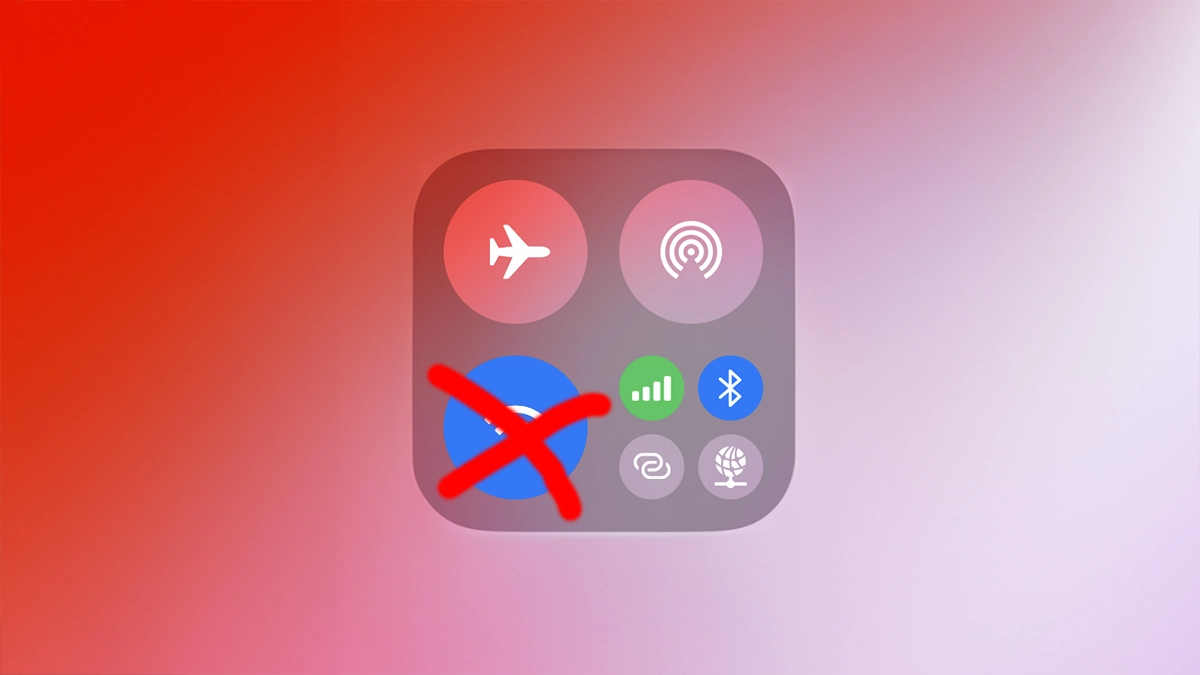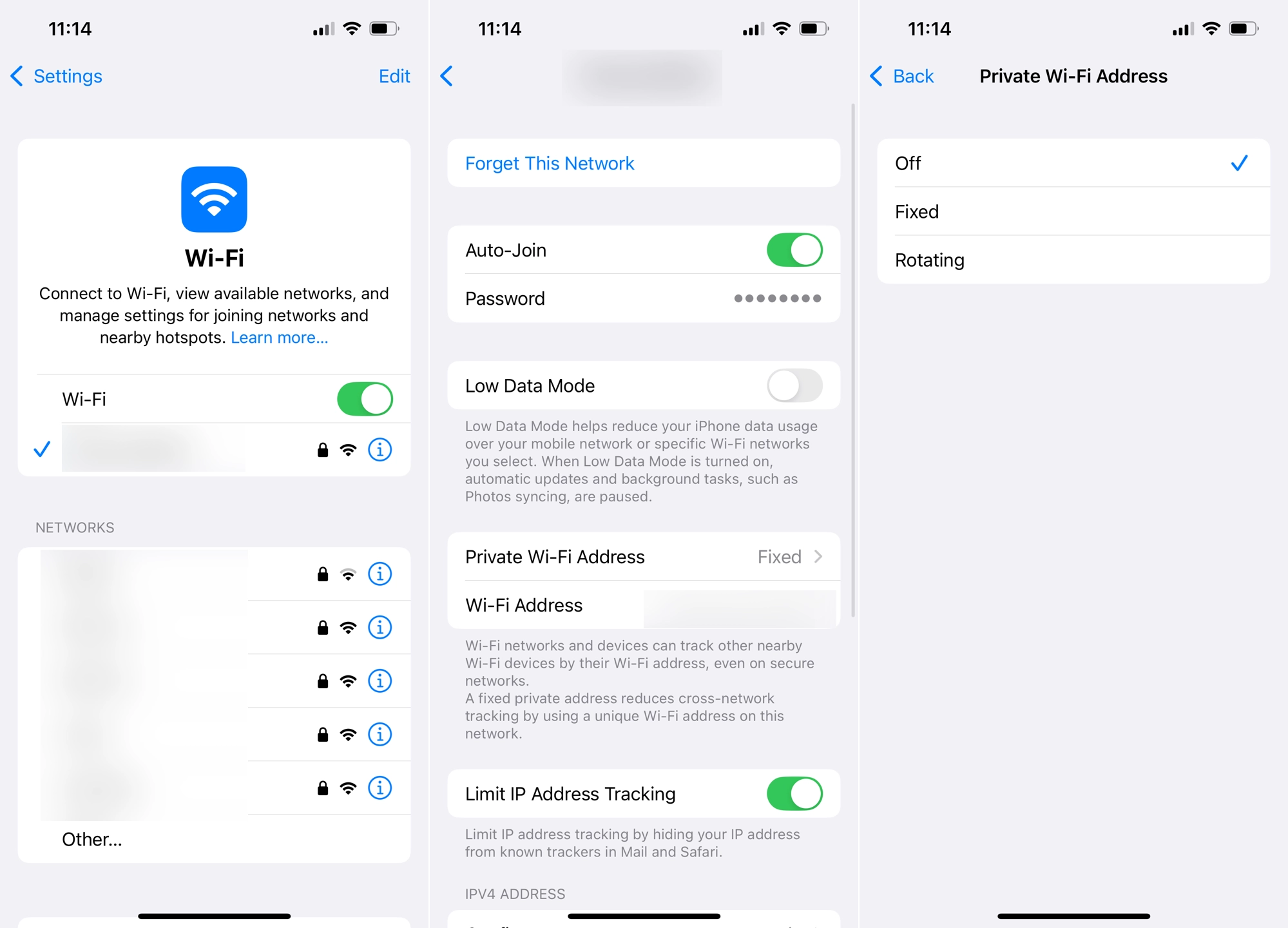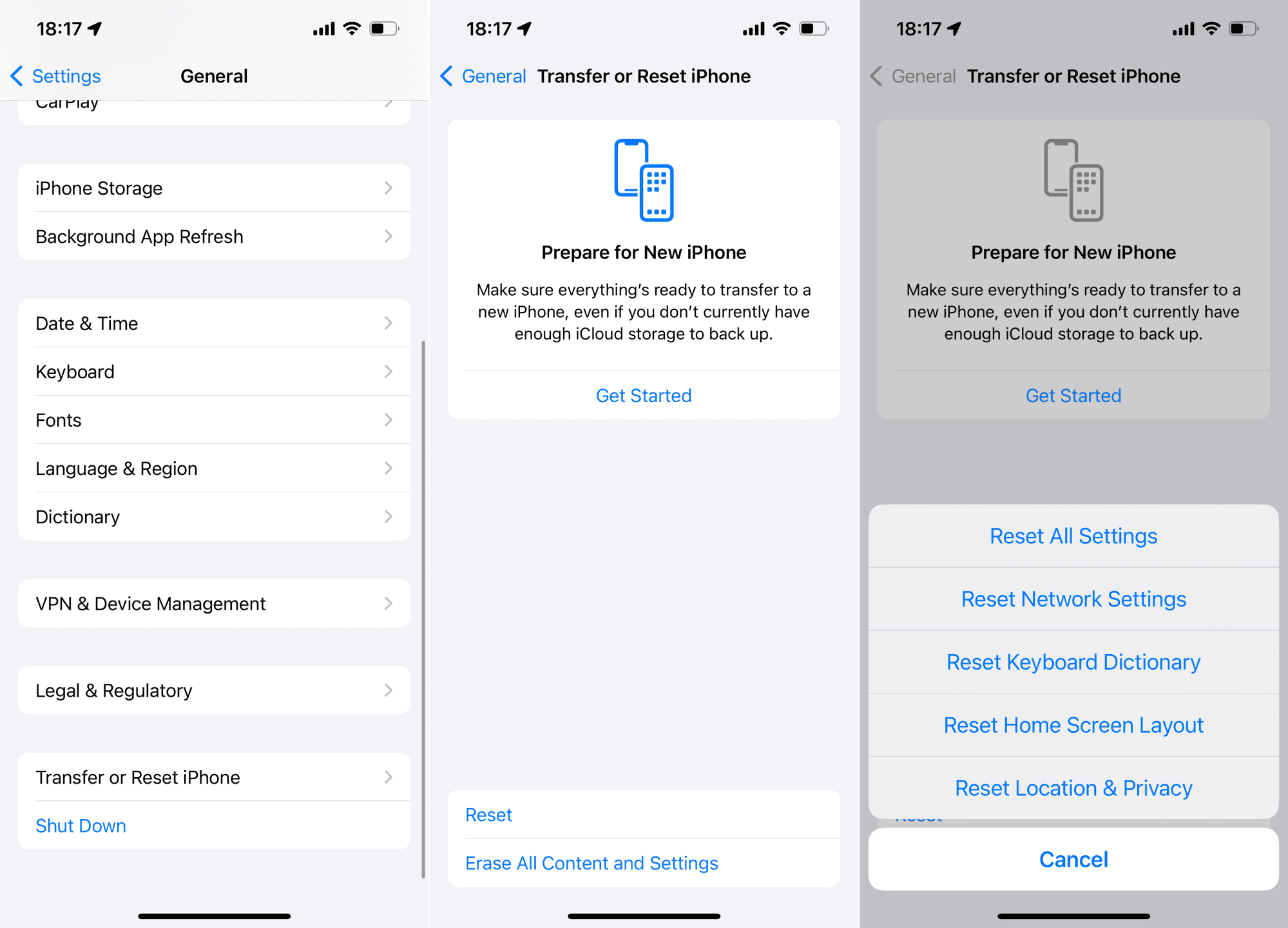iOS 18 has been available for quite some time. While some users are enjoying all the new features, others are plagued by problems. Among the most common problems are connectivity issues, as numerous users report that Wi-Fi does not work after installing iOS 18/18.3.
So, let’s see why and what we can do about it.
Why Isn’t Wi-Fi Working on iOS 18/18.3?
Your Wi-Fi connection is probably not working on iOS 18/18.3 for the same reason many other features don’t work – bugs and instability. Every new iOS release includes unforeseen issues that affect certain features, and connectivity problems are almost always among them.
In this case, bugs can interfere with network protocols and cause connection problems for your iPhone. Also, if you’re using a VPN, it might not be fully compatible with iOS 18/18.3 yet, which contributes to the problem.
What to Do if Wi-Fi is Not Connecting on iOS 18/18.3
Even though the root of the problem probably lies in iOS 18 itself, there are still a few things you can try to resolve the Wi-Fi issue on your iPhone. And if you can’t, waiting for Apple to address it in one of the upcoming updates is always an option.
1. Reconnect to the Wi-Fi Network
The simplest fix we can try is reconnecting to the troublesome Wi-Fi network. Just in case something got messed up in the update process.
Head to Settings, tap on Wi-Fi, and Forget the network you’re having trouble with. After that, reconnect by entering your password. Often, this resolves minor connection problems instantly.
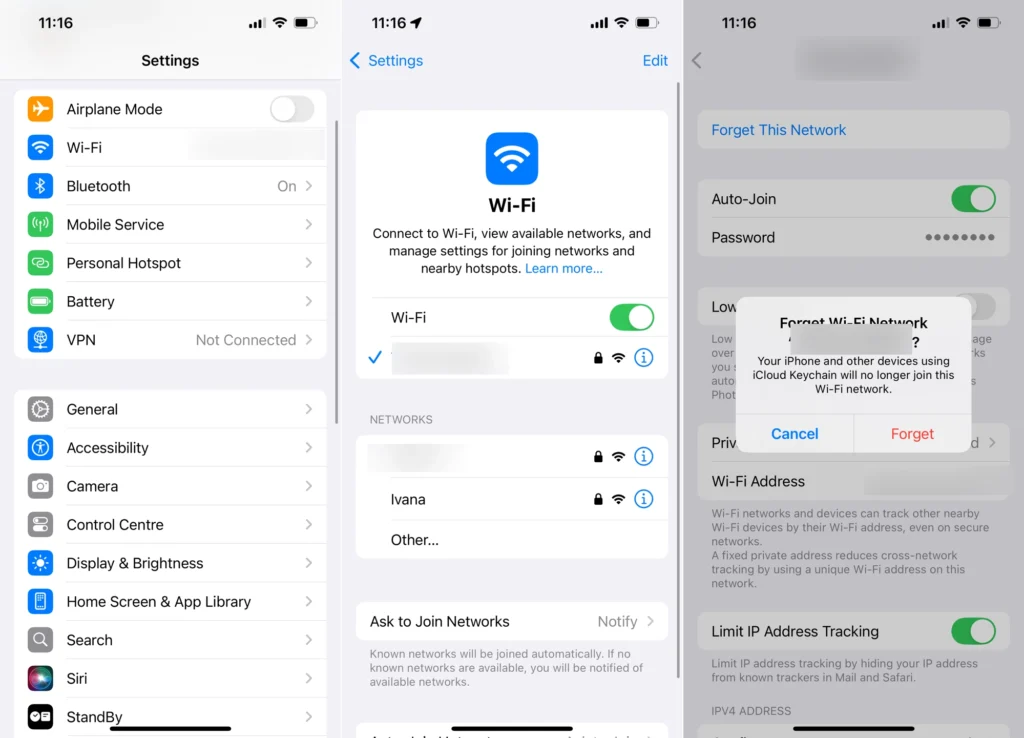
2. Turn Off Private Wi-FI Address
According to people who have experienced Wi-Fi issues on iOS 18, turning off Private Wi-Fi address should fix the problem. While Private Wi-Fi Address is great for enhancing your privacy, it can sometimes interfere with your network connection. Especially when an OS is still young and plagued with bugs.
Here’s how to turn off Private Wi-Fi Address:
- Go to Settings.
- Tap Wi-Fi, and tap the i icon next to the network you’re connected to.
- Head over to Private Wi-Fi Address and choose Off.
- Check if your Wi-Fi now works properly.
Keep an eye on how your Wi-Fi connection behaves. When Apple releases an update that potentially addresses the problem, it’s a good idea to turn the Private Wi-Fi Address feature back on to keep your connection safe and private.
3. Update iPhone
If you can’t solve the Wi-Fi issue on your own, just wait for Apple to release an update that potentially includes a fix.

To update your iPhone, head over to Settings > General > Software Update. If there’s an update available, install it and check if Wi-Fi now works.
4. Check Your Router
Although potential router problems aren’t necessarily related to iOS 18, it’s always a good idea to check if it’s working properly.
First, restart your router and make sure that its firmware is up to date. If you’re still experiencing issues, contact your internet service provider to see if they can help.
5. Turn Off VPN
A VPN can also prevent Wi-Fi from working on iOS 18/18.3. The most likely reason for this is that your VPN app hasn’t been updated in a while and isn’t fully compatible with iOS 18 yet. So, go ahead, turn off your VPN, and check if the issue persists.
After that, it’s a good idea to head over to the App Store and update your VPN app to the latest version.
6. Reset the Network Settings
As a last resort, you can try resetting the network settings on your iPhone. However, keep in mind that doing this will erase all saved Wi-Fi networks, Bluetooth devices, and VPN configurations. So, only proceed if you can’t find any other solution and have no problems setting everything up again.
Here’s how to reset the network settings on your iPhone:
- Go to Settings.
- Head over to General > Transfer or Reset iPhone.
- Tap Reset.
- Choose Reset Network Settings.
- Follow further on-screen instructions.
That’s about it. Hopefully, you were able to resolve the Wi-Fi issues on iOS 18/18.3 with these solutions. If not, there’s always the next update. If you’ve got any comments or suggestions, feel free to write them down in the comments section below.