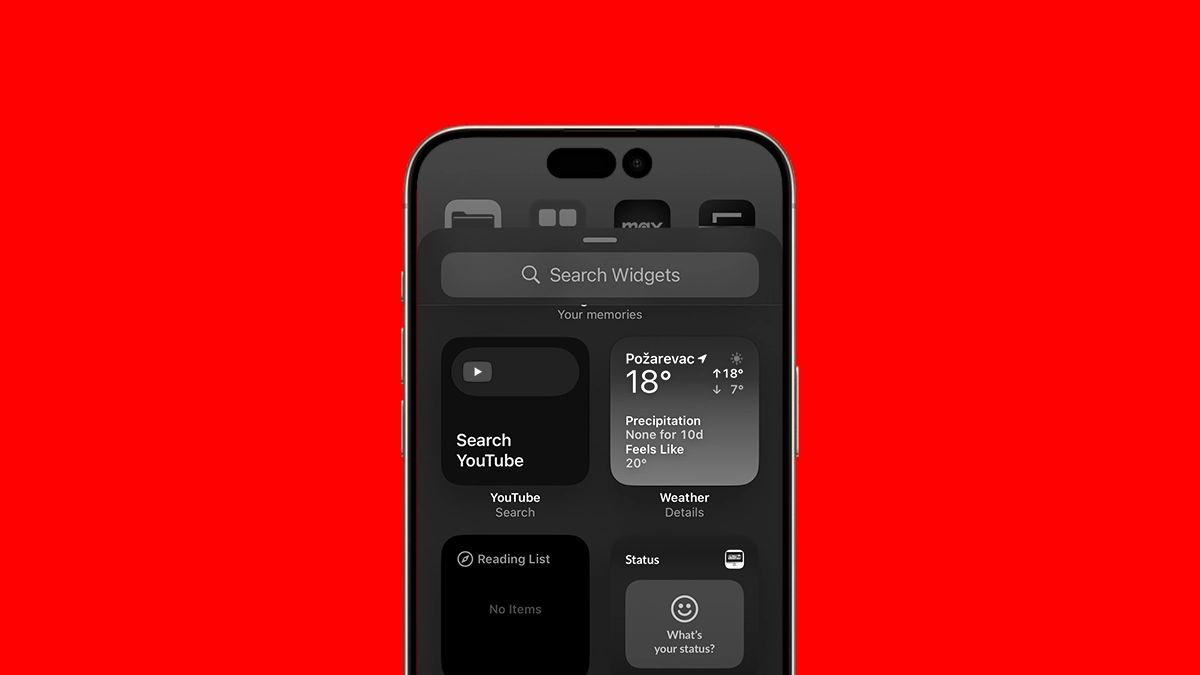Ever since Apple gave users more freedom to customize widgets, they’ve become an essential part of every iPhone Home Screen. At one point, social media was even buzzing with friendly competitions over who could create the best Home Screen. However, the latest iOS version has disrupted this trend, with many widgets no longer working on iOS 18.1.
If your Home Screen isn’t living up to its full potential due to malfunctioning widgets, keep reading—we’ll explore why this happens and what you can do to fix it.
Why Aren’t Widgets Working on iOS 18/18.1?
The forums are flooded with reports from users saying widgets from various apps aren’t working on iOS 18. This issue makes some apps less convenient to use since you can’t access their content directly from the Home Screen.
The main culprit is the incompatibility of certain apps with iOS 18. Apple introduced new customization options for the Home Screen, and some developers haven’t yet updated their apps to function smoothly in this environment.
Additionally, iOS 18 no longer supports legacy widgets, so apps using them will need to provide updates.
What to Do If Widgets Are Not Working on iOS 18/18.1?
What do these compatibility issues mean for you? Unfortunately, not much can be done right now. The best solution is to wait for updates from both Apple and the app developers.
1. Update Apps
If a widget from a particular app isn’t working, it’s likely because the app isn’t yet fully compatible with iOS 18. Apple introduced significant changes to the Home Screen and widgets, and there’s a real possibility developers haven’t updated their apps to fully comply with everything.
So, make sure to check for updates for a troublesome app regularly. Hopefully, a fix will arrive sooner rather than later.
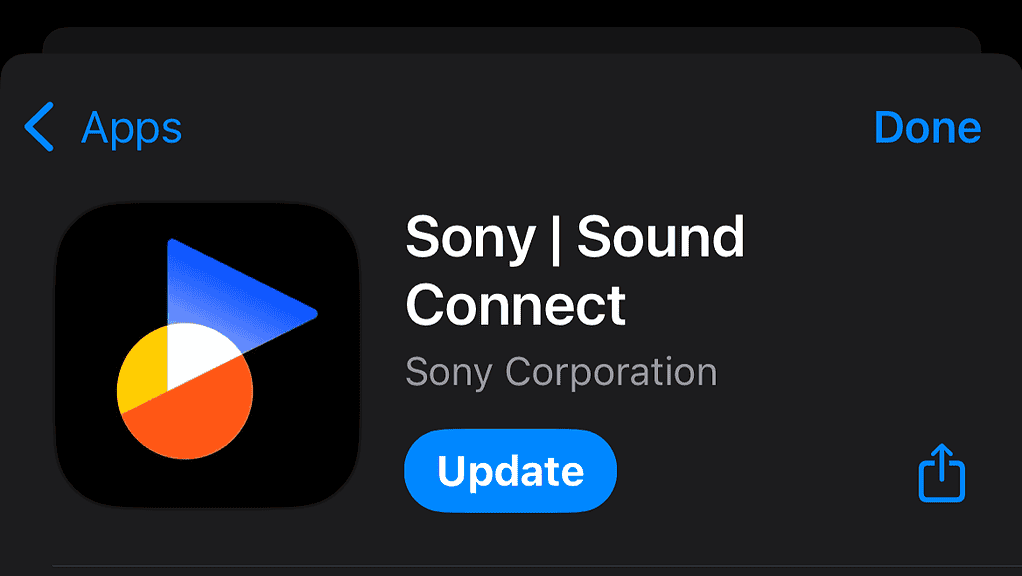
To check for app updates, head to the App Store, search for the app you want to update, and open its store page. If an update is available, install it and check if the widgets are now working properly
2. Update iOS
The same goes for iOS 18 itself. Early software versions often contain bugs, and if this issue is a bug, Apple will likely address it in a future update.
To check for iOS updates, go to Settings > General > Software Update. If an update is available, install it and see if it resolves the widget issue.

While updating apps is more likely to solve the problem than updating the OS, it’s always a good idea to keep your software up to date.
3. Turn Off Face ID For Apps
Apple added the ability to lock apps with Face ID in iOS 18, which is a great privacy feature, but it introduces limitations. One such limitation is that you can’t access widget content from apps locked with Face ID.
This restriction makes sense—there’s no point in locking an app if its content can still be accessed through widgets. However, you’ll need to choose between locking the app with Face ID or having its widget available on the Home Screen.

To turn off Face ID for an app, locate it on the Home Screen or App Library, tap and hold its icon, and select Don’t Require Face ID.
4. Check If a Widget is Still Available
iOS 18 dropped support for legacy widgets. If an app relies on a legacy widget, it won’t appear on the Home Screen anymore. In this case, all you can do is wait for the developer to release an update that makes the widget compatible with iOS 18.
There’s no official list of apps that use legacy widgets, so you’ll need to do some research online to find out which of your favorite apps are affected.