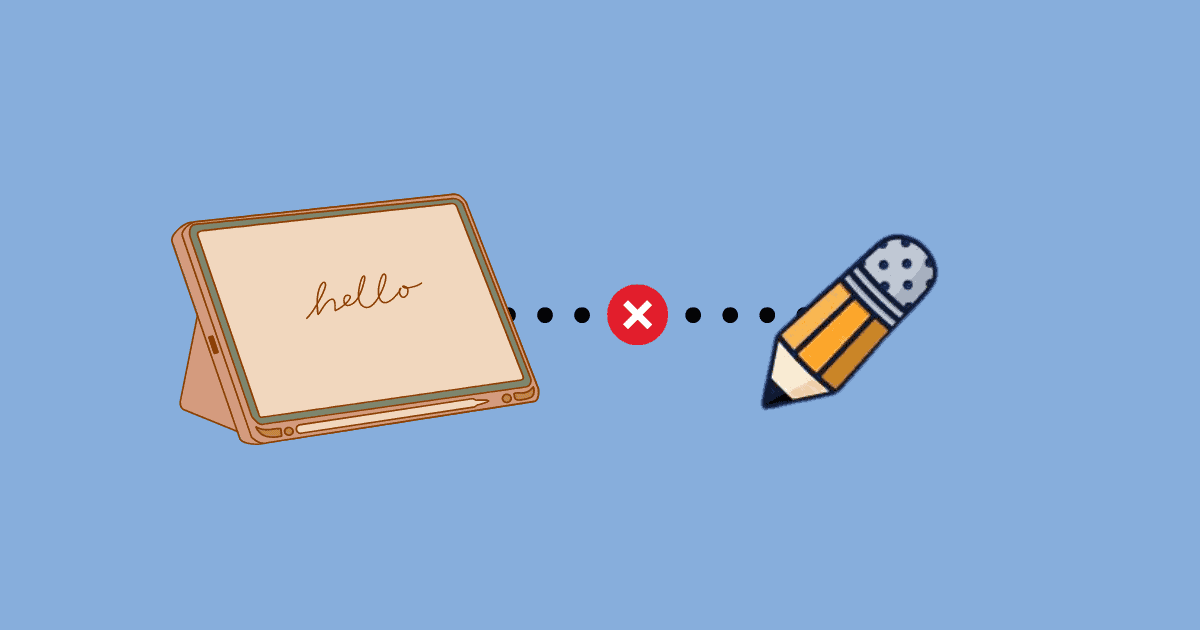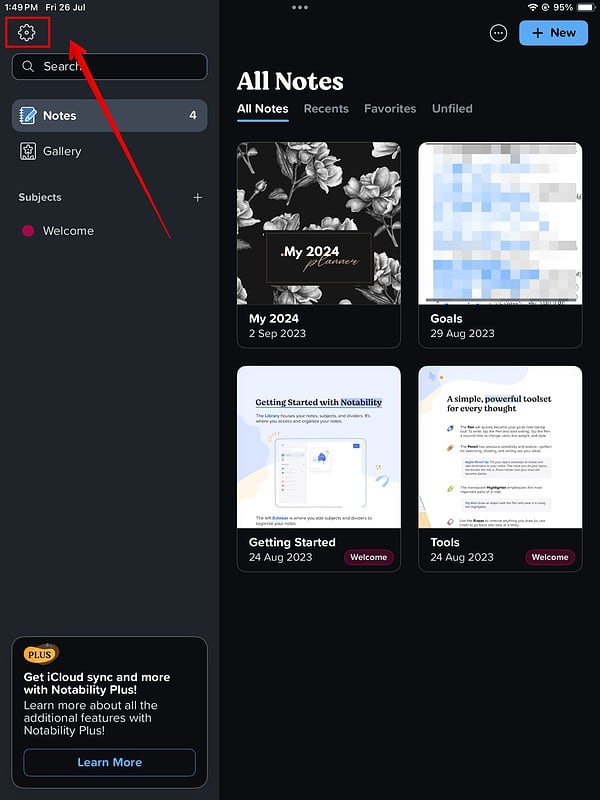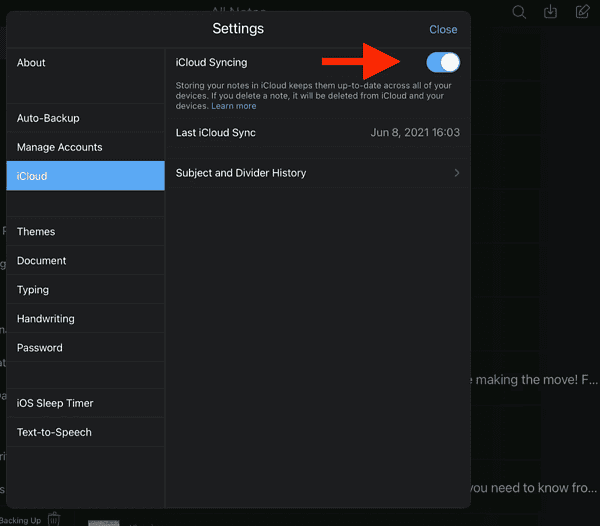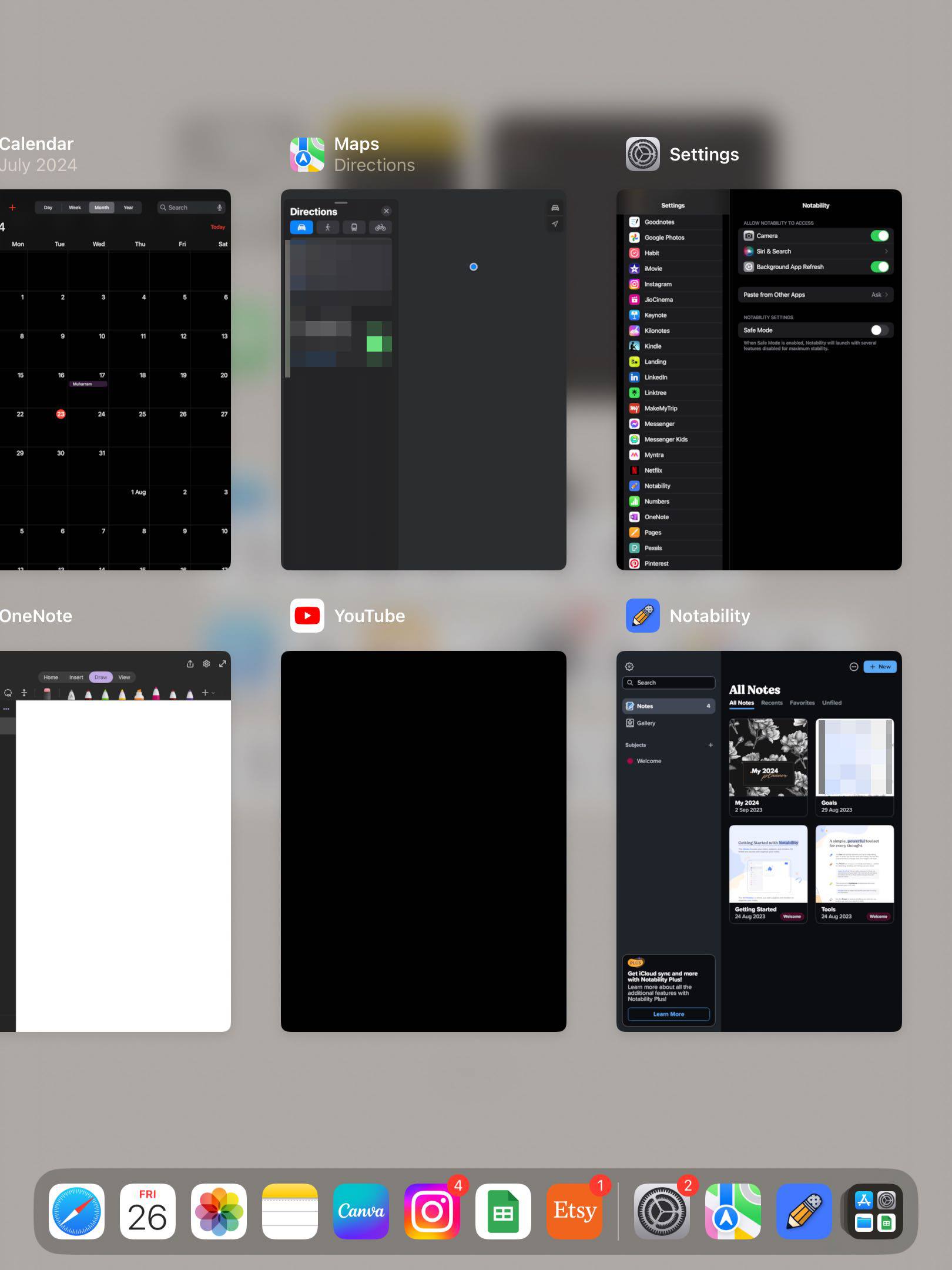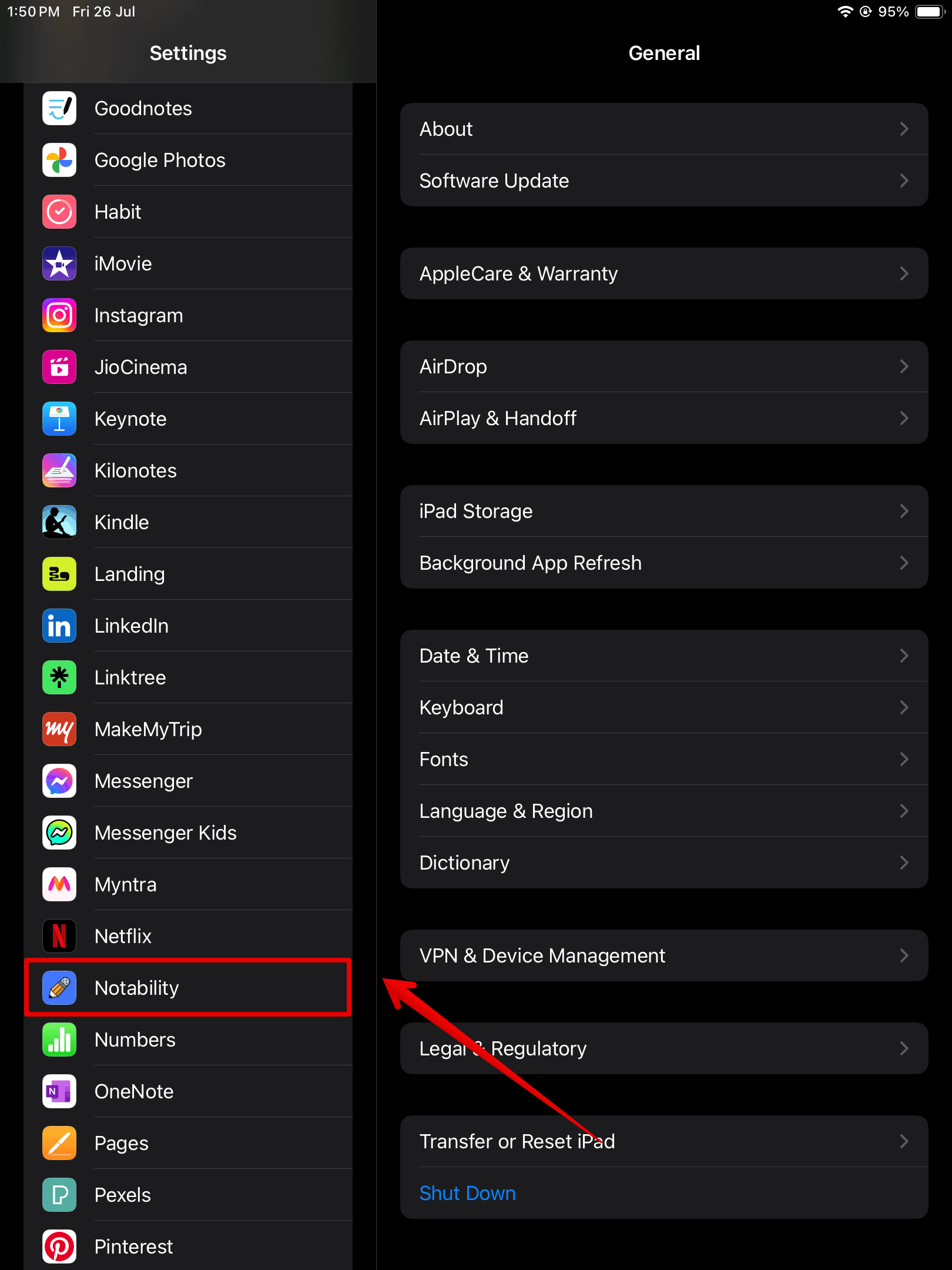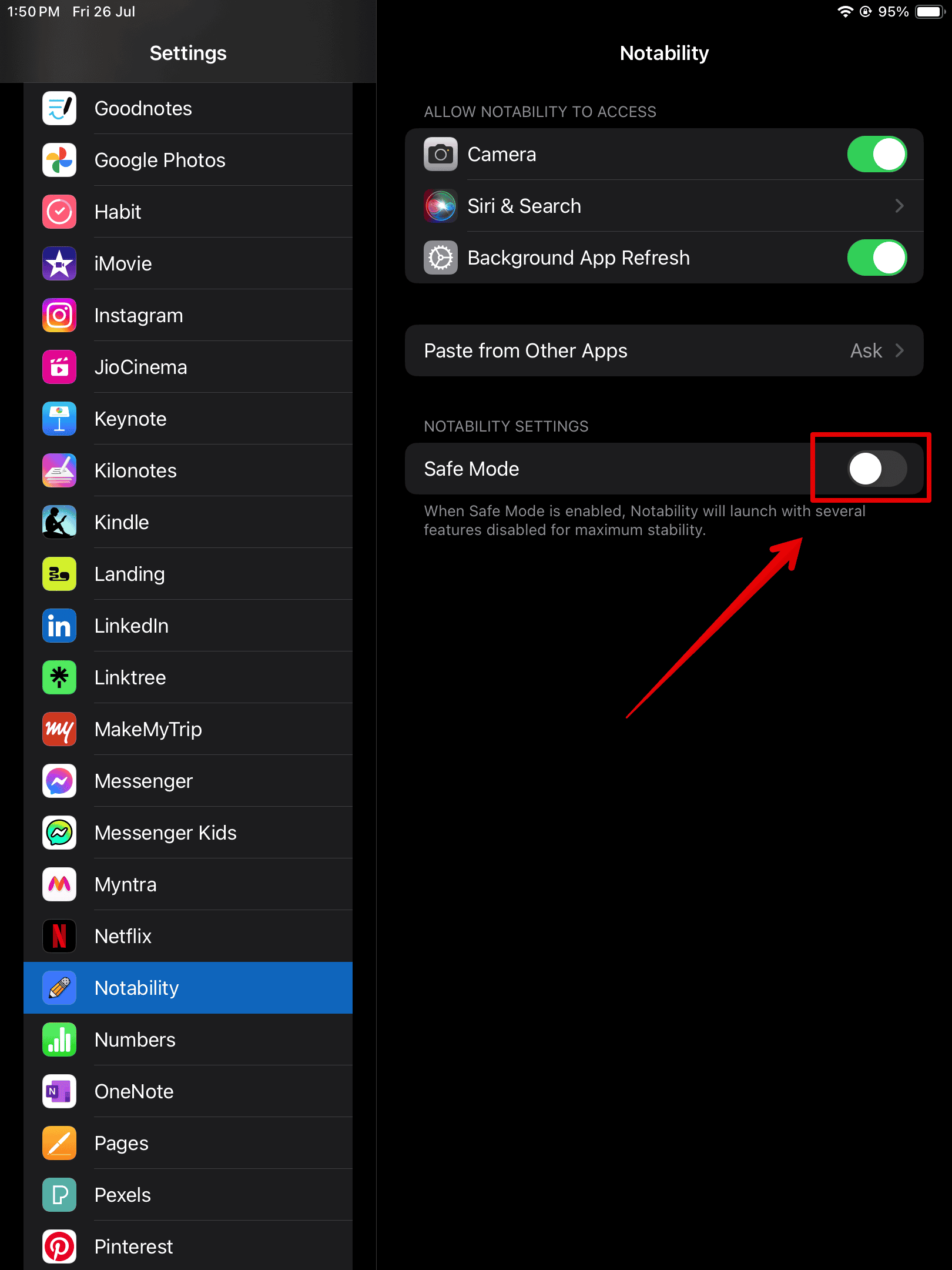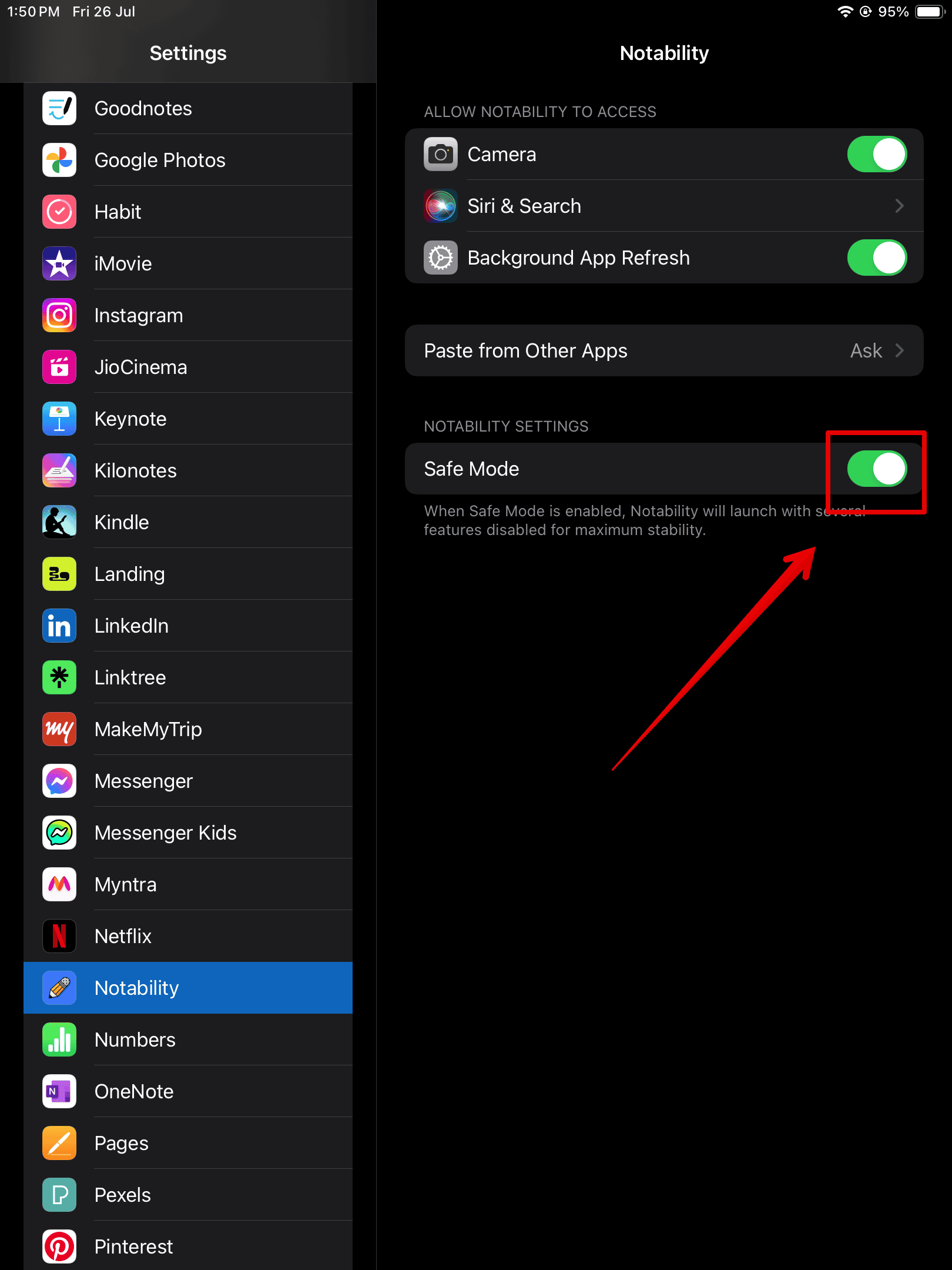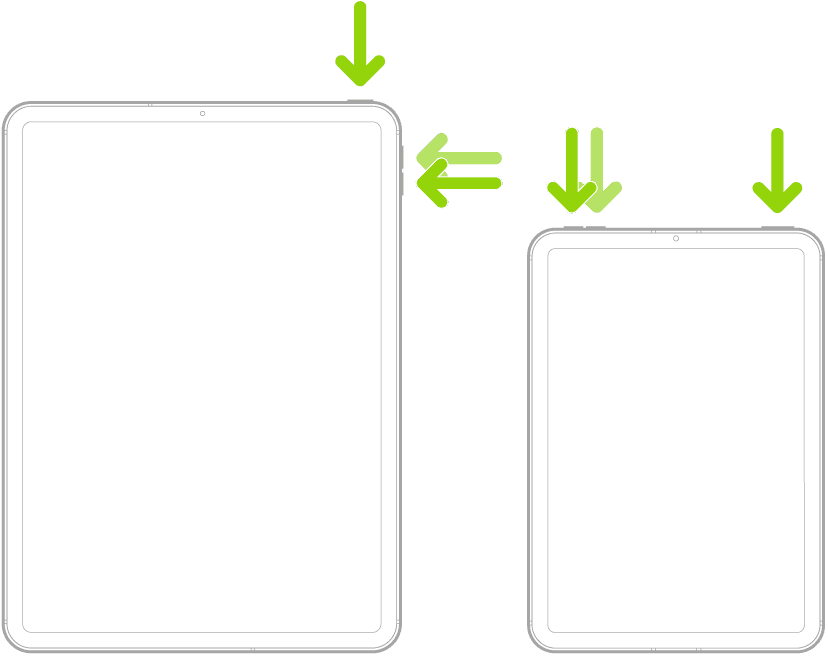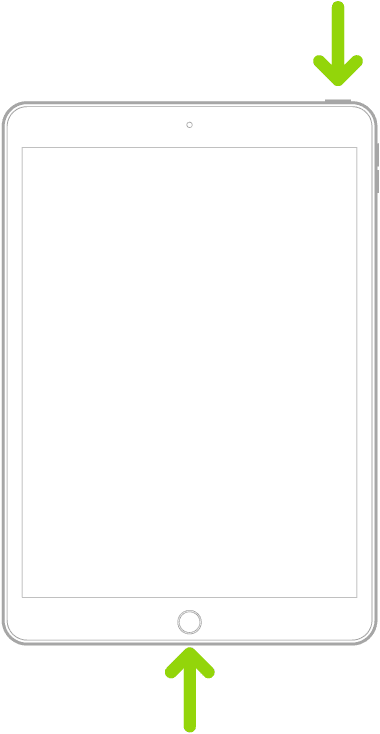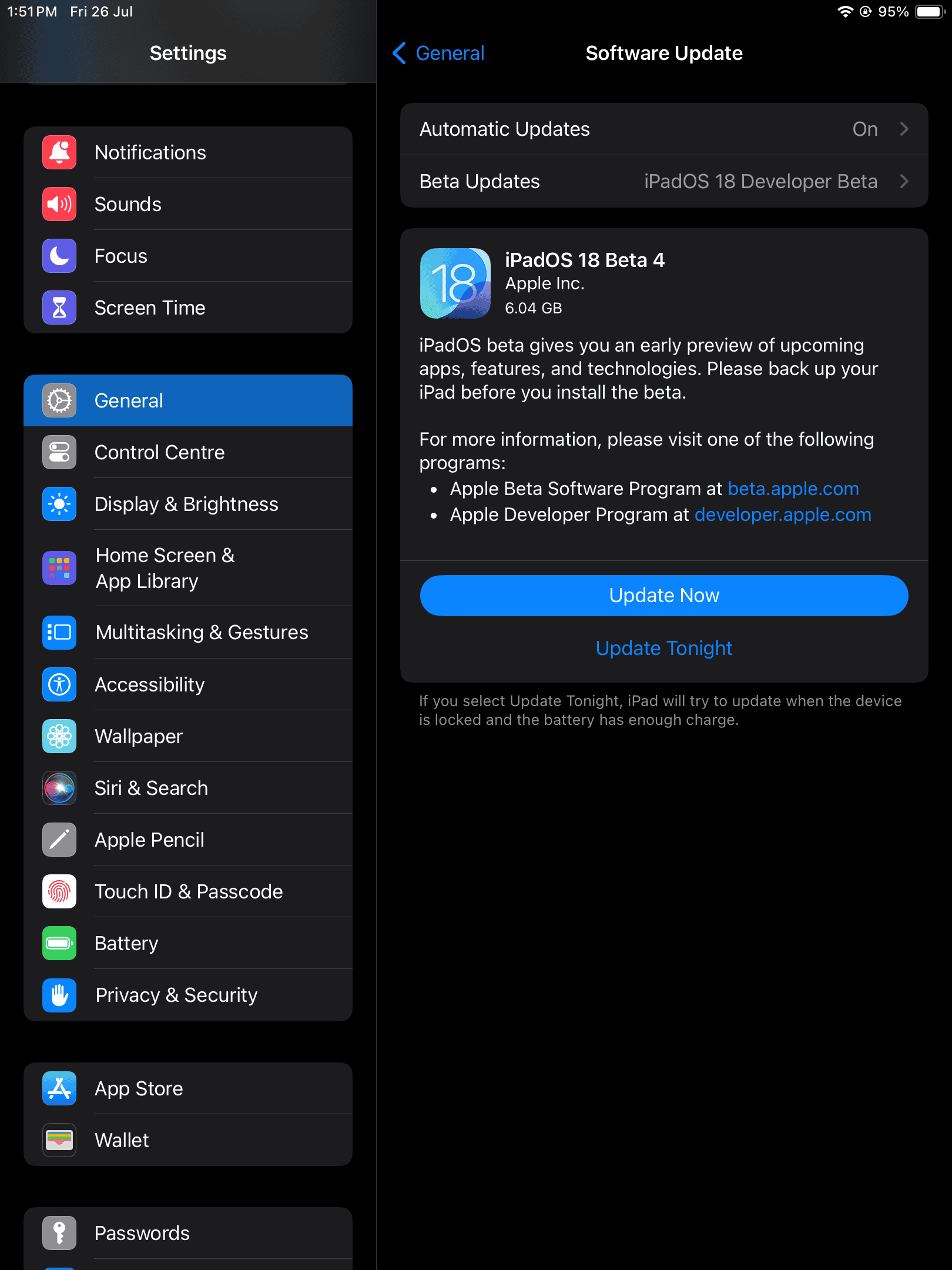I’ve been using Notability on my iPad since college, and I have never faced any issues with it. That is, until recently when my Apple Pencil started lagging a lot. The issue began with some minor glitches, then it worsened to the point that I can’t even use two strokes.
Surprisingly, many other iPad users have the same experience. After extensively trying out all different troubleshooting steps online, I compiled which ones resolve the most likely causes of this issue. Here’s what you need to know.
Why Is Apple Pencil Lagging on Notability?
Several factors could be contributing to Apple Pencil’s lag in Notability. Below are some of the reasons.
- Software Issues: One major reason for the lag could be software bugs or errors with both Apple Pencil and Notability.
- Low Battery: If your Apple Pencil is low on battery, it could potentially cause performance issues and noticeable lags.
- iCloud Connectivity: If the internet connection or iCloud sync isn’t working appropriately, this could also interfere with the Notability app.
- Recent Software Update: A recent software update can sometimes introduce bugs or errors in the system, leading to such errors.
How To Fix Apple Pencil Lagging on Notability
1. Disable iCloud Sync on Notability
Time needed: 2 minutes
Disabling iCloud sync can help improve performance by reducing the amount of data Notability has to manage in real-time. Follow these steps:
- Open the Notability app on your iPad.
- Then, tap on the gear icon at the top-left corner of the screen.
- On the left menu bar, tap on iCloud.
- Toggle off iCloud Syncing on the right.
Source: Reddit
This step can help if you have a lot of notes with large file sizes—constant syncing can slow down performance.
2. Enable and Disable Safe Mode
Safe Mode in Notability can troubleshoot issues by temporarily disabling certain features that may be causing lag.
- Swipe up from the bottom of the iPad and release it to open the App Switcher.
- Here, force close the Notability app by swiping up on the app preview.
- Now, open the iPad Settings app from the Home Screen.
- Scroll down and tap on the Notability app.
- On the right, toggle the button beside Safe Mode.
- Launch the Notability app and check if the lag has now gone away.
- Then, repeat the steps 1 & 2 to force quit the app again.
- Go to the settings and open the Notability app again.
- Toggle off the button beside Safe Mode.
The steps above can reset certain settings on the Notability app and might fix any lag you are experiencing while using the Apple Pencil.
3. Force Restart Your iPad
As mentioned above, software bugs could be a major cause of temporary lags and errors with your Apple Pencil. However, a simple force restart can refresh the system and clear all the bugs.
iPad Without Home Button
- Press and quickly release the Volume button nearest to the top button.
- Press and quickly release the Volume button farthest from the top button.
- Now, press and hold the top button.
- Release the button once you see the Apple logo appear on the screen.
- iPad will now restart.
iPad With Home Button
- Simply press and hold the top button and Home button at the same time.
- Release the buttons when the Apple logo appears on the screen.
4. Update Your iPadOS
Many users have reported the issue to be appearing after the recent Notability app update. However, you can fix this by ensuring your iPadOS is up-to-date for better compatibility and clearing any software-related bugs.
- Open the Settings app from your iPad Home Screen.
- Tap on General on the left sidebar.
- Now, open Software Update.
- Wait for the system while it looks for any available updates.
- Tap on Update Now to get the latest iPadOS update on your device.
The error could also be due to any beta updates installed on your iPad. Its always best to wait for a more stable version since the beta updates are always prone to such errors.
5. Switch To A Different Notes App
Should lagging persist despite troubleshooting, consider switching to another notes app. It’s a quick way to test if the issue is specific to Notability.
Some of the Notability Alternatives you can try are GoodNotes, Microsoft OneNote, and CollaNote. You might find a note-taking app that suits your needs better and resolves lagging issues with your Apple Pencil.