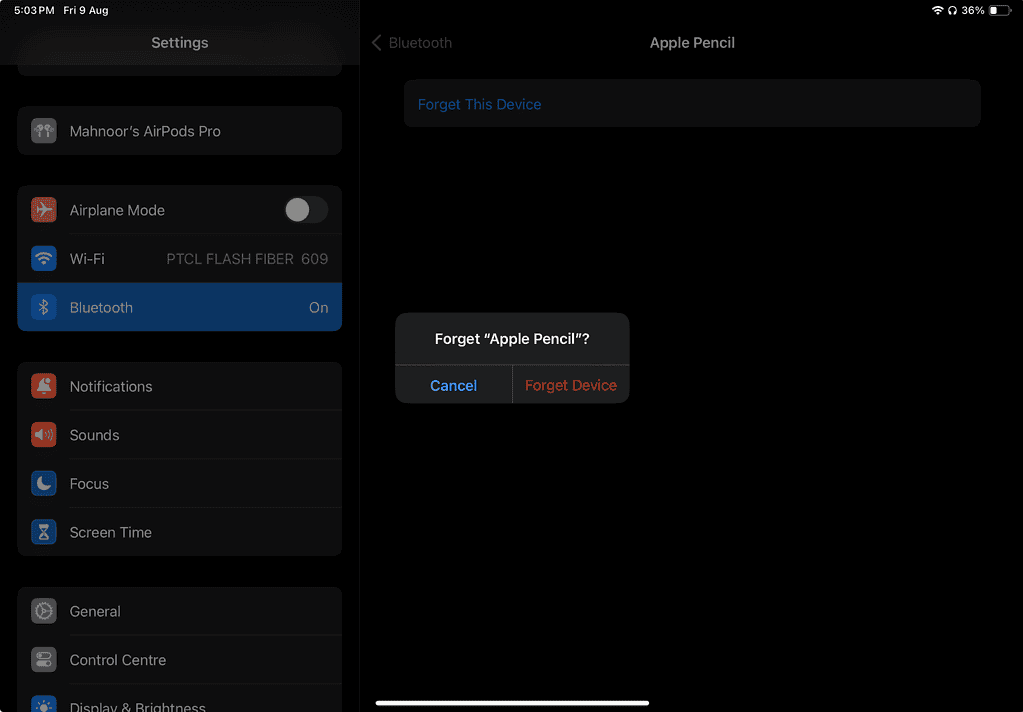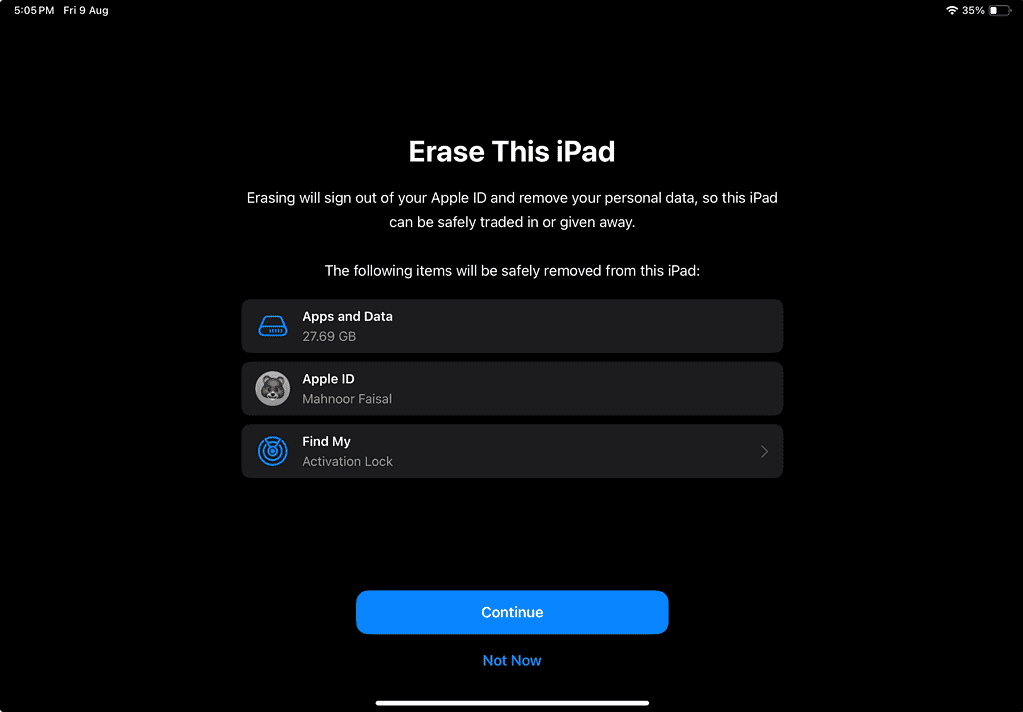In my opinion, there’s simply no better combination than an iPad and an Apple Pencil. This pair not only boosts your productivity but both products work seamlessly together. When you buy a new iPad, your Apple Pencil pairs with it easily if Bluetooth is turned on. However, some users have reported that even though the Apple Pencil Pro is paired, it doesn’t appear in the Find My app on the iPad. If you’re someone like me and lose your Apple Pencil every so often, this can be frustrating.
Below, I’ll discuss a few troubleshooting steps to help you troubleshoot this issue within minutes.
How to Fix Apple Pencil Pro “Find My” Not Working?
1. Manually Add Your Apple Pencil to the Find My App
Time needed: 2 minutes
Your Apple Pencil Pro should automatically appear in the app after you pair it with your iPad for the first time. However, you may need to add it manually in some cases. Follow these steps:
- Go to the Find My App and head to the Devices tab.
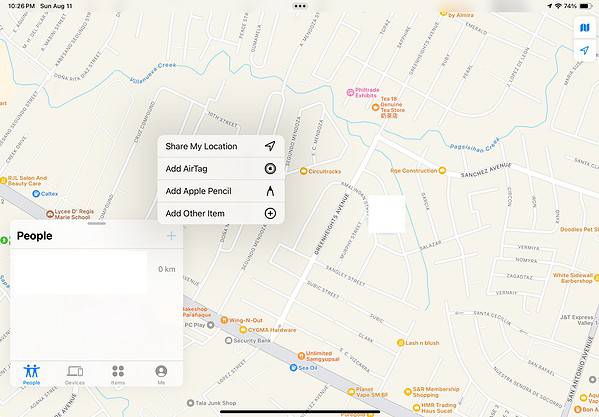
- Attach your Apple Pencil Pro magnetically to your iPad’s side.
- Then, tap the plus icon (+).
- Afterward, a prompt will show up on the screen saying Add To Find My. Tap Add Pencil and wait a few seconds.
2. Unpair, Restart Your iPad, Re-pair
If manually adding your Apple Pencil to the app didn’t work, we recommend unpairing the Apple Pencil Pro, restarting your iPad, and then pairing it again. Given that your Apple Pencil is paired with your iPad already.
- Get to Settings > Bluetooth.
- Tap the info (i) icon next to the name of your Apple Pencil on the list of Bluetooth devices.
- Now, tap Forget This Device.
- A prompt will appear again asking you to confirm your decision. So, tap Forget Device again.
Once the Apple Pencil has been unpaired, restart your iPad. To do so, go to Settings > General > Shut Down, and drag the slider on the screen. You can also turn off your iPad by pressing and holding the Side button and either of the Volume buttons simultaneously and sliding the dragger. Then, wait for a few seconds and turn it back on using the Side button.
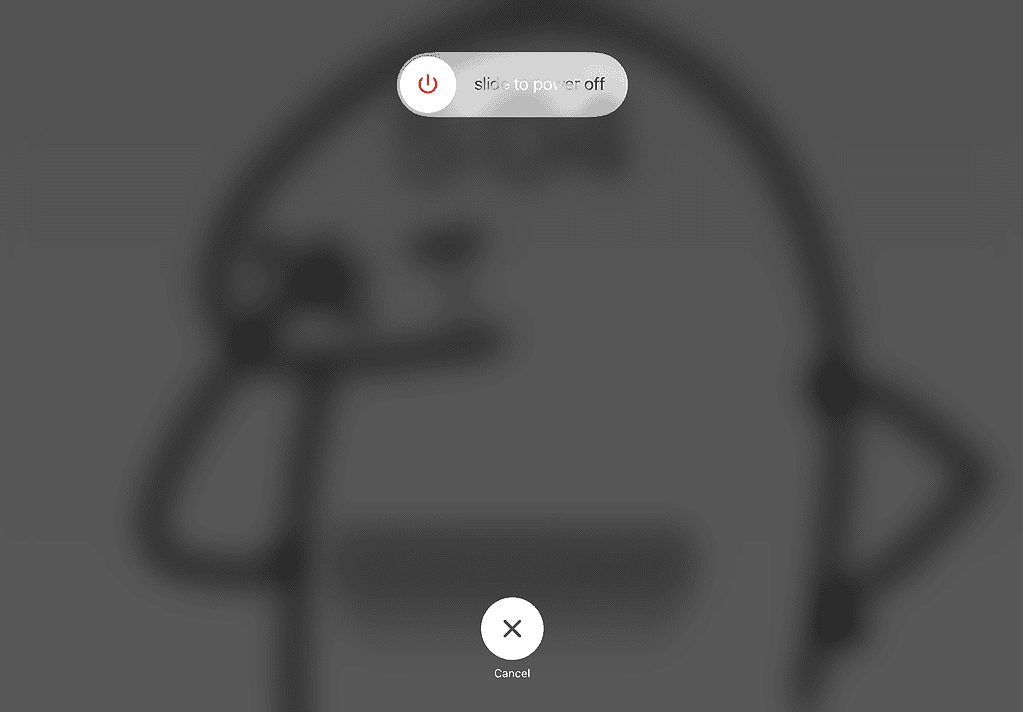
After that, you’ll need to re-pair your Apple Pencil Pro. Before you pair it, make sure your iPad’s Bluetooth is turned on and the Apple Pencil Pro is charged. Now, attach the Apple Pencil Pro magnetically to your iPad’s side.
Tap Continue on the prompt that appears, and follow the on-screen instructions.
During setup, you should see a prompt that says Add to Find My. Select Add Pencil, then tap Done. Check the Find My app to see if the Pencil appears under your devices. If it doesn’t, proceed to the next solution.
3. Toggle Bluetooth Off and On
Since Bluetooth is the core link between your iPad and Apple Pencil Pro, turning it off and on again can be a quick, easy solution. Simply head to Settings and toggle off the Bluetooth button. Your Apple Pencil Pro will automatically be disconnected from your iPad.
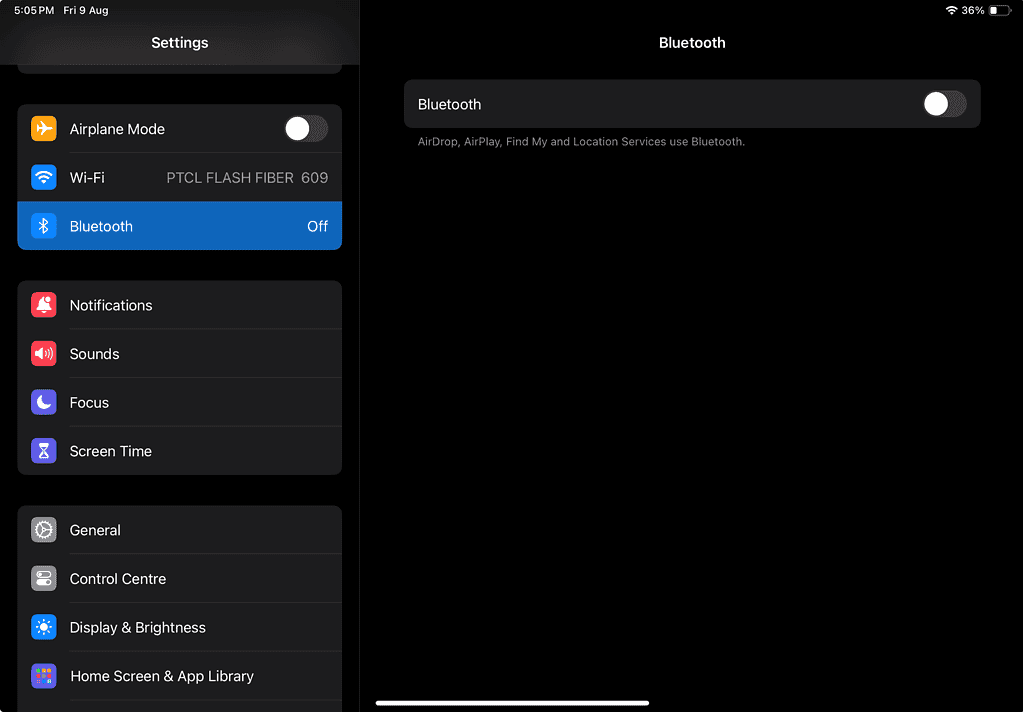
Wait for a few seconds, and then toggle Bluetooth back on. You’ll now see a prompt saying “Apple Pencil Not Connected.” All you need to do is attach your Apple Pencil Pro to your iPad’s side to be able to use it. Once it’s connected to your iPad again, check if it appears in the app.
4. Factory Reset Your iPad
This issue seems to occur when users set up their new iPad from a backup of their old iPad. If you’re facing this problem and using a backup, we recommend factory resetting your iPad then setting it up manually.
- Go to Settings > General > Transfer or Reset iPad.
- Then, tap Erase All Content and Settings.
- Follow the on-screen instructions.
Now, instead of backing up from a previous backup, make sure you set up your iPad manually. Once you do, pair your Apple Pencil Pro with your iPad, and see if the issue still occurs.
 NOTE
NOTE
5. Wait it Out
If your Apple Pencil Pro still doesn’t appear in Find My devices, the ultimate solution may be to wait. This is a known bug affecting many users, and Apple is expected to release a software update to address it. Likewise, you can reach out to Apple Support for help.