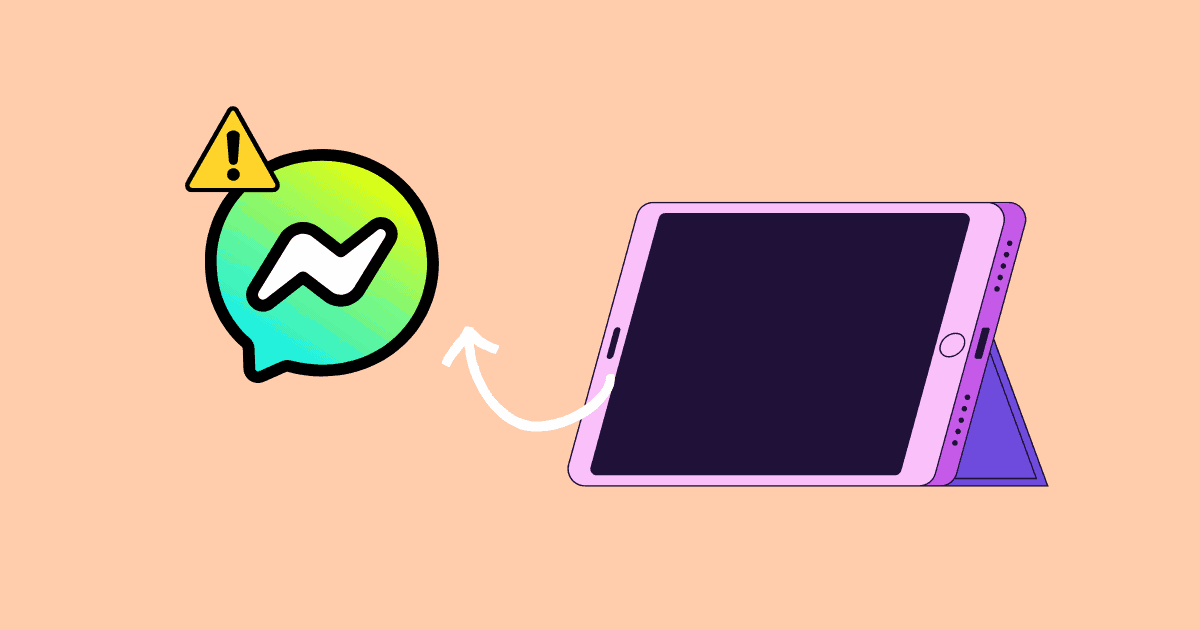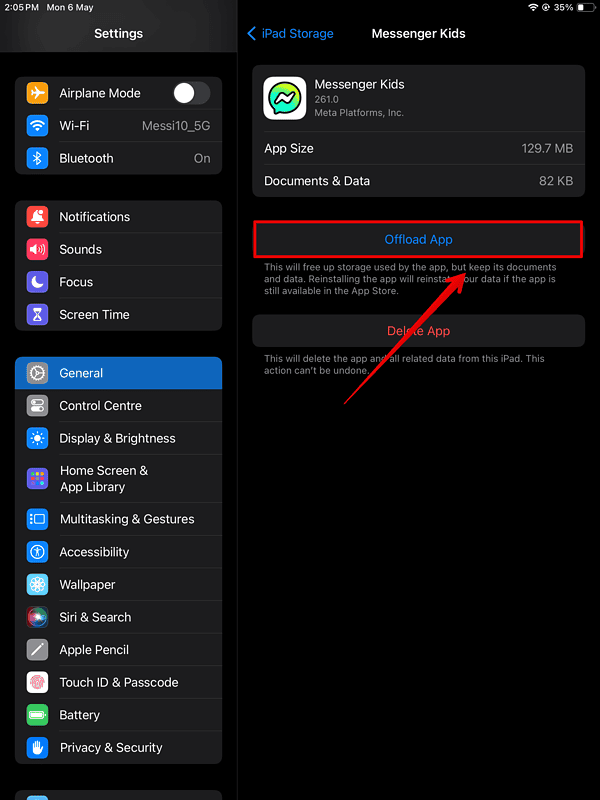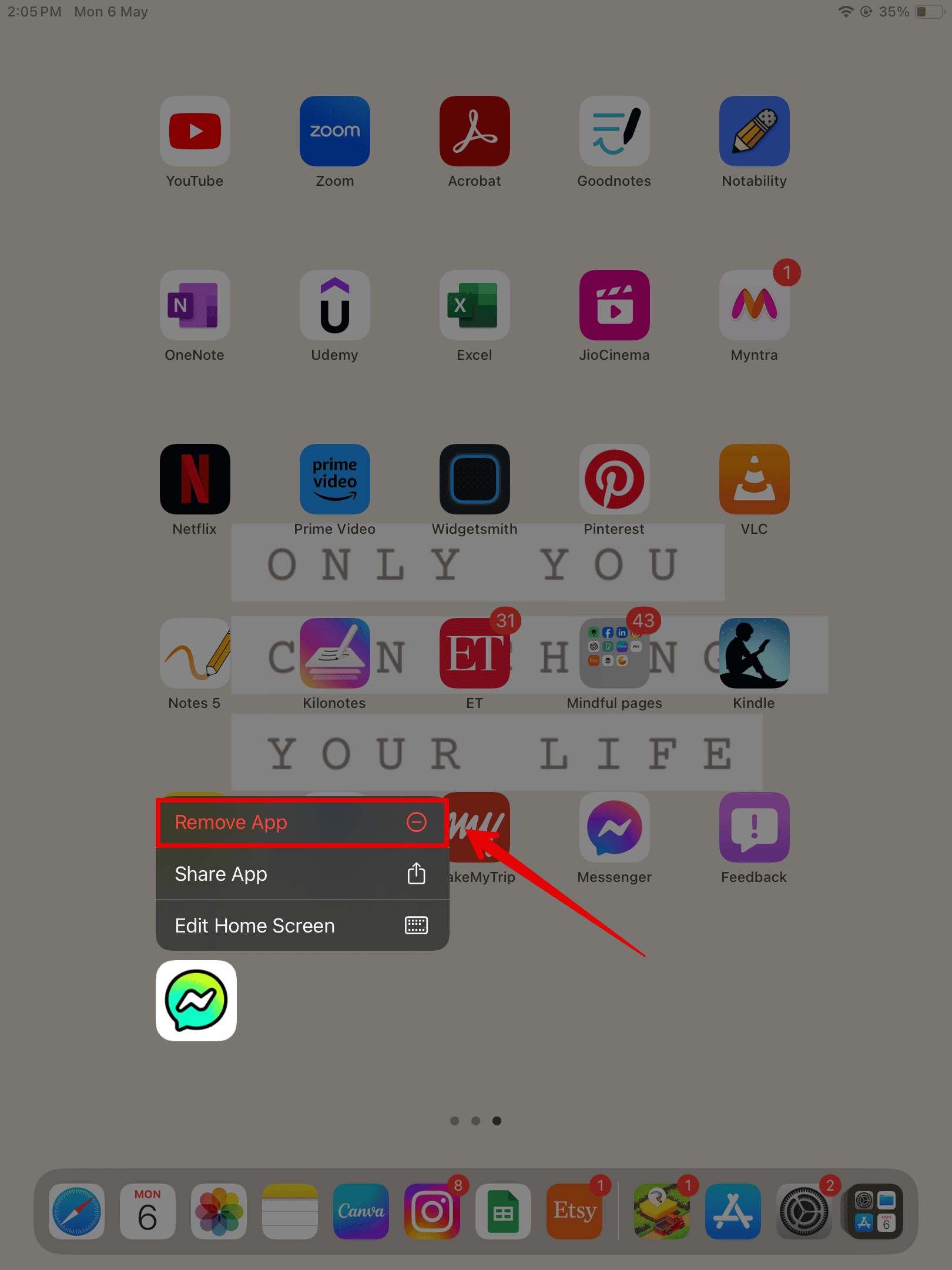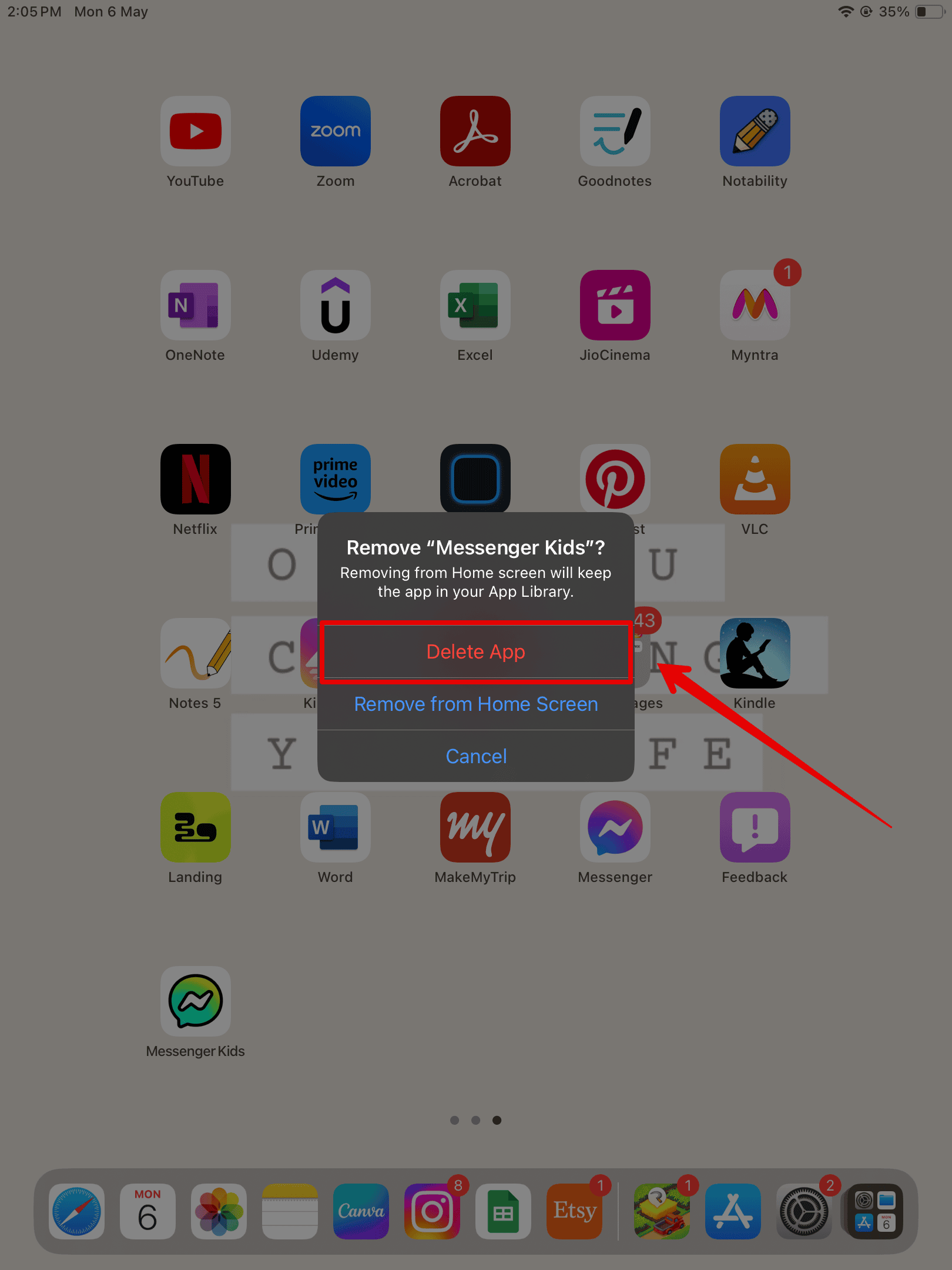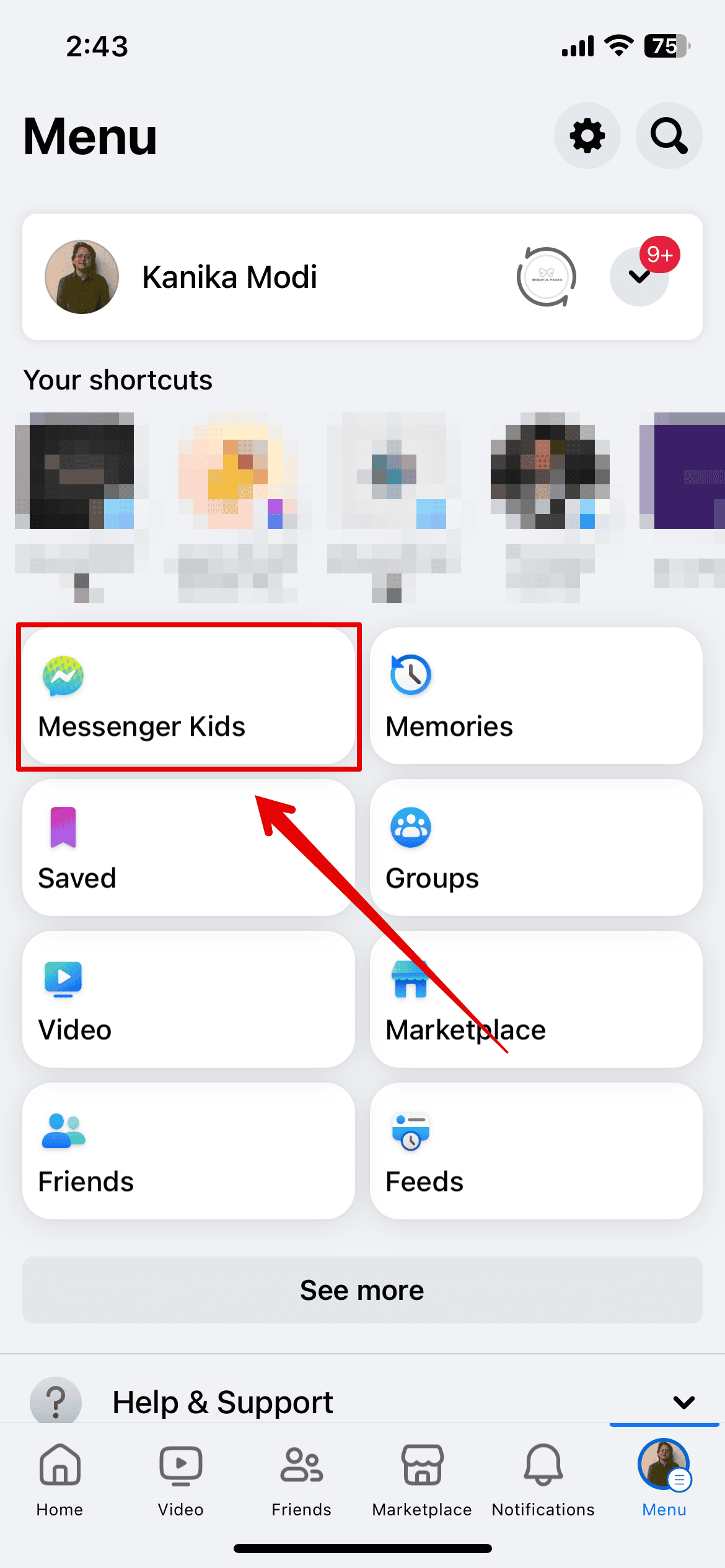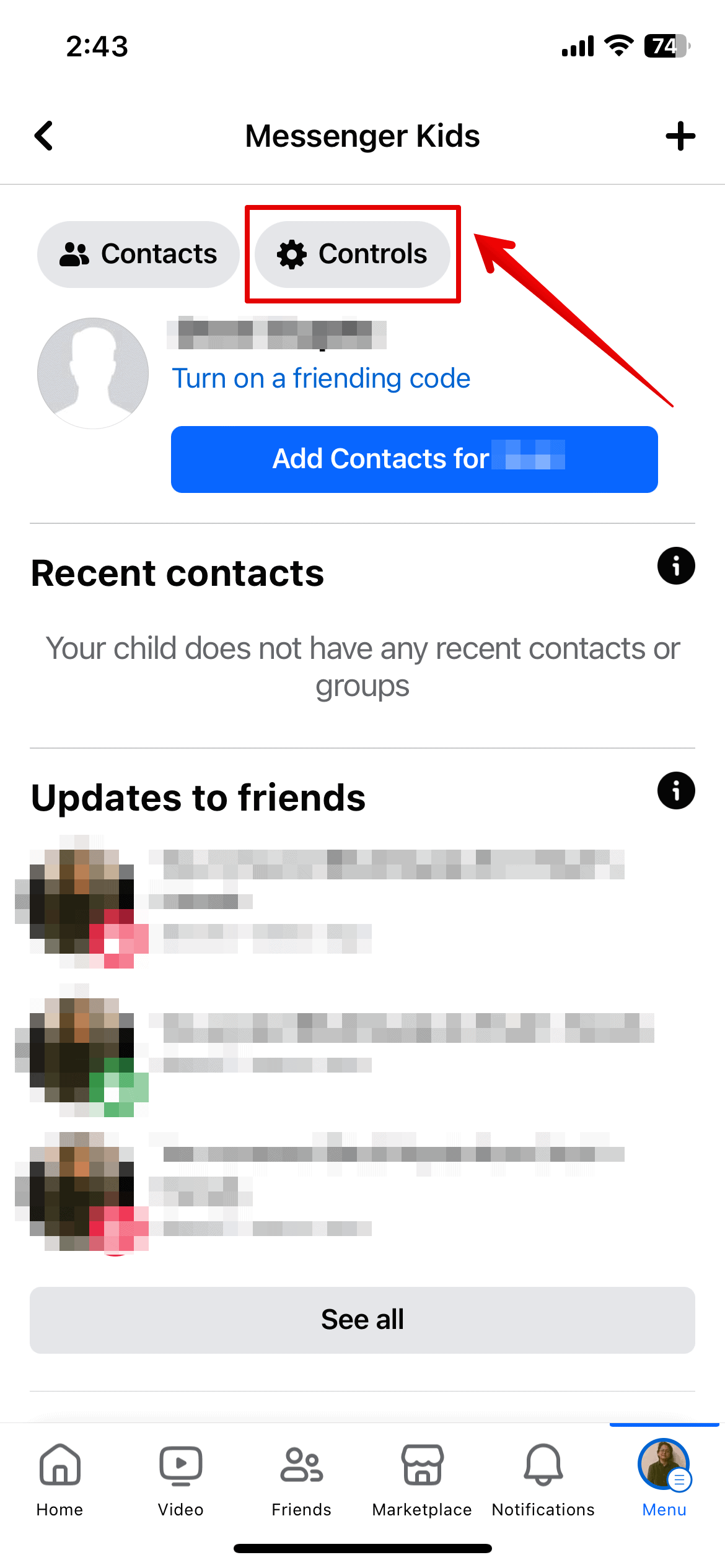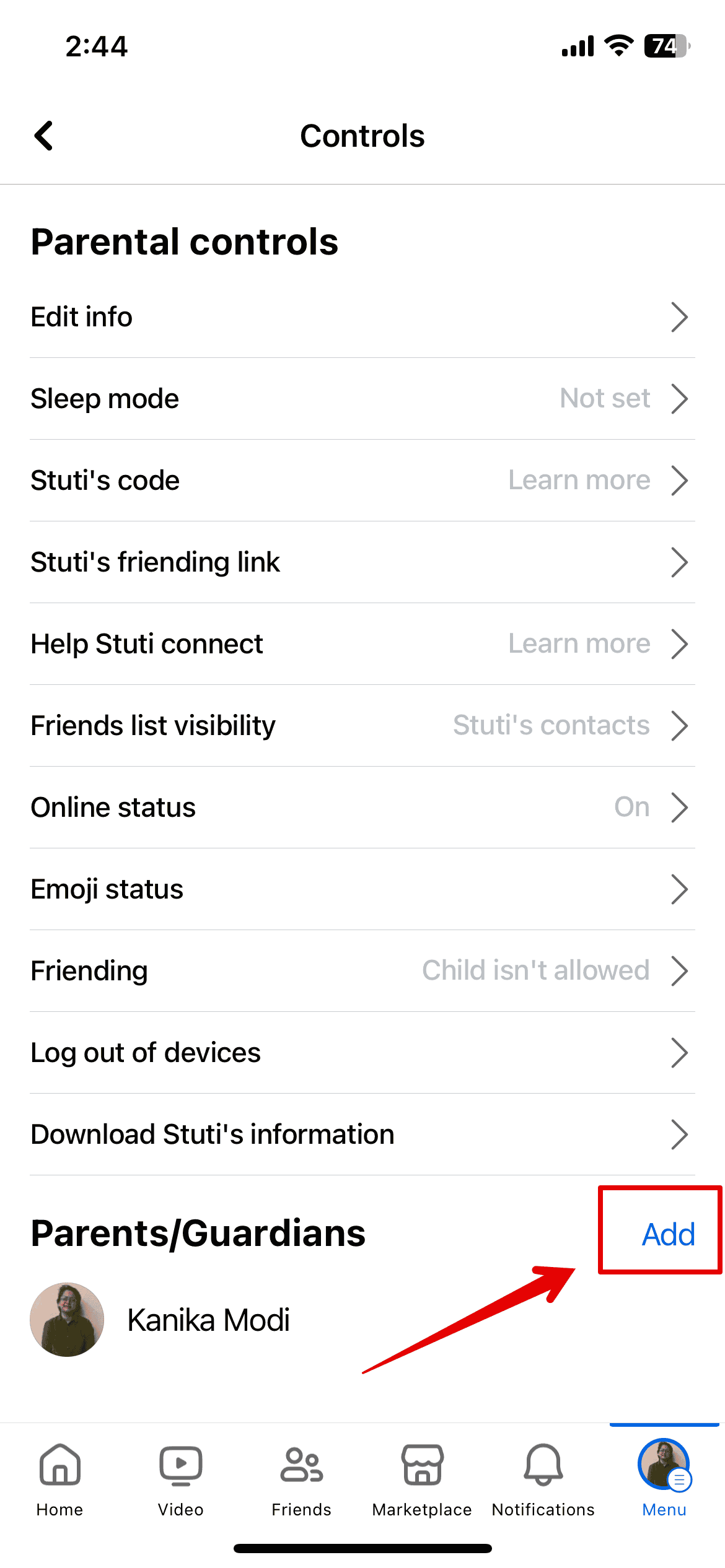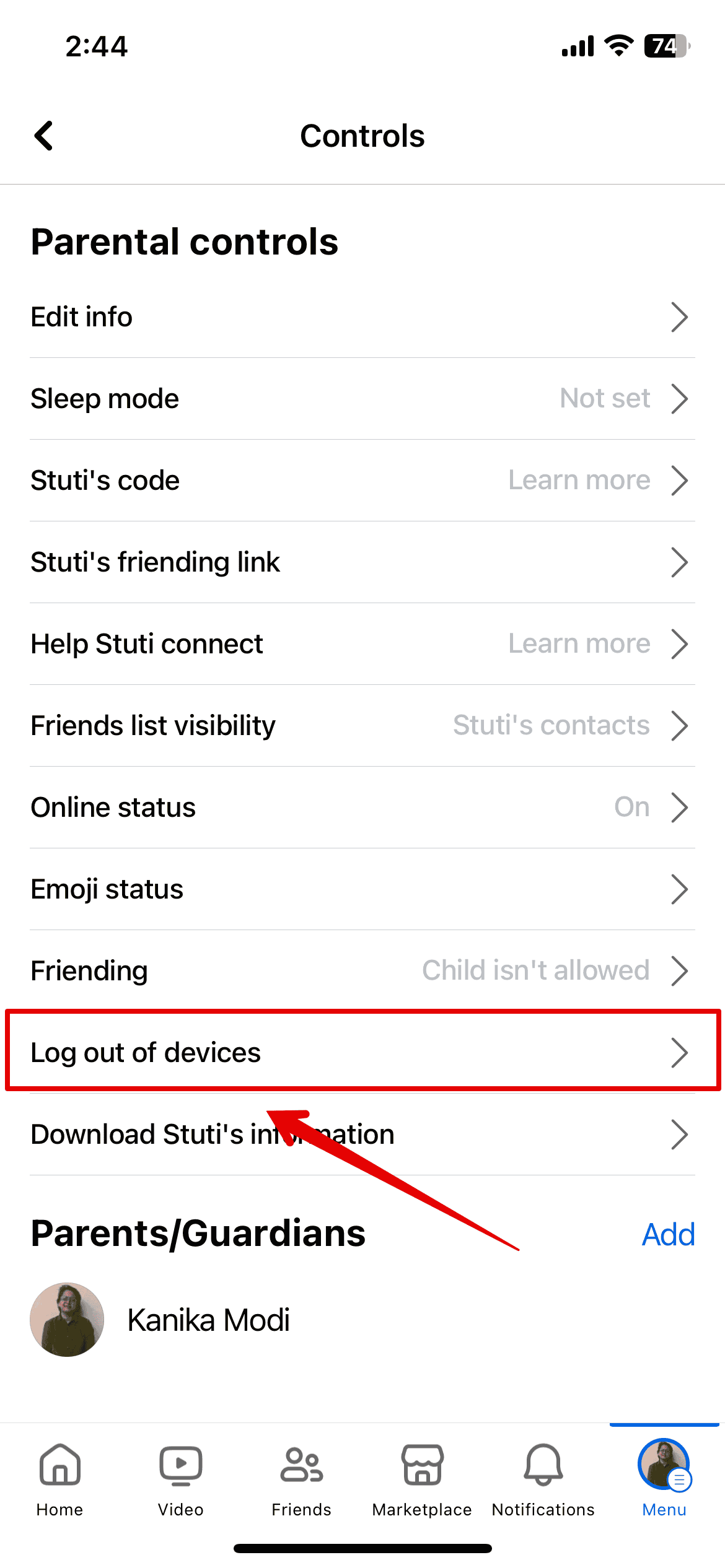Messenger Kids provides a safe online environment where your children can connect with their loved ones. Parent-controlled features let you manage their interactions, giving you peace of mind. However, technical issues, like being unable to log in, can sometimes surface. Remember that even accidental unsupervised access could bring up emotionally or psychologically harmful content.
To ensure your child’s well-being, stay on top of their online activities, especially with instant messaging platforms. Here’s how to regain access to their account.
What To Do If You Cannot Log Into Messenger Kids
1. Offload App
Time needed: 5 minutes
Try offloading Messenger Kids from your device. Doing so “removes” the app while preserving all your associated data and documents. It could resolve minor app glitches that are causing login errors. Follow these steps:
- Open the Settings app on your iPhone or iPad.
- Scroll down and open General.
- Then, tap iPad Storage or Storage.
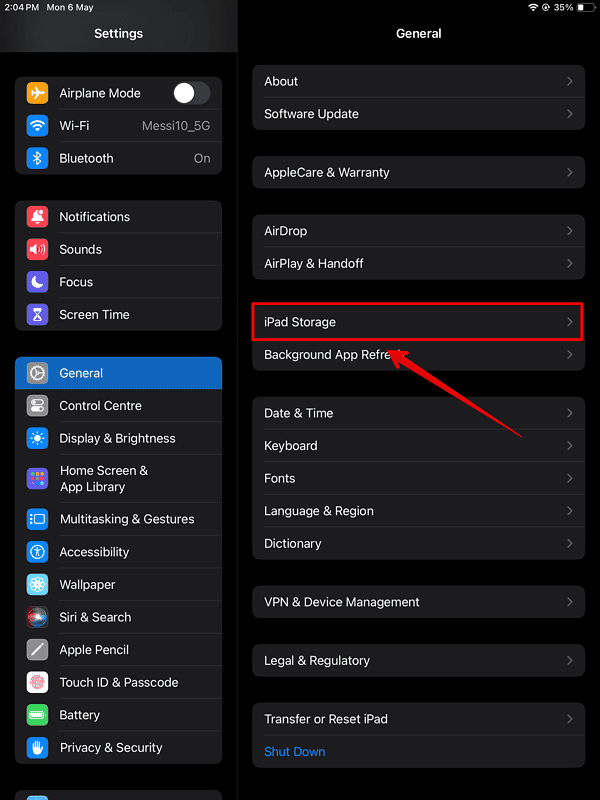
- Look for the Messenger Kids app and open it.
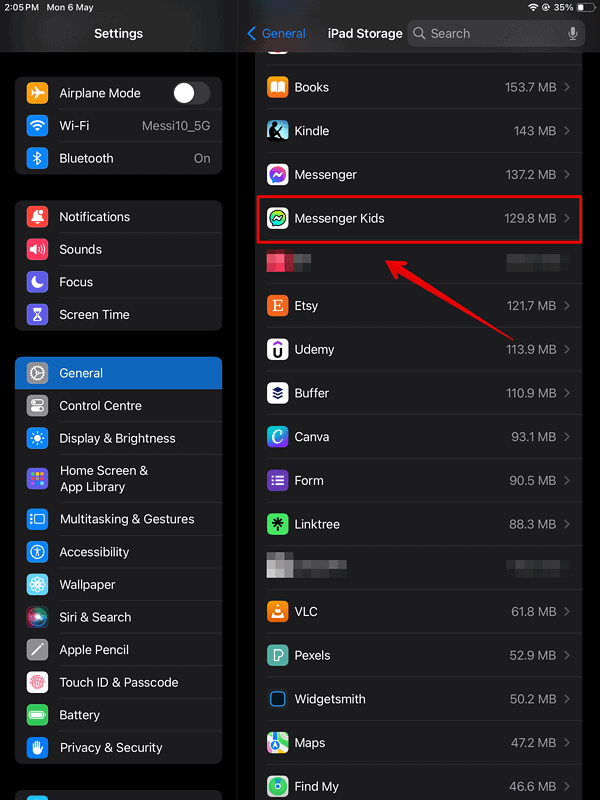
- Select Offload App.
- To restore your app, just look for in Home Screen. It should have a small iCloud icon beside it.
2. Reinstall Messenger Kids App
If offloading Messenger Kids doesn’t work, uninstall and download it again.
- Touch and hold the Messenger Kids app on the Home Screen.
- Tap Remove App.
- Then, select Delete App to uninstall the app.
- Once done, you can download the app from the App Store again.
3. Add a New Parent for Authorization
If simply deleting the app does not work, try adding another parent account and have them authorize the login.
- Open the Facebook app on your iPhone or iPad.
- Then, tap on the three horizontal lines at the bottom-right corner of the screen.
- Scroll down and select Show More to open a list of multiple options.
- Here, open Messenger Kids.
- Tap on your kid’s name to open their account.
- Go to Controls.
- At the bottom, tap on Add under the Parents/Guardians section.
- Type in the name in the search bar to add another parent.
- Select them from the list and tap Yes.
- You can then authorize the login from the new parent account for the Messenger Kids app.
 NOTE
NOTE
4. Use Mobile Hotspot
It is quite possible that your internet connection is just unstable. Open Settings, go to Wi-Fi or Cellular, and then try switching between the available networks.
5. Log in Through Another Device
Another workaround is to log in through another device. It should work if you just can’t trace the hardware defect or software glitch that’s keeping you out of your kid’s account.
- Download the Messenger Kids app on a new device.
- Open the Facebook app on your iPhone or iPad and tap the horizontal ellipsis icon below.
- Select Show All and open the Messenger App.
- Choose the Kid’s name and open it.
- Go to Controls.
- Next, choose Log out of devices.
- Head back to the new device and log in to Messenger Kids.
- Finally, try logging in to the Messenger Kids app on your kid’s original iPad.
Reach out to the Messenger Help Center or Apple Support if you still can’t open your Messenger Kid’s account. You can ask your child if they changed your password. However, getting an honest answer might be hard, so just prepare to do some more troubleshooting.