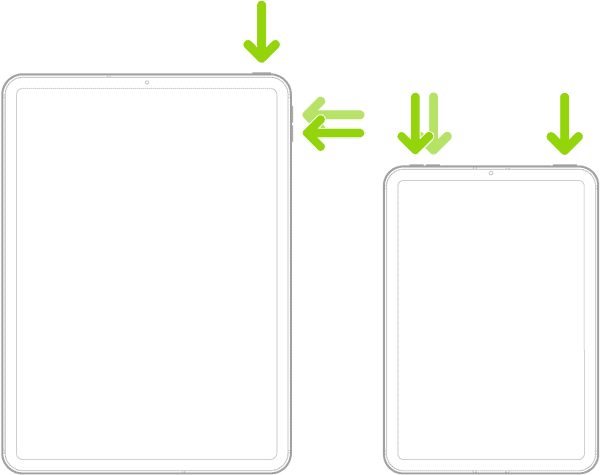Experiencing frame drops in PlayerUnknown’s: Battlegrounds (PUBG) on your iPad can be an extremely frustrating experience. Having a great target on your opponent only to find yourself getting axed because of a frame drop has likely broken many a screen, and it’s pretty easy to understand why. If you’re experiencing issues with your frame rate, check out the solutions below.
How To Prevent Frame Drops in PUBG Mobile
1. Force Restart Your iPad
Time needed: 2 minutes
While this one isn’t guaranteed to work, you may be lucky and a force restart is all you need to get back to gaming. Performing a force restart doesn’t harm your device, and the action may clear away and bugs that might be causing the problem. Follow these steps:
- First, press and then quickly release the button closest to the top button.
- Press and quickly release the button furthest from the top button.
- Press and hold the top button until the Apple logo appears.
- If you have a Home button, press and hold the top button and home button until the Apple logo appears.
2. Update iPadOS
With many PUBG players complaining online about the frame rate dropping while playing, it seems that the solution for most is ensuring that their device is running iPad OS 17.6 or later. According to users, the issue is fixed within iPadOS 17.6 or the second beta of iOS 18.
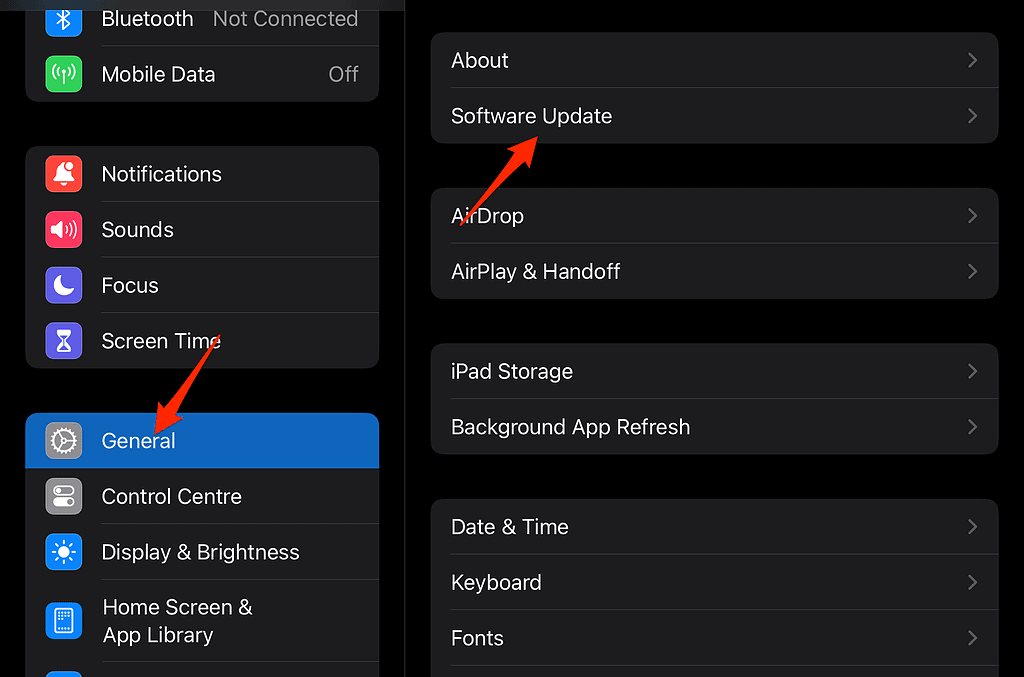
Checking for an update is as easy as navigating to Settings > General > Software Update. Personally, I wouldn’t recommend running a beta software just to play a game, but you can check out our guide here if you have an interest in installing the beta version of iOS 18.
3. Wait for a Game Update
It’s possible that the game simply hasn’t been optimized for higher-end and newer iPads just yet. Considering little information is provided about under-the-hood updates in the Version History notes within the Apple App Store, it might be hard to determine when and if the developers add anything to the game in terms of fixes.
Nonetheless, you can check PUGB’s official App Store page to see if an update is available. If one is, simply click the Update button on the page.
4. Check PUGB Servers
Finally, you can also check to see if the game’s servers are functioning correctly. See the ping tests being done to servers to get a good idea of what’s going on. If the server for your country has a high ping (some would say anything over thirty is pushing it), then that’s the likely reason for your frame drops. You can also find out if the servers are down entirely, giving you a pretty indicator of what’s going on.
Hopefully one of these solutions is capable of getting you back to gaming. If not, you may want to reach out to Apple Support. You may also want to know why your iPad keeps shutting down randomly and how to fix it.