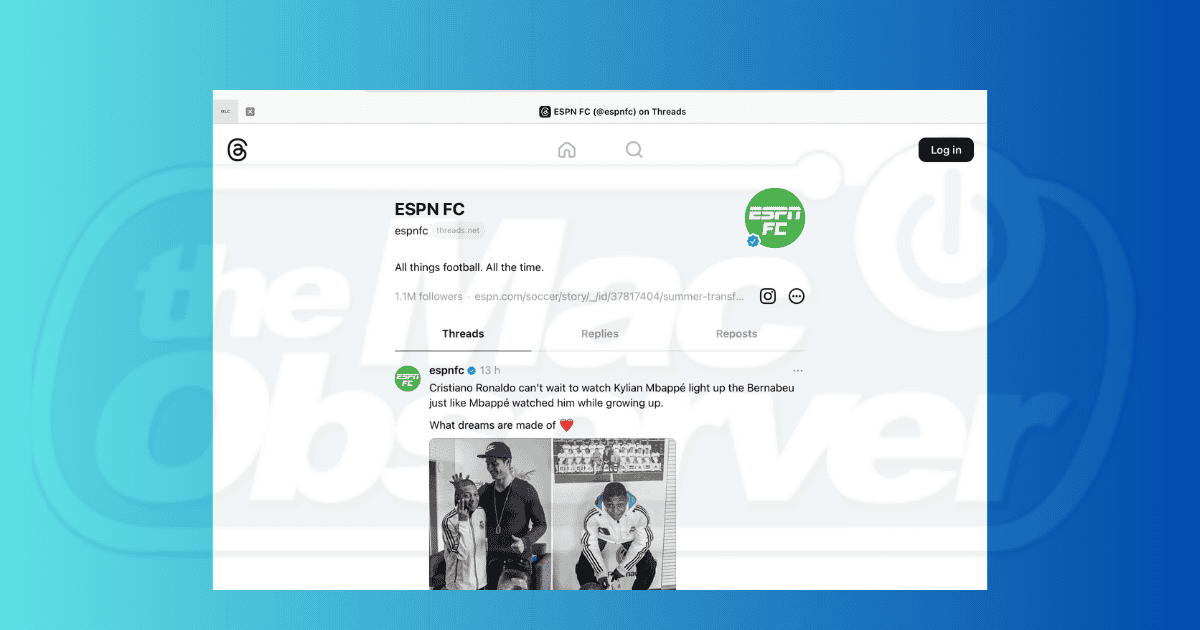It’s not always easy to use Instagram on an iPad. While other Meta apps like Facebook and Facebook Messenger are optimized for tablets, Instagram is, while downloadable, only optimized for an iPhone. If you’re a Threads user, you’ll similarly find using the service quite difficult.
But if you don’t want to constantly go to your smartphone, don’t worry. Today, I’ll show you how to use Threads on an iPad.
Is There a Threads App on iPad?
At the time of writing in June 2024, Threads doesn’t have an official iPad app. You can only download the iPhone version, but since it’s optimized for smartphone screens, you’ll find it very difficult to navigate.
Meta hasn’t optimized either of its Instagram services for iPadOS, although you can use the photo and short-form video-sharing service in your browser — the same goes for Threads.
 NOTE
NOTE
How to Use the Threads App on Your iPad Browser
Time needed: 1 minute
The best approach is to access the web version of Threads through your browser. I personally use Safari on my tablet, but you can also use Chrome if you’d prefer. Either way, the steps are identical. Follow these steps:
- Open your preferred browser and go to the Instagram Threads website.
- Press Log in at the top of your screen.
- Sign in to your Threads account by selecting Continue with Instagram. Alternatively, if you don’t have an account, you can select Use without a profile.
- Browse Threads in the same way that you would on your computer or smartphone.
Browsing Threads on your iPad might not be as convenient when done from a browser, but it’s very much doable. I would also recommend saving Threads as a bookmark; that way, you’ll have easy access to it. Even if you don’t already have an Instagram account, you can browse the app and keep up to date with all of your favorite accounts.
Threads and X have a very similar user interface, although the latter tends to have more ads. Loyal X users might want to know how to block ads on their iPhone.