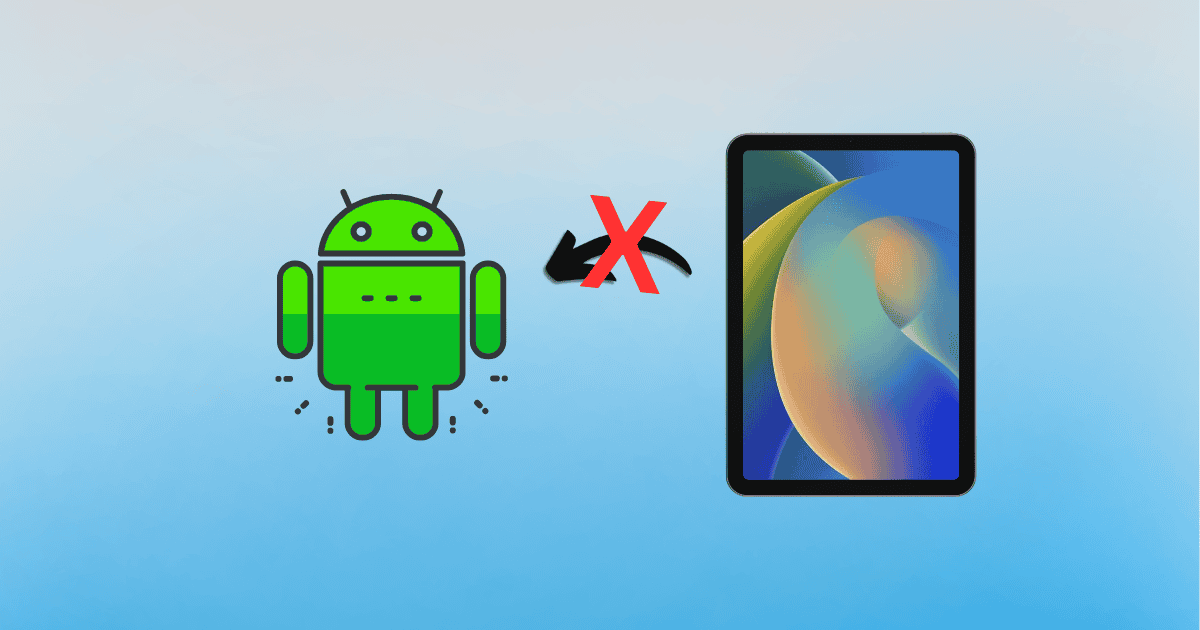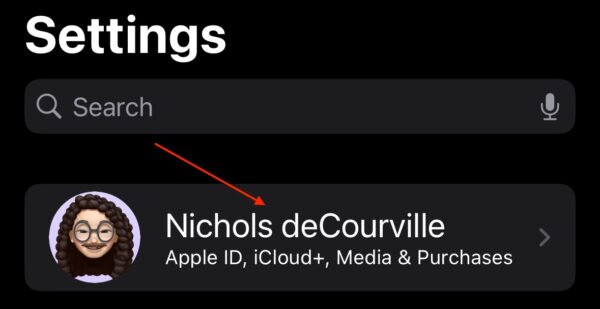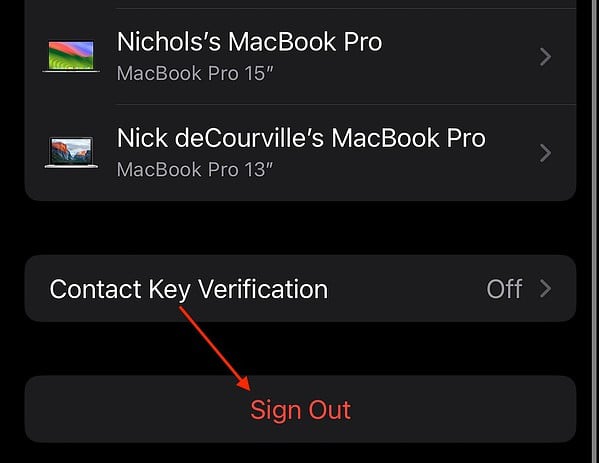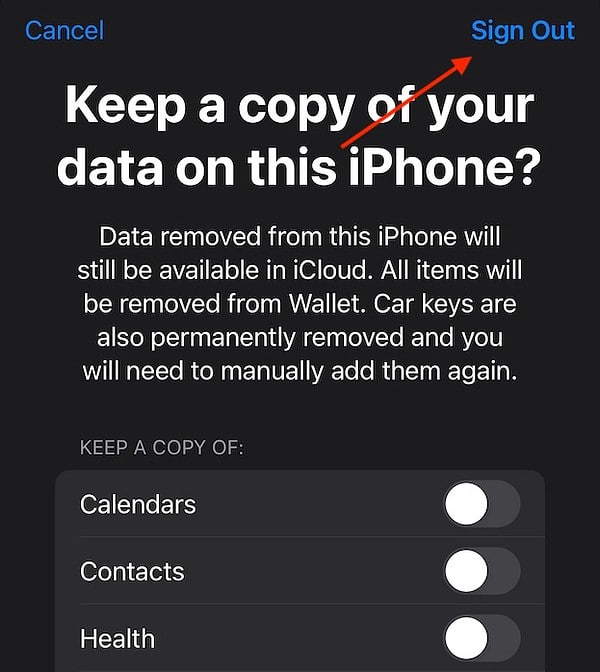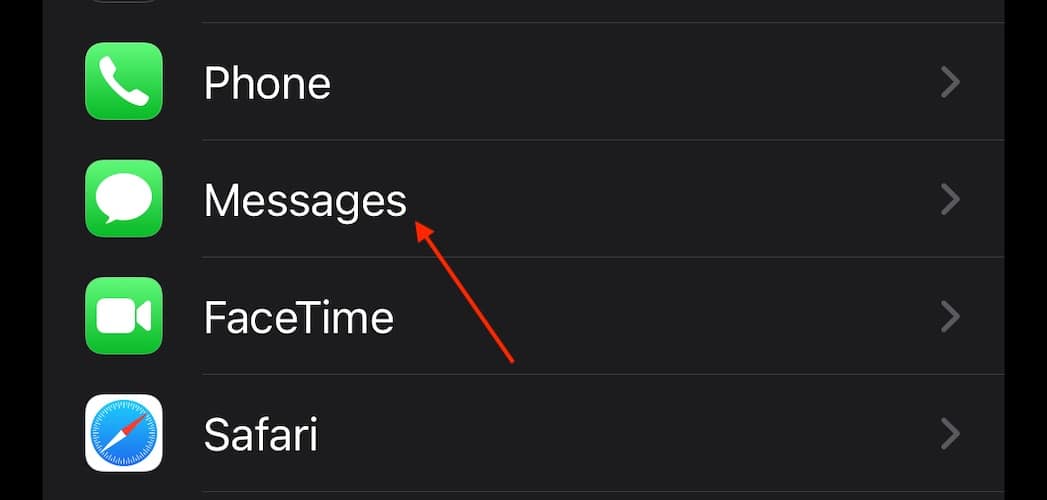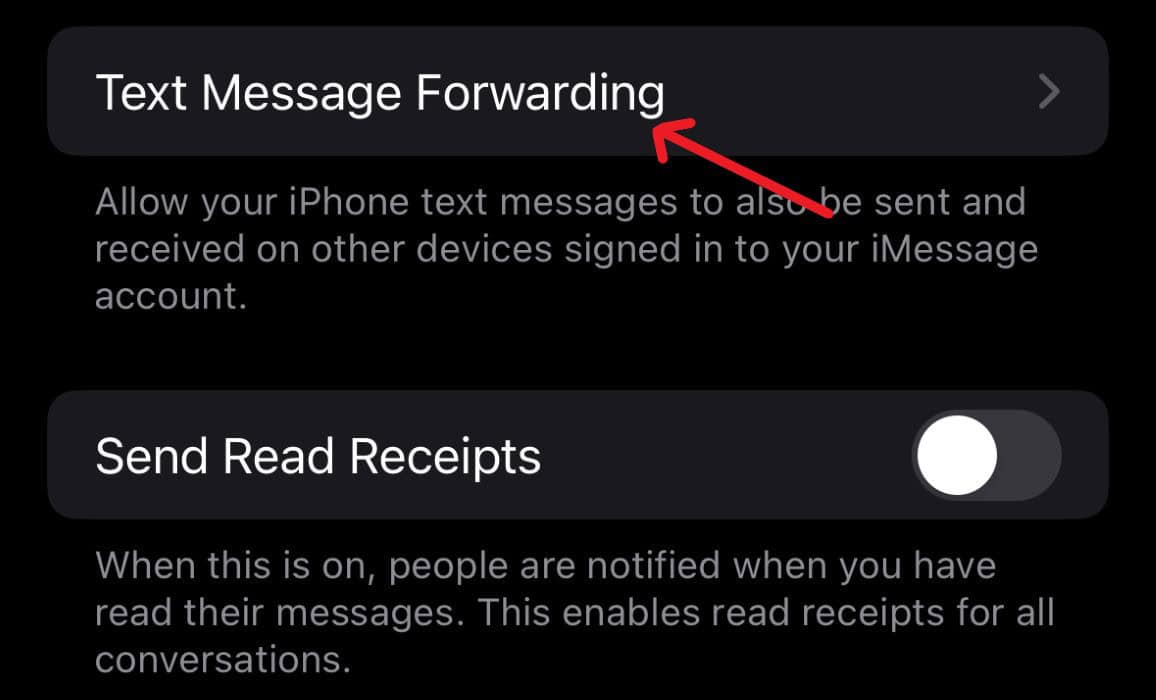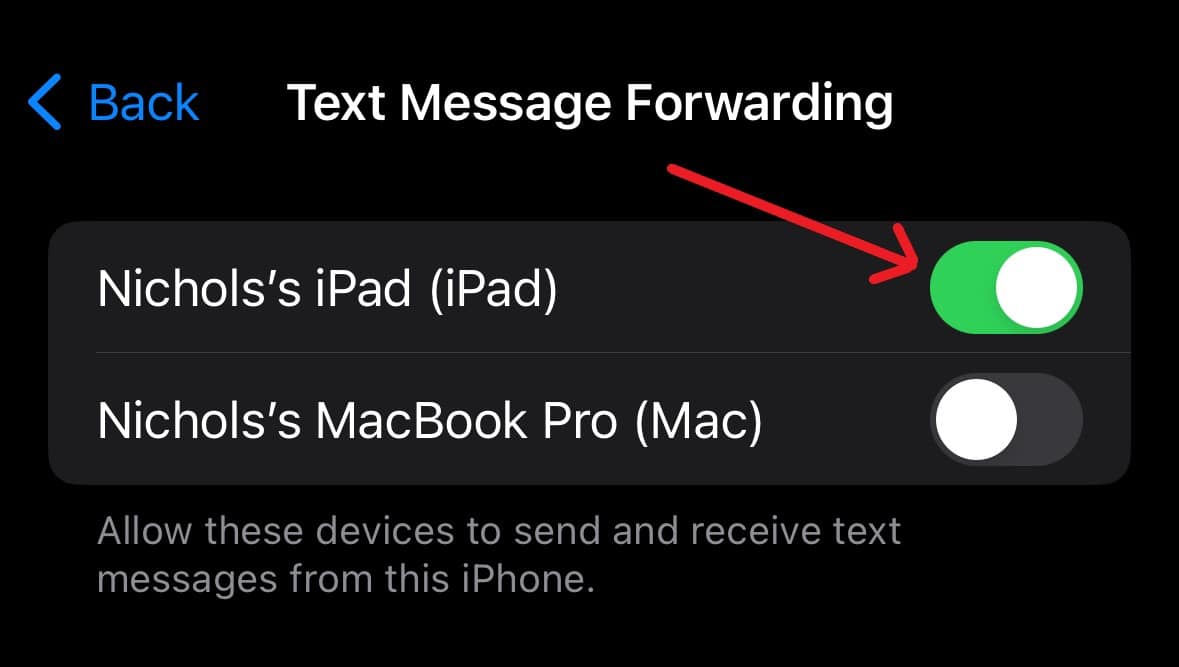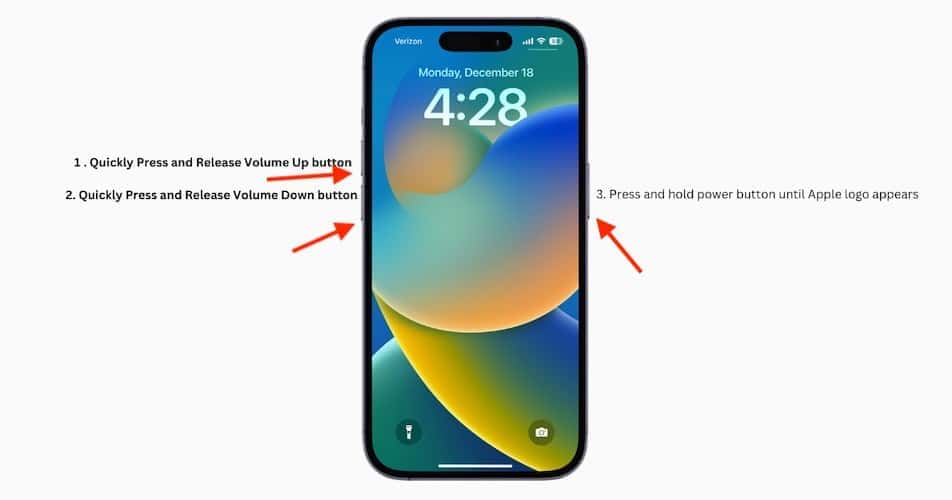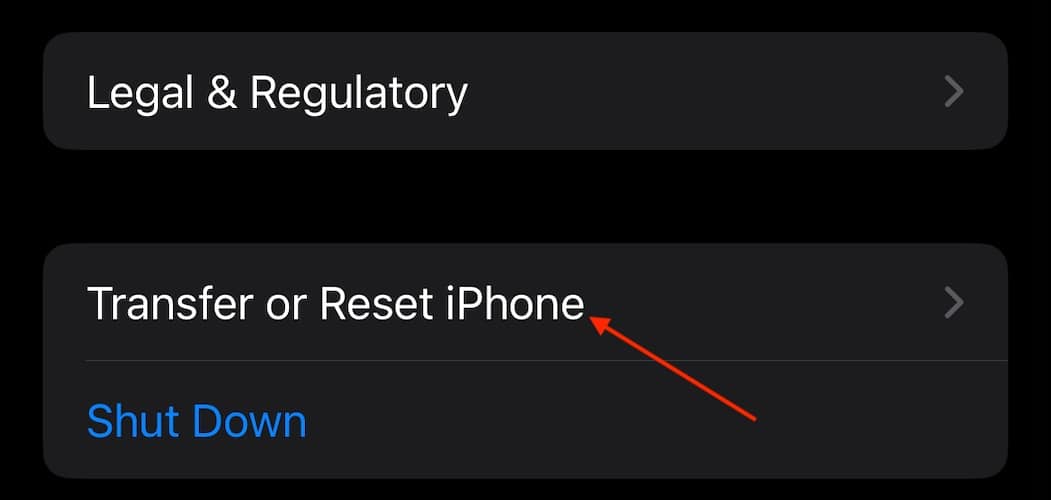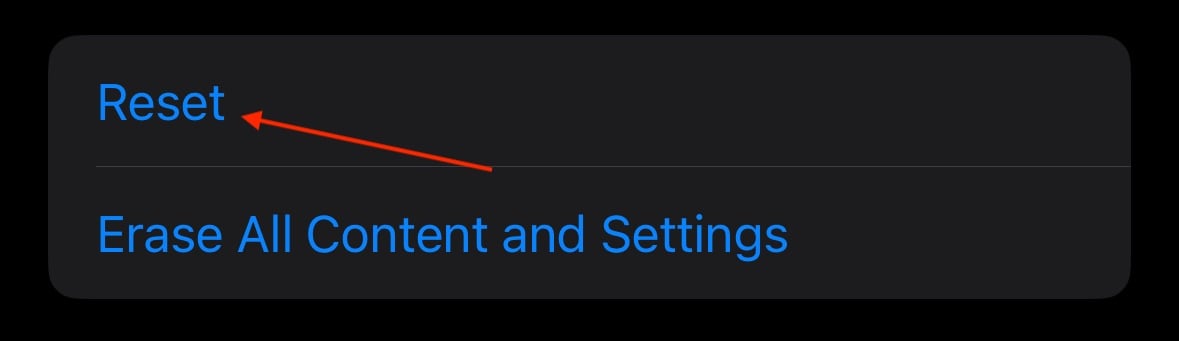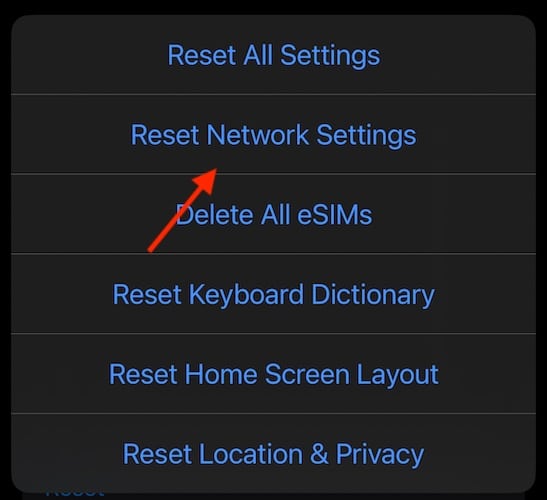Trying to send a text from your iPad to an Android only to discover it’s not working can feel incredibly confusing, especially when you’re used to seamless messaging within the Apple ecosystem. Like most users, you might be quick to place the blame on your iPad.
However, due to how Apple handles messaging services, your iPad technically isn’t sending messages to Android devices directly, even if you have a cellular plan. While this news may feel even more frustrating, it’s an important note to remember. Otherwise, you’ll waste your time troubleshooting the wrong areas.
Things to Remember About iPad Texting
An iPad can’t send or receive SMS/MMS messages on its own, regardless of whether or not the device has cellular capabilities. You must pair it with an iPhone to relay messages and enable continuity features.
With that in mind, here are some things to remember:
- You need iMessage enabled on both devices for things to work smoothly. Find this setting near the top of Settings > Messages. Be sure to disable this if you switch from an iPhone to a different non-Apple smartphone.
- Both devices will also need to be on Wi-Fi and/or cellular as well. Check your Control Center to ensure that Airplane Mode is disconnected and that you have a proper connection.
- Be sure that you are not blocked by the number you are trying to reach.
- You should also ensure your devices are up to date via Settings > General > Software Update.
1. Check Your Apple ID/iCloud Settings
Time needed: 2 minutes
Check if your iPad and iPhone are using the same Apple ID. If your devices are using different accounts, your Messages app won’t sync properly. Fortunately, you can check and change them pretty quickly. You can follow these steps on both devices:
- First, make sure both devices are using the same Apple ID. You can check directly at the top of your Settings. You can check the specific email associated with your Apple ID via Settings > Your Name > Sign-In & Security.
- If you are not using the same Apple ID, you can sign out of either or both devices by clicking Your Name. Scroll down and select Sign Out.
- Make sure to keep all of your data when it asks. Tap Sign Out in the corner.
- You can sign back in directly from Settings > Sign into [device] (where you saw your name).
2. Enable Message Forwarding
Another thing you need to do is enable Message Forwarding. This ensures that your iPhone is communicating with your iPad—you can check to see if your iPad is listed under this setting as well.
- From your iPhone, navigate to Settings.
- Select Messages.
- Choose Text Message Forwarding.
- Locate your iPad and ensure that the button next to it is green, indicating that it’s on. If you don’t see your iPad, it is likely because the two devices are not sharing an Apple ID.
3. Restart Your iPhone
It may be that a small bug occurring within your iPhone is preventing your iPad from sending and receiving messages. Performing a force restart won’t hurt anything
- Press and quickly release the Volume Up button.
- Press and quickly release the Volume Down button.
- Lastly, press and hold the Side Button until you see the Apple logo.
- Check here if you are using an older model iPhone.
4. Reset Network Settings
Again, the problem may be that a network issue on your iPhone is preventing the relay of messages between devices. In this instance, it may be wise to reset your network settings. However, remember to try the other solutions first, as this solution will delete Wi-Fi settings and VPN networks.
- From your iPhone, navigate to Settings > General.
- Scroll down and select Transfer or Reset iPhone.
- Tap Reset.
- Select Reset Network Settings and confirm your decision.
5. Use a Different Messaging Service
If you continue to have problems with Message Forwarding, or you’re still unable to send messages to non-Apple devices, you may want to consider moving to a different messaging service.
While this doesn’t fully count as a solution, virtually everyone can be contacted through an alternative messaging service these days. Whether it’s Facebook Messenger, WeChat, Instagram, or SnapChat, you’re more than likely able to send a message to the person you want to contact, if they want to talk to you, that is.
Of course, maybe it’s time to convince your friends to join the Blue Bubble club. You may also want to know how to fix an iPad Pro that won’t turn on.