Is your iPad not charging after updating to iPadOS 17.7? Well, this can be highly frustrating, and you are not alone. Here are all the solutions that worked for me and other users on the Apple forum. Let’s check them out.
How To Fix iPad Not Charging After iPadOS 17.7 Update
Charging issues on the iPad can be related to a simple software bug or hardware problems. We will discuss everything in this guide and work on all the possible methods to fix it.
1. Hard Reset iPad Pro
The best way to fix iPad Pro not charging issue when plugged in is by performing a hard reset on the device.
Time needed: 5 minutes
Follow the steps below to do a hard reset on iPad Pro:
- Press and release the Volume Up button.
- Press and release the Volume Down button.
- Then, press and hold the Power button.
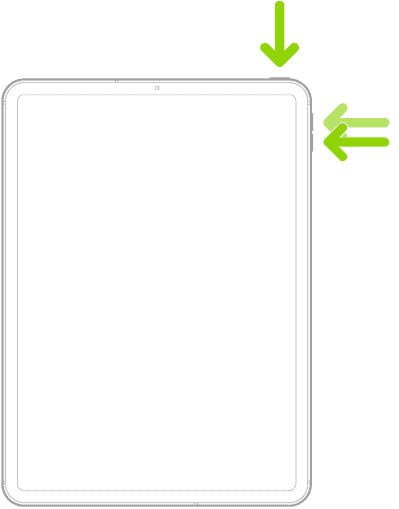
- Release it when you see the Apple logo on the screen.
Once the iPad restarts, plug in the charger again and check if the issue is resolved.
2. Try Different Chargers, Outlets, Or Charging Cables
You should only use MFi-certified chargers and cables for the best charging performance. If the hard reset did not solve the issue, try using a different charger or cable. Sometimes, the problem could be due to a faulty charger or broken cable.
Furthermore, you can try a different outlet since the power socket might not be delivering enough output to your device.
3. Keep Your iPad Away From Extreme Temperatures
You need to ensure that your iPad is within standard operating temperature. By this, I mean you should not keep your iPad outside on a hot sunny day or even in your car. Even using the device in scorching weather can affect your battery life.
Similarly, if the outside temperature is very cold, it can also affect battery life and might turn off the system. The ambient temperature for your iPad is between 0º and 35º C (32º to 95º F). Hence, if your iPad is not charging currently, it could be because of extreme temperatures.
4. Try Using the Magic Keyboard USB C Port
This might seem a bit inconvenient and unconventional, but it works. You can use the Magic keyboard to charge your iPad if it isn’t charging the normal way.
The Magic Keyboard for iPad Pro features a built-in USB-C port on the hinge, which allows you to pass through charging to your iPad. This means you can connect your iPad to the Magic Keyboard with a USB-C to USB-C cable, and the keyboard will charge your iPad while it’s connected.
5. Clean the Charging Port
Something that has worked for me not only on my iPad Pro but also on my iPhone. You need to clean your charging port if you face any issues with charging.
Dust, lint, and other debris can accumulate in the charging port, preventing a proper connection. Hence, take a soft brush to clean the port. You can also use compressed air for cleaning, which works much better overall.
Then, plug in the charger and check if it works now.
6. Schedule An Appointment with the Apple Service Center
If none of the above methods work for you, it’s time to get your iPad Pro checked with a professional. Simply get an appointment with the Genius Bar, and they might be able to help with any hardware issues, if any, with your device.
There are chances that your charging port is damaged due to unknown reasons, and it needs to be replaced. Hence, it is best to speak to a professional here after you have tried all the solutions I have listed above.
