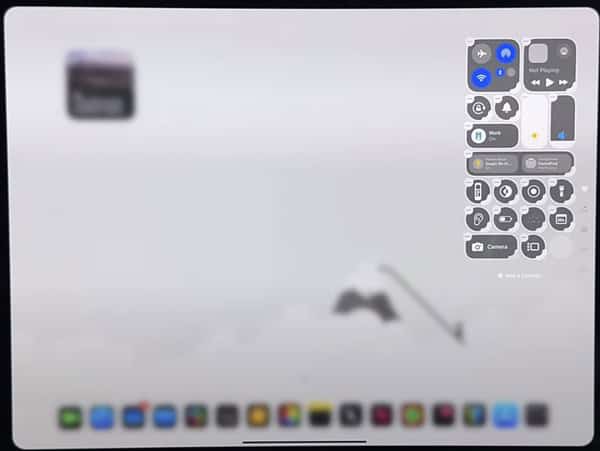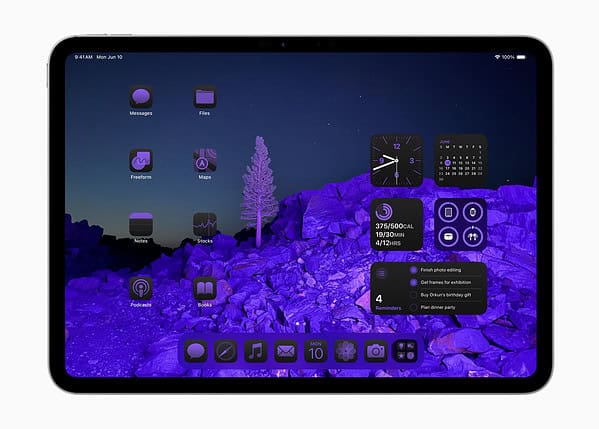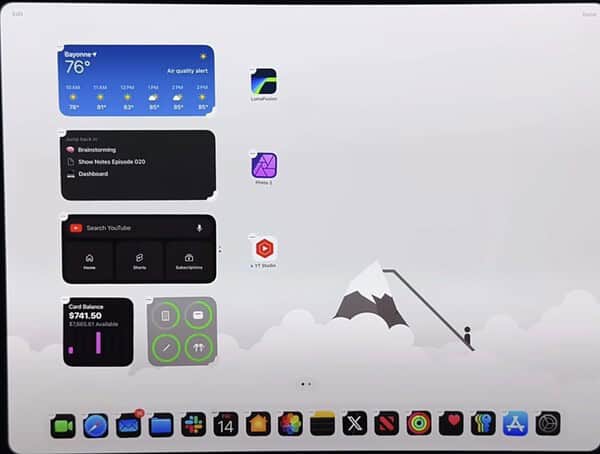There’s no denying that Apple directed its efforts toward making your iPad’s Home Screen more customizable. Despite the tech giant’s efforts, iPad users still lacked the option to move and place app icons anywhere they’d like on their Home Screen.
Ultimately, this meant that whenever you’d attempt to add an icon to your device’s Home Screen, it would always move to the next free space on your Home Screen. Well, that was until the Worldwide Developers Conference (WWDC) 2024. With iPadOS 18, you now have more control than ever over how you customize your iPad’s Home Screen.
How to Customize Your iPad’s App Icons
Time needed: 2 minutes
Before you begin, make sure you have downloaded iPadOS 18.
- Tap and hold an empty space on your Home Screen until all your apps begin to jiggle.
- Tap the Edit icon in the top-left corner of the screen.
Image Credits: 9to5Mac - Now, tap Customise.
- You should now see a box appear at the bottom of your device’s screen. Begin by choosing your preferred icon shade: Automatic, Dark, Light, and Tinted.
Image Credits: Apple - You can also turn some native and third-party apps into widgets. Just press and hold the app icon and select the widget lay you prefer.
 NOTE
NOTE
Unfortunately, you can not change the appearance of your app icons entirely yet. Nonetheless, this is still an incredibly fun way to personalize your iPhone.
How to Place Your iPad Apps Anywhere
To place your app icons anywhere on the screen, press and hold the app you want to move. Keep holding it even after the Quick Actions menu appears. Then, drag the app to your desired location, and it will automatically snap to the nearest available spot.
While you can’t place an app exactly where you want, it will be positioned in the nearest available spot, which is better than just being placed in the next free space.
If you have some apps you don’t like people accessing when they use your iPad, you can also lock apps in iOS 18 and iPadOS 18.