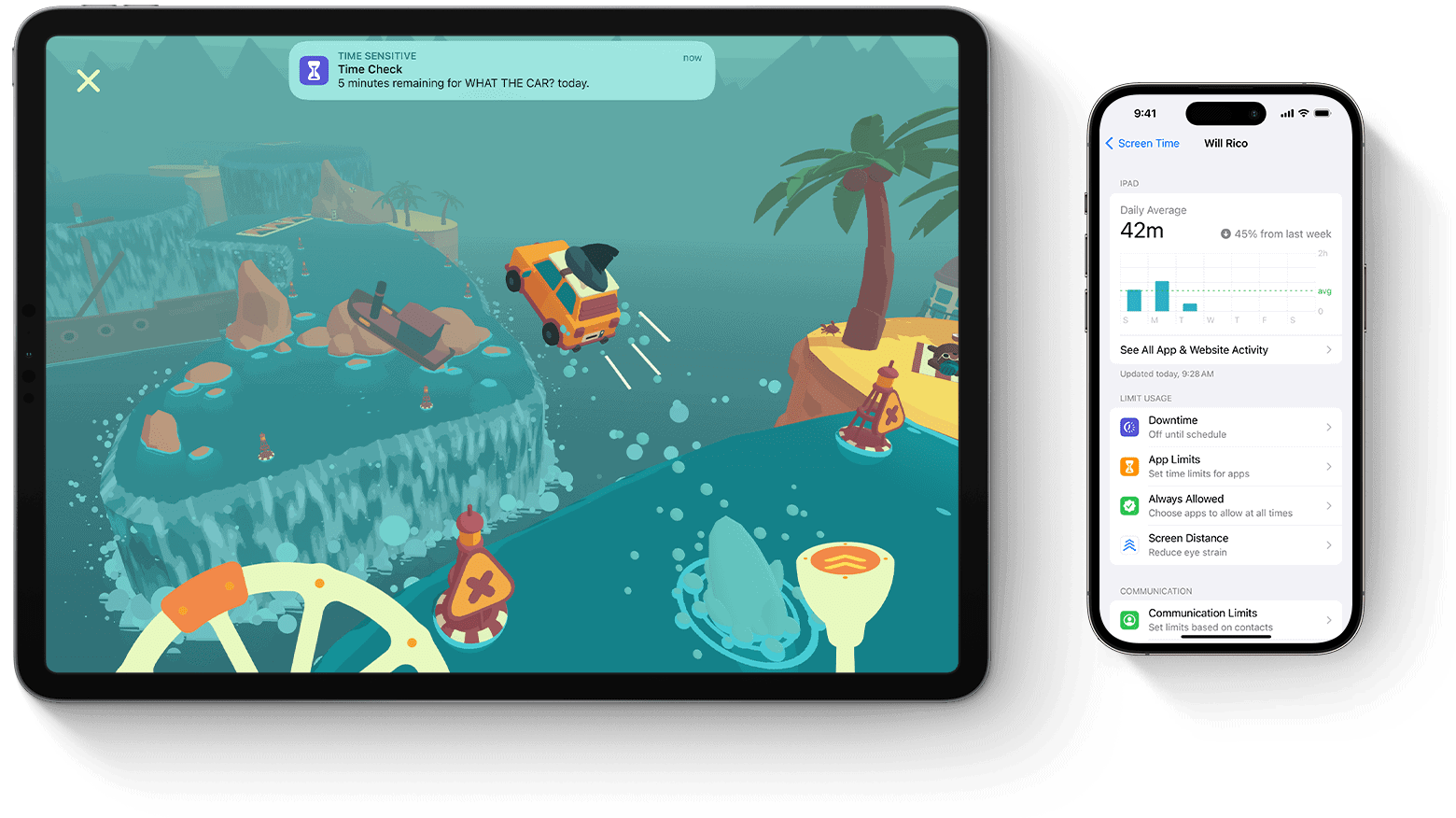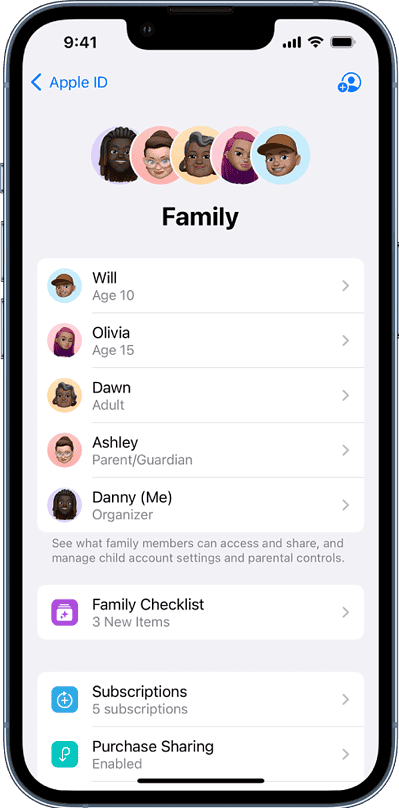What should you do if the Screen Time on your child’s Apple device isn’t updating? Multiple studies say we need to limit our children to a maximum of two hours a day to prevent negative health effects. However, it’s not always easy to monitor how much time they spend on their devices. And it doesn’t help when issues like these arise.
Don’t worry, the feature still works—it just needs some tinkering. Here are some troubleshooting steps you can try on different iPad and iPhone models.
Reasons Apple Screen Time Is Not Updating
1. You’re Not a Parent or Guardian Listed in the Device
Time needed: 2 minutes
You must have authorized access to monitor this data. Check if you’re listed as the parent or guardian on your child’s device. If you’re not the Family Organizer of your Family Sharing group, you can request the Family Organizer to add you using your Apple ID.
- Tap on your name under the Family Members section.
- Enable the Parent/Guardian role to have access to the Screen Time feature for members with Children roles.
2. Family Sharing Is Disabled
Make sure that you enable Family Sharing. It may be disabled after a recent update or your child or the organizer may have turned it off unintentionally.
- Open Settings on your iPhone or iPad.
- Tap on your name and access your Apple ID Settings.
- Select Family Sharing.
- Select Set Up Your Family.
By default, when you set up your Family Sharing in Apple, you will become the designated Family Organizer. Then, you can add or remove members to manage your child’s Screen time.
3. There’s a Bug
Maybe your iOS is outdated or one of the apps you installed has bugs. Apple regularly releases bugs and security updates, so make sure that you install them to keep your device safe and working as normal. As with all devices, it’s also important that you restart your device every now and then to ensure that apps work as intended.
4. Some Devices Within Family Sharing May Not Have an Updated iOS
You must also make sure that you update your device and the devices connected to your Family Group to the latest version of iOS.
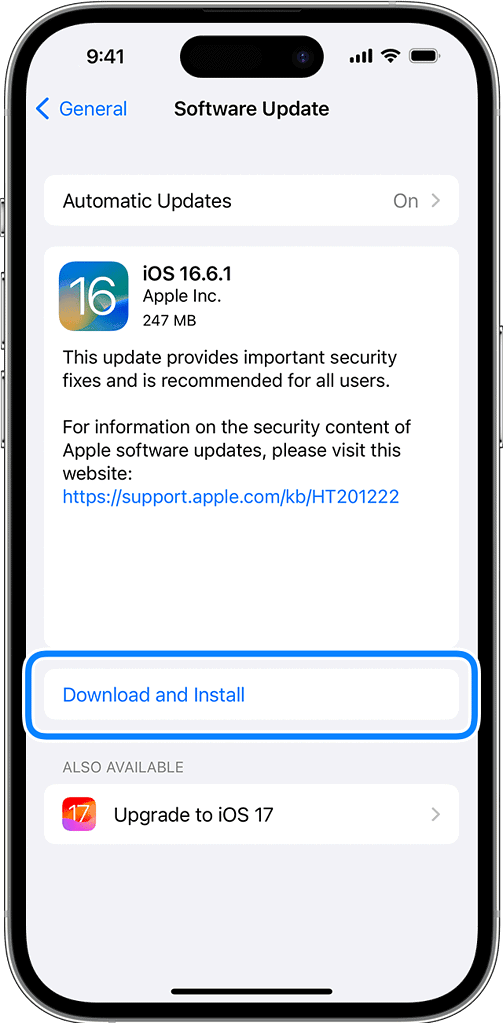
- Go to Settings > General > Software Update.
- If there’s an available update, select Download and Install.
- Wait for the file to finish downloading.
- Enter your passcode, and then tap Install Now.
Likewise, you should update your child’s device as well.
5. Wrong or Old Device Is Registered
If you have an old device registered in your Family Group, you can remove it and unlink it to your Apple ID.
- Go to Settings > Family Sharing.
- Select the member or device name you want to remove, and click the Remove button.
6. Syncing May Have Been Bypassed
If you’re not always connected to the internet, or your phone memory is full, screen time updates may not sync across your devices. Make sure that your phone has enough battery and sync your devices regularly.
7. Connection Settings Issues
Connection settings may cause issues with the Family Sharing functionality of your Family Group across Apple devices. To fix this, make sure that all devices are updated to the latest OS versions, and restart the affected devices.
Remember to remove and add Family Members again to the Group as it may also help resolve the issue. Also, you can fix the issue by signing out and signing in again with your Apple ID.
If problems continue to arise for the linked devices, even after following the recommended troubleshooting steps, it’s best to check in with Apple Support. You may also visit your nearest Apple Store so that they can check if your devices have any physical issues that cause the bugs.