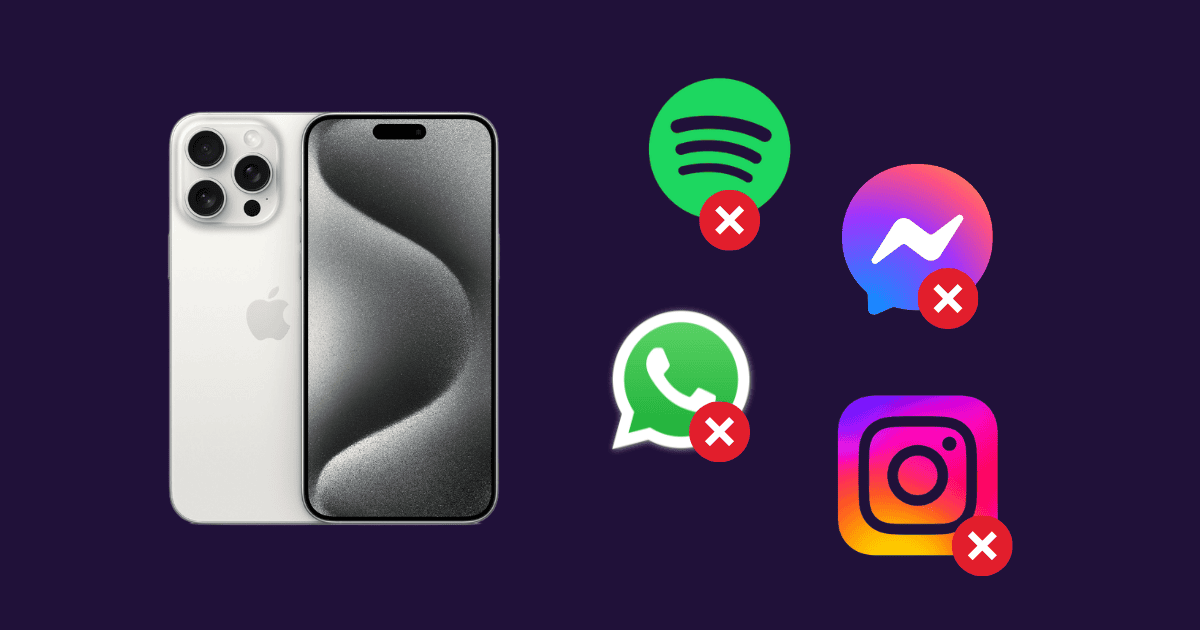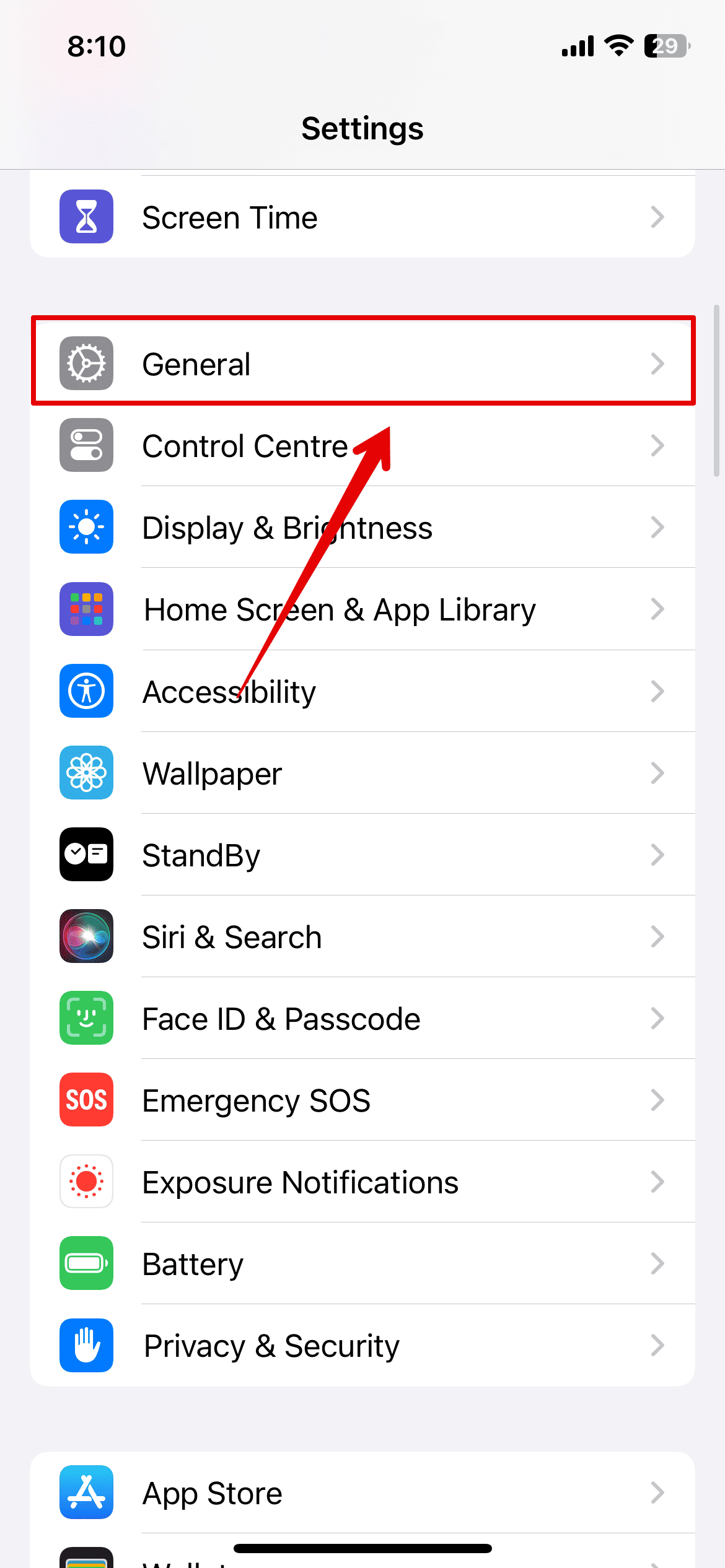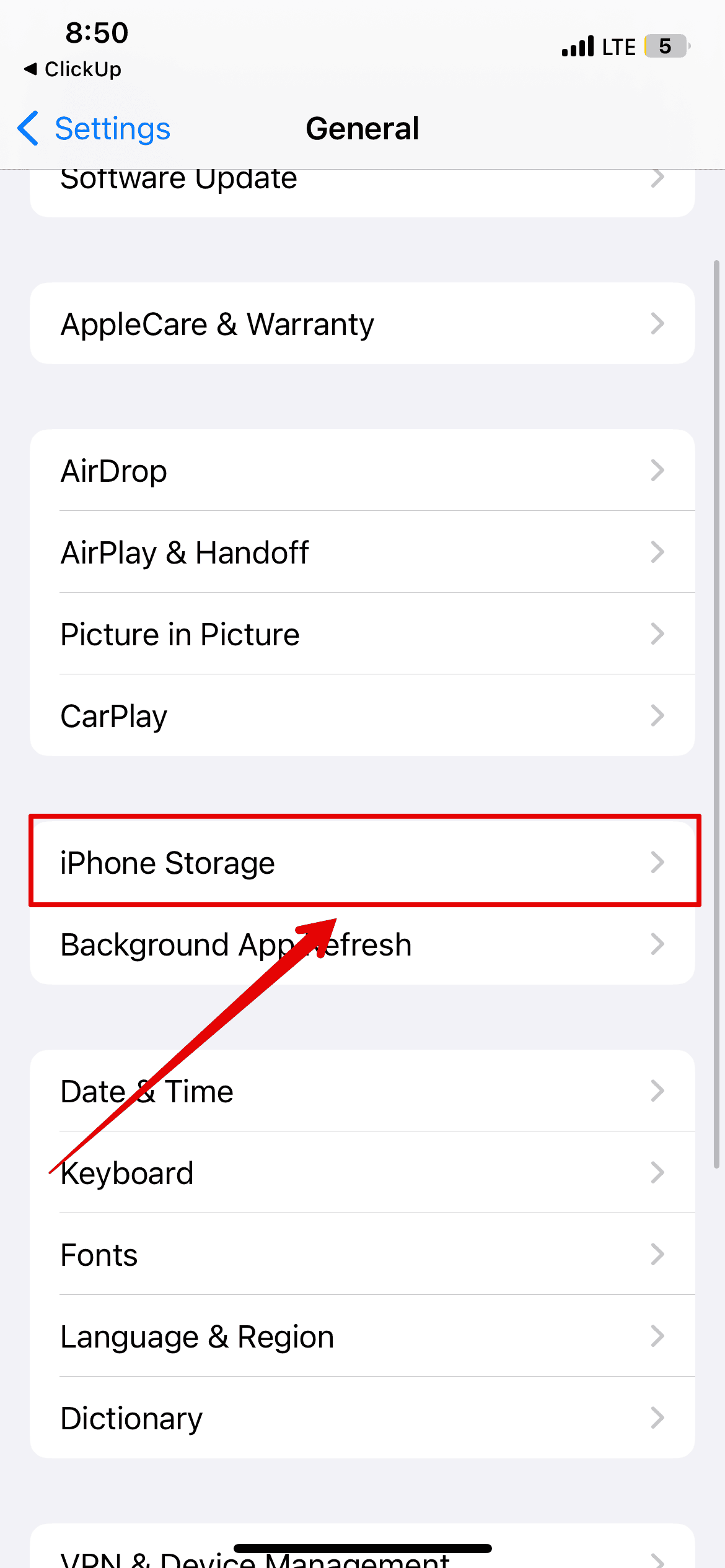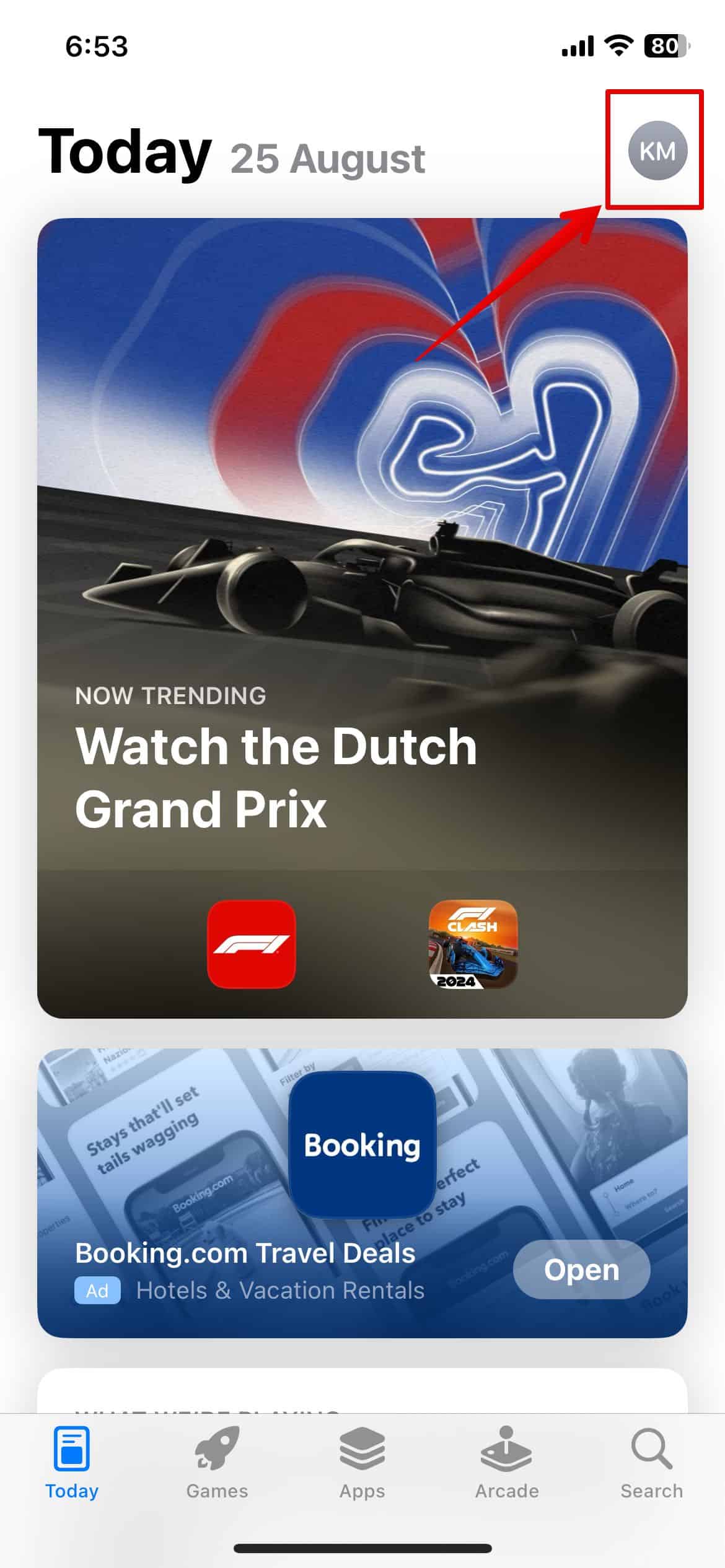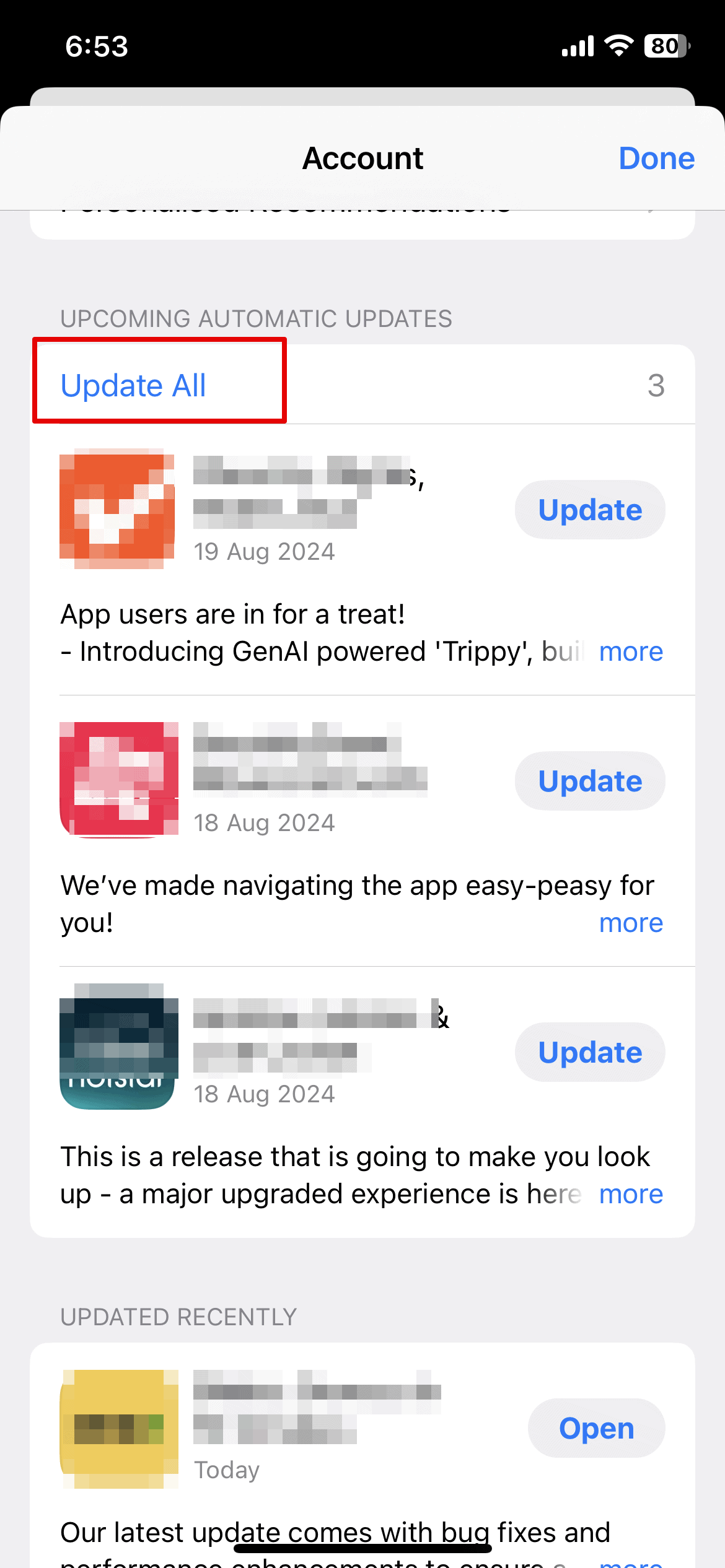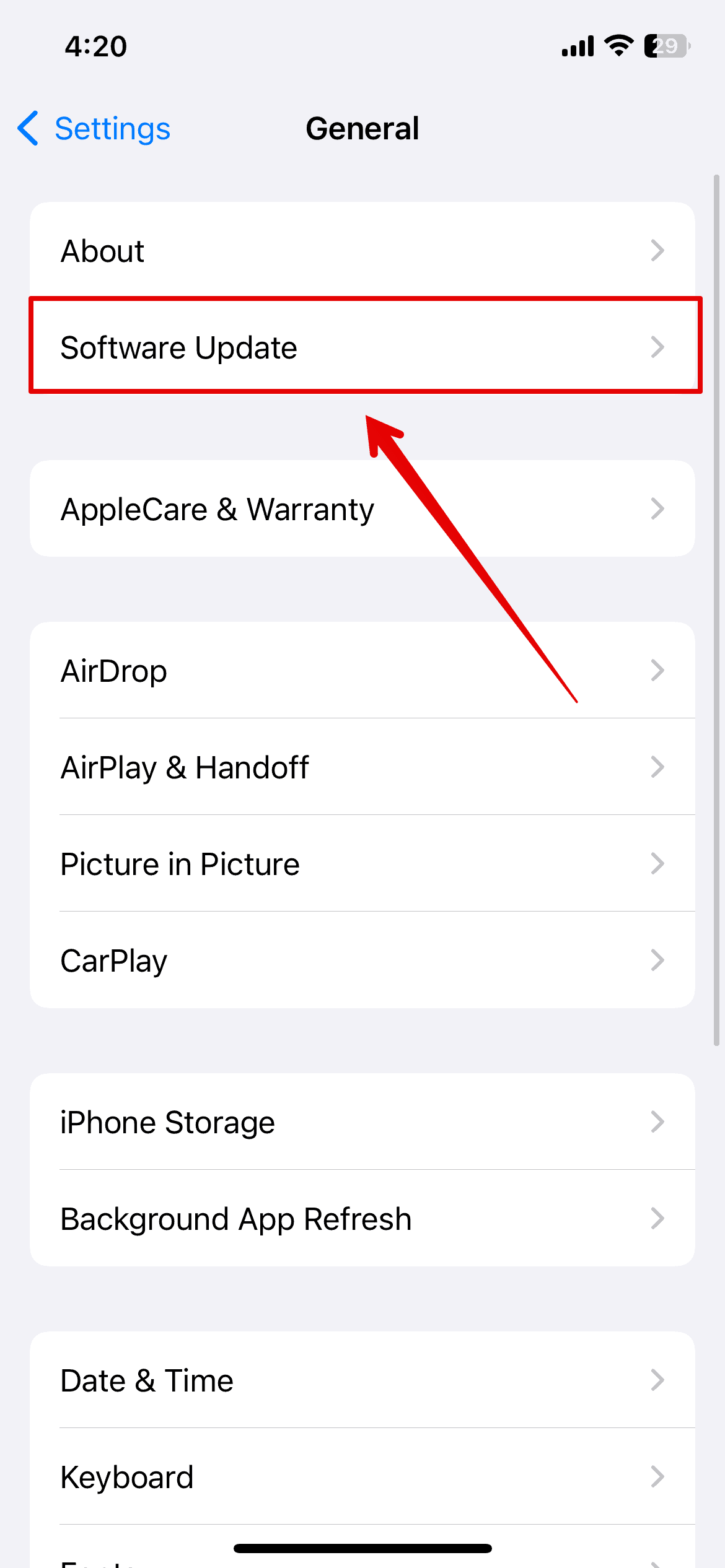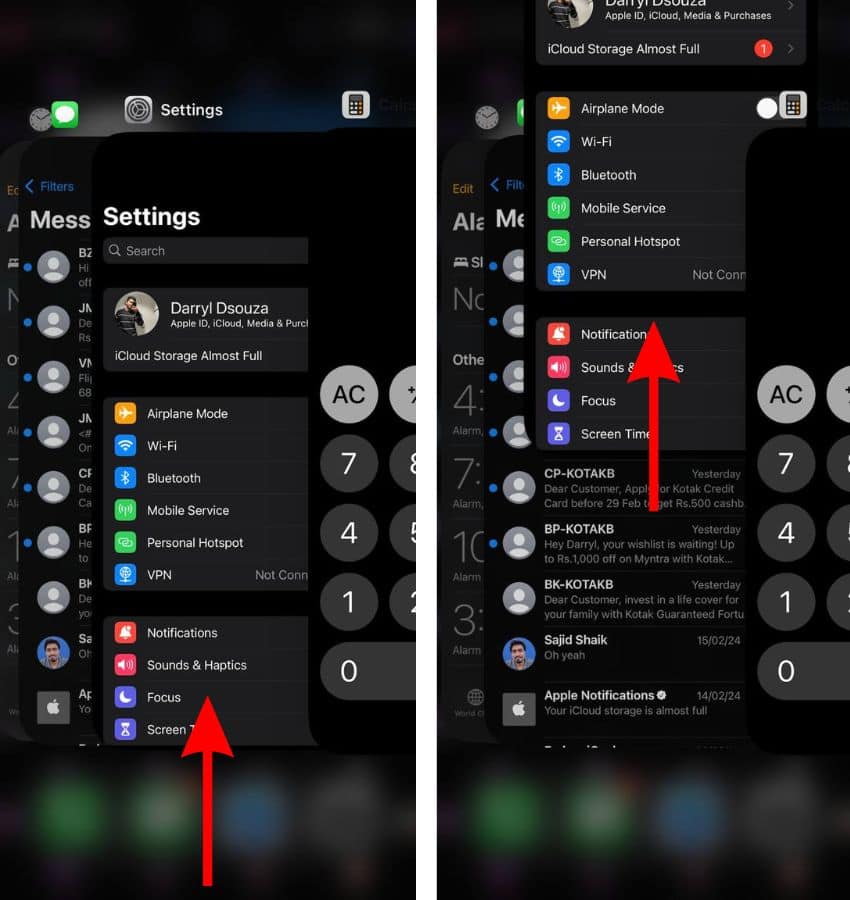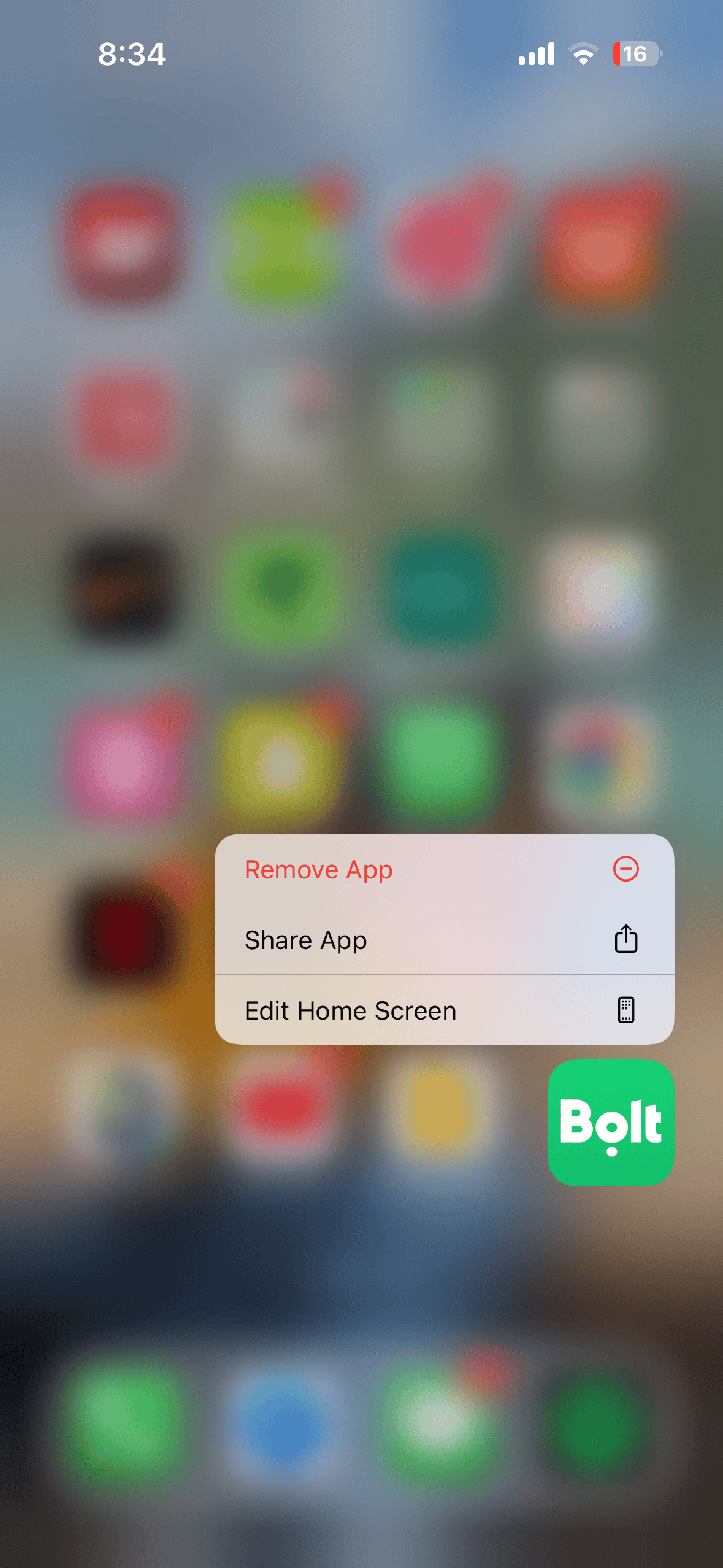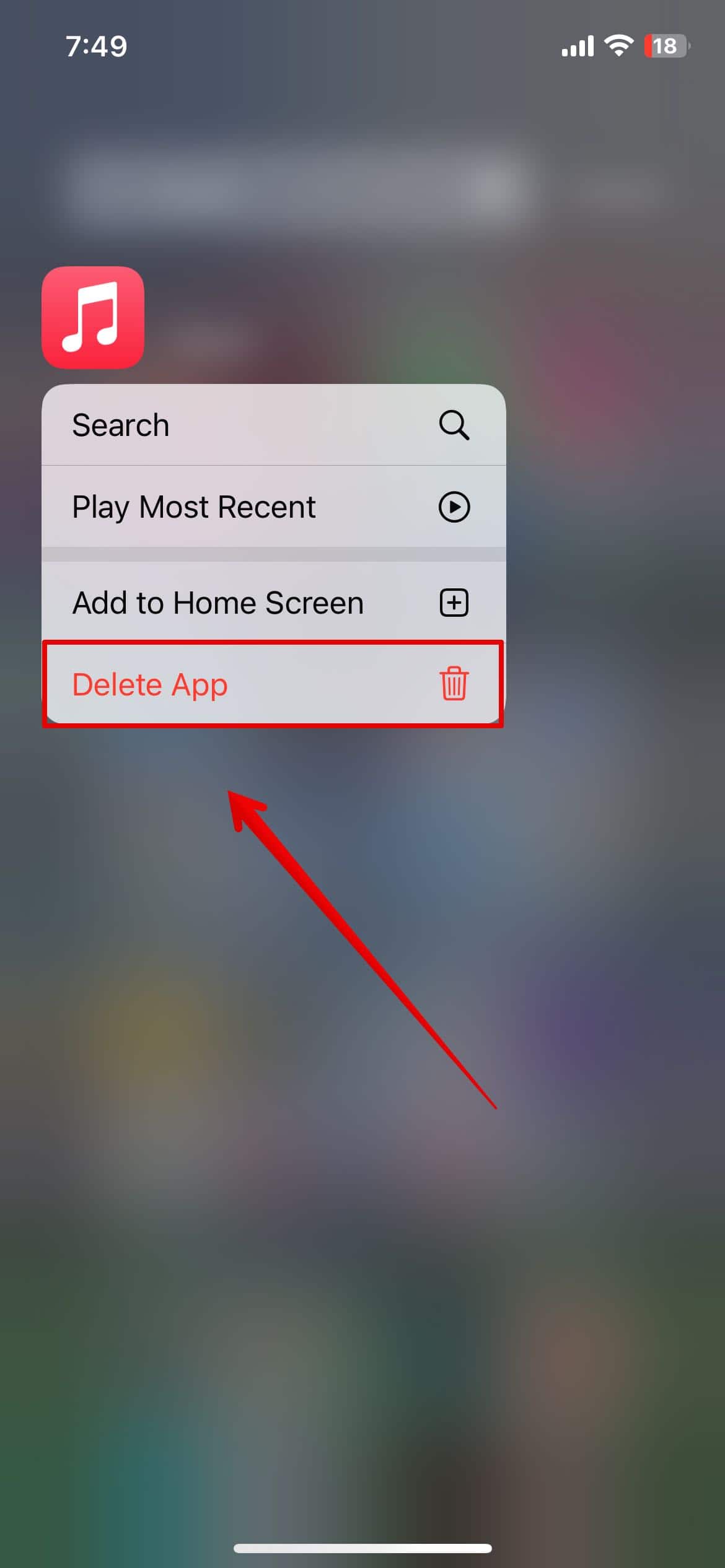The recent iOS update has been wreaking havoc on the iPhone 15 Pro Max, causing apps to crash unexpectedly. For many users, it’s been a frustrating experience, leaving them unsure where to even begin troubleshooting. While this issue appears to be related to an iOS bug, third-party apps could also be contributing to the problem.
After extensive trial and error, I managed to find a few fixes. Here’s what you can try.
What To Do If Apps Are Crashing In My iPhone 15 Pro Max
1. Force Restart iPhone
Time needed: 3 minutes
A simple force restart might be enough to fix minor bugs and get your device running smoothly again. Follow the steps below:
- Press and immediately release the Volume Up button.
- Press and immediately release the Volume Down button.
- Then, press and hold the side button on your iPhone.
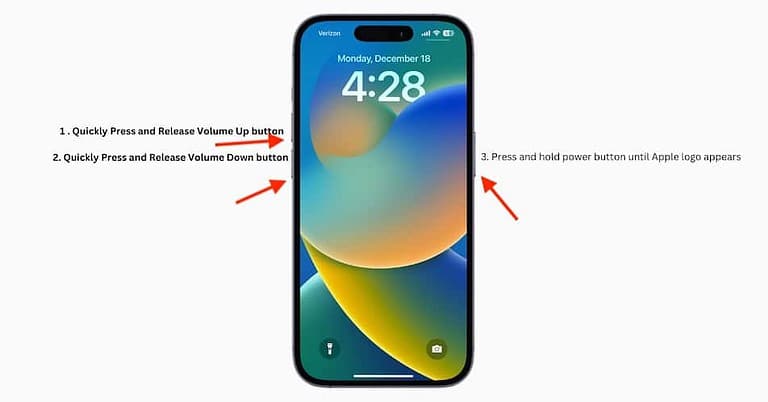
- Release the button once you see the Apple Logo appear on the screen.
- Your phone is now restarted.
2. Check Device Storage
Your apps might malfunction if your iPhone doesn’t have enough space to store temporary files or updates. Check your device’s storage and make sure you have sufficient space.
- Open the Settings app on your iPhone.
- Go to General.
- Here, tap on iPhone Storage.
- If your device is full, you might have to transfer large media assets and offload or delete apps that you don’t use.
3. Update Your Apps
Developers often release the necessary updates to fix app errors, so make sure you turn on Auto Updates in the App Store.
- Open the App Store from the Home Screen.
- Now, tap on the name initials in the top-right corner of the screen.
- You can scroll down and check the list of apps that have updates available.
- Click on Update All.
- Wait for the app to update and then restart the device. Check and see if the apps are still crashing.
4. Update iOS
Along with updating apps individually, you must also keep your iOS updated to rule out any compatibility issues. Apple often releases necessary updates for bug fixes to fix internal errors.
- Open the Settings app and go to General.
- Here, tap on Software Update.
- Wait for a few seconds while the system checks for updates if available.
- Go ahead and tap on Download & Install.
The apps on your device might also behave oddly if you have been beta updates. It’s best to always run a stable iOS version.
5. Force Quit Apps
If any specific app is causing issues, force quitting it can sometimes resolve the issue. This will stop the app from running in the background and clear any glitches.
- Swipe up from the bottom of the screen and pause in the middle to access the app switcher.
- Then, slide right or left to select the app you want to quit.
- Now, swipe up on the app’s preview to force quit it.
- Go to the Home Screen and reopen the app to check if the issue is resolved.
6. Delete and Re-install App
If force quitting also does not seem to be working, the best resort is to delete the app completely and reinstall it from your iPhone 15 Pro Max.
- Touch and long-press the app icon on the Home Screen.
- Select Remove App.
- On the next dialog box, tap on Delete App.
Well, if nothing seems to be working and the apps are still crashing, you might need to speak with Apple Support. They might be able to help you with other troubleshooting methods. If the issue is not related to your iPhone, you can also try contacting the appropriate app developers.