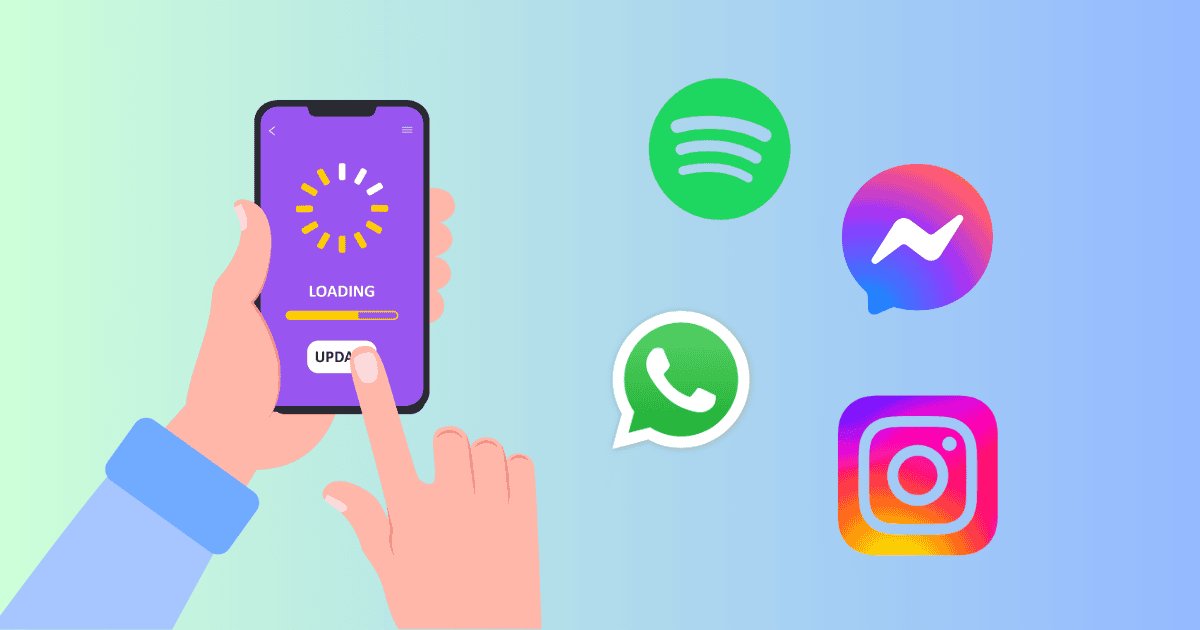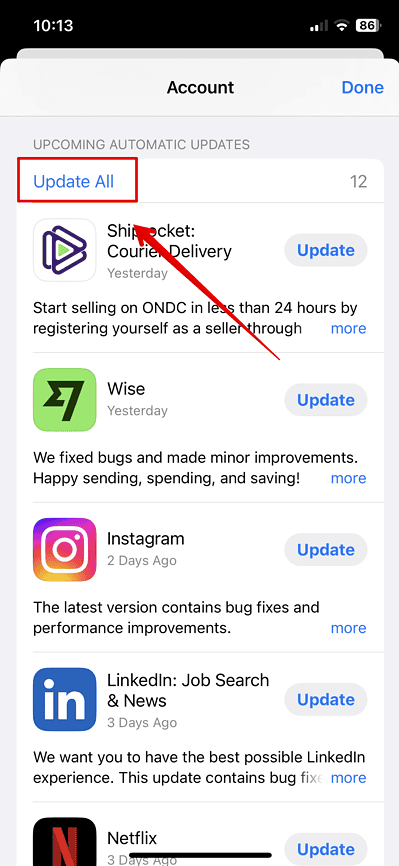Is the App Store not updating your iPhone apps automatically? I’ve been putting up with the same issue for months now, and it’s more than just a minor inconvenience. Some apps start acting wonky unless you update them. What’s worse is that while several proposed fixes are floating around online, you’ll find that most don’t actually work. After some troubleshooting, however, I finally found the correct approach. Here’s what to do.
Why Are Automatic App Updates Not Working on My iPhone?
The most common reason involves system delays after new app versions are released—the process can take two to three weeks. This seems to be a widespread error as many Apple users have been reporting it on Apple Support Community forums over the years.
Time needed: 3 minutes
Unfortunately, the only solution here is to download and install updates manually. Here’s how:
- Open the App Store on your iPhone.
- Tap your Apple ID profile at the top of the screen to open your account.

- Scroll down to the Upcoming Automatic Updates section.
- Tap on Update All.
All the apps should now be updated. If the App Store isn’t connecting, check your Wi-Fi connection, log in and out of your Apple ID account, and configure your local Date & Time settings.