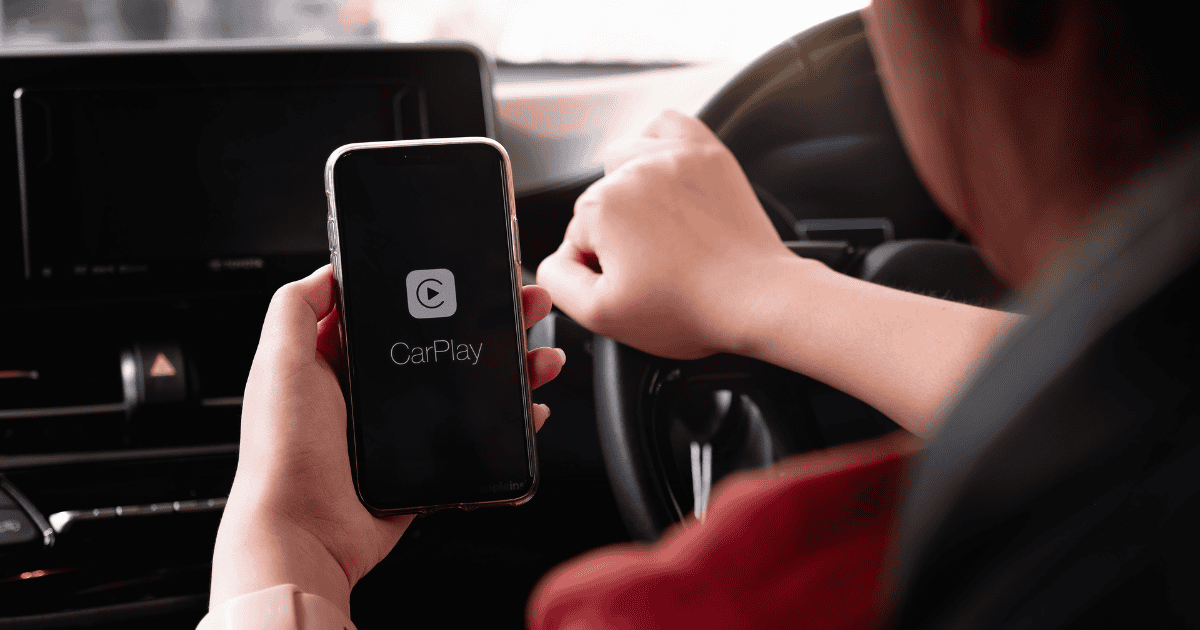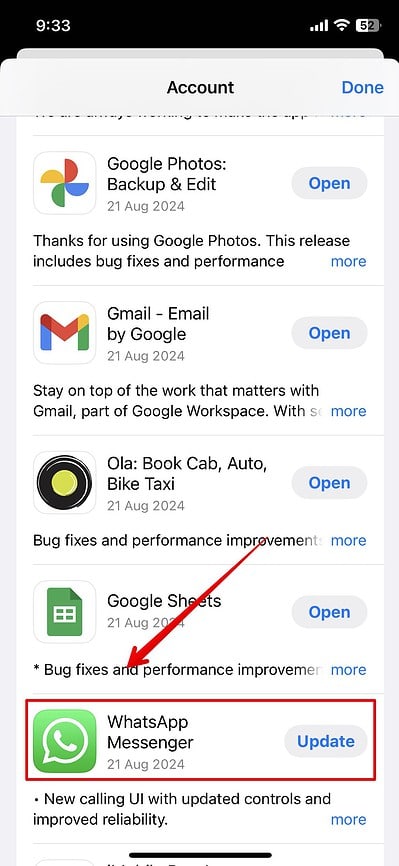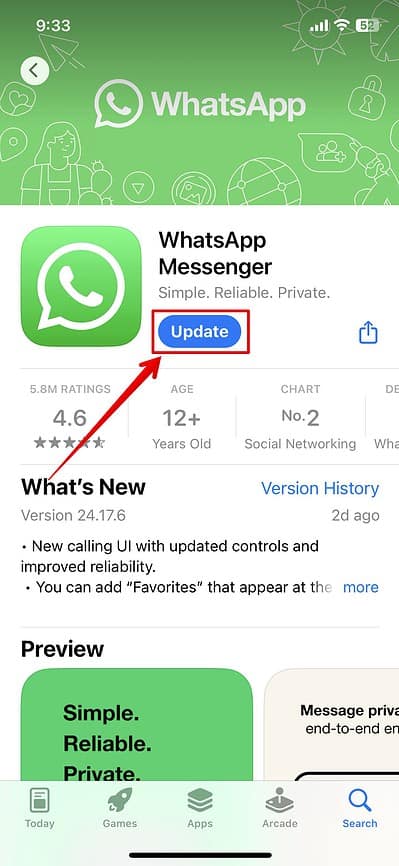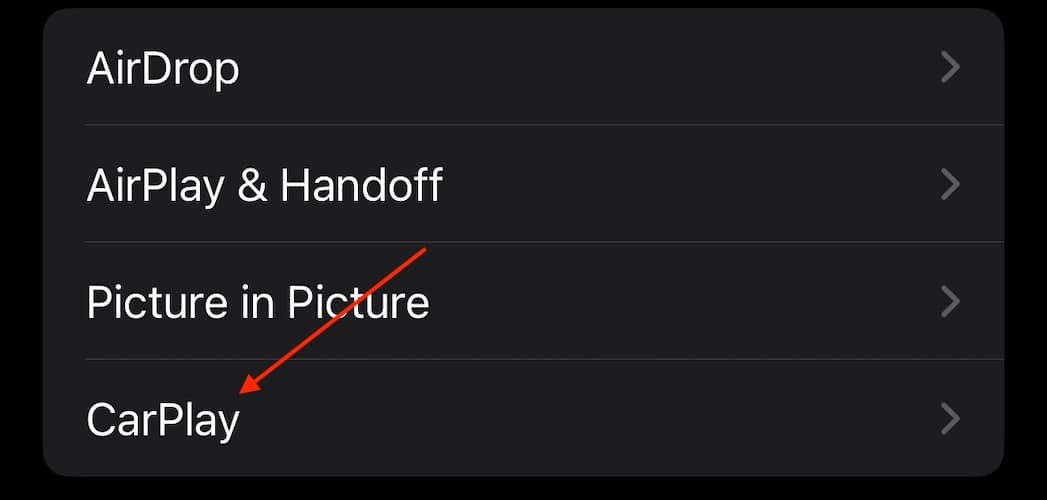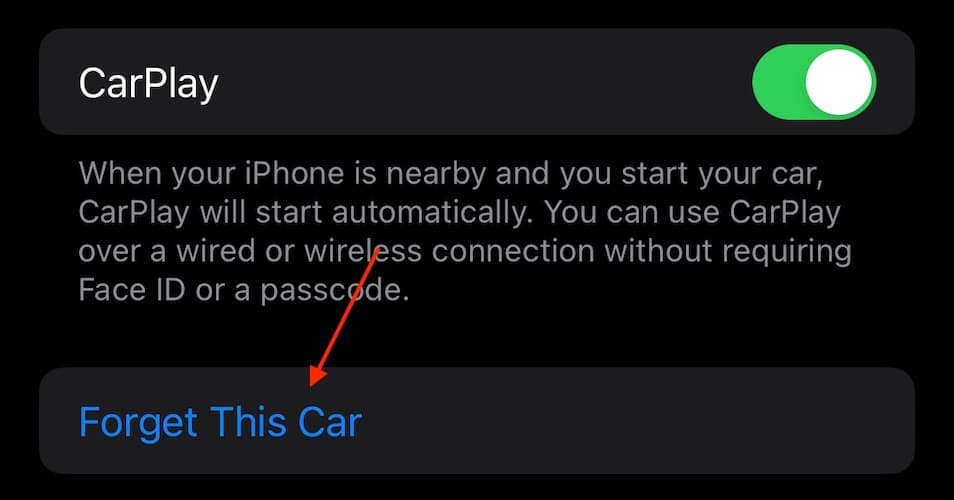WhatsApp has been facing several issues for quite some time now, from image duplication to app crashes. I had recently been trying to message my friends through my CarPlay, but I kept getting the error that “Contacts Don’t Have WhatsApp Enabled.” This could be due to an internal server error, or you might just have to configure your device settings. Let’s check out all the steps you can try.
What To Do If Carplay Is Saying Contacts Don’t Have WhatsApp Enabled
1. Update WhatsApp from the App Store
Time needed: 5 minutes
It’s important that you keep the WhatsApp app updated. Updates often include necessary bug fixes and fixes for any issues you have been facing with CarPlay. Follow the steps below:
- Open the App Store from the Home Screen on your iPhone.
- Then, tap on your Apple ID initials at the top-right corner of the screen.
- Scroll down and look for WhatsApp.
- Tap on the app name listed and open it.
- Select Update.
 NOTE
NOTE
2. Reconnect CarPlay
If you’ve updated WhatsApp yet are still facing errors, disconnect and reconnect CarPlay. It’s a quick way to resolve technical glitches.
- If your iPhone is connected via a USB cable, unplug the iPhone to disconnect.
- If you’re using a wireless connection, go to iPhone’s Settings > General> CarPlay.
- Then, tap on Forget This Car.
Your car will be disconnected from your iPhone. Now, let’s try to reconnect it.
- Plug the iPhone cable into your car and follow the on-screen instructions to connect to CarPlay.
- For a wireless connection, go to iPhone’s Settings > General > CarPlay.
- Then, look for your car from the list and select it to initiate the pairing process.
Open the WhatsApp app and check if your contacts are now listed.