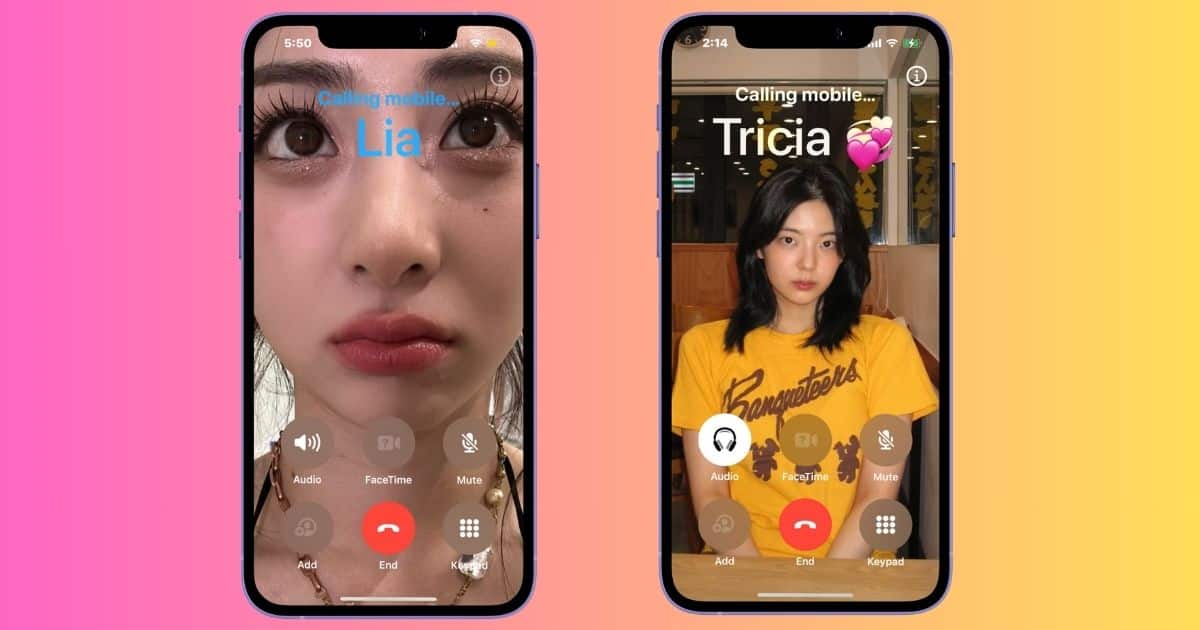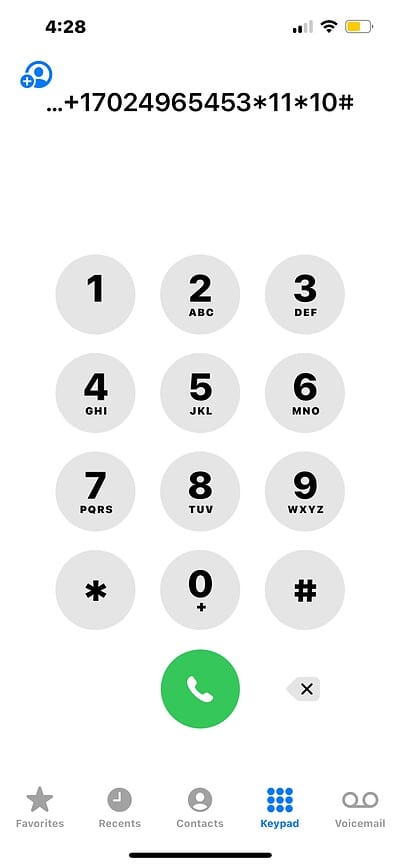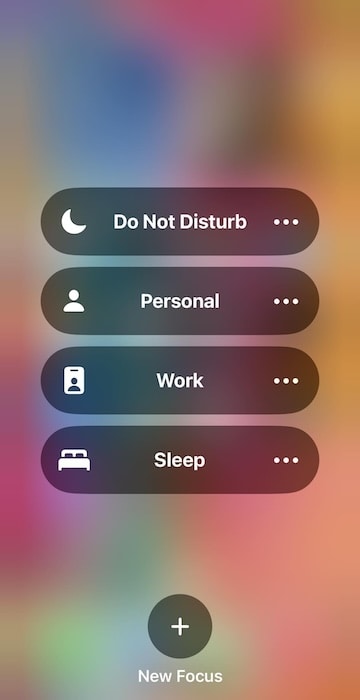Imagine missing a job interview, a long-awaited medical appointment, or an expensive delivery because voicemail picks up calls too fast. Most people notice this issue when switching devices or carriers. Either your calls are sent to voicemail too soon, or they ring so long that callers give up before you answer. To make matters worse, iPhone doesn’t offer an intuitive way to change the number of rings before calls go to voicemail.
That said, waiting one to two hours to hop on a quick call with your carrier doesn’t sound appealing. Here are some troubleshooting steps you can try instead.
How To Change the Number of Rings Before Your iPhone Sends Calls to Voicemail
1. Get Your Call Forwarding Number
Time needed: 2 minutes
Networks like AT&T, Vodafone, and T-Mobile will allow you to modify voicemail settings manually through the command system. You’ll need the correct carrier-specific codes. They’re standardized instructions that your carrier uses to control call-forwarding behavior, including voicemail system activation. Follow these steps:
- Open the Phone app > Keypad.
- Dial *#61# and take note of the number under Voice Call Forwarding When Unanswered. Note that you can’t copy-paste on this page, so write it down on a piece of paper.

- Tap Dismiss and go back to Keypad.
- Type *61* followed by the forwarding code you just copied and *11*.
- Add the number of seconds you want calls to ring.
- Based on our example, your final code should look like this *61*+17024965453*11*10# if you want your phone to ring for 10 seconds.
- Double-check, then tap the call button. You should see a confirmation prompt for your voicemail settings shortly.
2. Check Voicemail Settings via Carrier App
Many carriers have mobile apps wherein users can manage their account settings. They provide an easy, user-friendly way to adjust call and voicemail preferences without having to dial codes or contact customer service.
- Download your carrier’s app from the App Store (e.g., My Verizon, My AT&T).
- Sign in with your account credentials.
- Navigate to the voicemail or call settings.
- Adjust the number of rings before the voicemail picks up.
3. Turn on Focus Mode
Set your phone to Focus Mode if you just don’t want people calling you. Focus Mode automatically silences calls and sends them to voicemail. You can use any profiles you have, although Do Not Disturb is probably the most convenient and accessible. Admittedly, this is more of a band-aid solution. It doesn’t solve the core issue, so only try it as needed—don’t leave Focus mode enabled 24/7.
- Swipe down from the top-right corner to open Control Center.
- Tap the Focus icon.
- Select the Focus Mode profile you want to enable (e.g., Sleep, Work, Do Not Disturb).
At this point, your only choice left is to call your mobile carrier. Say how long you want calls to ring before going to voicemail, and explain what troubleshooting methods you’ve tried. I don’t suggest going to Apple Support for this issue. Again, your carrier controls your networking settings, not your iPhone.