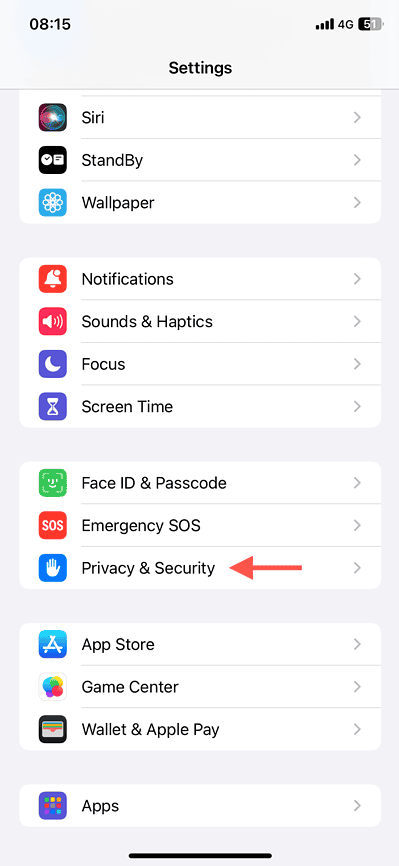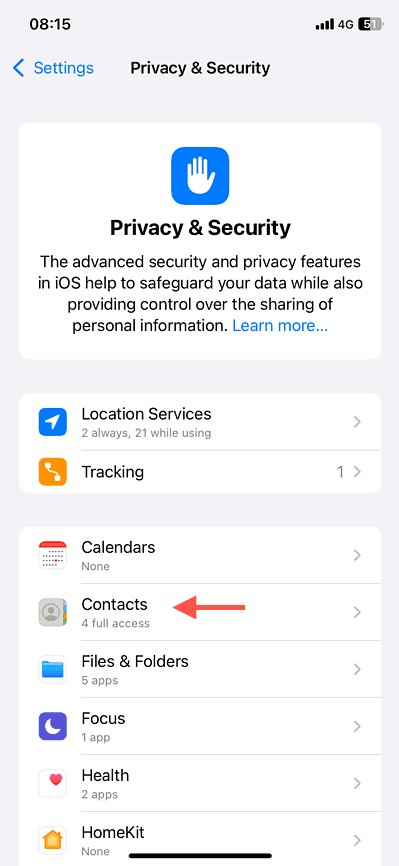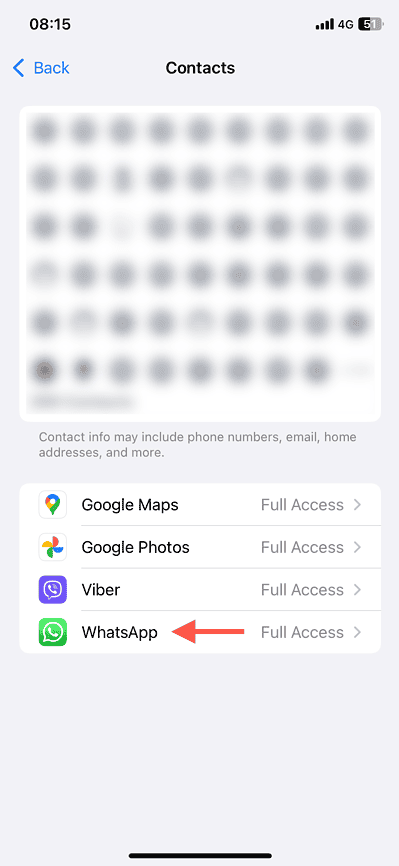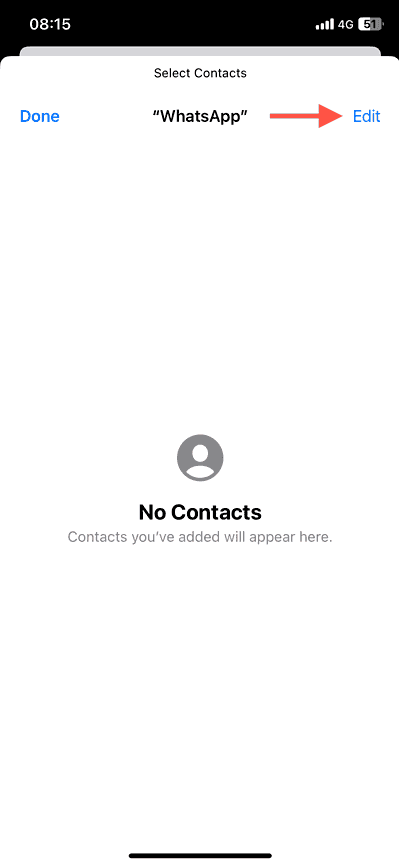Ever felt uneasy granting apps access to your entire contact list? You’re not alone. While some apps need contact access, the all-or-nothing approach has always been a privacy concern. Fortunately, iOS 18 and iPadOS 18 introduce a game-changer: granular control over which contacts an app can see.
Apple’s latest update finally gives you the power to selectively share contacts with specific apps. This under-the-radar feature, overshadowed by flashier WWDC24 announcements, is a massive win for privacy-conscious users. Here’s what you should know.
Why You Should Give Apps Limited Access to Your Contacts
If you’ve used your iPhone or iPad for some time, you’ve probably come across various apps requesting access to saved contact data. These apps may only work if you allow that, but there’s no guarantee what they might do with the information.
Some applications use contact data to build networks or identify phone numbers in their databases, which isn’t ideal when sensitive details like names and addresses are involved. Malicious apps could also misuse the information for identity theft or fraud.
That’s why being able to control contact sharing in iOS 18 and iPadOS 18 is such as big deal. Like managing photo permissions from last year, you can specify the contacts you feel comfortable sharing with an app and be done with it.
How to Control Contact Sharing With Apps in iOS 18 and iPadOS 18
Time needed: 2 minutes
You can use the Settings app in iOS 18 and iPadOS 18 to control contact sharing for apps that are already installed on your iPhone or iPad. Here’s how:
- Open the Settings app and tap Privacy & Security.
- Select the category labeled Contacts.
- Tap on an app that has requested access to your contacts.
- Enable the Limited Access option.
- Tap Edit.
- Select the contacts you want to share (or tap Select All, uncheck the contacts you don’t want to share), and tap Done.
- Tap Done again to save your changes. To edit the contacts, return to the same screen and select Edit Selected Contacts.
Things are even easier when you install an app that requires contact access for the first time. Just tap Continue on the permissions pop-up, select Select Contacts, and choose the contacts you want to share. You can manage the contact-sharing list later through Settings > Privacy & Security > Contacts.
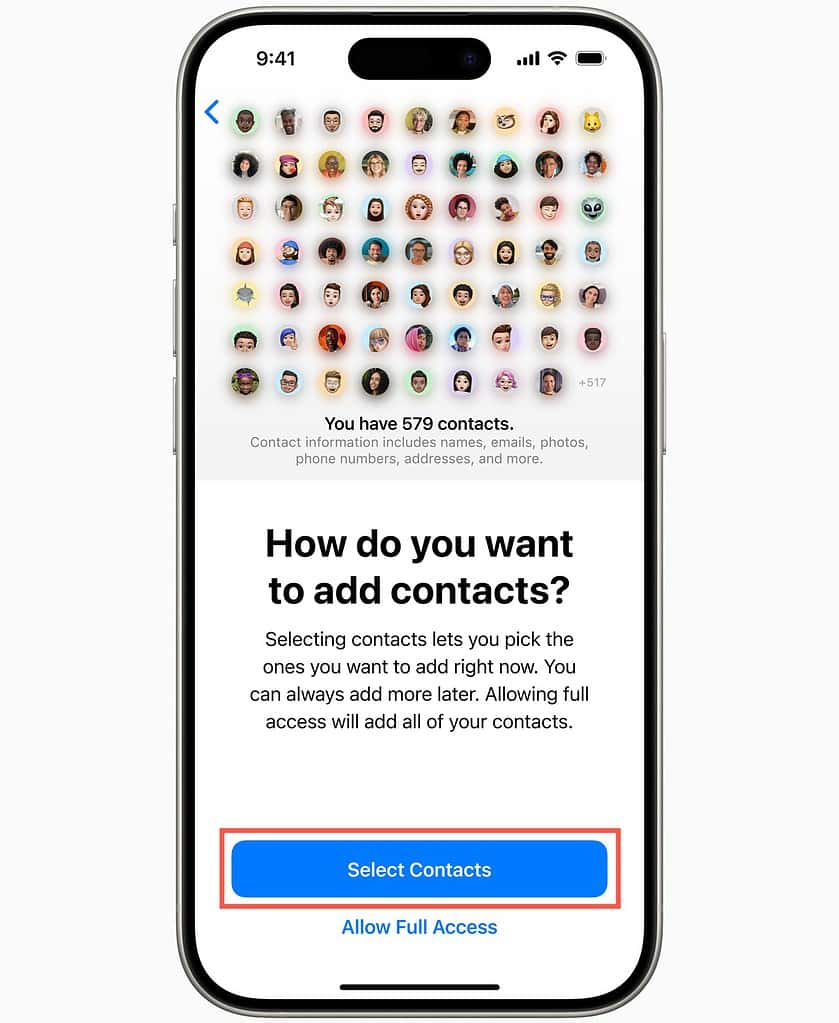
 NOTE
NOTE
iOS 18 and iPadOS 18 also have other privacy-oriented features, such as hiding apps with Face ID and a dedicated Passwords app.