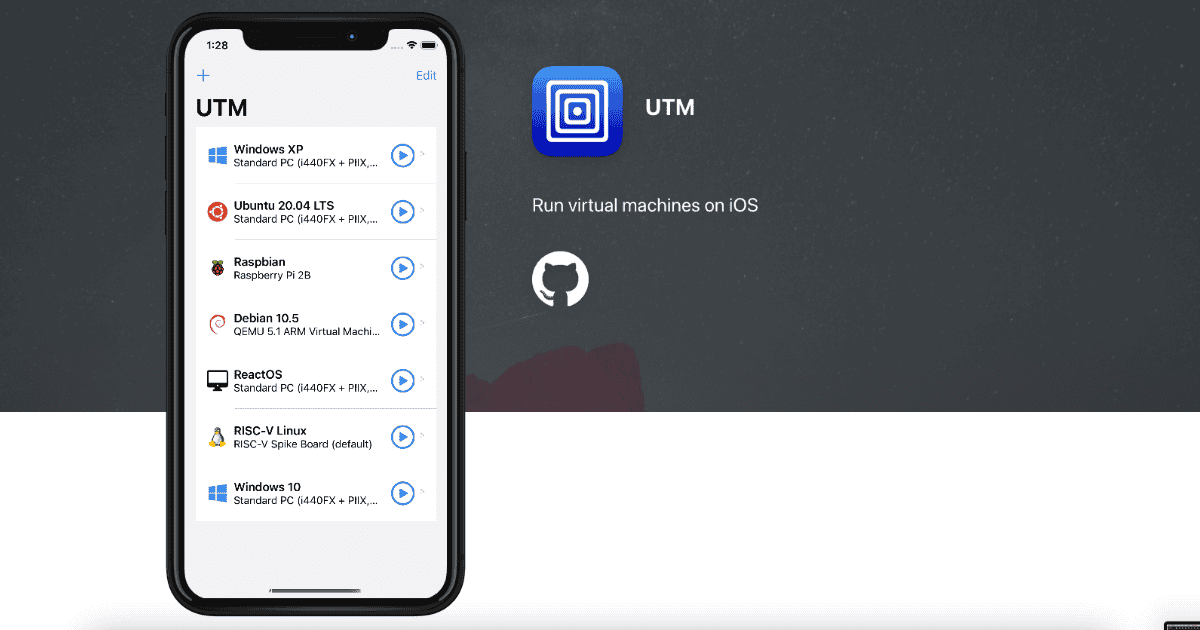Virtual machines (VMs) let you run software programs that aren’t originally intended for your device. With many apps restricted to Windows, using VMs is a somewhat common practice among Mac users. One of the most popular virtualization apps, UTM, has also been released recently on iPhone and iPad. Here’s everything you should know before installing it.
What Is UTM?
One thing that distinguishes UTM from other virtualization apps is that it was created for Apple Silicon Macs. It’s also notable for using QEmu, a more advanced emulation technology than the one employed by other VM apps.
UTM was submitted to the App Store when Apple first started allowing emulators but was rejected by Apple. Recently, the company reversed its decision, so you can now download and install UTM on iPads and even on iPhones.
Downloading UTM for iPhone and iPad From the App Store
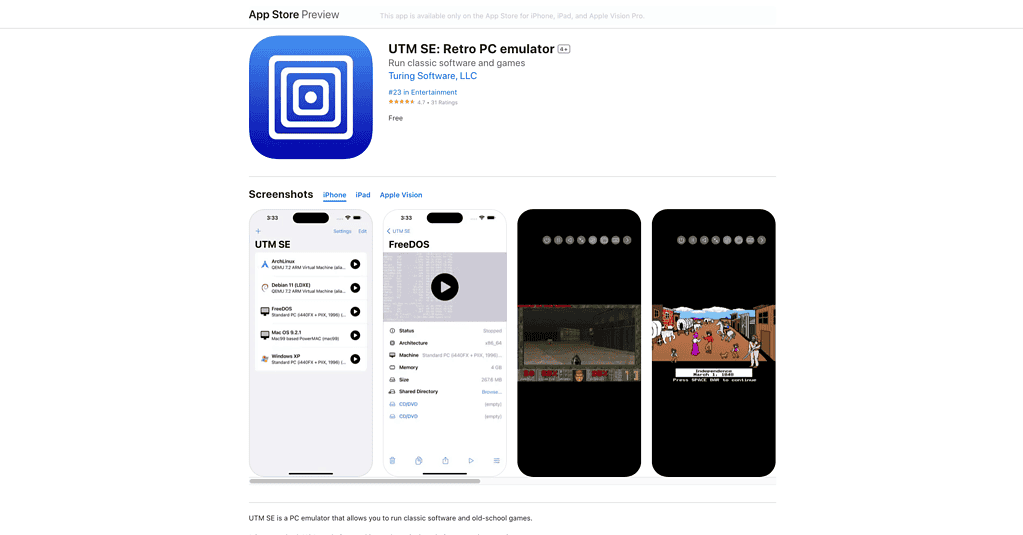
Therefore, the easiest way to use UTM on iDevices is simply to open the App Store and download it. Bear in mind, however, that there are two versions. UTM SE (“Slow Edition”), the actual VM app, and “UTM Remote”, which just connects to VMs on a Mac.
Both versions have drawbacks. UTM Remote is sensitive to network conditions, has a significant input delay, and, obviously, requires a Mac. UTM SE, on the other hand, runs locally on the device, but lacks Just-In-Time compilation (JIT). JIT is a technology central to how UTM works, and the app can only emulate older computers without it.
There are a couple of ways to get UTM with JIT working on iPhones and iPads, though not officially. Each one has its own drawbacks, too.
Install UTM on iPhones and iPads With Sideloading
If your iPhone or iPad runs (Jurassic) versions 11 to 13 of iOS/iPadOS, you can install UTM via sideloading. It can also be used on iOS/iPadOS 14.2 and 14.3 on devices with A12 or newer processors. Here’s the list:
- iPhones: XS/XS Max, XR, and SE (2nd generation) onwards
- iPads: 3rd generation Air, 5th gen. Mini, 3rd gen. Pro and 8th gen. iPad onwards
This method involves using an Apple Developer account to enable installing UTM without using the App Store. Detailed installation instructions are available on UTM’s website. It’s important to note that the last UTM version to support iOS/iPadOS 13 is v3.2.4, released over two years ago.
Installing UTM on Devices With Jailbreak

Jailbreaking is the only way to install UTM with JIT support on iPhones and iPads. This allows considerably higher performance levels, but it comes with all the usual risks of jailbreaking.
The process is quite simple: install AppSync Unified if you haven’t already, and add the UTM repository to Cydia. After that, you’ll be able to install UTM just like any other Cydia app.
There Are Still Limitations to Installing UTM on iPhones and iPads
UTM is a great QEmu implementation on Apple devices, but lacking JIT really makes things harder for iPhones and iPads. The developers have done what they can to enable the most features possible, but Apple considers JIT a security risk.
If you’re willing to take security risks, jailbreaking is the way to go. It will get you the full power of UTM. Otherwise, you’ll need to stick with emulating older OSes.