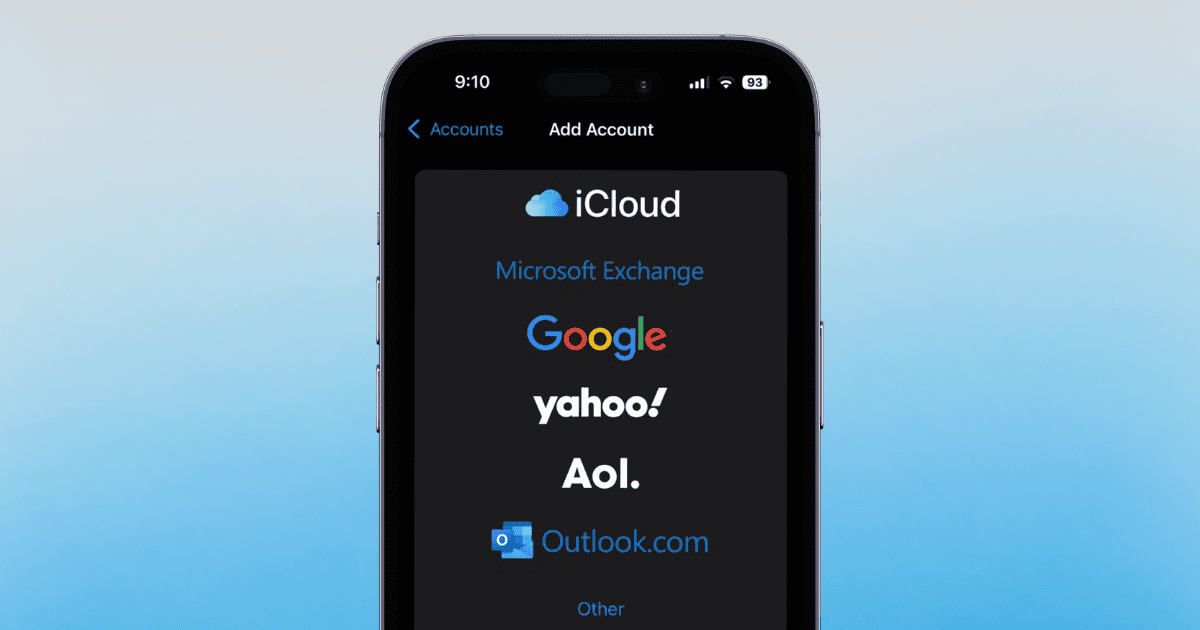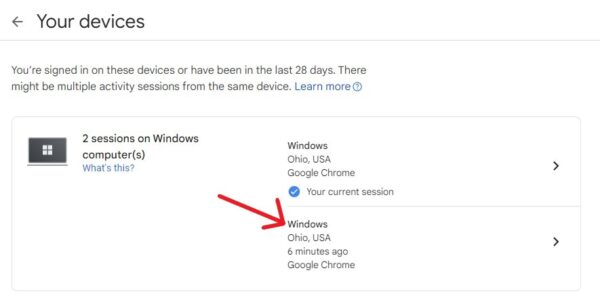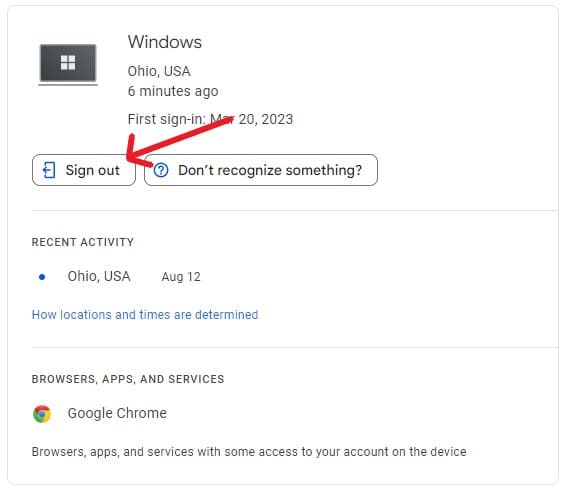Encountering the “Error 500” message while trying to add your Gmail account to your iPhone can be incredibly frustrating. As someone who’s been using Google services since their early beta days, I understand how essential it is to have uninterrupted access to your emails. Losing that connection, even for a moment, can feel like a major setback. If you’re worried about missing important emails, don’t fret. The solutions below should help you get back on track quickly.
How To Fix Error 500 on Gmail?
1. Update iOS
Going with many of the answers on the internet, it seems like the most common solution to this problem is to check for a software update on your iPhone. I have other solutions below, but checking for an iOS update is definitely the quickest. Simply navigate to Settings > General > Software Update and see if one is available.
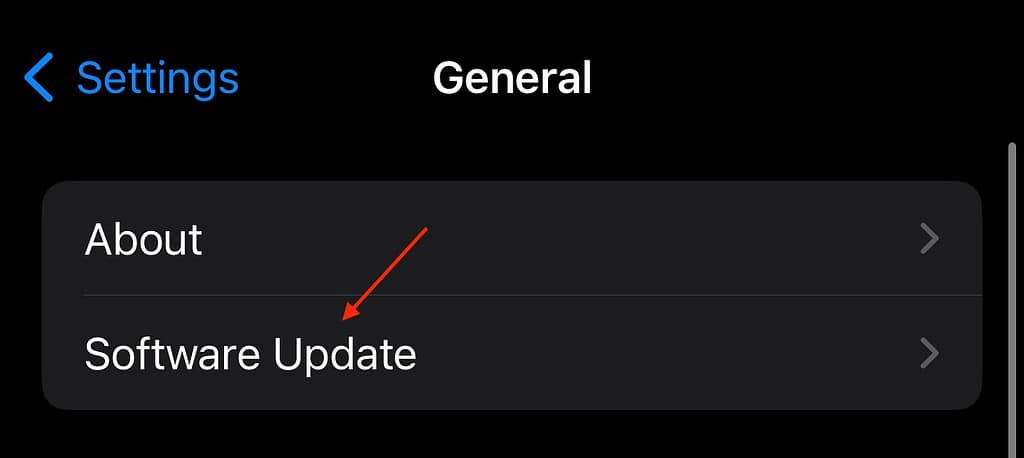
2. Remove the Device from Google Accounts
If the above solution doesn’t help your situation, a user within the Apple Support forums recommends removing the problematic device from your list of Google Accounts, signing back in, and trying to add the account to your device again. Let’s take a look.
Time needed: 2 minutes
To remove a device from your Google Account, follow these steps:
- First, navigate to your Google Account device activity page.
- Next, find the device (in this instance, your iPhone) that is giving you an issue—select it.
- On the next page, select Sign Out.
- Try to sign back into your Gmail through your iPhone. Give this process a couple of tries before moving on to another solution.
3. Try Adding Passkey to Google Account
Admittedly, this solution may not work for everyone, so there is a reason I’m including it last. However, it may be that you just need to add your Google Account to Passkeys. If you need to do this, visit Gmail.google.com from your mobile web browser and see if the Passkeys prompt appears. It’s a pretty simple solution in terms of steps, so it’s worth giving a try if the above two solutions don’t help.
Should errors persist, it may be time to contact Apple Support or Gmail Account Support. You may also want to take a look at what to do if the verification prompt won’t allow Gmail sign-in on iPhone.