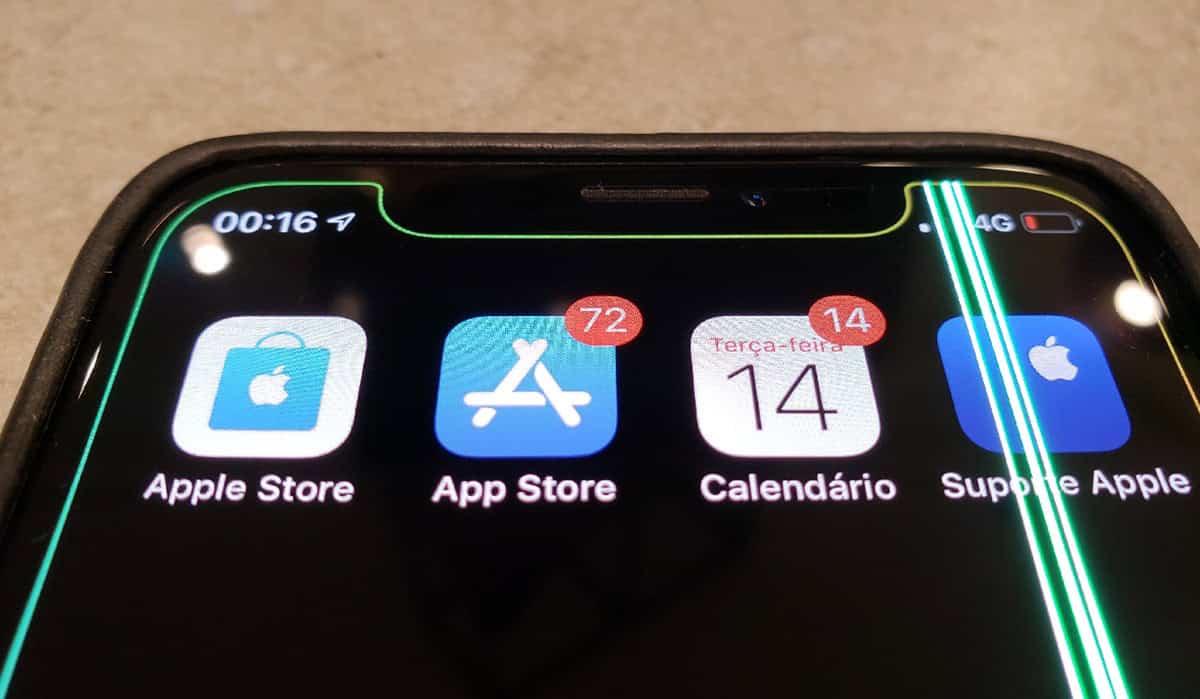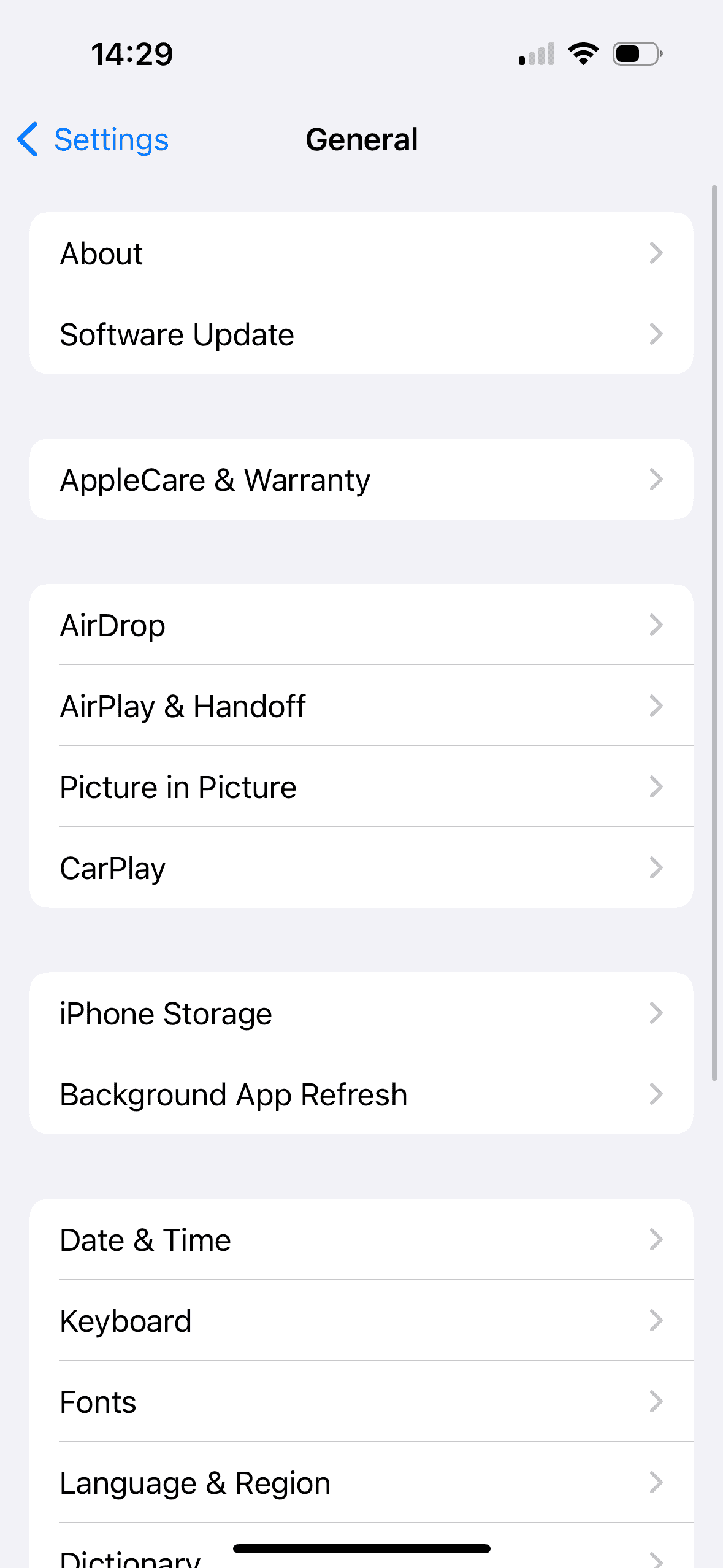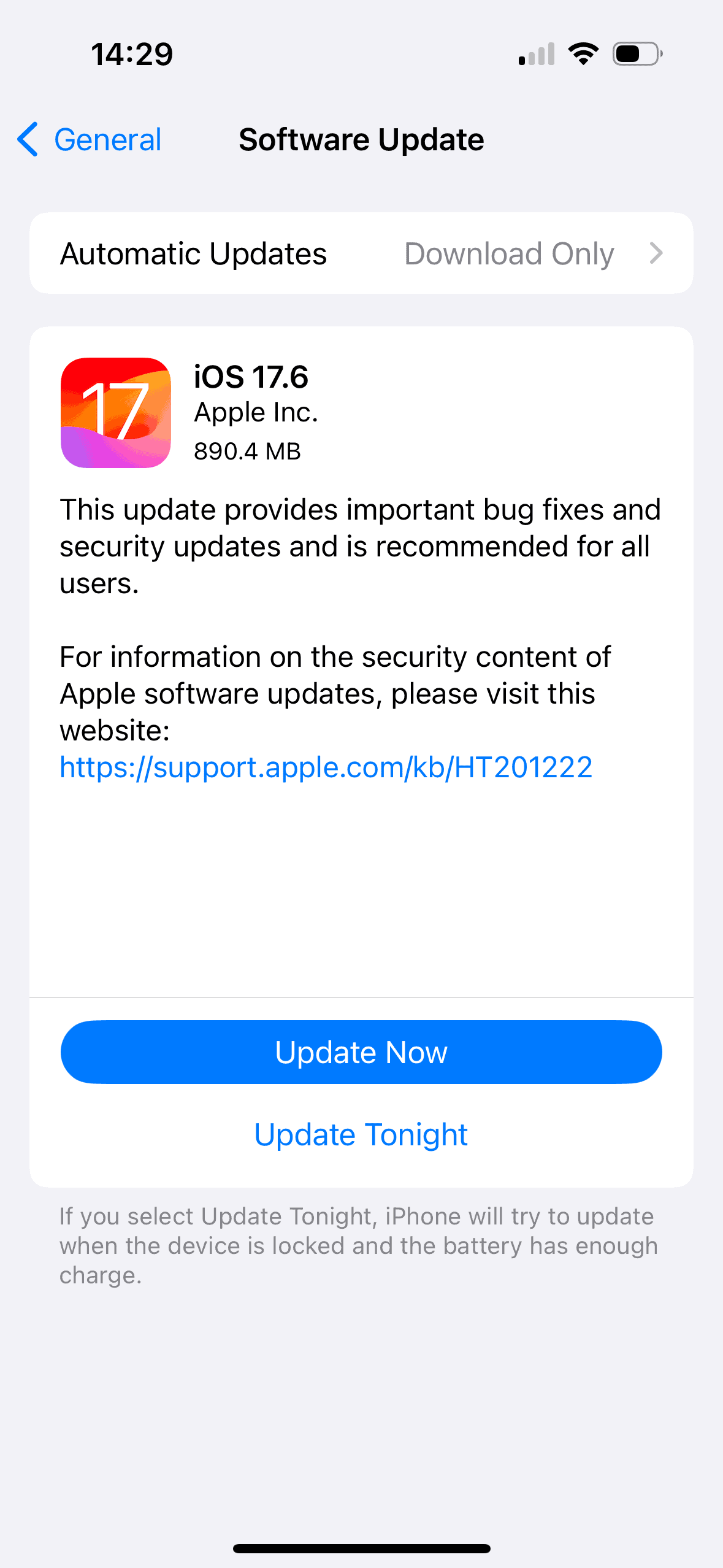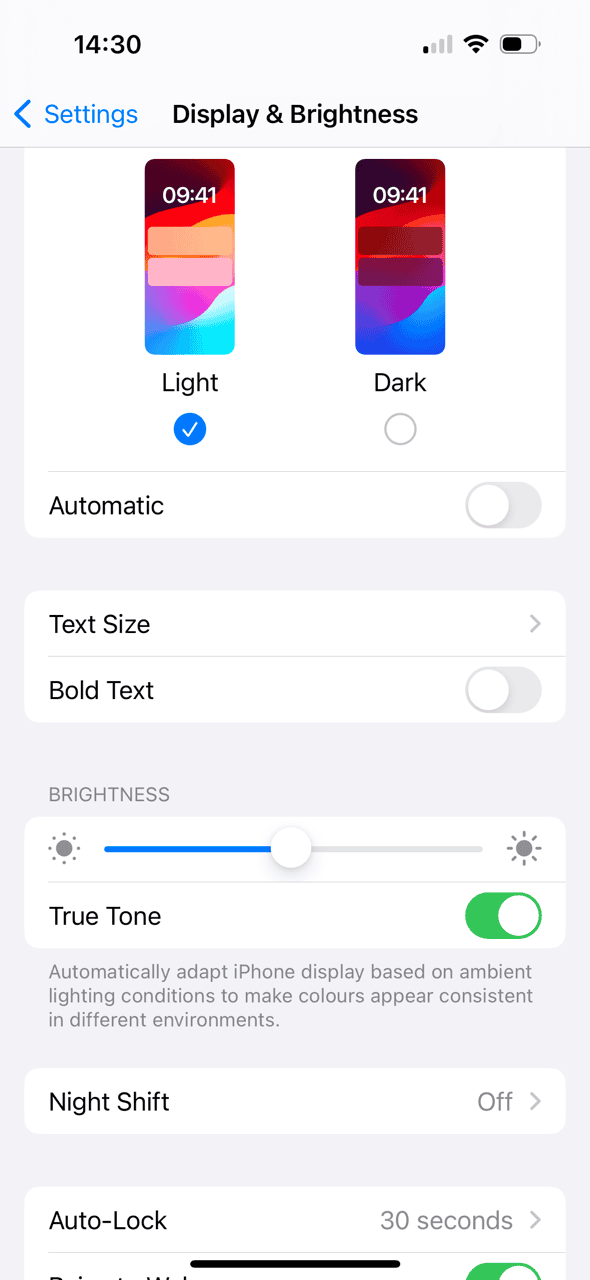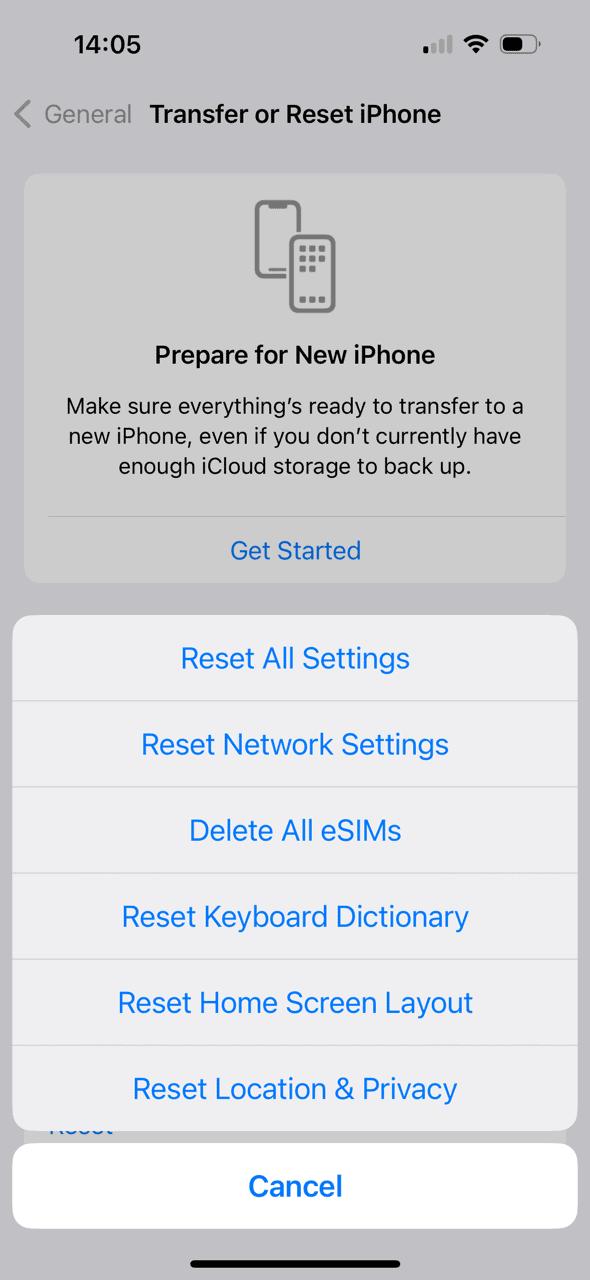Have you spotted weird green lines appearing on your iPhone screen? They could be either horizontal or vertical on your interface and can be really annoying. But where do they come from? And how can you get rid of them?
The issue could be with either your software or hardware. If you’ve recently dropped your smartphone, that could be the cause. If the distortion is unexplained, however, there might be something wrong with iOS. Let’s dive in.
What Causes Green Lines to Appear on Your iPhone Screen?
You might see dead, damaged pixels on your display for numerous reasons, both to do with your software and your hardware.
Primarily, your phone could’ve been damaged if a shock had affected the internal connectors of your device. You might breathe a sigh of relief if you’ve dropped your phone only to find that the screen hasn’t cracked; nonetheless, you could’ve done unseen damage. Similarly, if it gets wet, the incident can result in green lines on your interface.
It also depends on your iPhone model. For instance, there was a manufacturing issue on some iPhone X devices that meant the digitizer didn’t connect properly to the LCD screen.
Otherwise, it could be a software problem, which is at least easier to repair. Small system glitches can mean your display doesn’t come up properly. In some cases, this might be caused by malware, but it’s unlikely, as Apple security is generally strong.
How to Fix Green Lines Appearing on Your Smartphone Screen
While we’ll focus primarily on software issues, there are still things you can do if you suspect something is wrong with the hardware, i.e. your actual device.
1. Check For Water Damage
Time needed: 1 minute
Water damage is a hardware problem, and Apple has made a clever way to check for this.
- The Liquid Contact Indicator (LCI) can be found in your SIM card tray, so you’ll need to carefully remove this from your smartphone. Make sure you’ve got plenty of light so you can properly examine the LCI.
- If it’s still white, your iPhone shouldn’t have suffered from water damage. Now you need to investigate other reasons for the green lines on your screen. If the LCI is red, however, that shows your phone has been adversely affected by water.
- In the latter case, turn your phone off and see a professional about repairing the damage. There are ways to fix a water-damaged iPhone, but it’s better to be safe than sorry.
2. Update iOS
You can potentially fix a lot of issues by updating your operating system. On iPhone, this is iOS, which needs to be kept up-to-date in order to keep your device working at its optimal power and to issue security fixes.
- Go to Settings > General.
- Tap on Software Update.
- Your phone might take a moment, then will show you whether a new update is available.
- If so, you can click on either Update Now or Update Tonight, depending on when it’s best for you for your iPhone to be out of action for a short time.
3. Toggle Display & Brightness
The error could be a simple problem with your screen display. You might have even locked your screen brightness, which could’ve caused your interface to glitch. You can change your screen brightness in a few short steps.
- Access Display & Brightness via your Control Centre (typically by pulling down from the right-hand side of your interface) or by going to Settings and scrolling down slightly.
- From here, you can change the brightness of your display. Or click on True Tone, which automatically adjusts your screen to fit the ambient light your device detects.
4. Force-Restart Your iPhone
Force-restarts essentially mean turning it off and on again, although in a slightly more extreme way. Still, this can often fix minor glitches.
How you do this, though, depends on your iPhone model.
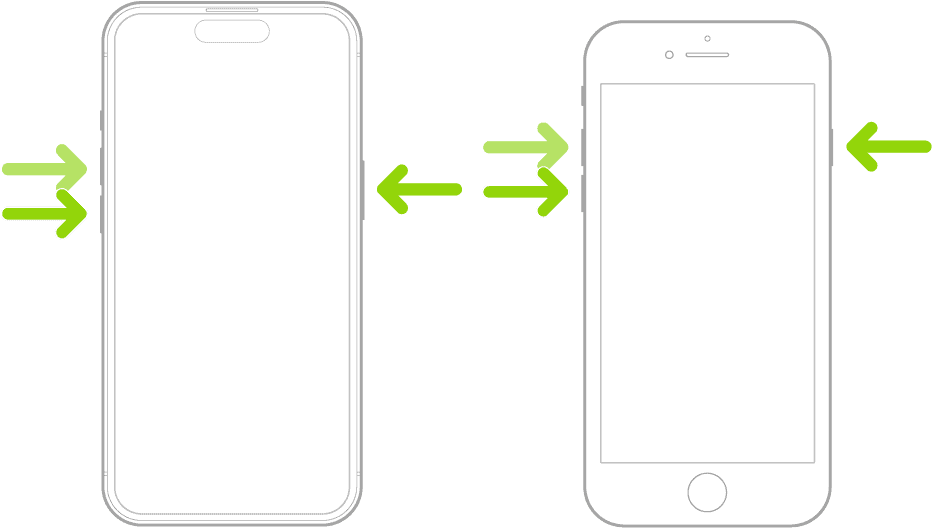
For iPhone 8 or later:
- Tap and quickly release the Volume Up button.
- Tap and quickly release the Volume Down button.
- Hold down the button on the side.
- Release it when the Apple logo appears on an otherwise black screen.
Users with an iPhone 7 simply need to hold down the Volume Down button at the same time as the side button until the Apple logo appears.
And anyone with an iPhone older than this should hold down the side button while tapping the Home button then release them when the Apple logo appears.
5. Reset to Default Settings
You can overwrite software problems by resetting your software to its default settings.
- Go to Settings > General.
- Scroll down to find Transfer or Reset iPhone.
- Tap on Reset.
- Now, tap on Reset All Settings.
Don’t worry, resetting to your default settings won’t delete all your data.
Another option is to restore it to factory settings but this really will delete everything from your phone, so be 100 percent sure before you take this option. Check you’ve got an up-to-date backup of your data somewhere before taking this step.
Note that there are third-party apps that can reset your settings and patch glitches without deleting your data, so this might be worth investigating further.
I for one like using ReiBoot whenever I have an issue that requires any reset. I like this tool because it is easy to use, powerful, and most importantly trustworthy.
6. Seek Help Directly From Apple
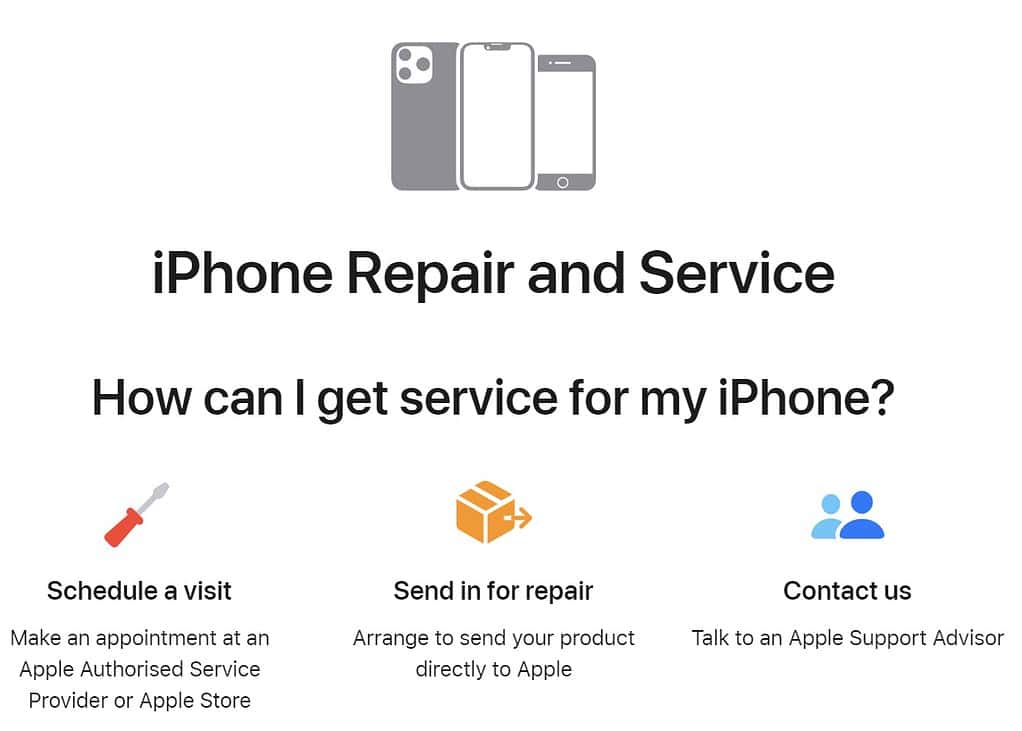
If none of the above works, your best bet is to book an appointment with Apple itself. It might mean a problem with your hardware, or something you can’t easily detect and fix through software. They could even help guide you through recovery mode to get your software in order.
Apple staff should be able to diagnose the exact problem. You’ll need to visit a physical store and wait for an appointment, book one online, or look into your options on the iPhone Repair & Service page.
Bear in mind that repairs or replacements can incur charges.
It’s Not Easy Being Green: Get Rid of Screen Glitches
Seeing green lines on your screen might be easy to ignore. Or they might greatly annoy you. Either way, they could be a sign of a deeper problem, so you need to address it as soon as you can.
Ideally, it’s a software error that can be easily fixed. If there’s an issue with your hardware though, don’t immediately despair: a lot can be done to bring your iPhone back to good condition.