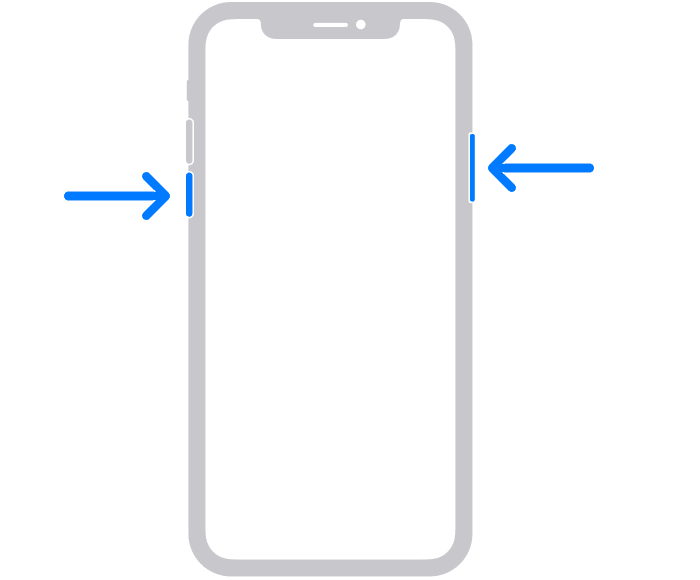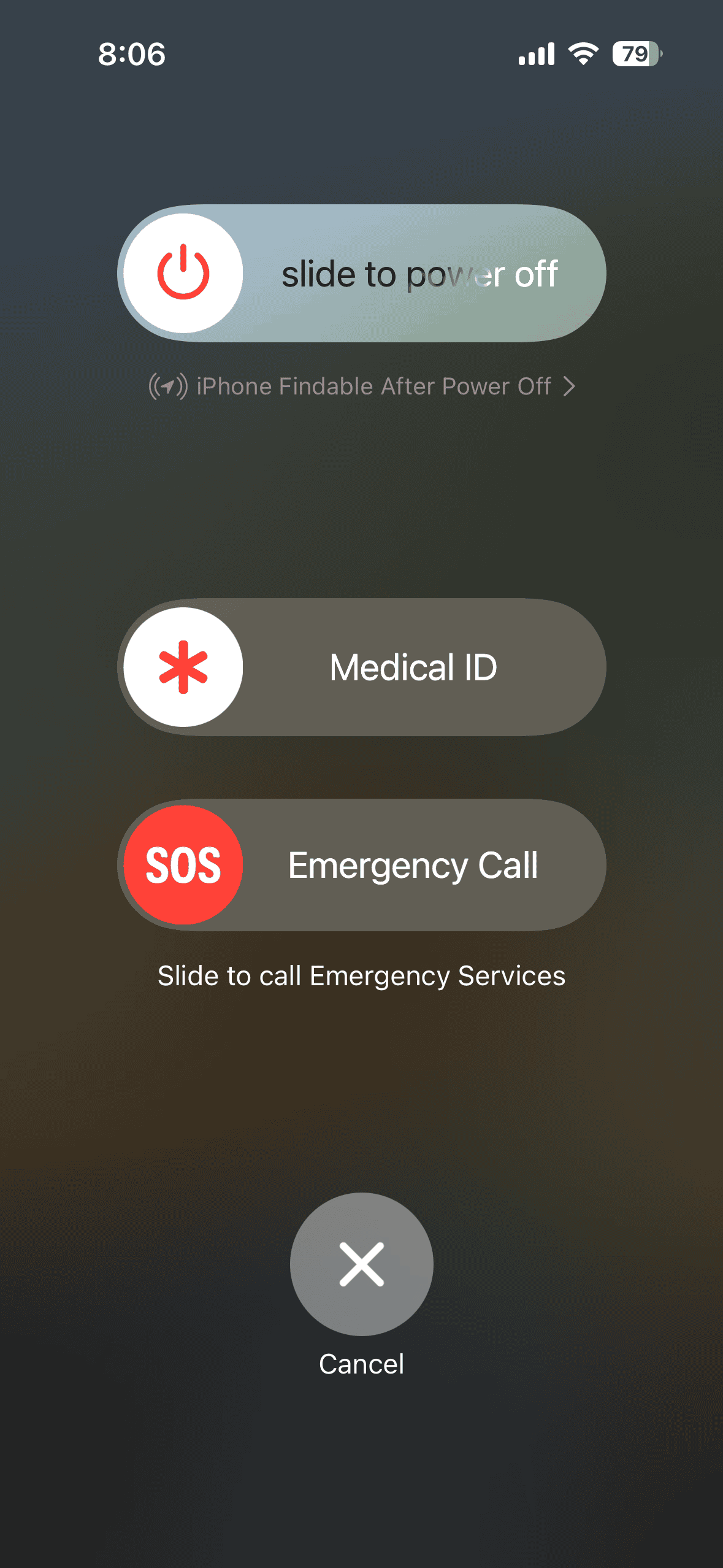I’ve been there — frustratedly battling with my iPhone refusing to cooperate with my magnetic car charger. We all expect a seamless experience, but sometimes technology throws us a curveball. In fact, several users report that their iPhone starts charging wirelessly in the car but then stops after a few seconds.
After troubleshooting my own phone, I decided to share what worked for me and what I learned from the process. In this article, I’ll outline a number of solutions to try if your iPhone 15 Pro is not charging on your wireless car charger.
How To Fix iPhone 15 Not Charging on Wireless Car Charger
1. Position Your iPhone Correctly

Let’s start with the basics: make sure your iPhone is positioned correctly on the wireless charging pad. Trust me, the culprit is often a simple misalignment.
Wireless charging relies on a sweet spot where your phone aligns perfectly with the charging coil inside the pad. Even a slight misalignment can disrupt the power flow. The exact placement depends on your car charger’s model, but it’s usually marked by a symbol or outline on the pad. Some chargers even have etched lines or raised areas to help you put your phone in the correct position.
Here’s a tip I learned the hard way: don’t be afraid to experiment!
Try placing your iPhone in both portrait and landscape mode to see if one works better for charging. In some cars, you might even feel a slight “clunk” when your phone hits the perfect spot.
2. Check Your iPhone Case Compatibility

Not all iPhone cases support wireless charging. So, double-check if your case is MagSafe compatible.
Keep in mind that a bulky case, especially one with a built-in kickstand or metal components, might also block the wireless connection. Even the material of your case matters. For example, while undeniably stylish, metal cases act like a shield that completely blocks the wireless signal.
The solution is simple: try removing your case temporarily to see if that solves the problem. If your iPhone starts charging normally, then your case is the likely roadblock. Look for a new case that’s thin and is MagSafe compatible. Numerous reputable case manufacturers offer wireless charging compatibility, so finding a stylish and functional option shouldn’t be a problem.
3. Clean Wireless Charging Pad
Another important tip is to check for debris or foreign objects in the charging pad and the charging port on your iPhone. Debris can block the charging coils and prevent proper wireless connection.
For light cleaning, use a soft, dry microfiber cloth to gently wipe down the charging surface and the port. This will remove any dust or debris that might be hindering the connection.
For tougher grime or spills, dampen the microfiber cloth with a small amount of distilled water. Wring it out thoroughly to avoid any excess moisture reaching the charging pad’s internal components. Lastly, wipe down the surface and let it air dry completely before using it again.
4. Restart Your iPhone and Car
Well, it may seem like a basic step, but restarting your iPhone and car’s infotainment system can often be a quick and effective solution.
Like any electronic device, your iPhone and car’s infotainment system can occasionally experience software glitches that can interfere with wireless charging. Restarting helps clear these temporary glitches and allows the systems to reboot fresh — which can resolve the charging issue.
Here’s how you can restart your iPhone 15 Pro:
- Hold down the Volume Down button and the Side button simultaneously until the power-off slider appears.
- Slide the power-off slider to turn off your iPhone.
- Wait a few seconds.
- Press and hold the Side button until the Apple logo appears on your screen.
Restarting your car’s infotainment system is different depending on the make and model. Check your car’s manual or search online for specific instructions. Some systems might have a dedicated restart button, while others might require holding down a combination of buttons on the steering wheel or infotainment screen.
5. Update Your iPhone and Car Software
Keeping things updated is important. That’s because sometimes outdated software (on your iPhone or car’s infotainment system) can also cause compatibility issues with wireless charging. Software updates usually resolve these issues that might be affecting functionalities like wireless charging.
To ensure your iPhone is running the latest iOS version, connect your iPhone to Wi-Fi. Then, navigate to Settings > General > Software Update. If an update is available, tap Download and Install.
If your car’s infotainment system has software updates available, install them as well. For specific instructions, consult your car’s manual or manufacturer’s website.
6. Try Different Wireless Charger
If restarting your devices and updating software didn’t solve the issue, the problem may lie with the wireless charging pad itself. Try using a different wireless charger, ideally one from a reputable brand. This will help determine if the problem lies with your car’s charger or your iPhone.
Another factor to explore is your charger’s power delivery. Wireless chargers offer varying power output levels. If your current charger is underpowered, it might struggle to effectively charge your iPhone in your car.
7. Contact Your Car Manufacturer or Apple Support
If you’ve followed all the troubleshooting steps and your iPhone 15 Pro is still not charging on a wireless car charger, it’s time to seek assistance from professionals.
There are two routes you can take: contacting your car manufacturer or reaching out to Apple Support.
For your car manufacturer, the first step should be consulting your car’s manual. It might offer specific troubleshooting tips related to your car model’s wireless charging system. If the manual doesn’t provide a solution, consider visiting your car dealership’s service department.
For Apple Support, you have several options. Their website offers a wealth of information, including troubleshooting guides dedicated to wireless charging issues. You can access these resources directly or use the Apple Support app on your iPhone. The app not only provides support resources but also allows you to initiate a chat with an Apple representative. You can also call Apple Support directly to connect with a representative who can diagnose the issue.
Remember, when contacting either your car manufacturer or Apple Support, provide them with as much detail as possible about the problem. This includes:
- The specific make and model of your car
- The type of wireless charger you’re using (MagSafe or standard Qi)
- Any recent software updates on your iPhone or car’s infotainment system
- Any error messages you encounter while attempting to charge wirelessly
And if you’re looking for some general information, check our guide on how to fix an iPhone 15 Pro that’s not charging wirelessly.