iOS updates bring in new features, enhance the security of the iPhone, and also optimize it to perform better. Sadly, multiple users have reported that ever since they updated to iOS 17.7, their iPhones have been lagging. Moreover, there are constant frame drops while scrolling, keyboard freezing when typing and even the browsing experience on Safari has deteriorated. If you’re facing similar problems, here are ten fixes to try.
How To Fix iPhone Lagging and Freezing After iOS 17.7 Update
 NOTE
NOTE
1. Change Keyboard Settings
With iOS 17, Apple updated the Auto-Correction feature with a transformer language model which also improves the Predictive Text feature. The keyboard has inline predictive text recommendations too. While this is a step in the right direction, it consumes a huge chunk of resources, especially if you have an older iPhone.
Therefore, we suggest disabling the Auto-Correction and Predictive Text feature on your iPhone as it might help fix your iPhone lagging. Especially because other users have reported that doing so helps resolve the issue.
Time needed: 2 minutes
Steps to disable Auto-Correction and Predictive Text in Keyboard settings.
- Open Settings on your iPhone and head to General.
- Tap the Keyboard option.
- Disable the Auto-Correction toggle.
- Next, disable the Predictive Text toggle.
2. Remove Dictionary and Add It Back
The Dictionary feature helps you “Look Up” the meaning of words on your iPhone. You can add dictionaries of several different languages. But for some reason, these dictionaries might be the reason your iPhone is lagging.
Yes, it does not make a lot of sense, but a user on the Apple Discussion Community has reported that removing all the dictionaries and then adding back only the ones you use helps fix iPhone lagging issues. Therefore, we suggest you do the same.
- Open Settings on your iPhone and head to General.
- Tap the Dictionary option.
- Unselect all the options on the Dictionary screen.
- Restart your iPhone. If you’re unaware of the steps to do so, ask Siri to restart your iPhone.
- After your iPhone restarts, head back to Settings > General > Dictionary.
- Now, tap on the Dictionaries that you need to re-download them.
3. Disable Siri Contact Suggestions
Since Siri won’t be actively analyzing your contacts for suggestions, you’ll free up some processing power.
- Open Settings on your iPhone and head to the Contacts option.
- Tap the Siri & Search option.
- On the next screen, disable the Learn from this App toggle.
- Disable the Show Contact Suggestions toggle too.
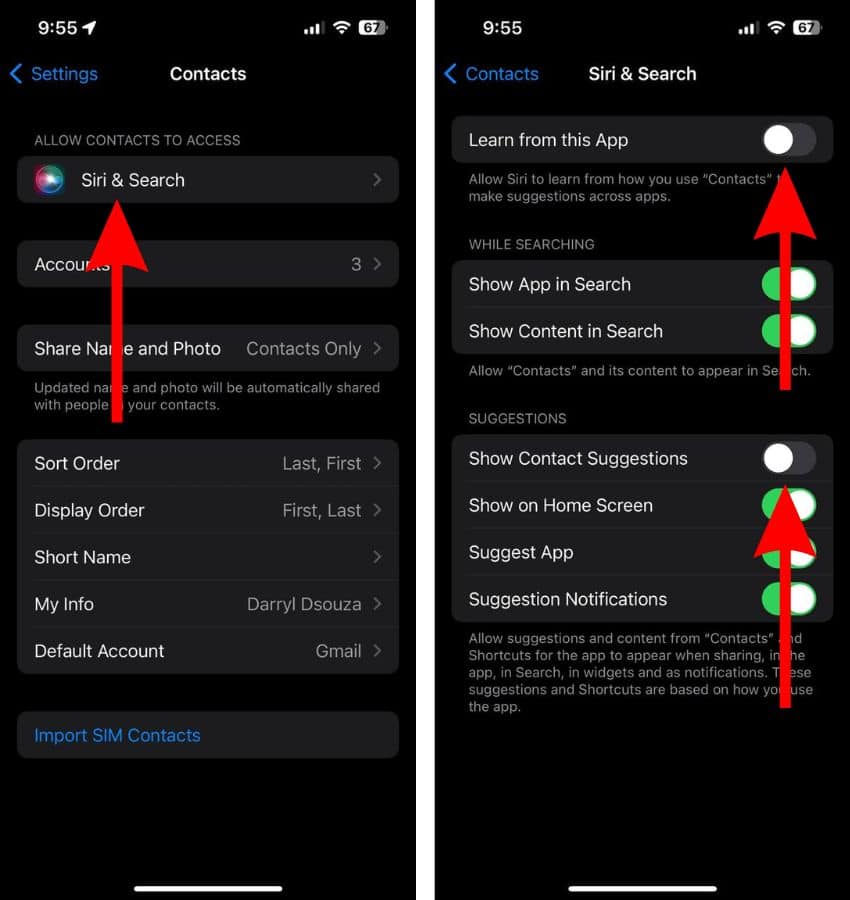
4. Change Your Wallpaper
Although Apple removed Live Wallpapers on iOS 16, you can still set various still images as your background. Unfortunately, those with too many elements (e.g., Weather & Astronomy, Live Photos, and Kaleidoscope) can cause some lagging. It’s best to opt for simpler options.
- Go to Settings > Wallpaper.
- Swipe through the current options or tap Add New Wallpaper to choose another design.
5. Clear Safari History and Data
If Safari is lagging, freezing, or crashing on your iPhone running on iOS 17.7, the first thing you must do is to clear Safari’s History and Website Data.
- Open Settings on your iPhone and navigate to Safari.
- Scroll down and tap the Clear History and Website Data button.
- Select the All History option from the Clear Timeframe menu.
- You can also enable the Close All Tabs toggle. It won’t delete any tabs that are in a Tab Group.
- Finally, tap the Clear History button.
- Scroll to the bottom of the page and tap the Advanced button.
- Tap the Website Data button.
- On the Website Data page, tap the Remove All Website Data button.
- Tap the Remove Now button to confirm your selection.
If the aforementioned steps don’t fix the freezing issues on your iPhone, please refer to our detailed guide on how to fix Safari Freezing on your iPhone.
6. Clear Background Apps
Apps running in the background can also be the reason why your iPhone is lagging. Please clear all the background apps and it might free up the RAM and fix lagging issues.
- For iPhone with Face ID: Swipe up and hold on to the Home Screen.
For iPhone with Touch ID: Double tap the Home Button. - Swipe up on all the apps in the Recent Apps tray.
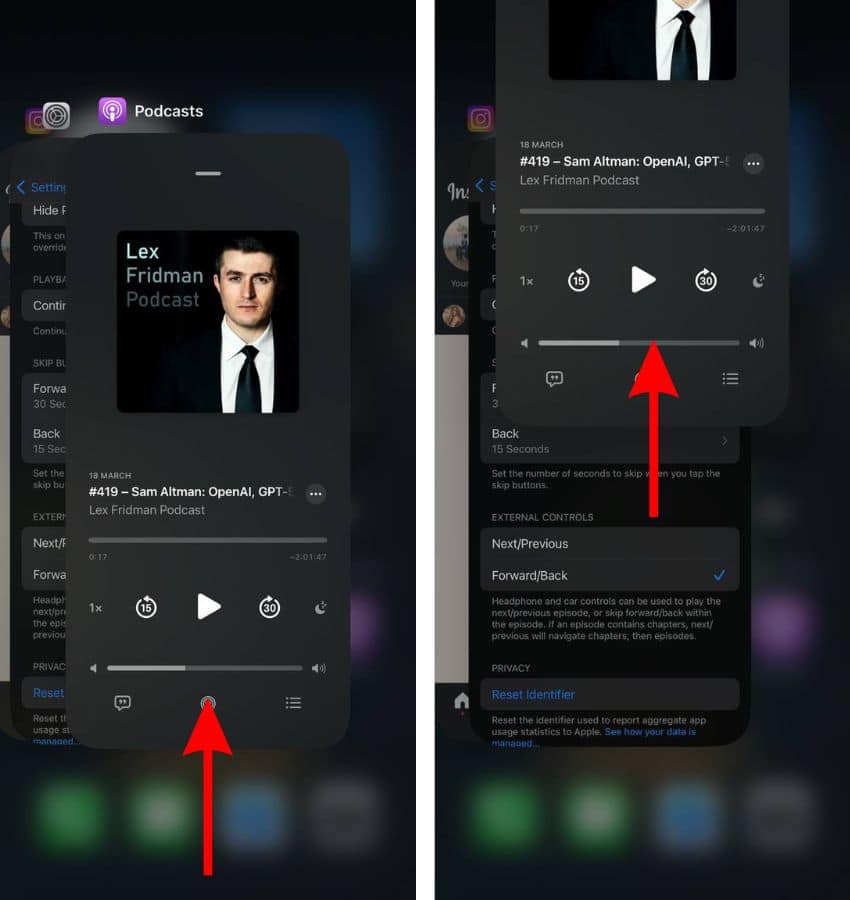
7. Force Restart iPhone
Temporary bugs and glitches in the software, apps, or services can also cause the iPhone to lag. Force restarting your iPhone can help get rid of these bugs and fix the lagging issues.
Steps to Force Restart iPhone (iPhone 8, iPhone SE 2nd Gen and above)
- Press and release the volume up button.
- Press and release the volume down button.
- Next, press and hold the Side button until the Apple logo appears.
- As soon as you see the Apple logo, release the Side button. Please do not release the Side button before the Apple logo appears on the screen.

Steps to Force Restart iPhone 7 or iPhone 7 Plus
Press and hold the Volume down and Side buttons simultaneously. Release the buttons once the Apple logo appears.
Steps to Force Restart iPhone 6s or below
Press and hold the Side and Home buttons simultaneously. Release the buttons once the Apple logo appears.
8. Update All Apps
Outdated apps on your iPhone might be causing some lagging.
- Open the App Store on your iPhone.
- Tap on your Profile at the top right corner.
- Scroll down to the Available Updates section and tap the Update All button.
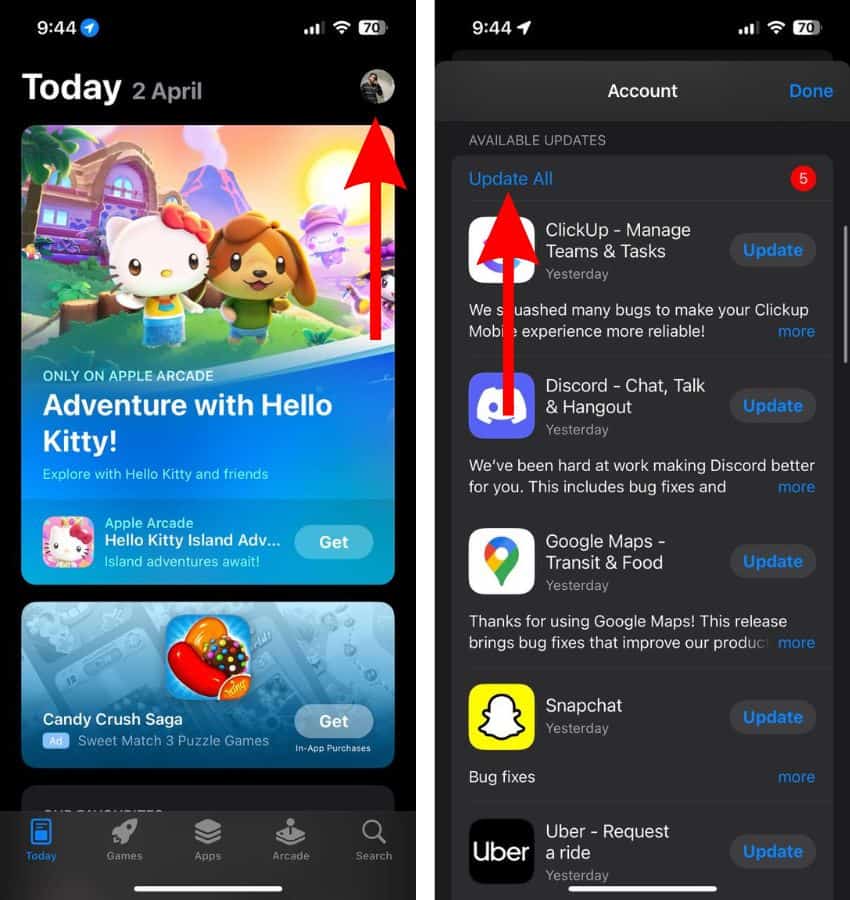
9. Check Storage Space
Most of us are aware that iPhones tend to lag when running extremely low on storage space. If you haven’t already, please check the free storage space on your iPhone. If it is low, we suggest uninstalling apps or unused media files to free up storage space as it might help fix the lag or stutters on your iPhone.
- Open Settings on your iPhone and head to the General option.
- Tap the iPhone Storage option.
- The next screen will display the amount of occupied and total storage space on your iPhone. You can delete apps that you don’t use often to free up storage space on your iPhone.
- Tap on any app you want to delete.
- Next, tap the Delete App button, and then tap the Delete App pop-up to confirm your selection.
Also, in case your iPhone displays a “Recommendations” option, tap on it and follow the recommended actions to free up storage space. The quickest way to empty storage space is to use a maintenance tool. One of the most popular apps is the Intego Washing Machine because it fully declutters your iPhone and increases its health significantly.
10. Factory Reset iPhone
If none of the aforementioned methods help resolve the issue, the last option you’re left with is to factory reset your iPhone. Please refer to our guide on How to Factory Reset Your iPhone for detailed instructions.
We hope this guide helps fix your iPhone lagging after the iOS 17.7 update. If you have any doubts, please let us know in the comments below.

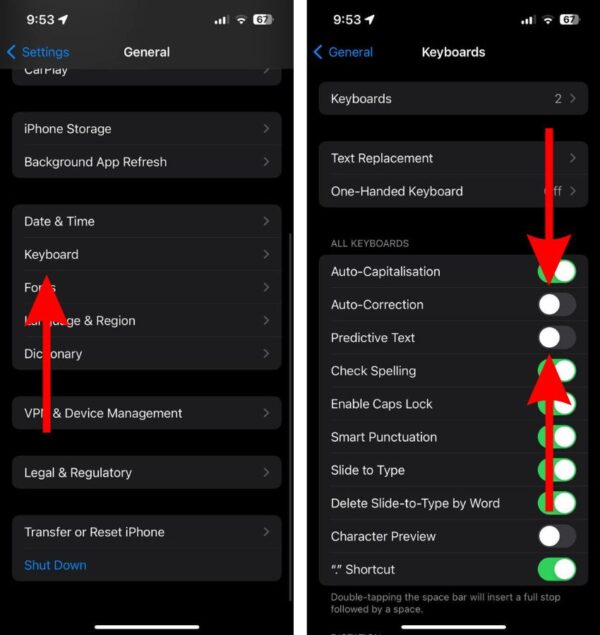
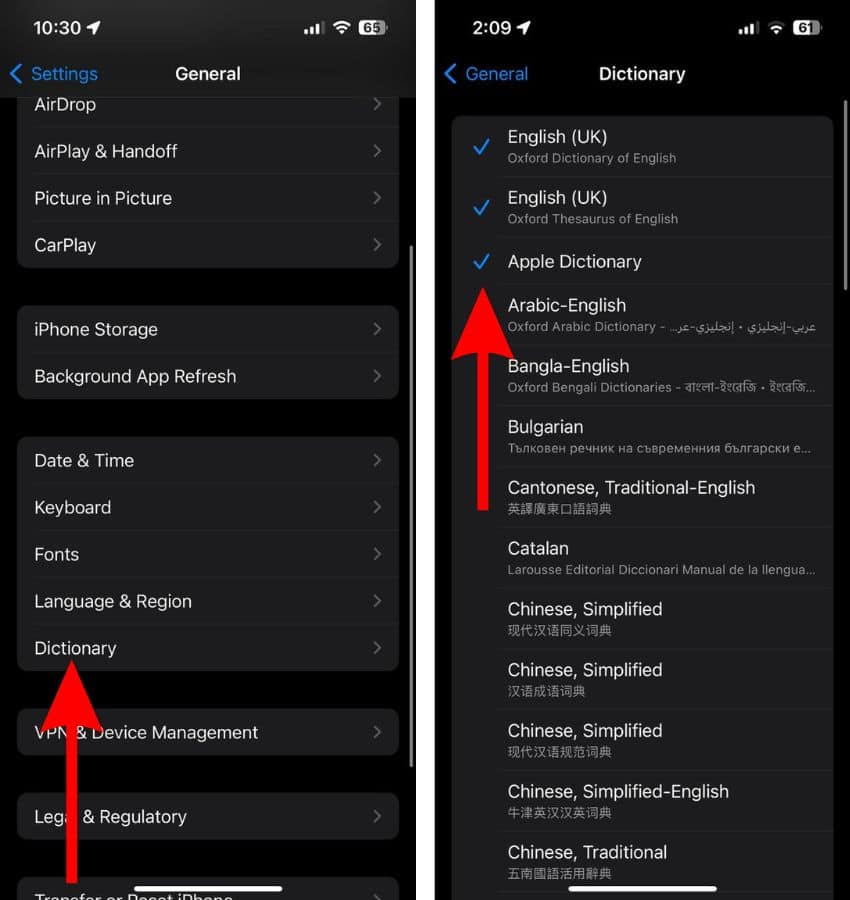
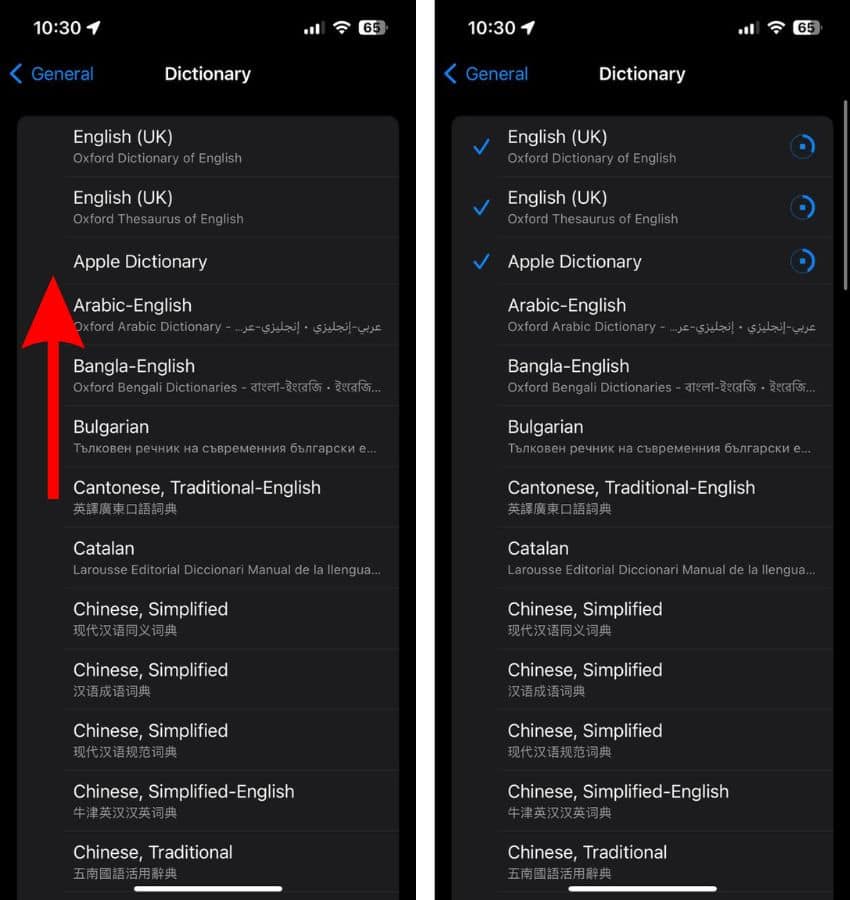
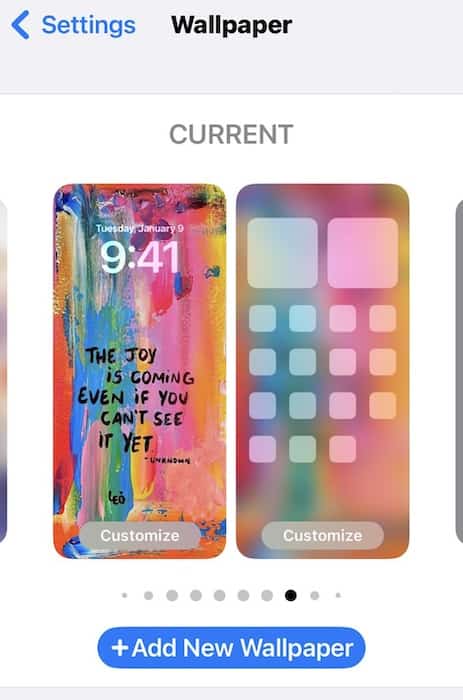
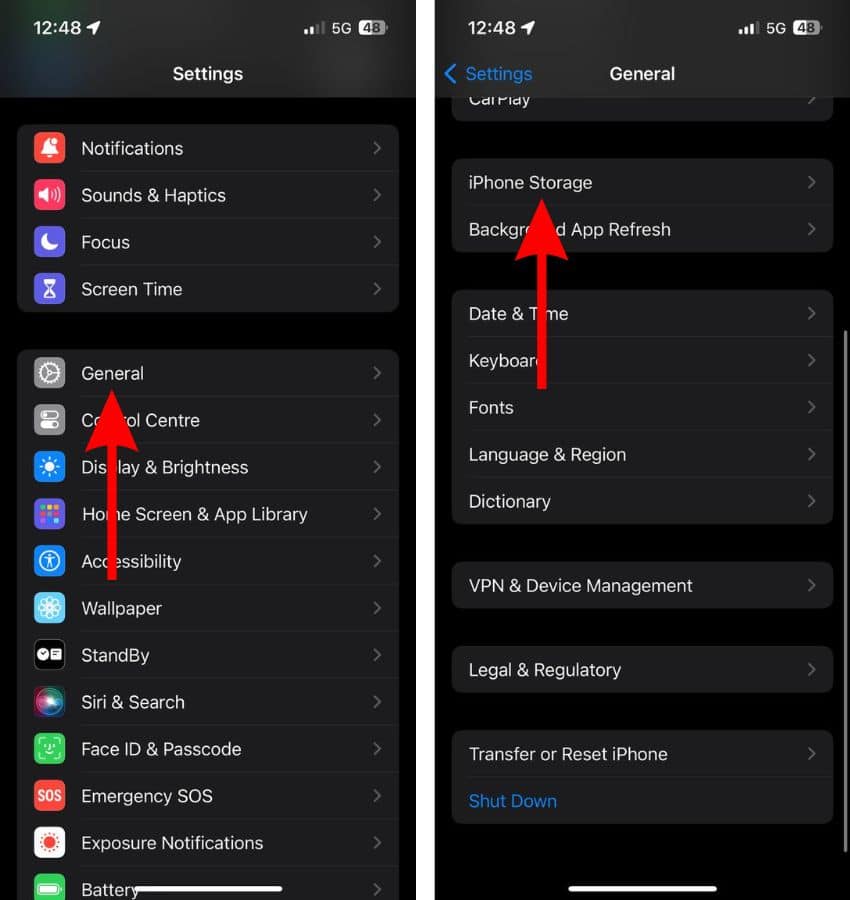
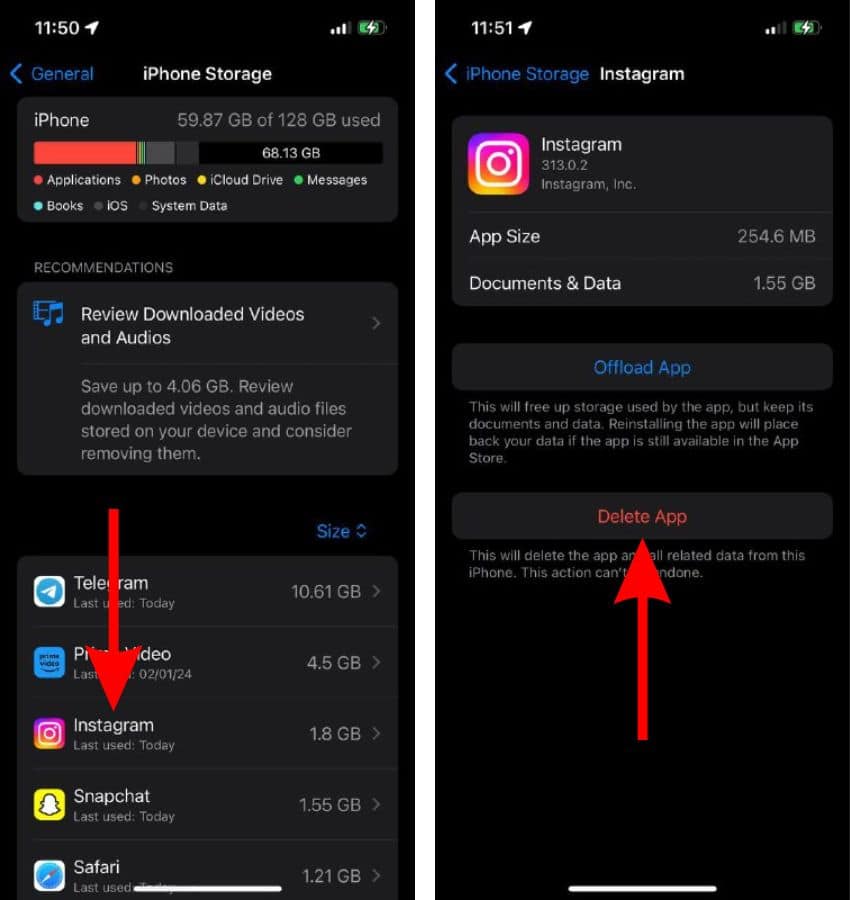
Delete above please. Restarting my router solved it.
Airplay is broken on my SE2 17.7. Worked fine same network same targeted devices 17.6. (Ipdatsd roku and a macbook air)
Works fine same network same targeted devices 17.6 on an iphone 12.
Also your instructions on force restart SE2 are incorrect as following them goes to the slider to turn off, not cycling through apple logo.