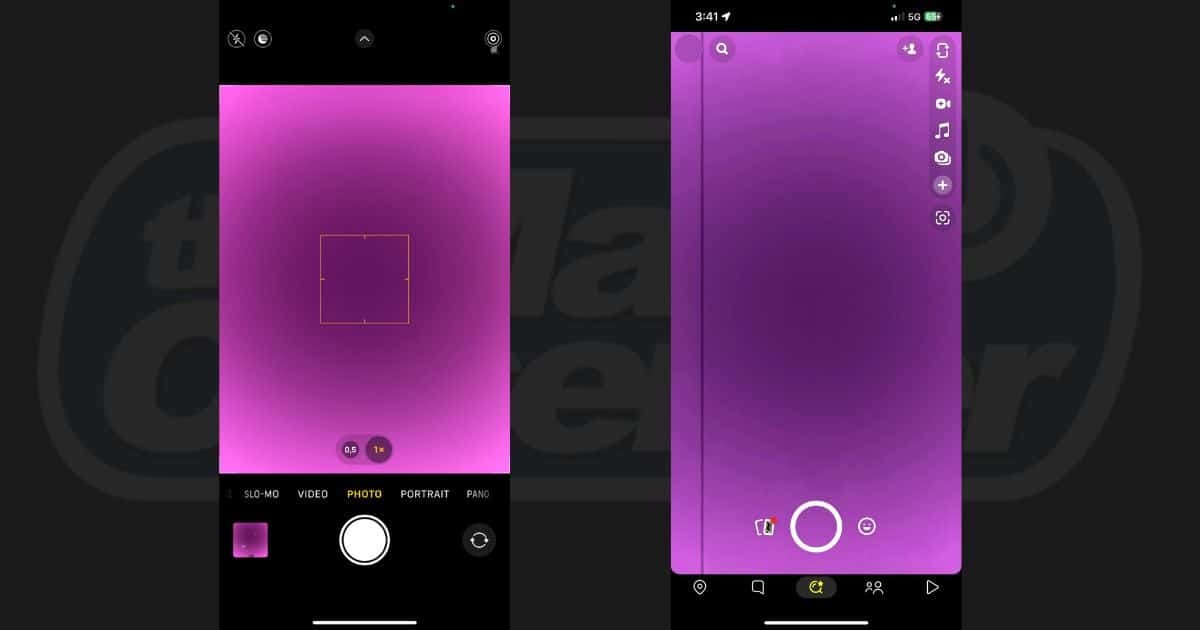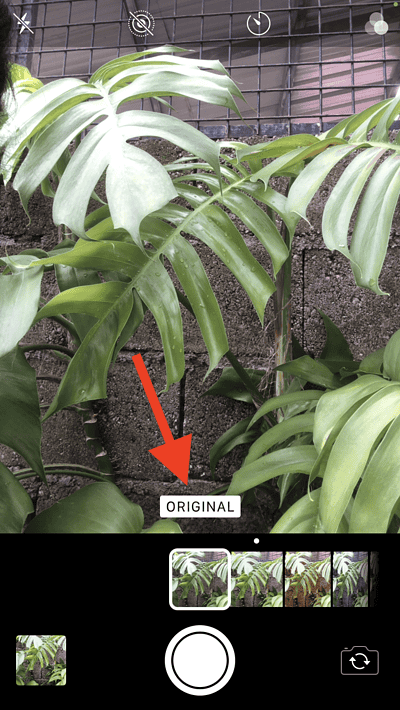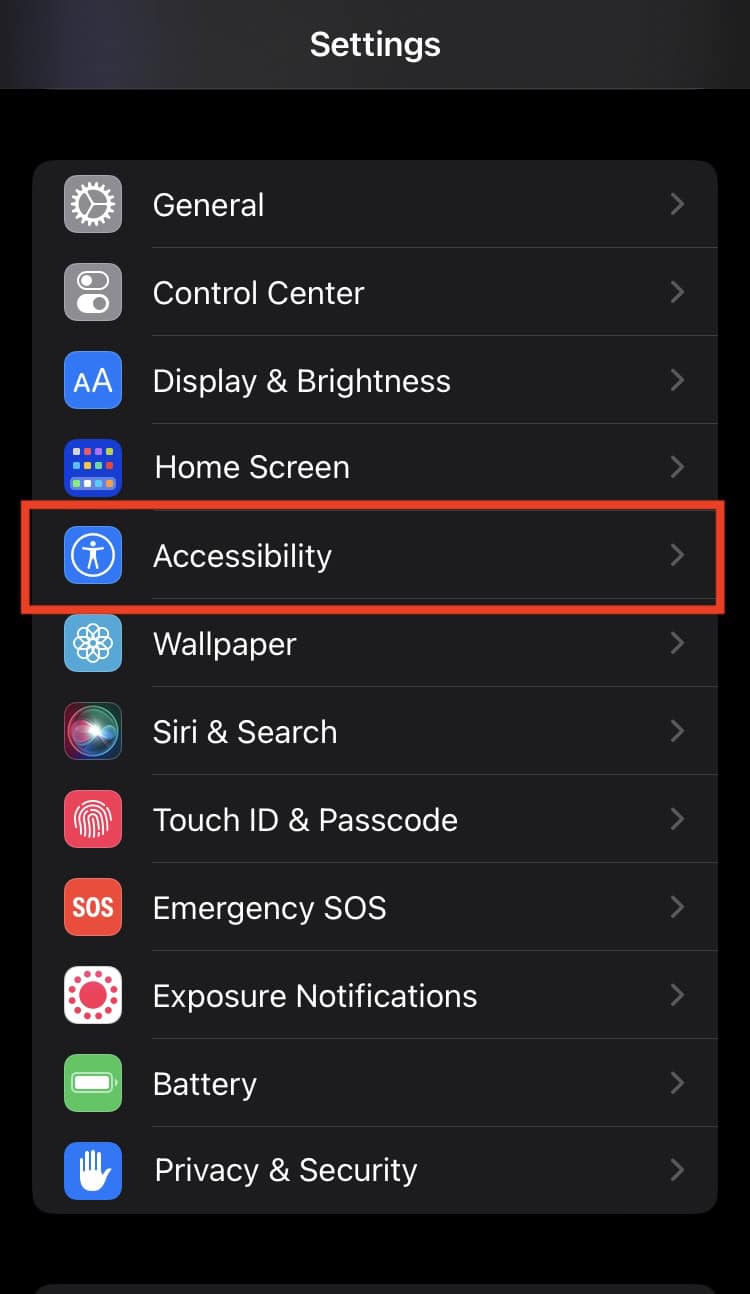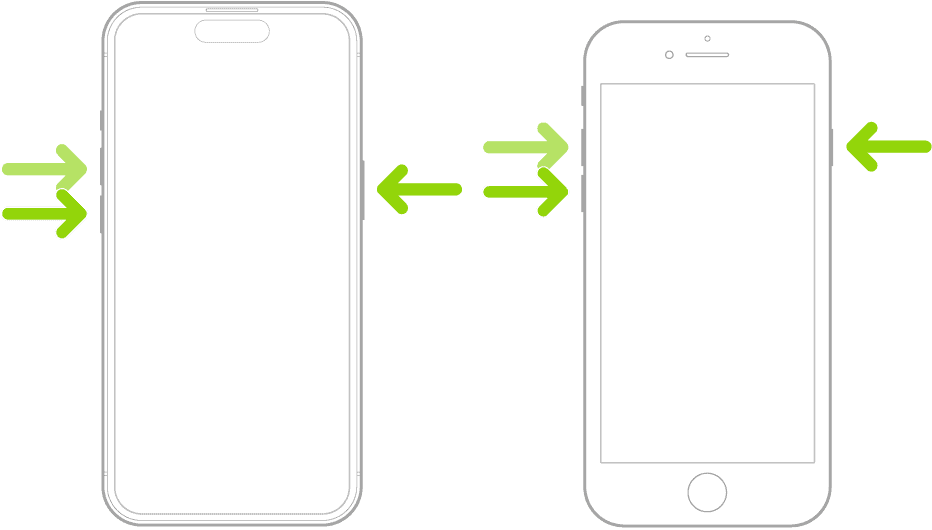You might have noticed a pink shade while using the front camera of your iPhone. And unless you dropped it on the ground or changed the screen settings, you’re probably wondering why this glitch is showing up.
Don’t worry—your device isn’t necessarily damaged yet. Below are some reasons why this pink tint is appearing and how you can resolve it. Let’s dive in.
Why Does My iPhone Front Camera Have a Pink Tint?
This issue can be narrowed down to a number of reasons. There may be software glitches going on, which a simple restart can resolve right away. Some iPhone users have also reported that an OS update rectified the issue.
At its worst, the weird tint can be due to a defective camera sensor. In that case, you may need to have your iPhone repaired or replaced. Before contacting Apple Support, though, I suggest trying any of the solutions below to resolve the issue.
Ways to Fix the Pink Shade on iPhone Camera
1. Tweak Your Camera Filters
Time needed: 1 minute
There might be a glitch with your camera filter settings—you can fix that with a few tweaks.
- From the Camera app, switch to Selfie mode.
- Tap on the Filters button in the upper right corner.
- Make sure the filter is set to Original.
2. Adjust Your Color Filter Settings
The pink shade on your front camera may be due to issues with your device’s color filters. With that, here are a few steps to adjusting your color filter settings:
- From Settings, tap Accessibility.
- Select Display & Text Size.
- Tweak or toggle Increase Contrast, Color Filters, and Reduce White Point until the changes are applied.
3. Replace or Adjust Your Screen Protector
At times, the pink tint on your iPhone camera might show up because of an incorrectly adjusted screen protector. Replace your current screen protector if you’ve done the steps above and you’re still seeing a pink shade. Don’t forget to wipe your camera’s lens with a clean microfiber cloth.
4. Force-Restart Your iPhone
Some users have noted that a simple restart addresses the pink shade issue on your iPhone. It’s a quick yet temporary fix for any software issues. Here’s how to restart your iPhone:
- Press on the power button and either one of the volume buttons at the same time.
- Drag the Slide to Power Off slider. Wait until your device shuts off.
- Turn your iPhone on by pressing and holding the power button until the Apple logo shows on your screen.
5. Update to the latest OS
Some users who’ve encountered this glitch reported that an OS update fixed their woes. To install the latest software update, tap on Settings > General > Software Update > Download and Install.
6. Factory-Reset Your iPhone
If all else fails, doing a hard reset might fix any visual distortion with your camera. To reset your phone, navigate to Settings > General > Transfer or Reset iPhone > Erase all Content and Settings. Don’t forget to keep a backup on iCloud+ or your laptop.
Contact Apple Support if you’ve tried all the fixes above and the issue still persists. You may need to have your iPhone repaired or replaced because of hardware issues. Meanwhile, here are some ways you can fix a water-damaged iPhone.