Bluetooth connections typically work within a 10-meter distance. However, you might sometimes encounter intermittent audio from your iPhone to your Bluetooth devices, even if they are within range. The sound on your iPhone’s Bluetooth randomly cutting out can be a nuisance, especially if you’re on an important call, attending a meeting, or listening to music. Some factors behind that include the apps on your phone, interference from other devices, or an outdated OS.
With that, I’ve rounded up some solutions to resolve the issue so you can have clear-sounding audio moving forward. Follow these steps.
Ways to Fix Sound on Bluetooth Cutting Out Randomly
1. Disable Bluetooth Access From Apps
The first thing you need to do is to revoke Bluetooth access from your other apps. Removing access from your smart home apps, particularly Alexa and Renpho, immediately resolves audio problems. Most iPhone users who have encountered this issue reported that this quick fix resolved the glitch.
Time needed: 1 minute
Fortunately, you don’t have to go through your all apps to disable Bluetooth connectivity. Here’s how to disable Bluetooth access in three easy steps:
- From Settings, go to Privacy & Security.

- Tap on Bluetooth.
- Toggle off Bluetooth access from your smart home apps.
2. Unpair Other Bluetooth Devices
Too many Bluetooth devices paired to your iPhone can interfere with the audio on your AirPods or other wireless earphones. You need to disconnect your other tech so your music or calls won’t cut in and out.
- On Settings, tap Bluetooth.
- Tap on the i icon (i).
- Select Forget This Device.
- Tap Forget Device.
- Repeat the steps above for your other Bluetooth devices.
From there, you can pair your other devices one by one through Settings > Bluetooth or their companion apps. Make sure your iPhone is within a 10-meter range for a seamless connection.
3. Restart Your iPhone
Rebooting your phone is a generally recommended practice to resolve any glitches or performance issues. The practice also rids your iPhone of any temporary files or cached data.
To restart your iPhone, simply press and hold the power button and any of the volume buttons until Slide to Power Off appears. Then, drag the slider and wait until the phone shuts off.
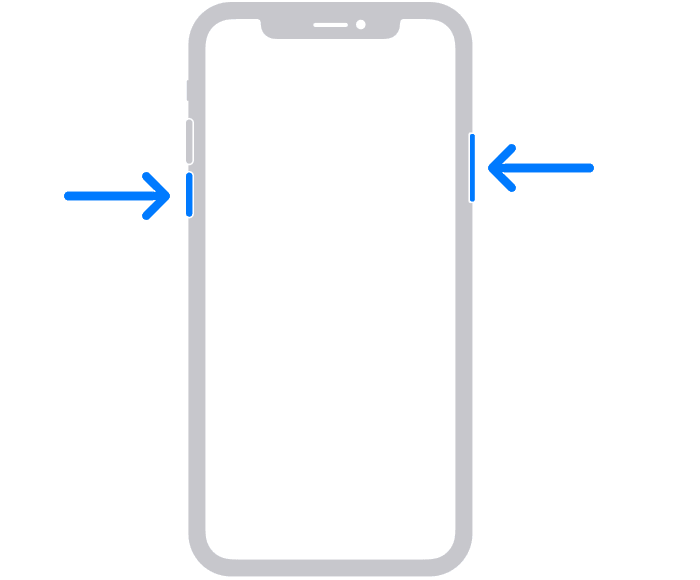
4. Update Your iOS
You may be experiencing Bluetooth audio connectivity issues because your OS isn’t updated. To remedy that, head over to Settings > General > Software Update to download the latest iOS version.
5. Do a Full Phone Reset
A hard reset might be the fix if the Bluetooth audio from your iPhone is still cutting out. To do that, navigate to Settings > General > Reset > Erase All Content and Settings. A factory reset also updates your device’s OS.
Contact Apple Support if any of the solutions above don’t work. In the meantime, here’s a guide to fix the pink shade on your iPhone front camera.





