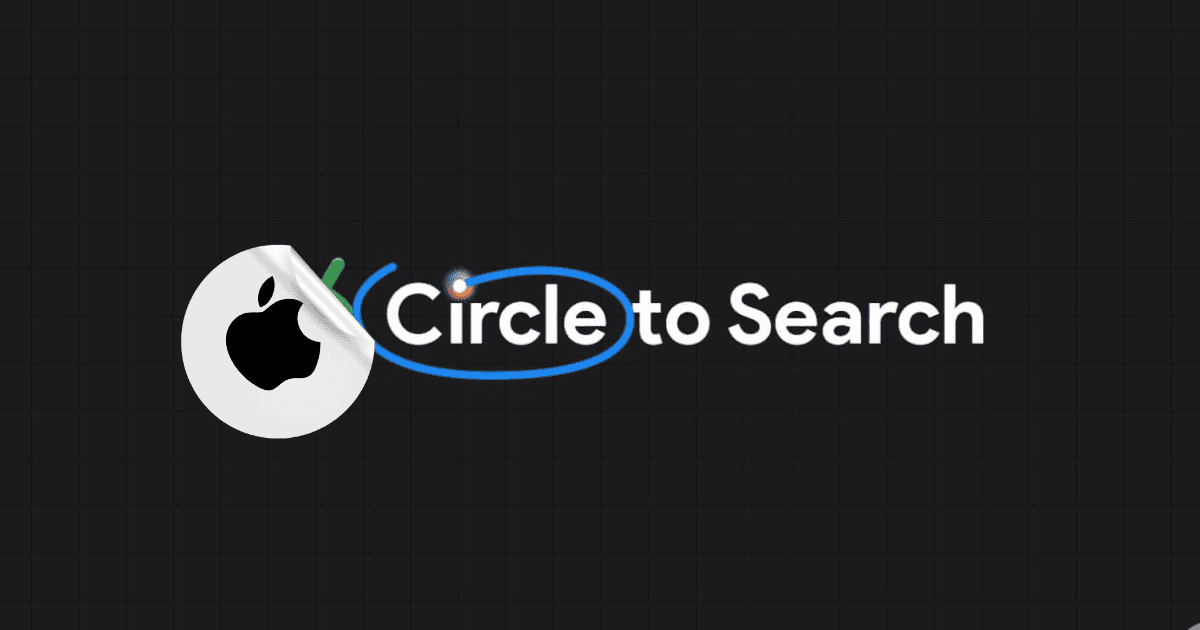Earlier this year, Android users, Samsung, and Google Pixel, specifically, gained a handy feature called “Circle to Search.” This lets you grab a screenshot and then select a specific part of the image to search for online. While there’s no official Circle to Search app for iPhones, user can now get similar functionality using Google Lens and the built-in Shortcuts app on their iPhone.
Google Lens is already available within the Google app for iPhone users. The trick lies in creating a shortcut that uses both Lens and the iPhone’s Back Tap feature. This lets you take a screenshot and shoot it straight to Lens for analysis with a simple double or triple tap on the back of your phone.
So, how do you enable this Circle to Search-like experience on your iPhone? Follow these steps:
- Go to Settings > Accessibility > Touch.
- Scroll down and find “Back Tap”.
- Choose between “Double Tap” or “Triple Tap” depending on your preference for activating the shortcut.
- Scroll down again and look for the “Shortcuts” section. Here, you’ll select the shortcut you want to activate.
- Tap “Back Tap” to confirm your settings.
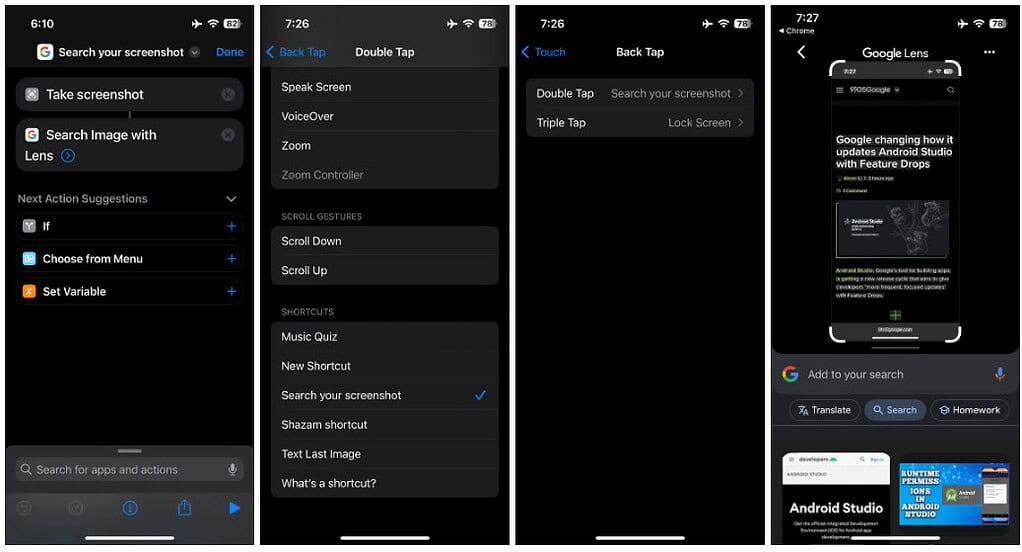
Now, whenever you want to search something from your screen, simply double or triple tap the back of your phone (depending on what you selected in step 3). This will trigger the shortcut, take a screenshot, and send it to Google Lens.
You’ll have many options. You can easily copy text from the screenshot, translate languages displayed on the image, or even launch a visual search based on the content of the screenshot.
Note: If it’s your first time using the shortcut, you’ll need to grant permission for image sharing with Lens.
It’s true that Circle to Search on Android offers a more streamlined user experience; this Google Lens shortcut provides iPhone users with the core functionality of searching visually from screenshots.