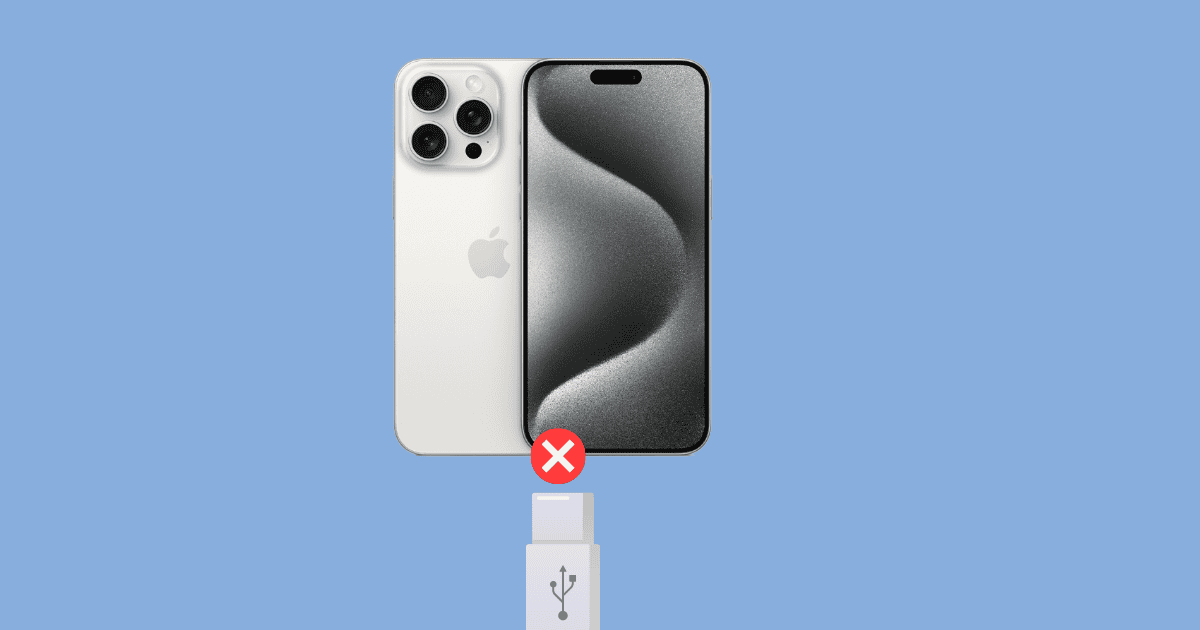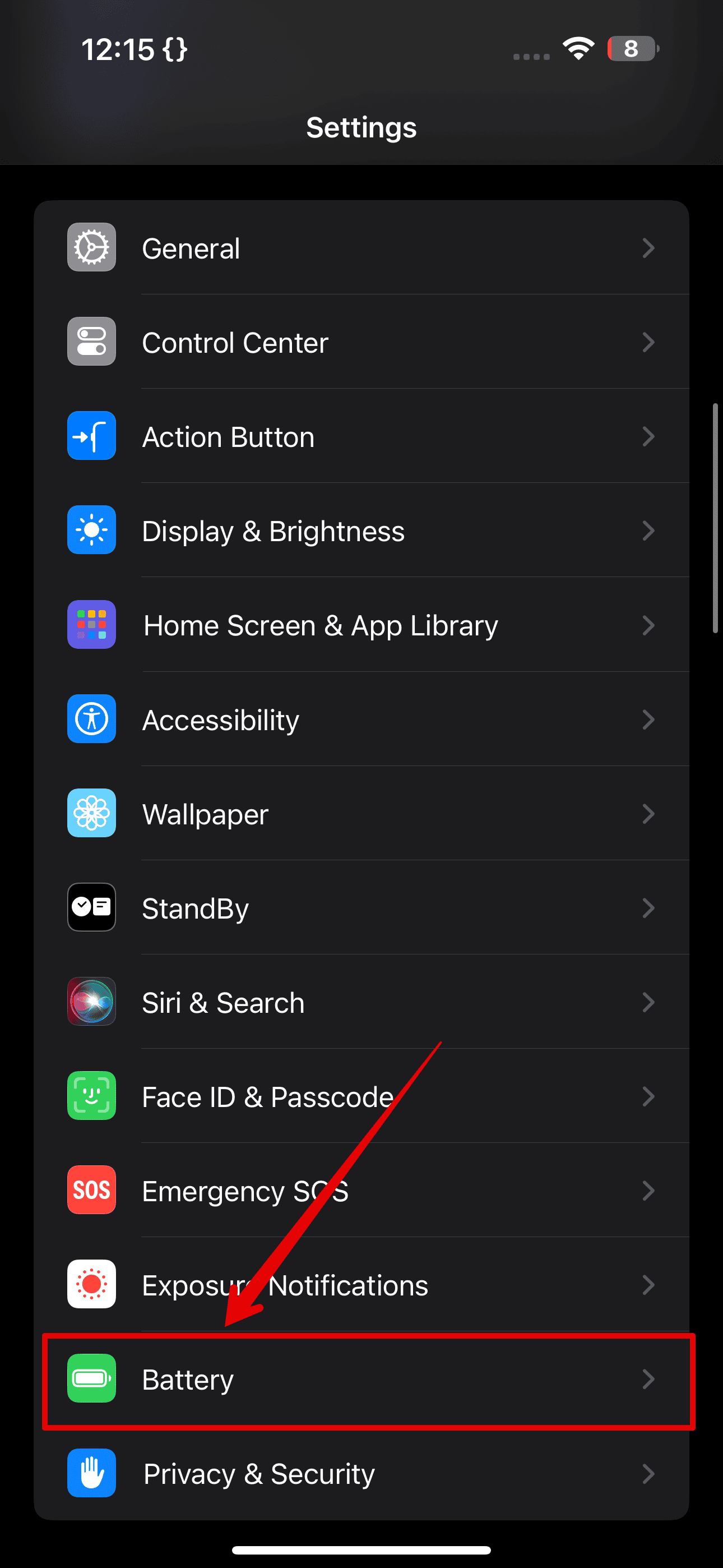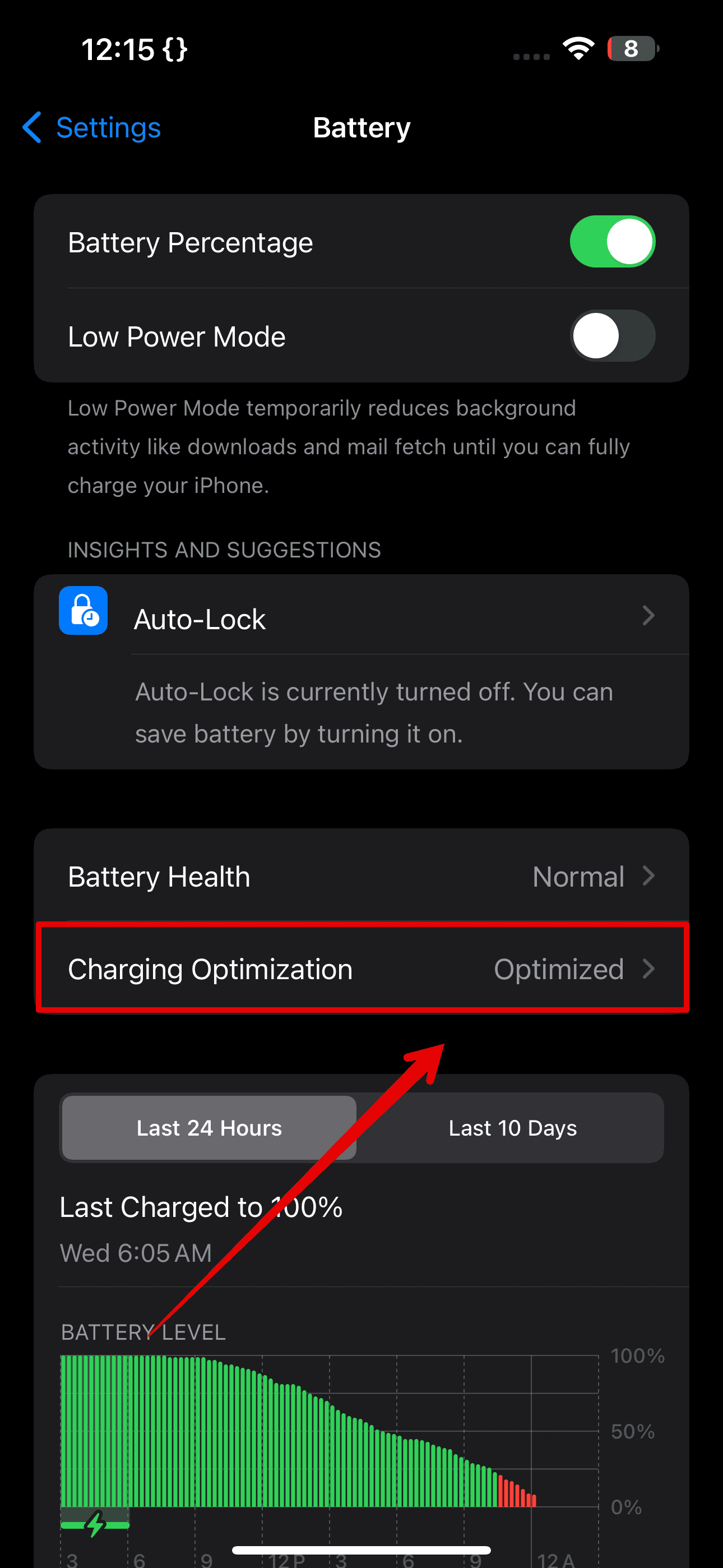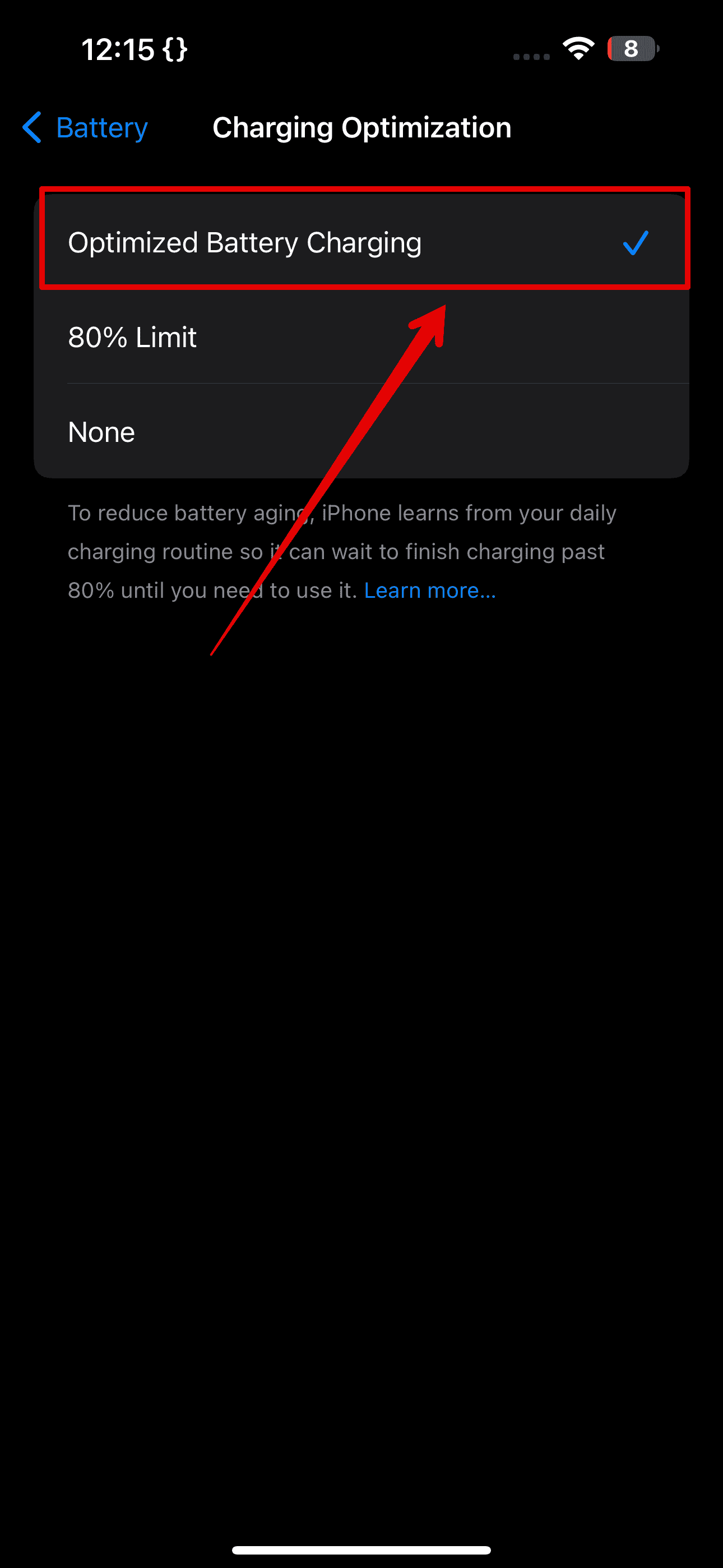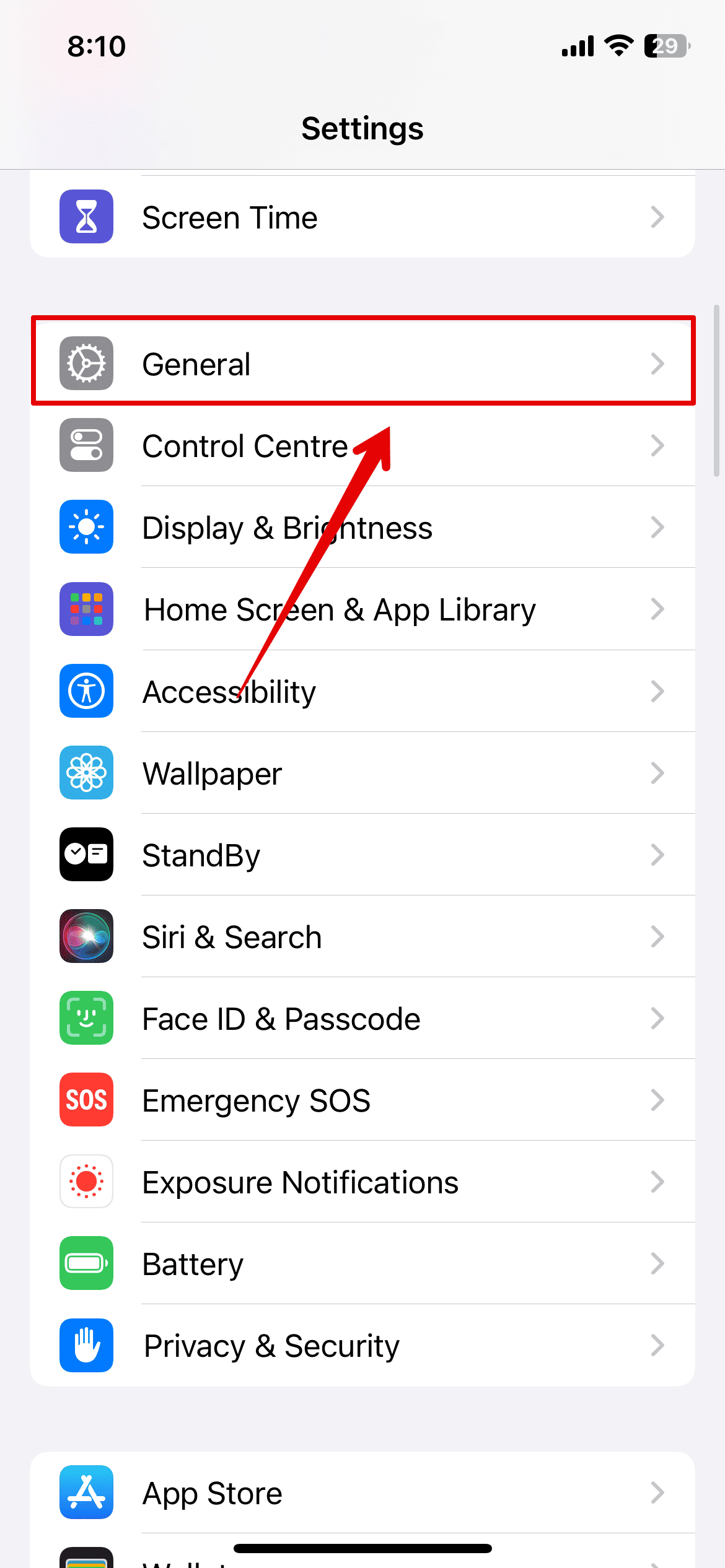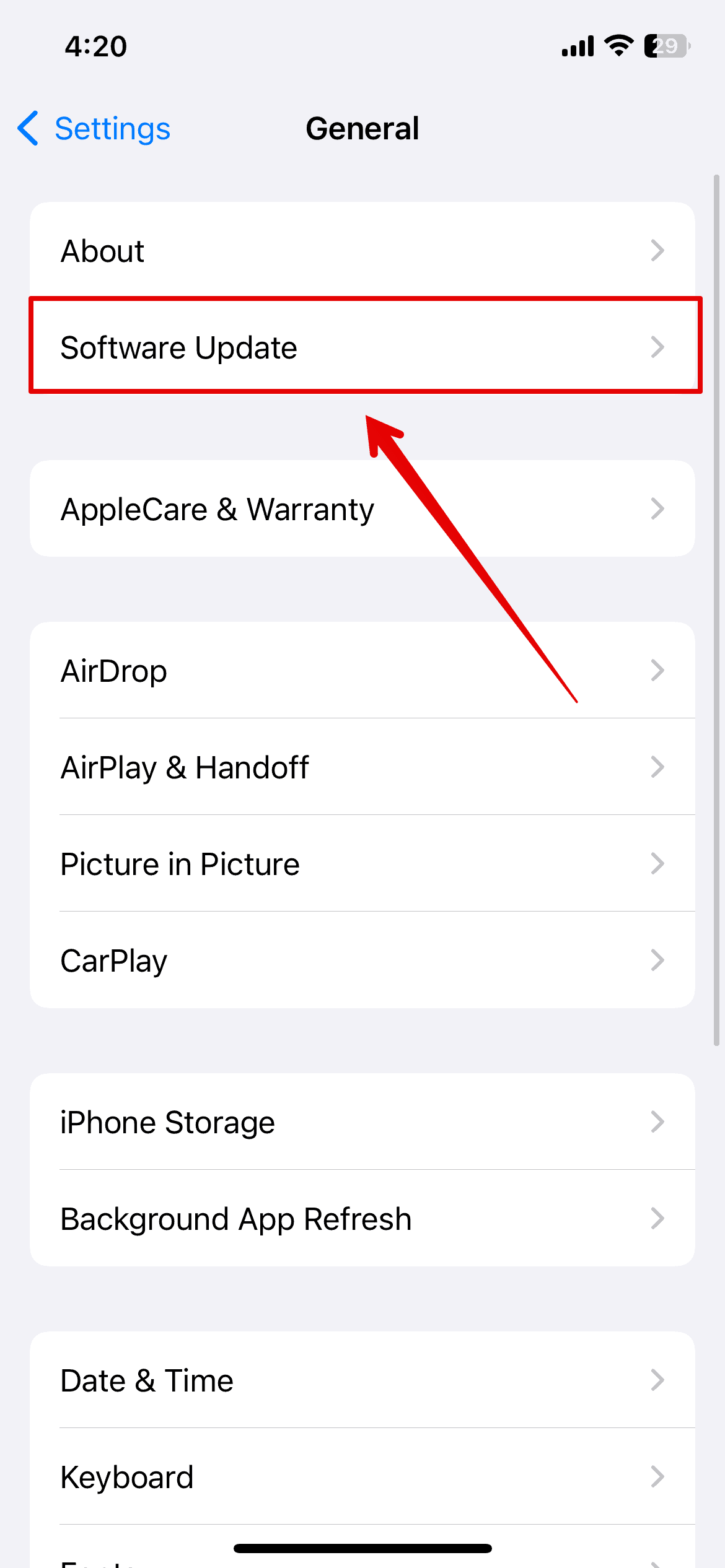The iPhone 15 is undoubtedly an exceptional device, but multiple reports have recently been coming up of users being unable to charge their devices. My iPhone 15, too, has failed to charge multiple times over the months, and I often had to use the MagSafe charger.
You don’t have to put up with a “busted” charging port. You might even be able to get it back to normal with these quick fixes.
5 Ways to Fix iPhone 15 Charging Port Issues
1. Check Cables and Adapters
The first step you need to take is to check the cables and the adapters. It is highly recommended to use products certified by the Made For iPhone (MFi) program. If you are using third-party charges, consider upgrading. Also, check for physical damage, such as fraying or bent connectors.
Try using a different charger and see if that works. If you have a MagSafe charger, charge your iPhone with it and see if the issue persists.
2. Force Restart iPhone
Time needed: 5 minutes
If your charger is working fine and the iPhone is still not charging through the port, perform a force restart. This could eliminate bugs or errors causing charging issues. Here’s what to do:
- Press and quickly release the Volume Up button.
- Press and quickly release the Volume Down button.
- Now, press and hold the Side button on your iPhone.
- Release the button once you see the Apple logo appear on the screen.
- Wait for the system to restart and unlock the screen.
- Connect your charger to the iPhone and it should work now.
3. Clean the Charging Port
There are times when dust or debris might accumulate on the charging port, obstructing the connection. You can simply clean it using a soft cloth or a brush.
Make sure your iPhone is switched off, and then gently brush out any dust in the charging port. Don’t use liquid, blow dry, or sharp objects, as they could damage the iPhone. Once done, restart the device and charge it again.
4. Check Charging Optimization Settings
iPhone 15 has a feature, namely Optimized Battery Charging. It slows down charging once it reaches 80% to extend battery life. Although an overall helpful feature, turn it off while troubleshooting.
- Open the Settings app.
- Scroll down and tap on Battery.
- Tap on Charging Optimization.
- Make sure you have selected Optimized Battery Charging and not the 80% limit.
5. Update Your iPhone
It is always recommended that you keep your iPhone updated. Outdated software can cause charging issues, and new updates can fix any software errors.
- Open the settings app and go to General.
- Tap on Software Update.
- Select Download & Install if any updates are available.
As a last resort, contact Apple Support. They can further help you with advanced troubleshooting steps. Otherwise, if you feel this is a hardware issue, book an appointment with the Genius Bar and have your device diagnosed for proper hardware or software resolution.