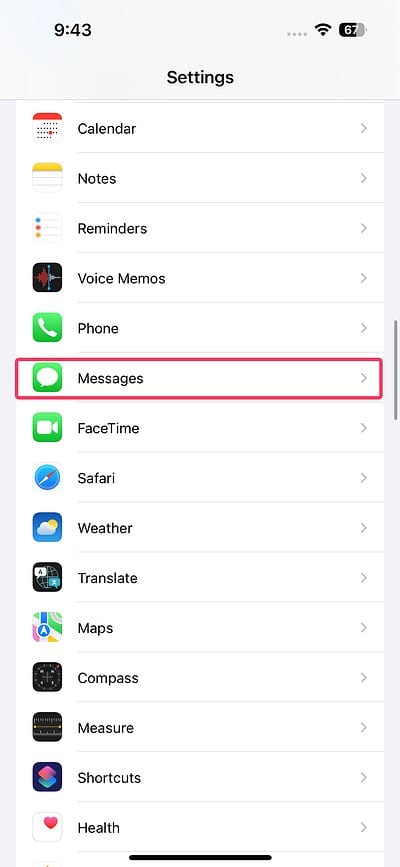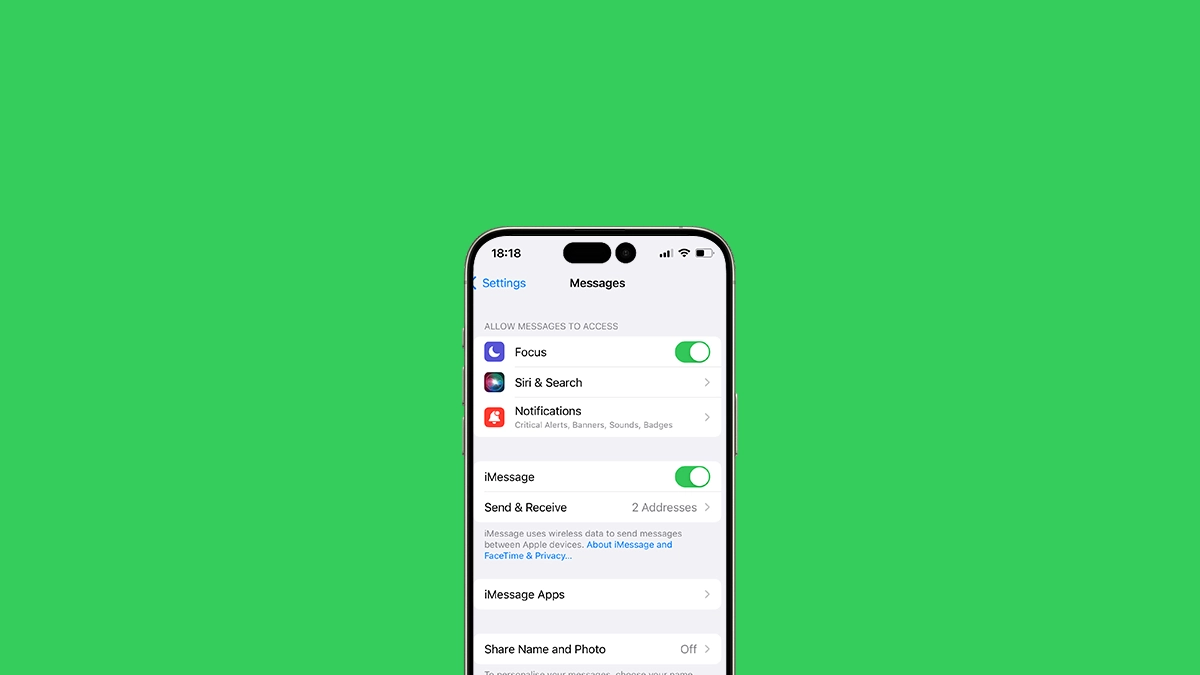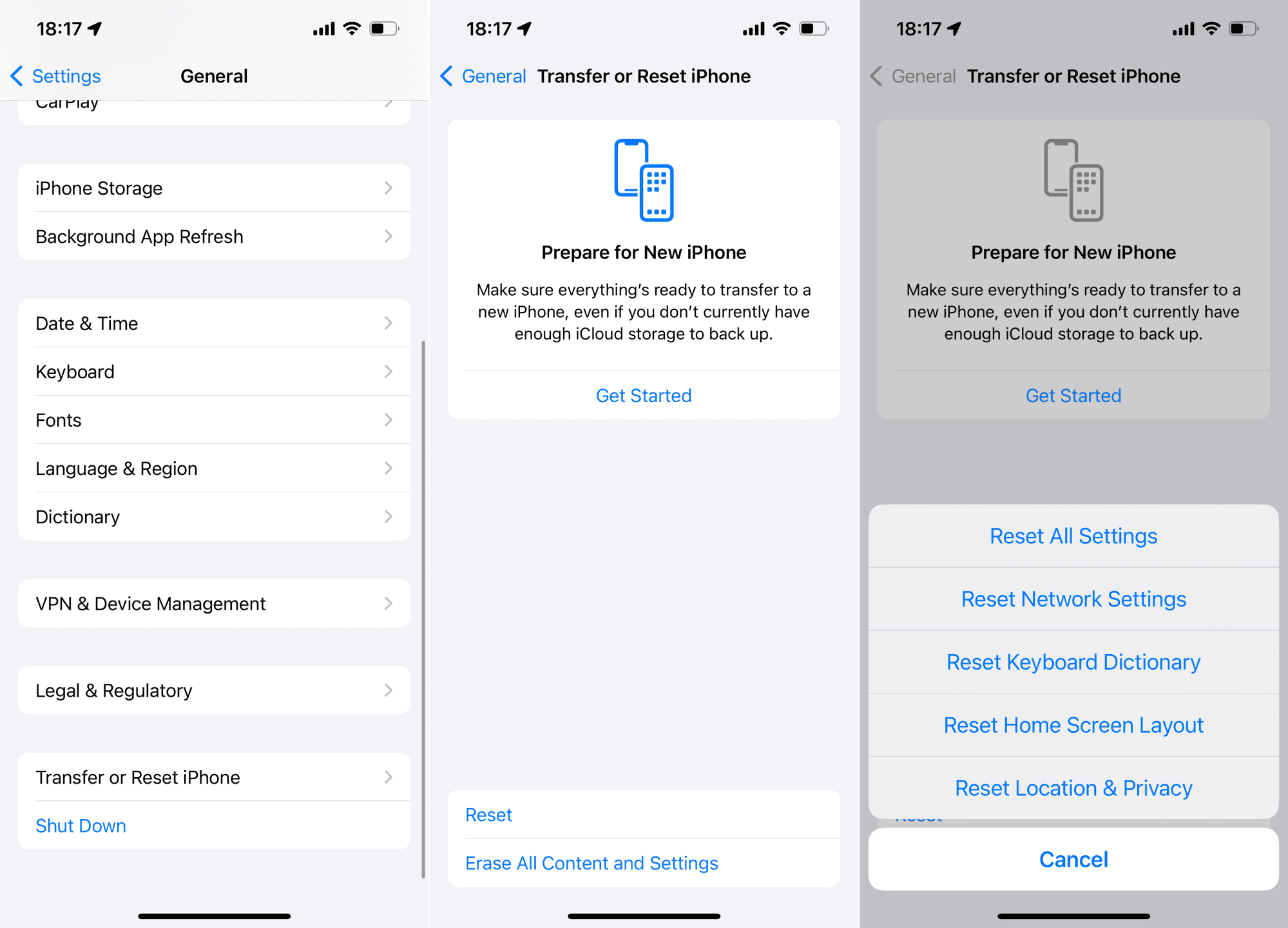iMessage is amazing, it allows iPhone users to exchange messages for free. However, not everyone is an iPhone user, so not everyone can use iMessage. So, if you’re texting someone outside Apple’s ecosystem, there’s a chance your iPhone won’t be sending texts to Android.
What should you do instead? Here’s what you should know.
Why Can’t My iPhone Send Texts to Android?
If your iPhone is not sending texts to Android, it’s either because your (or the recipient’s) settings are wrong, or it’s simply a carrier problem. If it’s a carrier problem, there’s nothing you can do except contact your carrier and they will hopefully assist you further.
But if the problem is on your side, there are a few settings you may have to tweak to enable sending texts from your iPhone to Android phones.
What to Do if Your iPhone Is Not Sending Texts to Android
1. Toggle on SMS
Time needed: 2 minutes
The first thing you should check is if to toggle on SMS. If it isn’t, your iPhone will only try to send texts as iMessage.
- Go to Settings > Messages.
- Toggle Check if Send as SMS is enabled.
- Even if it is enabled, toggle the Send as SMS switch off, wait a few seconds, and then turn it back on.
- Try sending the message again.
2. Turn iMessage On and Off
If enabling SMS didn’t work, turning iMessage off and on might. This will essentially reset the iMessage settings and potentially restore your network connectivity.
- Open Settings > Messages.
- Toggle iMessage off.
- Wait for a minute, toggle it back on, and try sending your text message again.
3. Ask the Android Owner to Deregister iMessage
If the person you’re trying to message recently switched from an iPhone to an Android device, their phone number might still be registered with iMessage. This can cause issues with message delivery. So, ask them to check, and if necessary, deregister their number.
To deregister iMessage, visit Apple’s Deregister iMessage page, enter the phone number, and follow further instructions. This is also beneficial for the other person because if their number is still tied to Apple, they probably can’t receive messages not only from you but from any other iPhone sender too.
4. Reset Network Settings
Resetting Network Settings is always an option. Doing this will bring your iPhone back to its default settings, and possibly resolve the iMessage problem. However, keep in mind that resetting your network settings will also delete your saved Wi-Fi networks, roaming settings, data limits, etc. So, proceed only if you’re confident you can get everything back.
- Go to Settings.
- Head over to General > Transfer or Reset iPhone.
- Tap Reset.
- Choose Reset Network Settings and follow further instructions.
If you’ve tried the previous steps and your iPhone still isn’t sending texts to Android devices, the problem might be with your carrier. Issues like network outages, plan limitations, or temporary service disruptions can prevent texts from being sent.
Reaching out to your carrier can help determine if there’s a network-related issue or a problem with your account. They can provide specific guidance tailored to their services, which might resolve the issue.