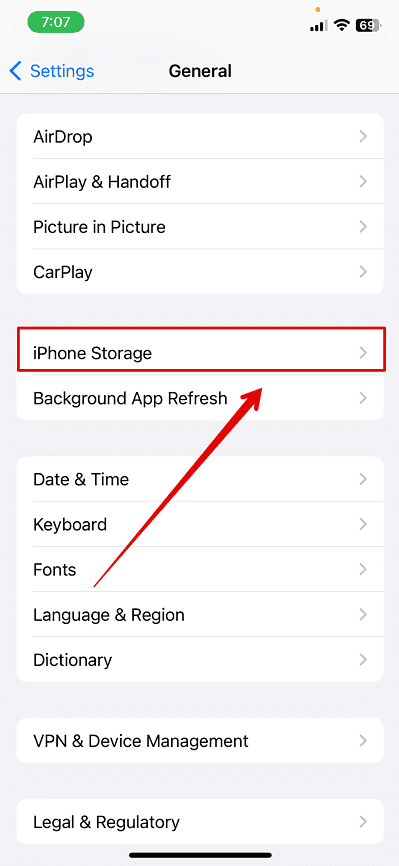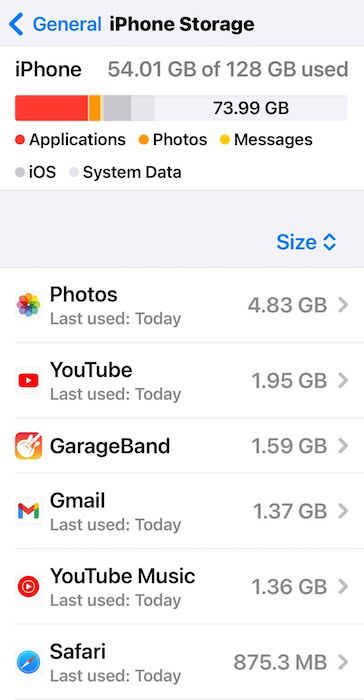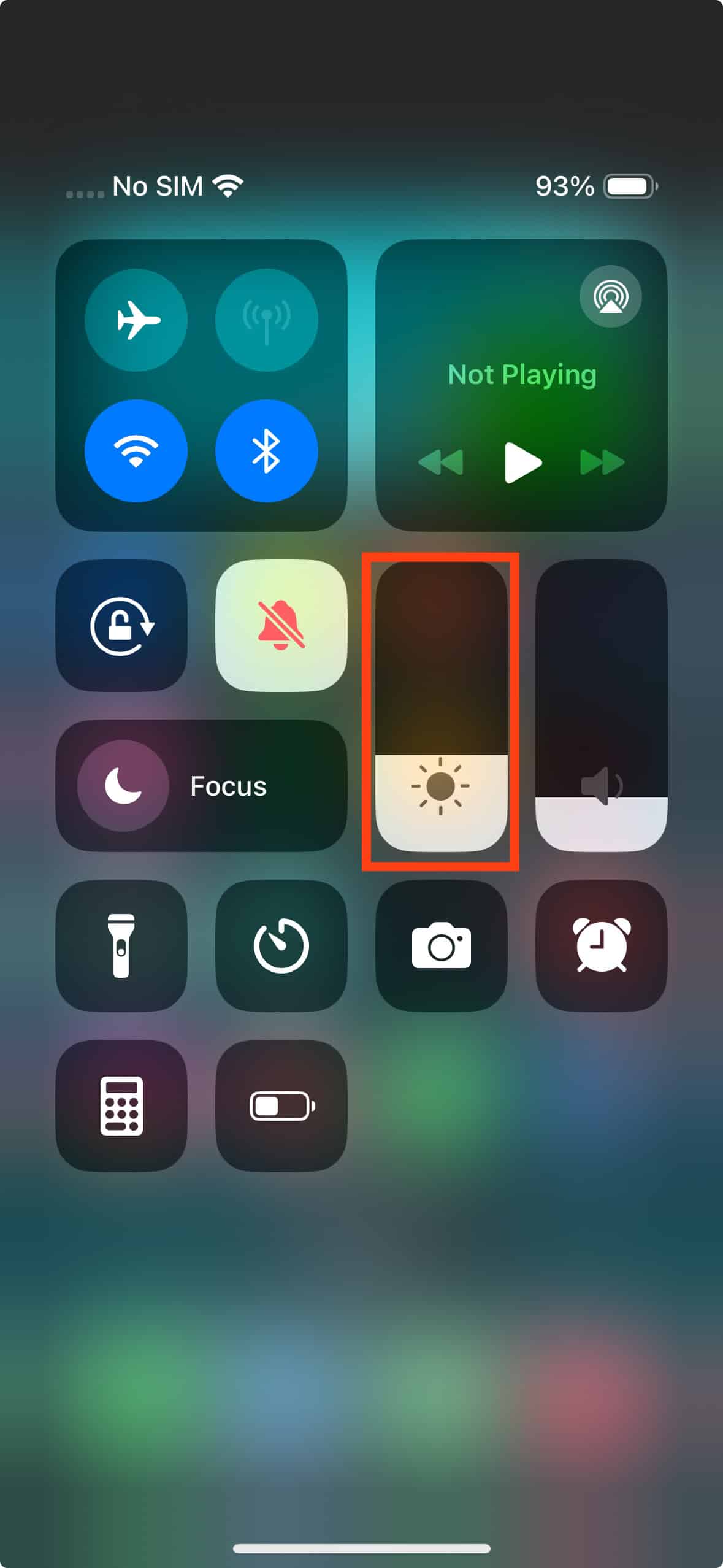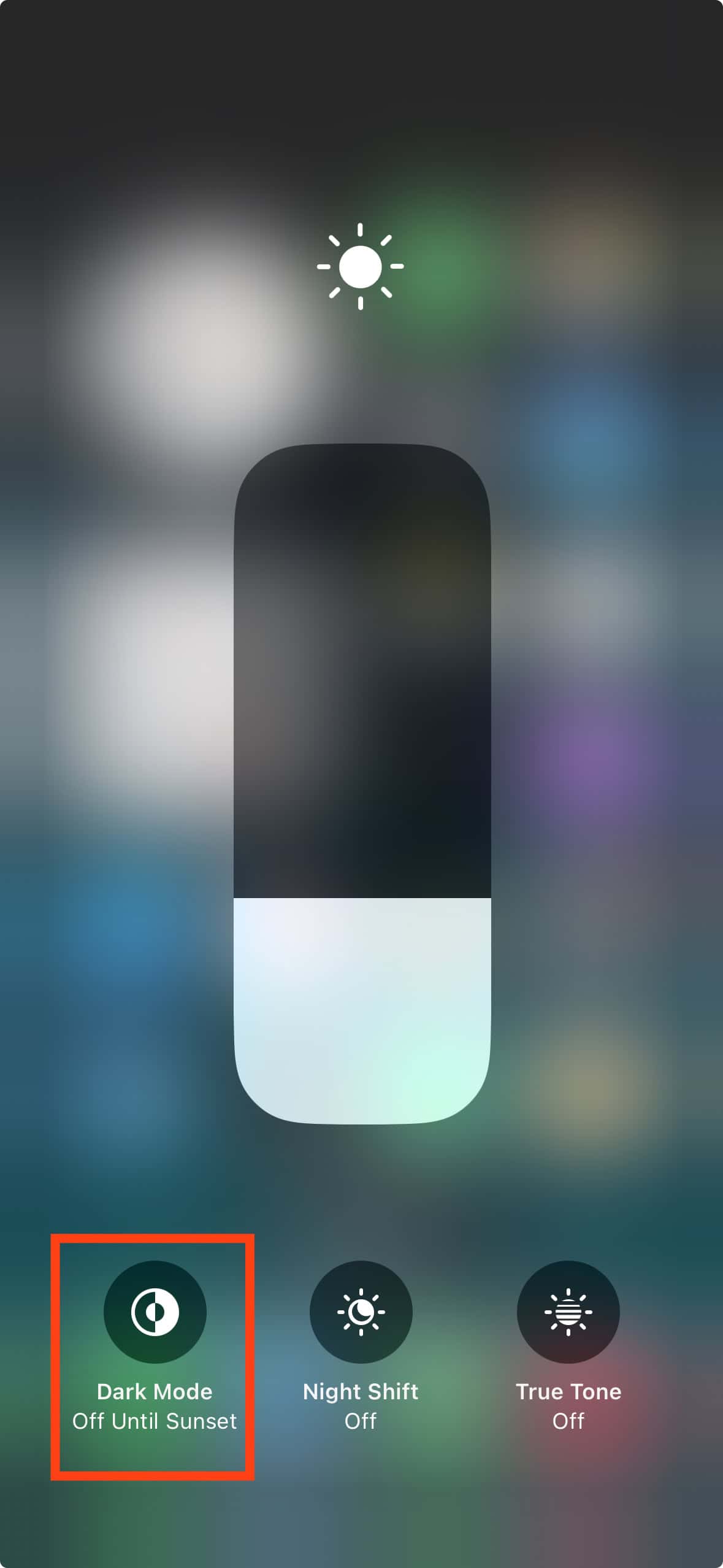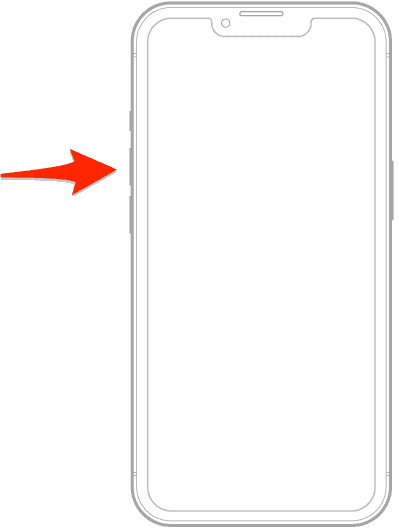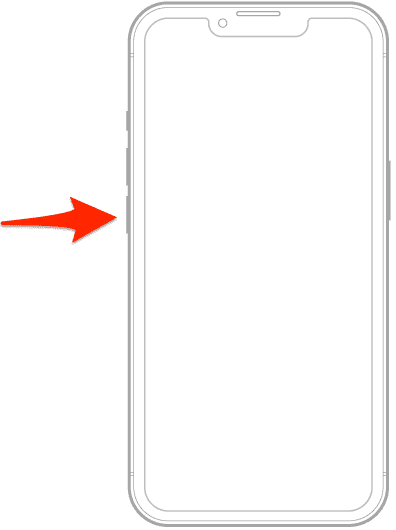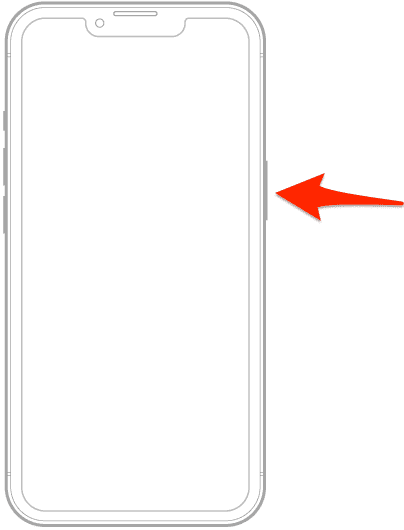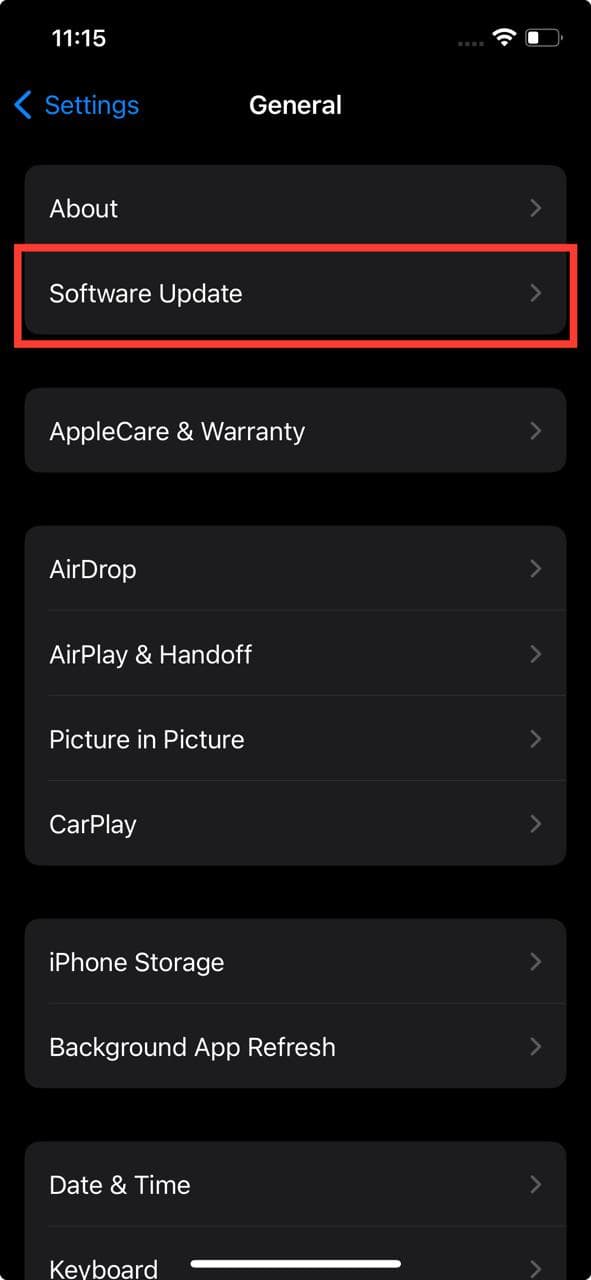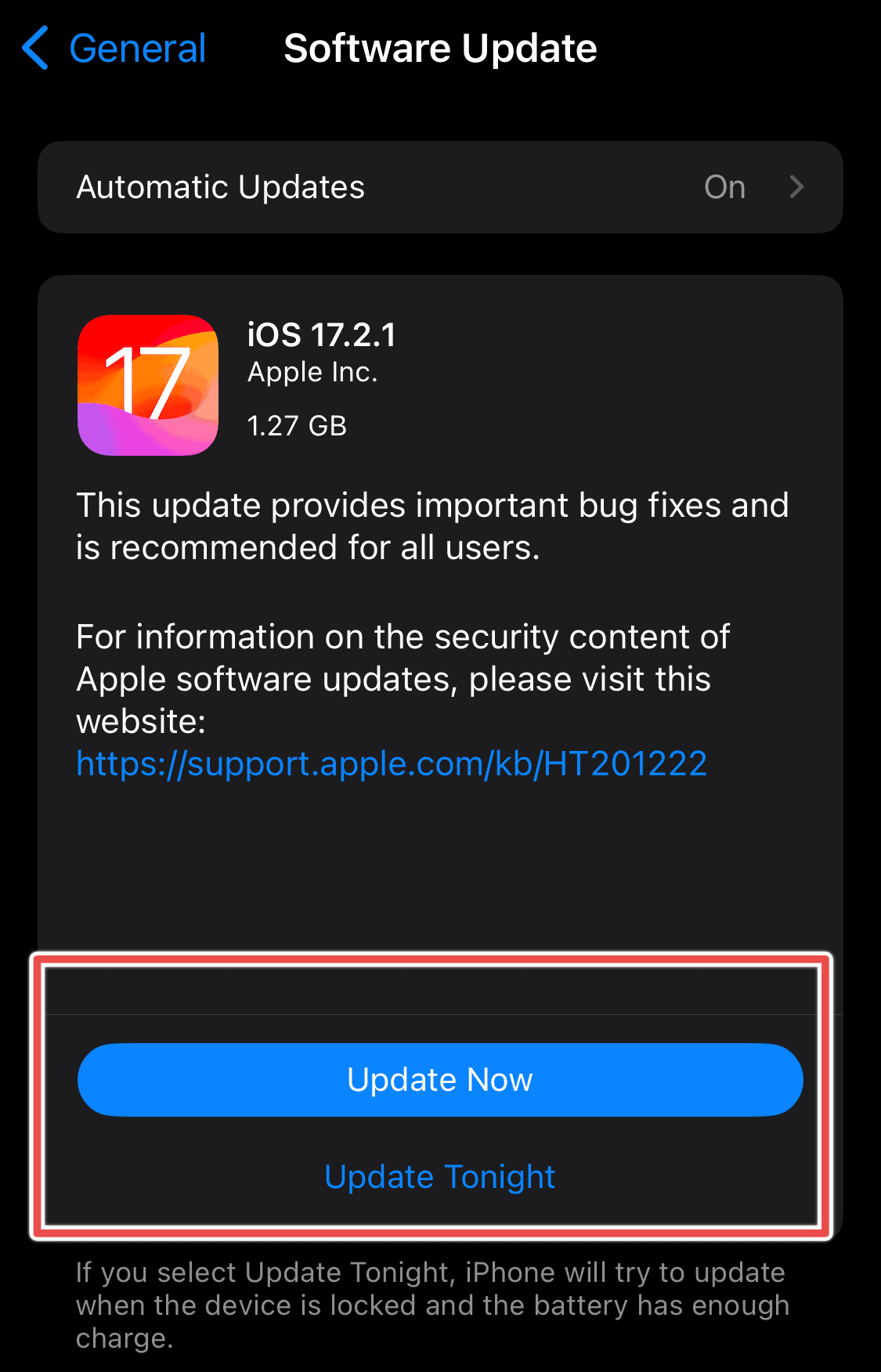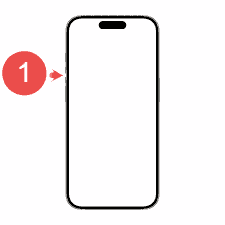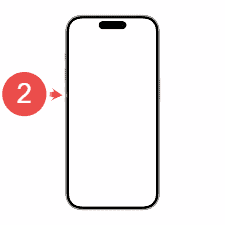I’ve always been a big fan of Apple’s iPhones, but they are not without their problems. One such issue is the dreaded pink screen of death. I first heard about it from iPhone 13 users, but it can affect other models, too. Below, I’ll share my experience with this issue and the solutions that helped me get things back on track.
Why Does iPhone Pink Screen Appear?
If your iPhone screen turned pink, it could be caused by several things. One possibility is that you haven’t updated iOS in a while, and an outdated or incompatible version might be triggering glitches, including the pink (or even purple) screen of death.
I’ve also learned that downloading spyware from non-verified sources can mess up my phone, including causing strange screen issues.
Additionally, if an iPhone has defective parts or has suffered hardware damage, like a damaged screen or battery, that could easily explain the problem. It’s clear that both software bugs and physical damage can play a role in this display issue.
How Do I Fix the iPhone Pink Screen of Death?
1. Free Up Storage
When your iPhone’s storage is nearing its full capacity, it can cause several unexpected performance issues, including the pink screen of death. The reason for this is unclear, but one explanation I can think of is that your iPhone may struggle to manage resources effectively.
You should take a look at your storage and see if there are some unwanted things you can clean up to get your iPhone back to life:
Time needed: 1 minute
To check your storage:
- Go to the Settings app.
- Tap General > iPhone Storage.
- You will see a bar on top displaying the amount of storage you have used and how much is available.
- If it’s almost full, you can free up some storage by following the recommendations below or deleting photos, videos, documents, or unused apps by checking what’s taking up the most space.
2. Uninstall Malfunctioning Apps
If the pink screen glitch appeared on your iPhone sometime after you installed a few new apps, potential viruses or malware could be behind it. You should pay closer attention to what apps you install. Also, make sure not to download from any unverified sources apart from the App Store. Once you identify the suspicious apps, you can uninstall them:
- Touch and hold the app you want to uninstall on the home screen.
- From the Quick Actions menu, select Remove App.
- Tap Delete App to confirm.
3. Turn Off Dark Mode
Staring at a bright screen in a dark room can strain your eyes, so switching to dark themes across your apps, browsers, and devices is a smart move. On iPhone, you can conveniently activate a system-wide Dark Mode, eliminating the need to adjust each app separately.
But again, if the feature has a glitch, it can cause the colors on the screen to malfunction. This could be a reason for the pink screen of death on your iPhone. While this is unlikely, you should disable it just in case. To do so:
- Open the Control Center by swiping down from the upper-right corner of the screen.
- Long-press on the brightness slider.
- Tap the Dark Mode icon to turn it off if it’s already on.
4. Force Restart iPhone
When I faced the iPhone’s pink screen of death, the first thing I tried was to force restart it because it was stuck on one screen. This isn’t always the case. If your phone is responsive to touch despite the pink screen, you could restart it normally by simultaneously holding and pressing the Power and the Volume Up buttons. If it freezes, you have no choice but to force restart it.
It’s a simple fix and often works for many common iPhone issues. To force a restart:
- Quickly press and release the volume up button.
- Quickly press and release the volume down button.
- Press and hold the side button until the Apple logo appears on the screen, then release.
5. Update iOS to The Latest Version
I always make sure my iPhone is running the latest iOS version because Apple fixes bugs and improves security with every update. One of these fixes could be for the pink screen of death. Checking your software version and updating it is simple. Here’s how:
- Go to Settings > General > Software Update.
- If an update is available, it will appear on the screen. Tap Update Now and enter your passcode to authorize it.
6. Restore iPhone in Recovery Mode
If the pink screen of death has caused your iPhone to become unresponsive, you can use Recovery Mode to resolve the issue. However, one major downside to this approach is that you will lose all your data and saved settings in the process. Make sure you make a backup before attempting this fix. To put your iPhone in Recovery Mode:
- Plug your iPhone into your computer and open iTunes if you have a Mac running macOS Mojave 10.14 or a PC. Open Finder if you have a Mac running macOS Catalina 10.15 or newer. It doesn’t matter if your iPhone is on or off.
- Now, press and release the volume up button on your iPhone.
- Press and release the volume down button.
- Then, press and hold the side button until the screen turns black.
- Then, press and hold the volume down button and the side button.
- Let go of the side button after five seconds.
- Release the volume down button now after your computer recognizes your iPhone.
- Afterward, restore and restart your iPhone.
7. Use an iOS Recovery Tool
If the problem is due to corrupted iOS software, you can also use an iOS recovery tool to fix it. I’ve personally used UltFone iOS System Repair, and I can attest that it’s an excellent tool for fixing iPhone issues without losing any data.
Whether it’s the iPhone pink screen of death or the same issue on an iPad, this tool gets the job done in just a few clicks. I found it incredibly easy to use, and it’s fully compatible with the latest iOS versions. Even if you still have an older iPhone or iPad, UltFone works seamlessly to repair your device.
There are a couple more that have been highly recommended amongst discussion forums, such as Joyoshare UltFix iOS System Recovery and Tenorshare ReiBoot.
8. Take Your iPhone to the Nearest Apple Service Center
Factory defects and physical damage can also cause the pink screen issue on an iPhone. If the troubleshooting methods above don’t really help, the best option is to take it to an Apple service center and have the specialists fix it.
You could also reach out to Apple Support, though they haven’t had much success in finding a solution either. My experience with them on this issue has been less than helpful. Your best option might be to visit a nearby Genius Bar.