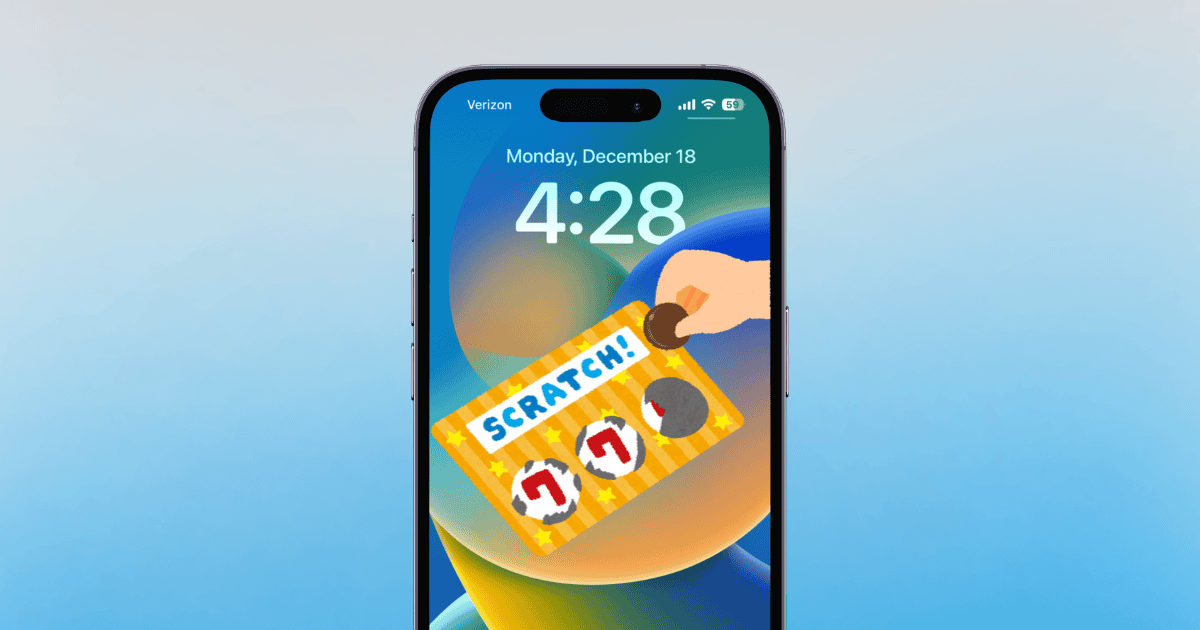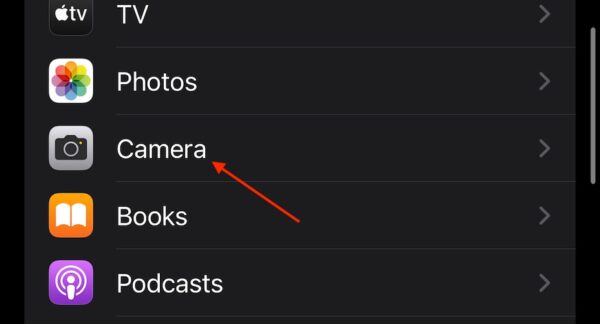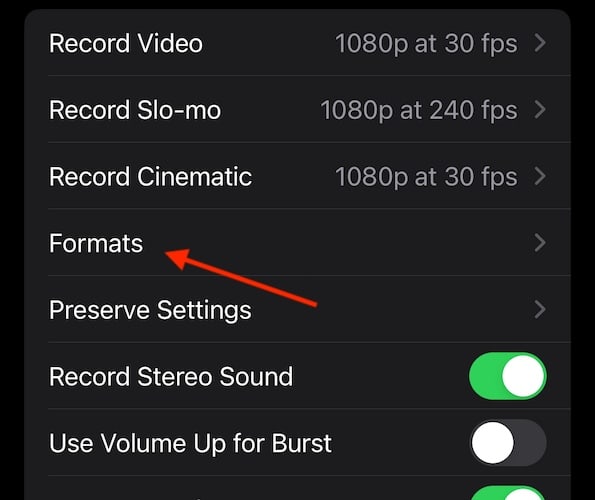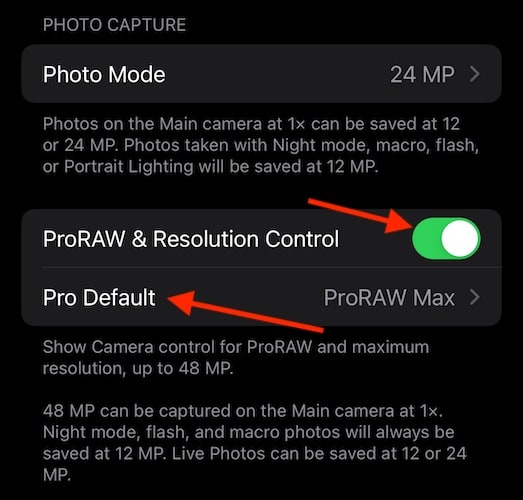The lottery results are in, and you’re eager to see if your ticket is a winner—only to discover that your iPhone 15 Pro won’t scan the ticket. The excitement of quickly checking your numbers on your phone is suddenly dampened by technical issues.
Instead of driving to the store and waiting in line just to check in person, try these troubleshooting steps. Let’s explore why this glitch might be happening and what you can do about it.
Why Is the Lottery App Not Working on My iPhone?
According to online reports, users have been having issues using the official California Lottery App to scan their lottery tickets. It would seem that this issue has persisted since the iPhone 14 Pro Max, making many lottery players upset. Going by posts found online, it would seem the issue is with the CA Lottery app. Considering the release notes on the Apple App Store page don’t mention what specific bugs are being fixed, it can be hard to tell if the app is working properly.
Let’s take a look at some solutions. Keep in mind that while the issue seems to be with the California Lottery app specifically, these solutions can potentially work with other lottery apps as well.
1. Use Pinch-to-Zoom
Just like you can use two fingers to zoom with your camera, you can try using pinch-to-zoom to get a better image of the barcode on the lottery ticket. However, I will warn that this solution doesn’t seem to work for everyone, with iPhone 14 Pro users seeming to have the worst luck. Regardless, it’s a rather easy solution that doesn’t affect your device, so it’s worth giving a try.
All you need to do is use your index and middle finger to adjust the zoom level on your camera while you are attempting to scan the ticket. It doesn’t work for everyone, but give it a try to see if it works for you.
2. Turn Off Pro RAW & Resolution Control
Time needed: 2 minutes
One of the most popular answers within the Apple Support forums suggests turning off Pro RAW & Resolution Control within your iPhone 15 camera settings. Follow these steps:
- Navigate to Settings.
- Tap Camera.
- Choose Formats.
- Ensure that Pro Raw & Resolution Control is disabled.
Remember to turn the settings back on whenever you should need them. You can also check the official Apple App Store to see if there’s an update on the app you’re trying to use. And while lottery betting can be fun, remember that resources are available if you or someone you know has a gambling addiction.