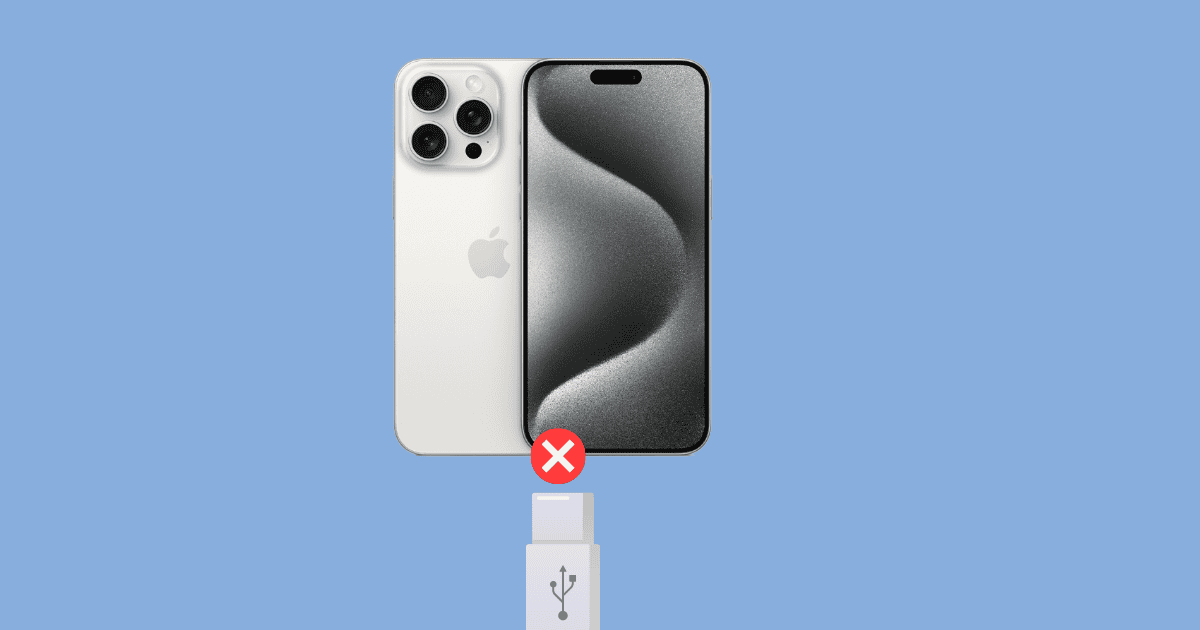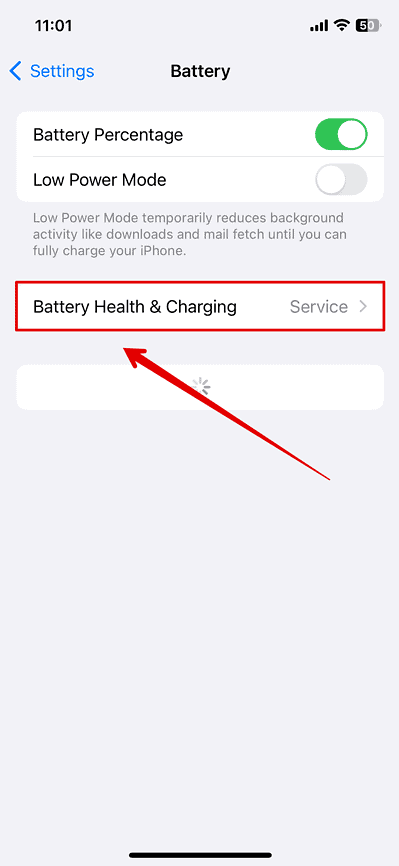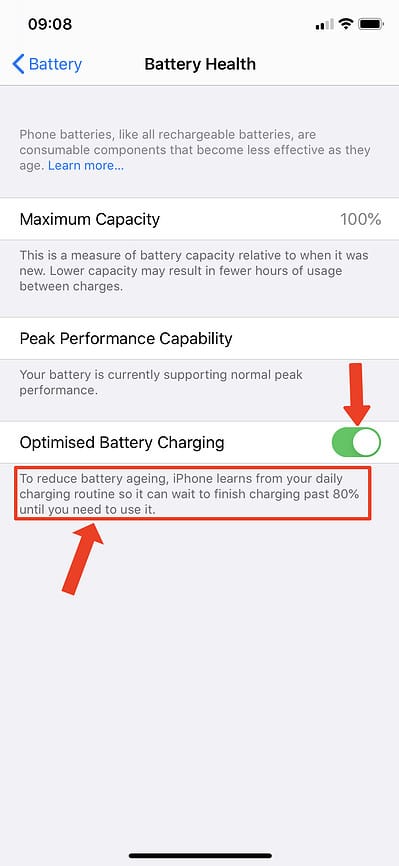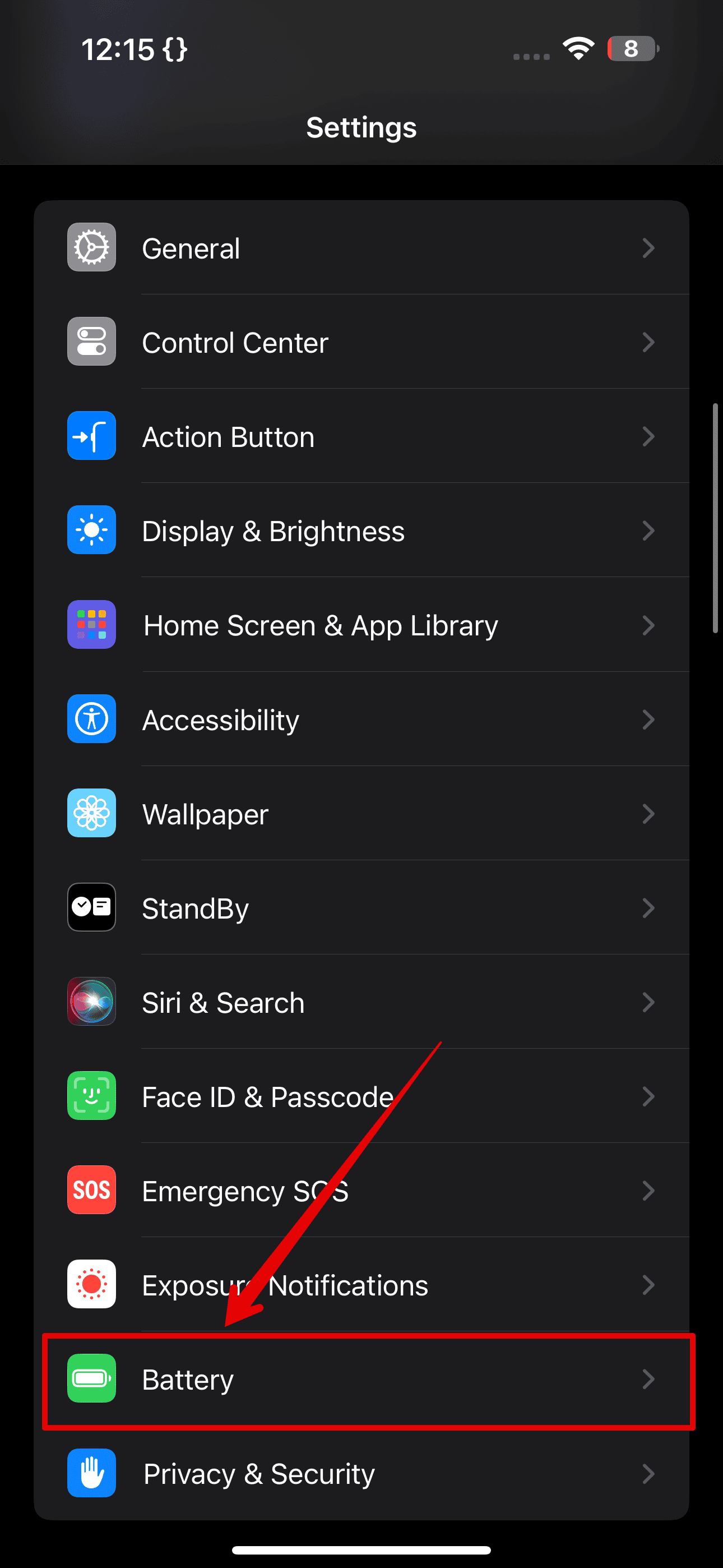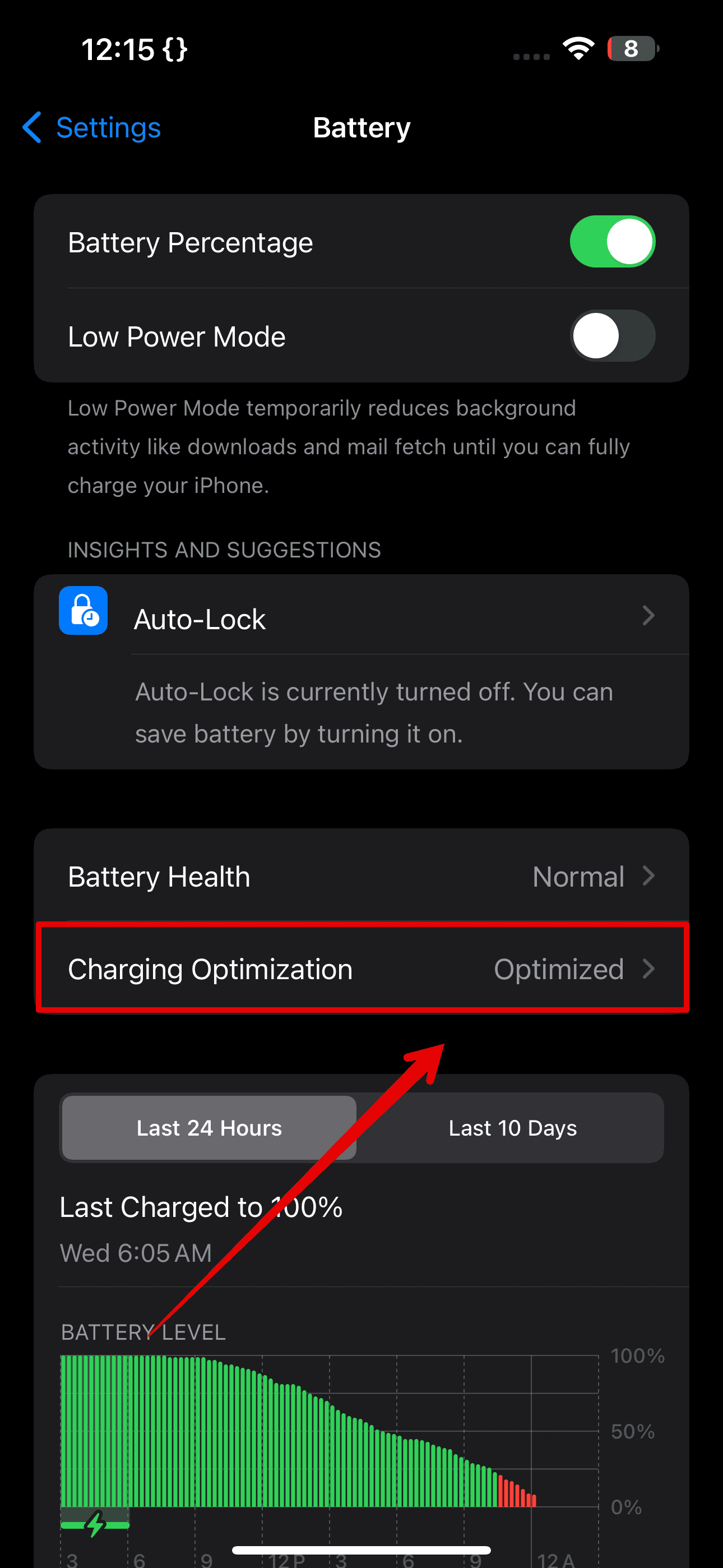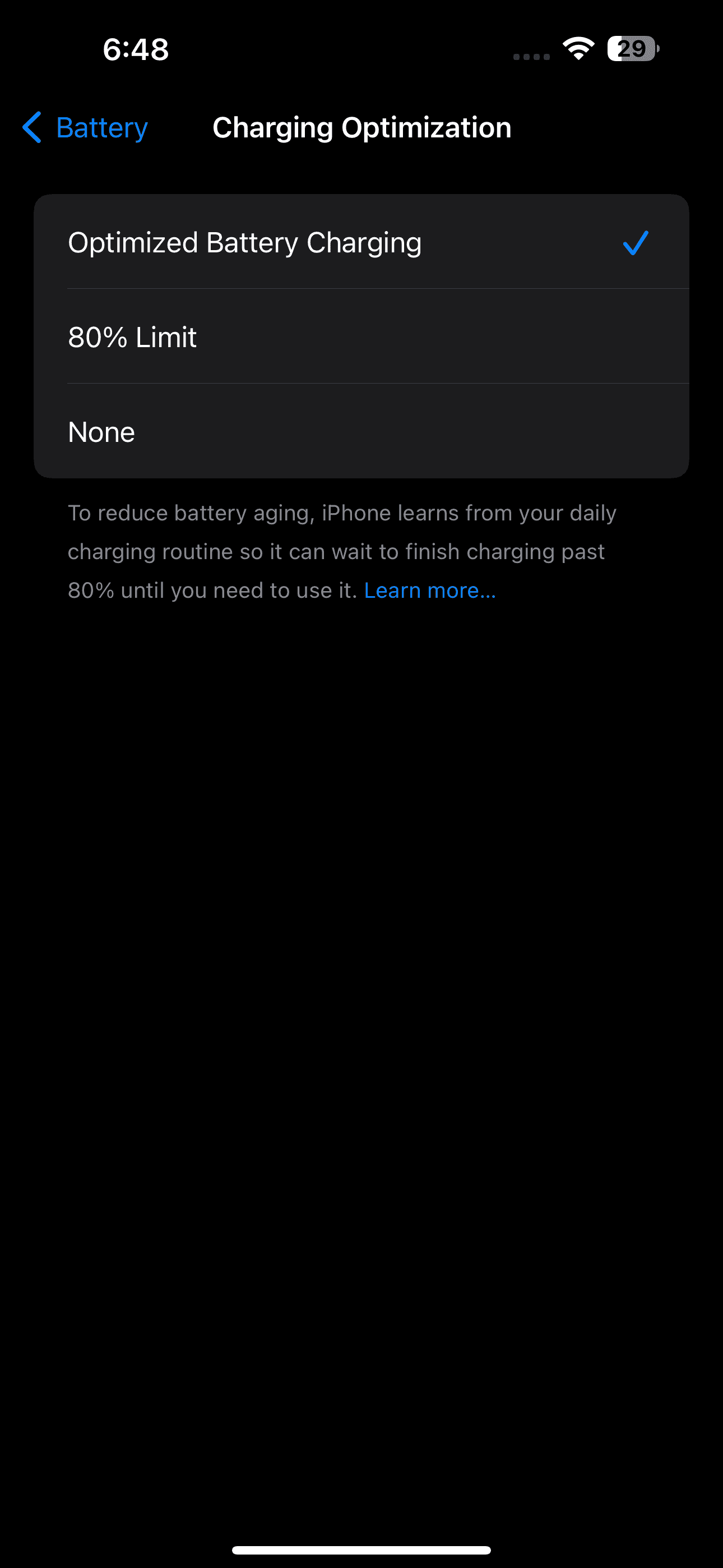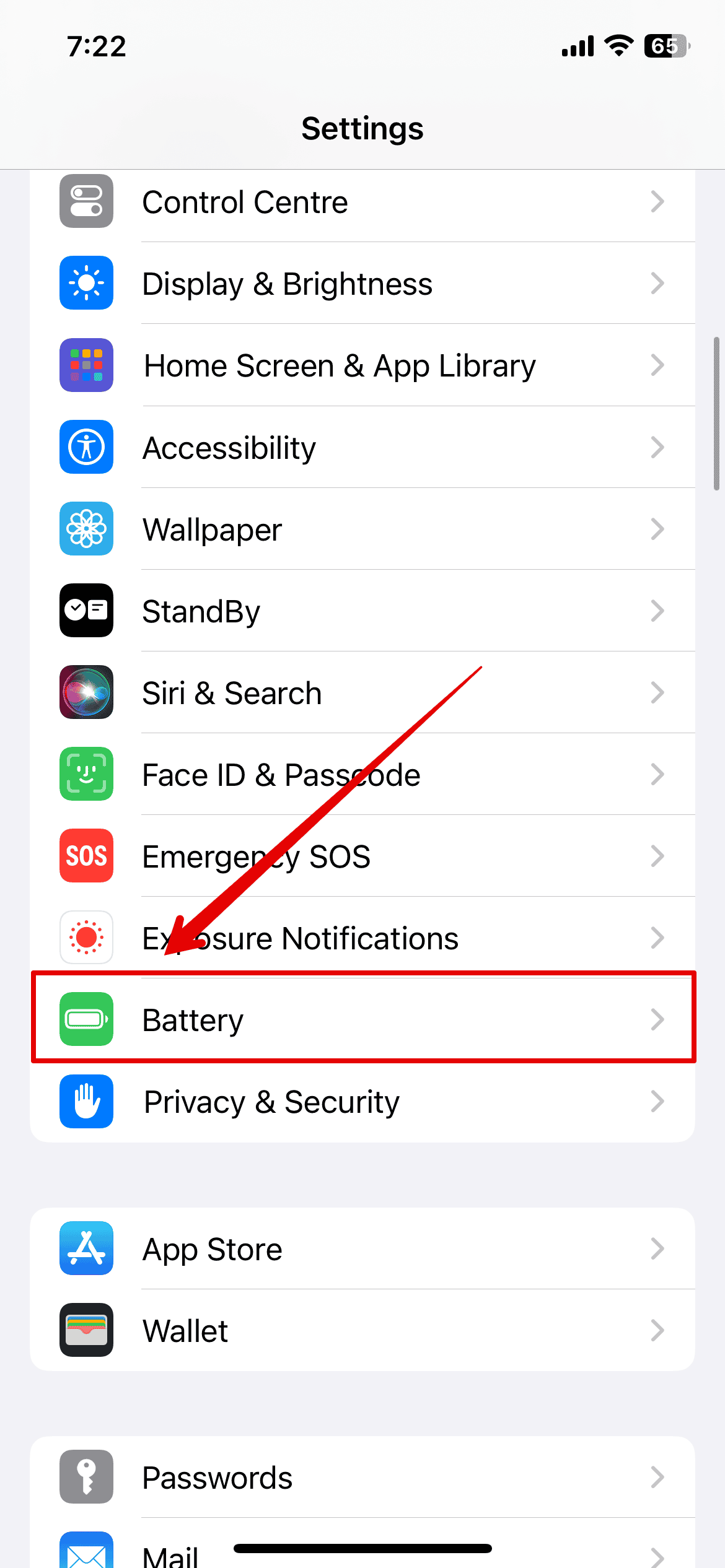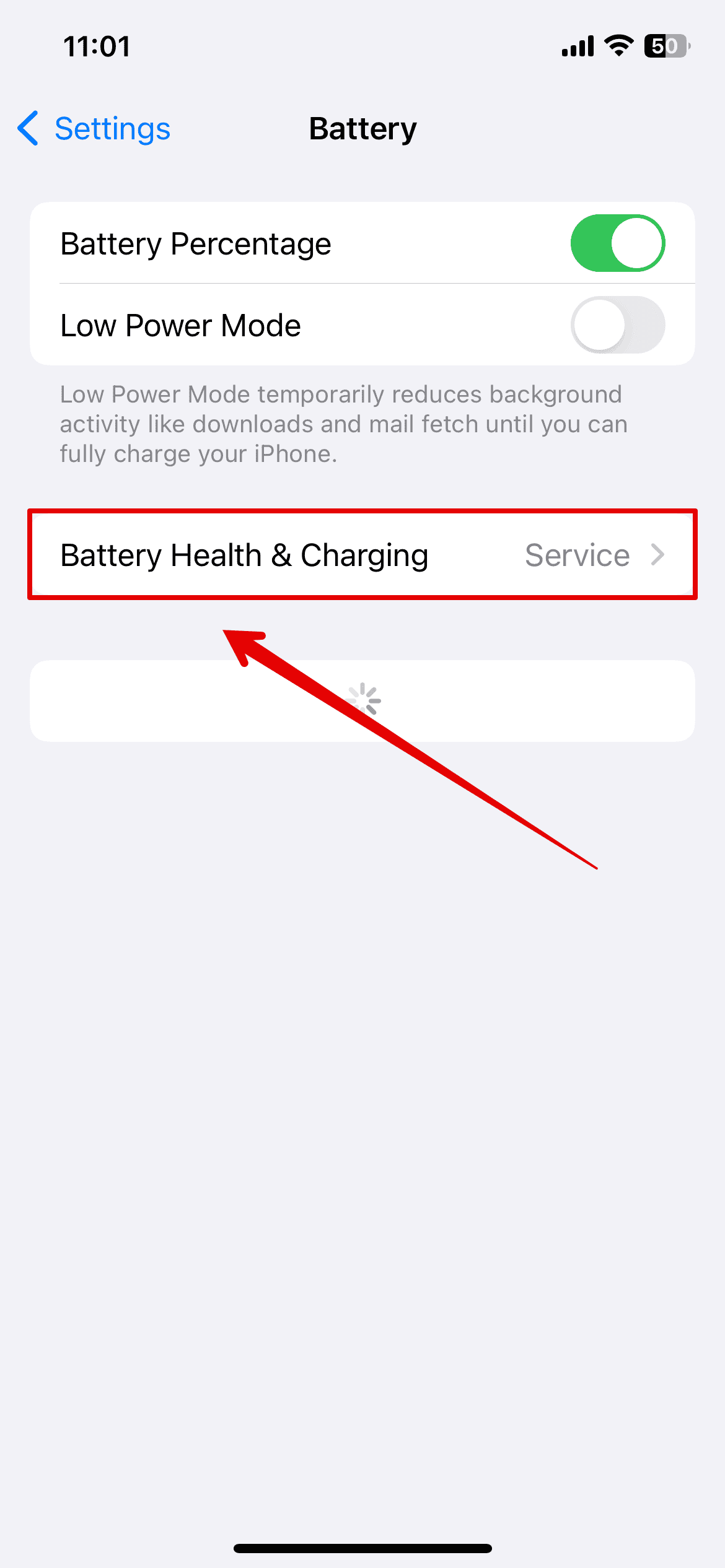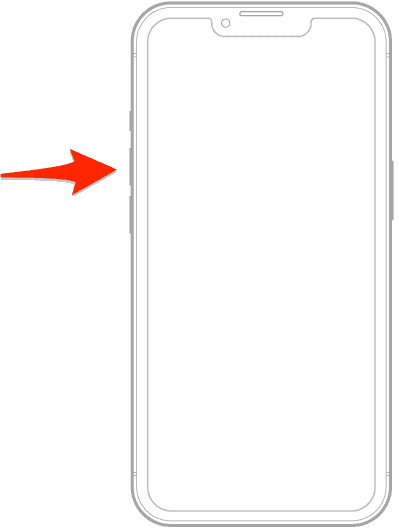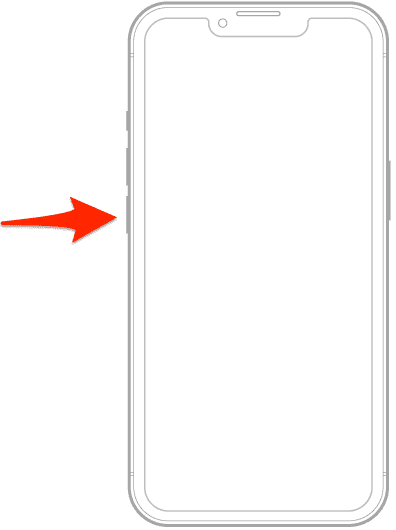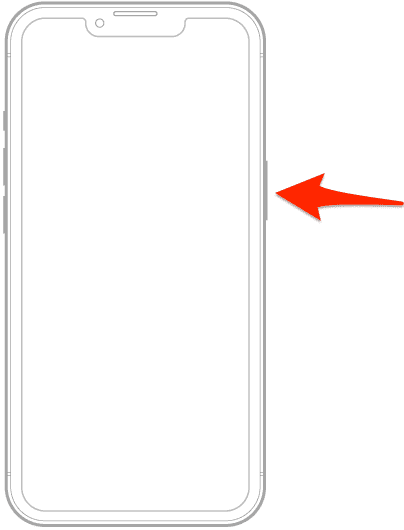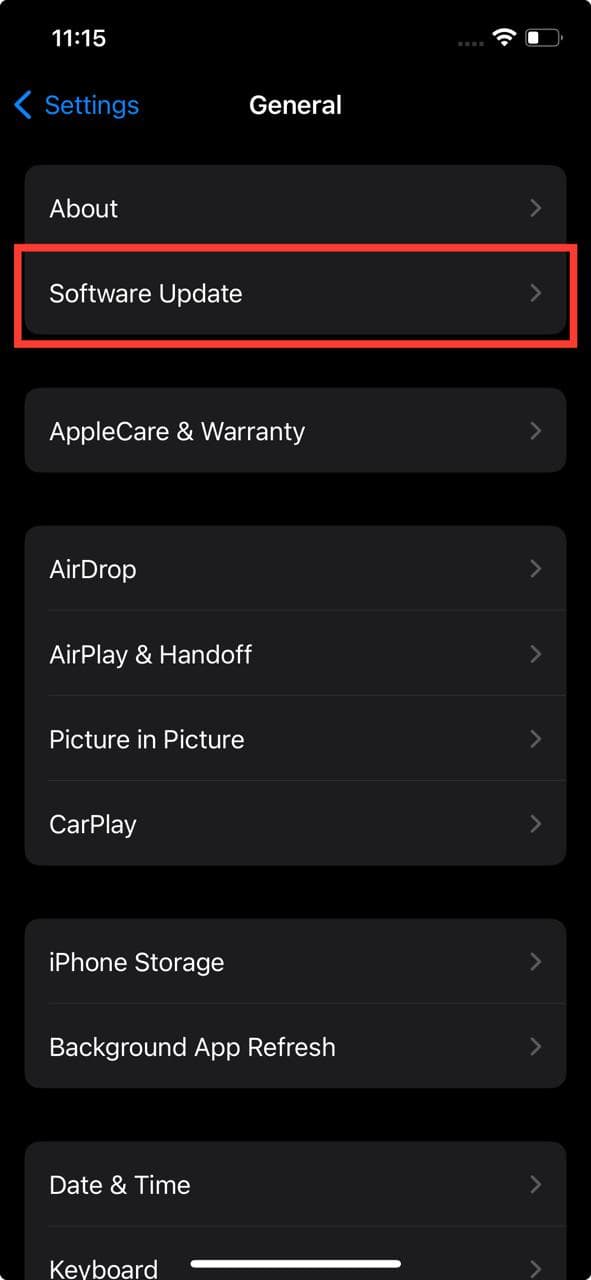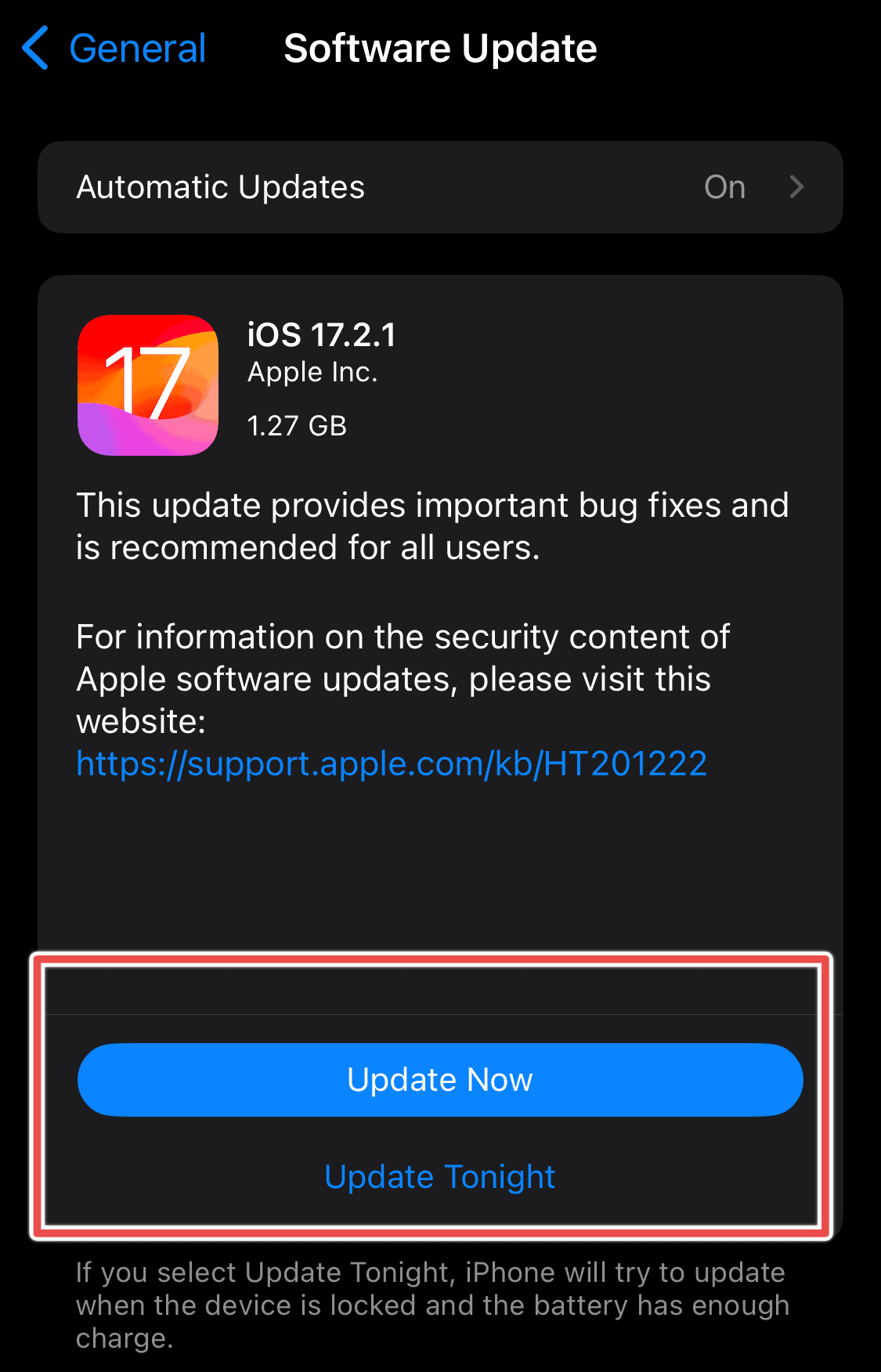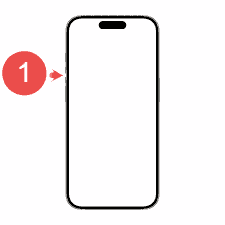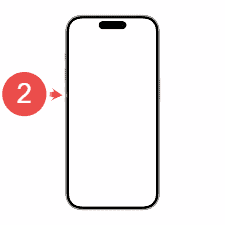It’s a good practice to keep your iPhone’s battery above 20% and charge it before it falls below that point. This ensures that the battery lasts longer. However, some users suggested they could not charge their iPhones unless they were dead.
There may be several reasons why this happens, from software glitches to internal hardware issues. I’ll walk you through all these possible reasons and give you fixes that I’ve personally tested.
What to Do If Your iPhone Won’t Charge Unless Dead
1. Turn Off Optimized Battery Charging
Optimized Battery Charging is a feature designed to preserve your battery health by stopping from charging at 80 percent. The iPhone learns from your charging habits and only allows charging past this threshold when you absolutely need it.
But sometimes, a glitch in this feature, especially after the iOS 17 update, could stop your iPhone from charging altogether. When your iPhone dies, the feature is no longer working, and so it starts charging normally. As robust as Apple’s features may be, they’re also prone to glitches and bugs.
Time needed: 1 minute
For iPhone 14 models or earlier:
- Open the Settings app.
- Tap Battery > Battery Health & Charging.
- Turn off Optimized Battery Charging.
For iPhone 15 models:
- Open the Settings app.
- Tap Battery > Charging Optimization.
- If the Optimized Battery Charging or 80% Limit options are selected, tap None. This removes any cap on the charging limit.
2. Clean Your Charging Port
Sometimes, accumulated dust and dirt in your phone’s charging port can prevent the charging cable from fully connecting. I recommend using a flashlight and carefully examining the charging port on your iPhone, looking for any dirt or debris that might be blocking the metal contacts. If you spot some dirt inside, use a cotton swab and gently clean the port to remove all the dirt.
3. Check Cables and Adapters
Sometimes, damaged cables or adapters could be the reason you can’t charge an iPhone unless it’s dead.
That sounds bizarre, but I have an explanation: You probably wait until the end to charge your iPhone, and your charger doesn’t instantly charge it. You keep trying to plug and unplug it, but the phone dies in the process. Now, at any one of these points in time, your phone comes back to life because you adjusted the cable. This happens several times, making you believe it only charges when dead. But in reality, it’s just that the cable is faulty and charges only at random times or at certain angles that didn’t work when your iPhone was alive.
That’s one explanation. Other times, the problem may not be with the accessory itself, considering it works fine when the iPhone is dead. Instead, a bug in your phone may prevent it from supporting the accessory when powered on.
The first step in checking the cables and adapters is visually inspecting them for damage. Look for any signs of burn damage on the cables or blackened or chipped adapter plugs.
If you don’t see any visible damage on the outside of the cable or adapter, try charging your iPhone by plugging it into a USB port on a computer instead of using the adapter. If the device charges in one place but not the other, it’s clear the cable isn’t the problem, and your adapter is to blame.
This might seem like common sense, but I’ve found that one of the best ways to check if I have a bad cable or adapter is to borrow borrow both from a friend and try charging my iPhone with them. If my iPhone suddenly comes back to life when I plug it in, I know the issue is with the faulty charging equipment.
If you suspect that’s where the issue lies, you can try replacing the equipment with new items. I recommend using Apple’s charging accessories since they are best optimized to charge an iPhone and might not cause compatibility issues with your phone.
If your device and the charging cable that came in your box are still under warranty, you can take them to your nearest Apple Store to claim your warranty and have them replaced.
4. Check Battery Health
If you have had your iPhone for quite a while, the battery might be reaching the end of its lifespan. This might cause issues in its charging cycles and cause the battery to not start charging until it has been fully drained. You can check the Battery Health by following the steps below:
- Open the Settings app.
- Tap Battery > Battery Health & Charging.
You should regularly check the Maximum Capacity of your battery. It’s a measure of its capacity compared to when it was new. Anything above 80 percent should be fine, but if it’s lower than that, you should look for a replacement.
5. Force Restart iPhone
When nothing seems to be working, I’ve discovered that restarting my iPhone can quickly fix some annoying glitches. However, your iPhone may not be charging when powered on because it has generally become unresponsive. If that happens, you won’t be able to restart it the usual way, and you’ll need to force restart it to get it to respond again. Hopefully, this will also get it to start charging again.
Here’s how to do it:
- Quickly press and release the volume up button.
- Quickly press and release the volume down button.
- Press and hold the side button until the Apple logo appears on the screen, then release.
6. Update iOS
If your iPhone isn’t charging unless it’s dead, it might be because it isn’t running the latest version of iOS, and there’s a bug that’s causing it to malfunction. Software updates may not seem critical when everything’s working fine, but I’ve found they can actually prevent many issues and even boost your phone’s performance.
Here’s how to check for an update and install it:
- Go to Settings > General > Software Update.
- If an update is available, it will appear on the screen. Tap Update Now and enter your passcode to authorize it.
7. Try DFU Restore
If your iPhone doesn’t charge despite trying the above methods, don’t lose hope just yet. A DFU restore might still save the day.
A DFU restore is a unique process where you erase everything on your iPhone and restore it to factory settings, which can resolve even the most stubborn software problems. This is my go-to fix when a phone seems beyond repair. There’s a slim chance this might bring your iPhone back to its regular charging cycle, but it’s still worth a try. To do a DFU Restore:
- Plug your iPhone into your computer and open iTunes if you have a Mac running macOS Mojave 10.14 or a PC. Open Finder if you have a Mac running macOS Catalina 10.15 or newer. It doesn’t matter if your iPhone is on or off.
- Now, press and release the volume up button on your iPhone.
- Press and release the volume down button.
- Then, press and hold the side button until the screen turns black.
- Also, press and hold the volume down button and the side button.
- Let go of the side button after five seconds.
- Release the volume down button now after your computer recognizes your iPhone.
- Afterward, restore and restart your iPhone to exit DFU Mode.
If you’ve tried the methods I mentioned earlier and your iPhone still won’t charge unless it’s dead, it might be time to get it tested and repaired—especially if the problem is hardware-related.
You can contact Apple Support for help, but other users online have reported that their response has been ineffective so far. Instead, I recommend visiting an Apple Store nearby. They will inspect your phone, diagnose the problem, and schedule repairs if necessary.