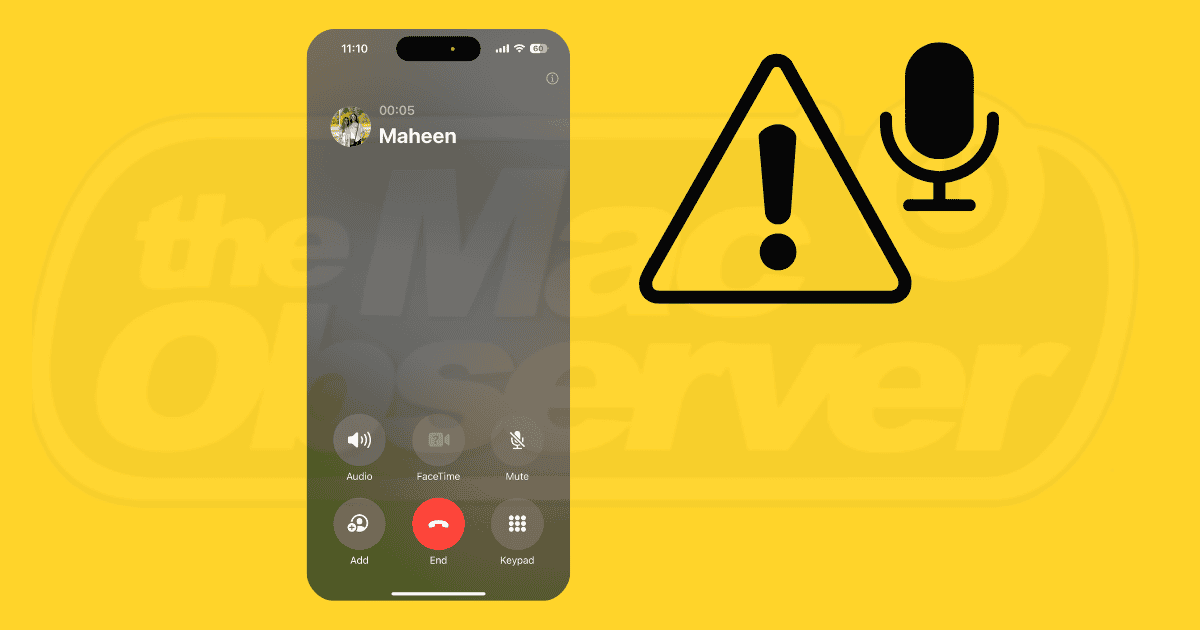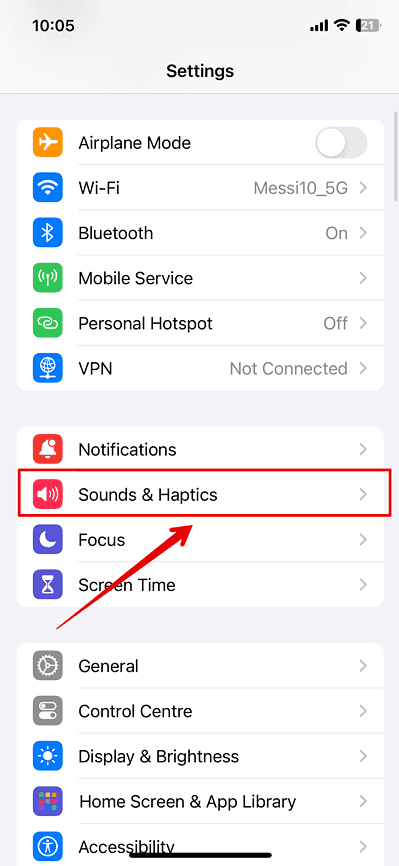Is your iPhone 15 Pro Max not picking up sound when you plug in a microphone via the AUX port? I know how troublesome this can be, especially when you’re trying to capture high-quality audio on the go. However, you don’t have to put up with the built-in mic on your device. I’ll walk you through some troubleshooting steps you can try.
What To Do if Microphone Is Not Working When Plugged to Aux
1. Forget and Reconnect All USB Accessories
Time needed: 2 minutes
After browsing various online forums, it seems the problem was related to a firmware update. Redoing the USB audio accessory setup fixed it for good. Here’s what I did:
- Open Settings on your iPhone.
- Go to Sound & Haptics > Headphone Safety.
- Tap USB Audio Accessories > Forget All USB Audio Accessories.
- After forgetting all your devices, connect your microphone again. It should start working normally and resolve the issue.
2. Select “Headphone” as Accessory Type
When I first connected my external mic, I initially chose Other Device instead of Headphone. This resulted in the audio being routed through the phone’s microphone instead of the external one.
Since the prompt is only shown when you connect your device for the first time, use the steps described above to reset the USB accessories configuration. After that, reconnect your microphone and choose Headphone as the option.
Sometimes, when you connect your microphone to your device, it might show an error saying, “This Accessory May Not Be Supported.” If that’s the case, you can head over to our article on how to fix ‘This Accessory May Not Be Supported’ on iPhone.
3. Replace Your AUX Adapter
If none of the above methods work, your hardware might be to blame. The first thing you might look to replace is your USB-C to AUX adapter. Third-party adapters tend to compromise on quality and have many issues that rear their heads over time. To ensure your AUX works, consider investing in a high-quality adapter.
While Apple’s official adapter is the obvious choice for many using an iPhone, it might not be as good as you would hope. I recommend opting for Google’s official adapter, which many people on various forums report fixed their microphone problem.
When buying an adapter, make sure it is a TRRS one and not a TRS or TR. These tags basically denote the design of the connector itself and the number of conductors used inside. TR adapters only support mono signals, while the TRS ones support both mono and stereo. However, the TRRS adapters should get your microphone working again. Apart from mono and stereo, they also support mic signals, which is a must for microphone functionality.
I suggest getting the UGREEN USB-C to 3.5 mm jack. It is a TRRS adapter, and many people have found that it solves their microphone issues when using the iPhone 15 Pro Max.
4. Upgrade Your Headset or Microphone

This might be a more expensive replacement, which is why I have suggested it as a last resort. If you have checked your adapter on other devices and it works fine, the likely issue is with your headset or microphone itself.
When my microphone would not work when plugged into the AUX on my iPhone 15 Pro Max, I turned to the Jabra Evolve2 65 Flex, and it made all the difference. The headset’s retractable boom microphone is incredibly reliable, and it delivers clear sound even in noisy environments.
If you are using your iPhone exclusively for streaming or recording audio, a dedicated microphone is the way to go. People who are going through similar issues of microphone connectivity recommend the Joby Wavo Plus. It comes with a TRRS to TRS cable, which works great with your iPhone when you use an adaptor.
If you’ve tried everything but nothing seems to work, head to the nearest Apple store to get your phone. They’ll check your phone’s hardware and make the necessary repairs to fix the problem. You may also try contacting Apple Support for this, but so far, they’ve not been able to come up with a solution either, and I’ve found them pretty unhelpful on the subject. Your safest bet in this case is an Genius Bar near you.