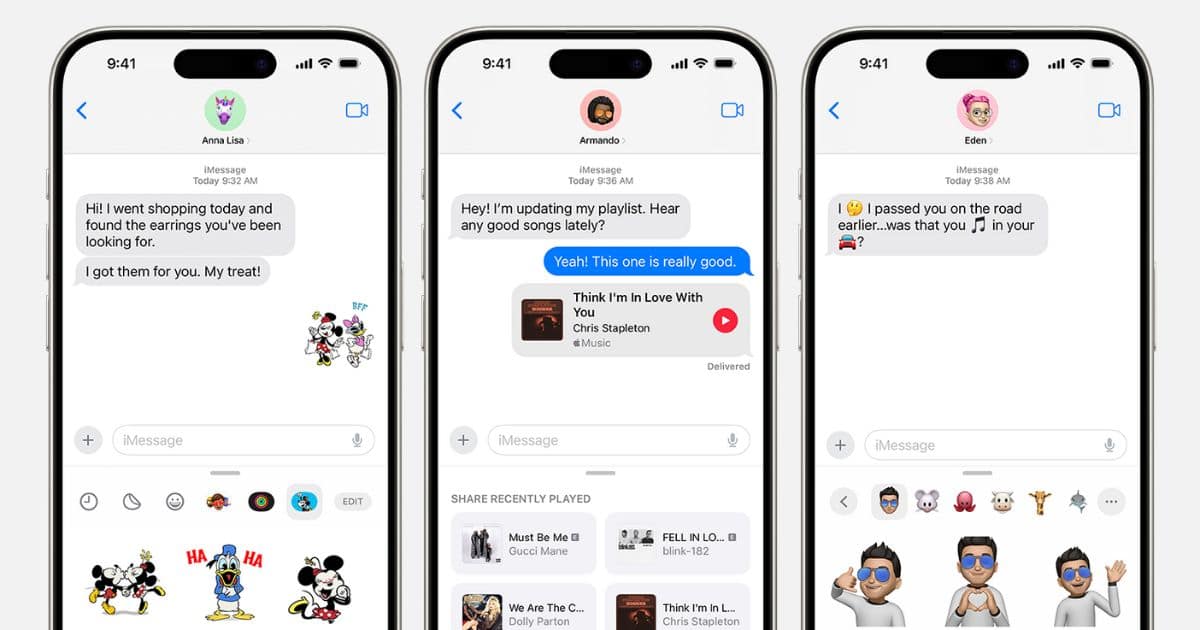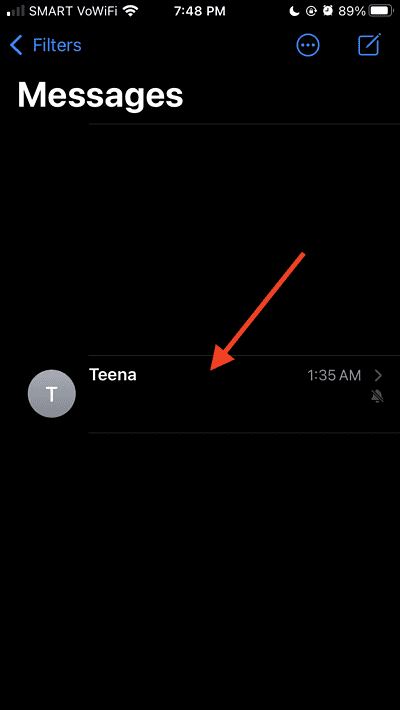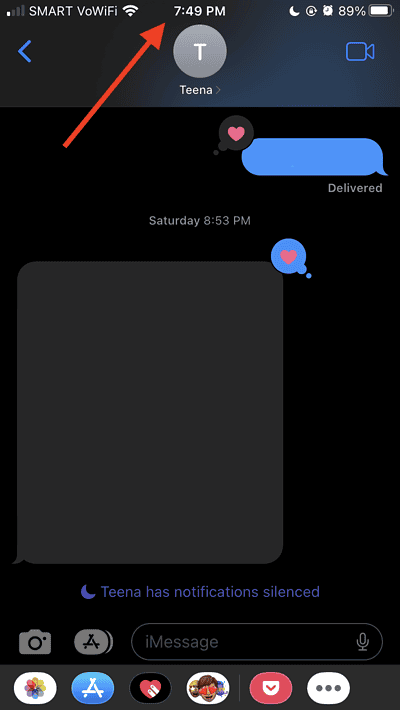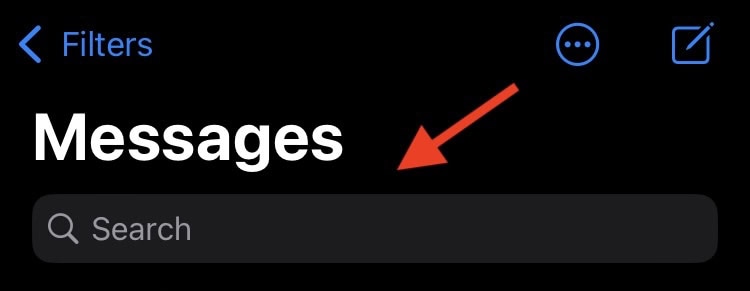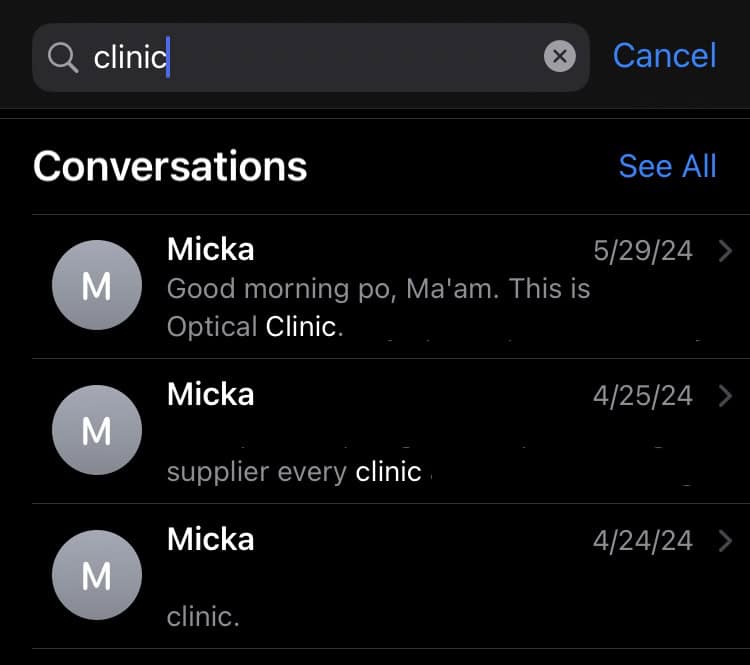Sifting through long message threads can be a time-consuming task. You may be looking for important information or to relive good memories, but don’t want to scroll through dozens of texts. Fortunately, there are a few ways to jump to the top of your inbox. Here’s how you can see the first message on iMessage without scrolling.
How to See the First Message on iMessage Without Scrolling
1. Tap the Top of the Screen.
Time needed: 1 minute
The easiest way to go to the very first message on your iMessage conversation is by tapping your screen. Here’s how to do that on your iPhone or iPad:
- Open the Messages app and select the conversation you’d like to view.
- Tap on the upper portion of the screen where the clock is displayed.
- Keep tapping until you reach the very first message.
2. Use the Search Function.
Tapping continuously might take more time than necessary, especially with conversations spanning several years. Here’s how you can search for specific keywords or phrases in your iPhone or iPad messages:
- On the Messages app, quickly swipe down from the list of conversations until the Search bar appears.
- Key in the specific word or phrase you’re looking for, and tap Search. Messages will display all the conversations where your keyword will show up.
- Tap the earliest conversation that contains your keyword.
3. Download Third-Party Apps.
If all else fails, you may need to download third-party apps on your Mac or Windows PC to access your old iPhone messages. Apps such as iMazing or iExplorer have multiple features, including exporting your messages to different file formats. That way, searching for the first message on your Message history is made easier, now that you’re using your computer to do it.
These quick solutions will help you find your first messages on iMessage. Conversely, if iMessage only shows the first letter of your text messages, here’s a handy guide to fix the problem.