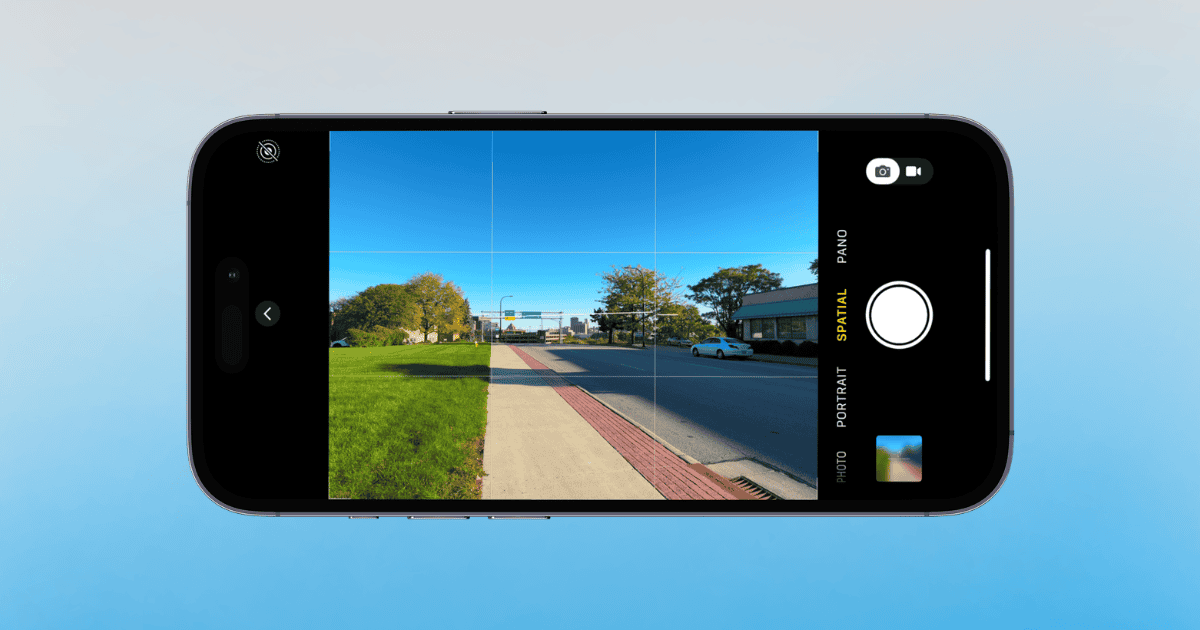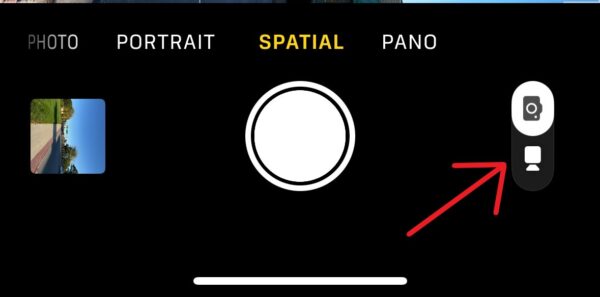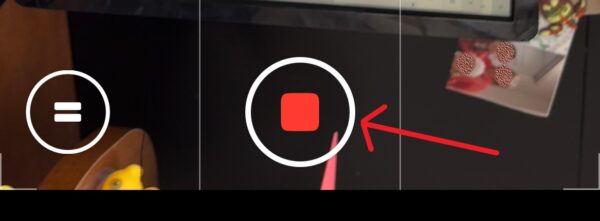Did you know the iPhone 15 Pro can use the spatial photo capture ability in iOS 18.1? Apple has now expanded the number of devices capable of using this feature, so it’s not just the iPhone 16 series that’s getting all the 3D-capturing fun for the Apple Vision Pro. For those trying to photograph and record all their favorite memories in full and glorious 3D, you’re only one step away from making it happen.
How To Use Spatial Photo Capture with iPhone 15 on iOS 18.1
Thanks to iOS 18.1, both the iPhone 15 Pro and Pro Max can capture spatial photos and video. Looking at how to do this, you should keep a couple of things in mind. Remember to keep your device level and steady. Subjects you are capturing should be 3 to 8 feet from your device. Make sure your lighting is super bright, and try to keep it even. You should also know that spatial videos are recorded at 1080p at 30 fps through SDR.
Time needed: 1 minute
To begin capturing Spatial photos and video, simply follow these steps:
- First, open your Camera app.
- Down below, where you normally switch between photo and video, drag the option slider to the right and select Spatial.
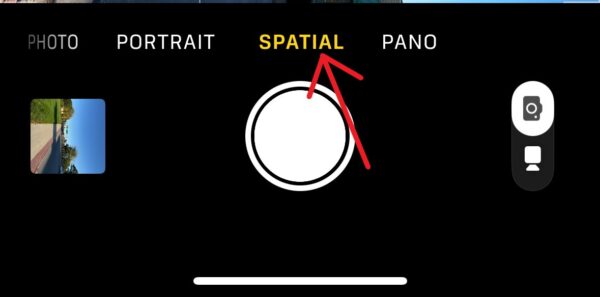
- Your phone will need to be in landscape mode to begin taking photos. You can switch between photos and video with the button next to the shutter. You can also use your physical Volume buttons to take captures.
- If recording video, remember you can press the Record button to stop recording. There is also the option to pause video with the pause button.
That’s pretty much all there is to it. Once you’ve recorded a video, you will be able to view it in 3D through the Photos app on your Vision Pro. Other Apple devices will treat the media like a typical 2D photo or video. All Spatial videos sync to any device that’s using the same Apple Account and has iCloud Photo enabled.
Currently, this feature is only available through the iOS 18.1 beta.
You may also want to know how to remove a person from a photo using the Clean Up tool.