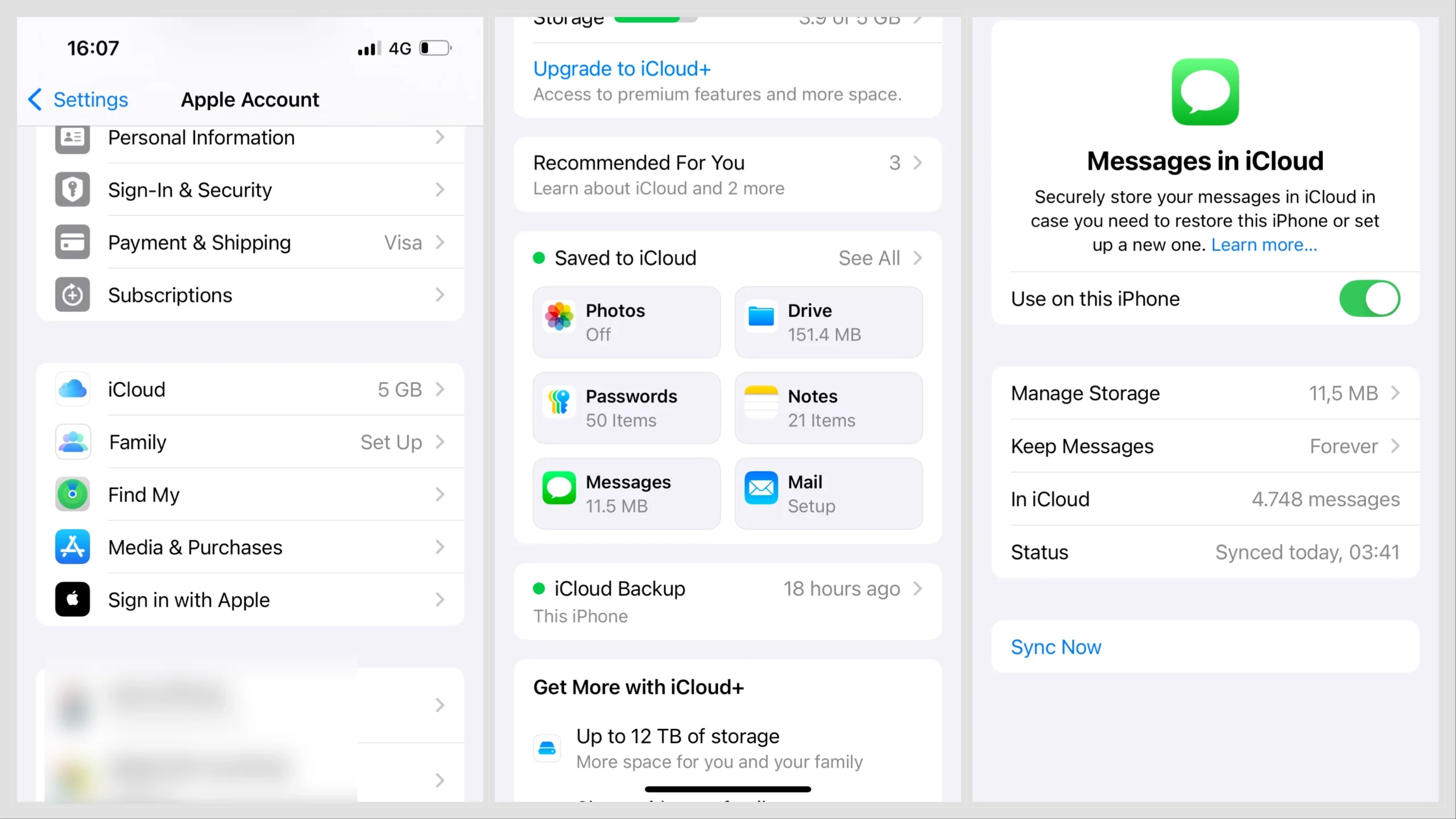New iPhone 16 users are dealing with an unexpected problem: stickers are not working on their devices, as they cannot create and use them. And while there is a potential solution for this problem, you may not like it.
Why Are Stickers Not Working on iPhone 16?
People on forums have been investigating why stickers aren’t working on the iPhone 16. Apparently, this is a widespread issue, but it mainly affects the iPhone 16 models. The problem lies in a bug within the initial version of iOS 18, which the iPhone 16 and 16 Pro ship with. This bug prevents users from saving and using stickers in messaging apps.
Since it’s an internal software issue, the options for resolving it are limited. You can either wait for Apple to release a fix in an upcoming iOS 18 update or perform a factory reset. The good news is that, if done correctly, a factory reset resolves the problem.
1. Update iOS
Forum posts are flooded with users complaining that they can’t create or use stickers, suggesting that Apple is aware of the issue. A fix is likely on the way and could arrive as soon as the next iOS 18 update.
To stay ahead, make sure your iPhone 16 is up to date by checking for updates regularly. Hopefully, the bug fix will land sooner rather than later.

To check for updates, go to Settings > General > Software Update. If an update is available, install it and see if the stickers now work. If the issue persists, you’ll either need to wait for another update or try resolving it yourself.
2. Sync Messages With iCloud
If you can’t access your old stickers on your new iPhone 16, make sure the Messages app is properly synced with iCloud. Here’s what you need to do:
- Open Settings.
- Tap your name at the top.
- Tap iCloud.
- Under Saved to iCloud, tap Messages.
- Make sure Use on this iPhone is toggled on.
- Tap Sync Now.
3. Factory Reset Your iPhone 16
If you don’t want to wait for Apple to release a fix, the most viable solution is a factory reset. While it’s a drastic step, most users report that it resolves the problem. You’ll need to decide if getting your stickers back is worth resetting your iPhone.
Before proceeding, make sure to back up your iPhone again to ensure you can restore the most recent version of your data. Check out our guide on how to back up your iPhone, in case you’re not sure how to do it.
With your backup ready, it’s time to factory reset your iPhone 16. Here’s how to do it:
- Go to Settings.
- Head over to General > Transfer or Reset iPhone.
- Select Erase All Content and Settings.
- Follow further on-screen instructions.
- When you’re setting up your iPhone 16 again, make sure you restore the backup you just created.
- Finish setting up your iPhone.
That’s about it. As you can see, you’re essentially left with two options—either wait for Apple to release a fix or try to do it yourself by factory resetting your iPhone 16. If you have any comments, questions, or suggestions, feel free to write them down in the comments below.