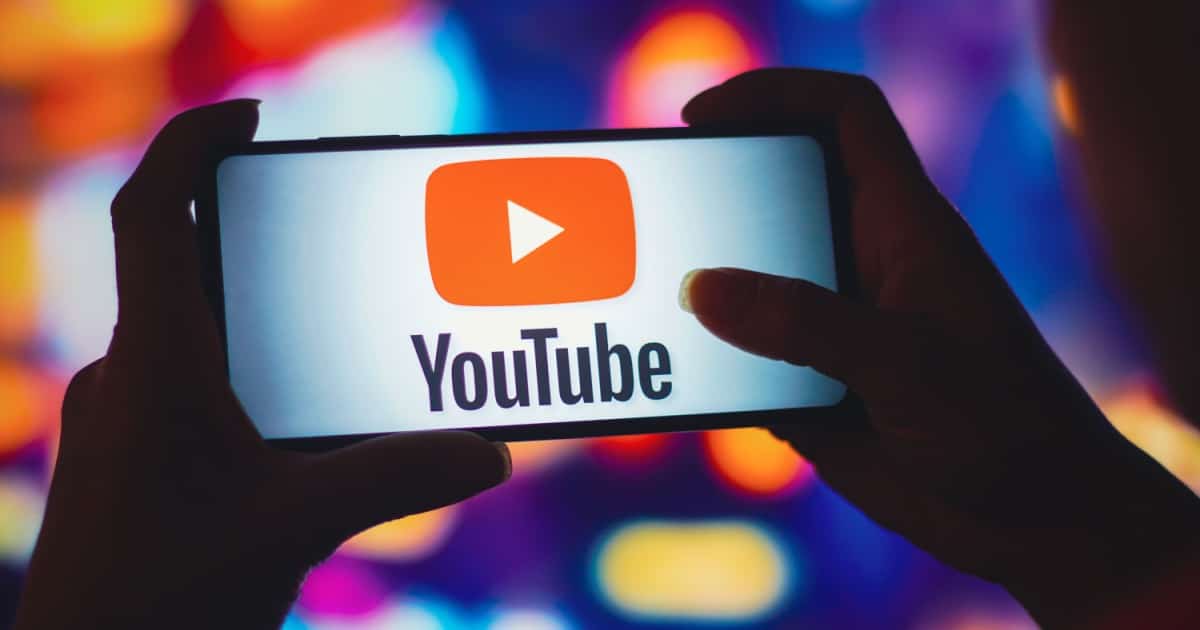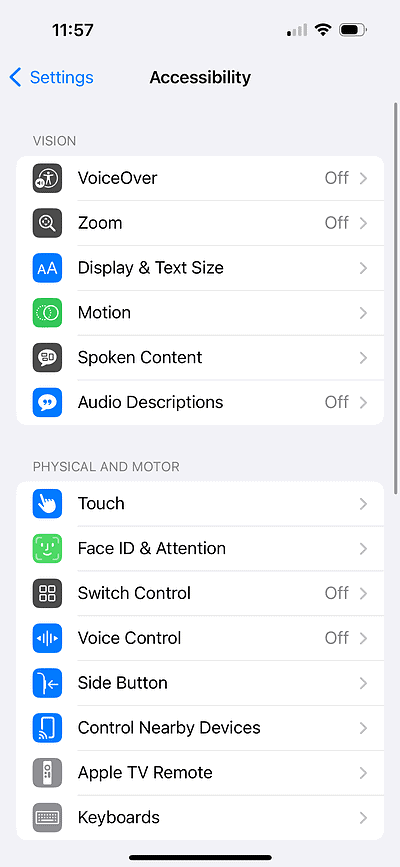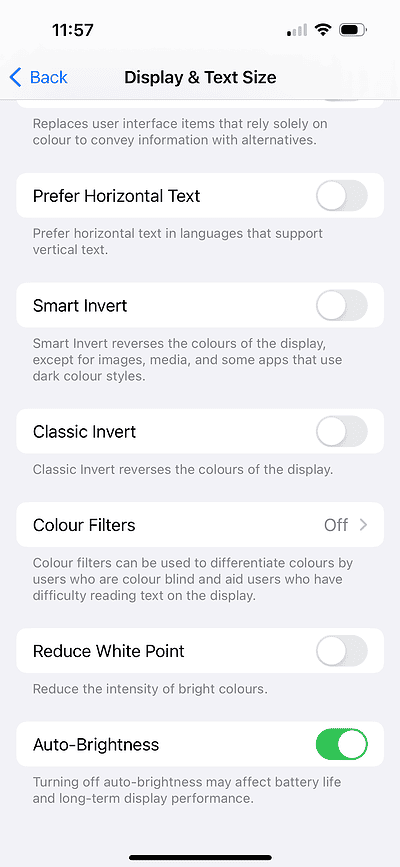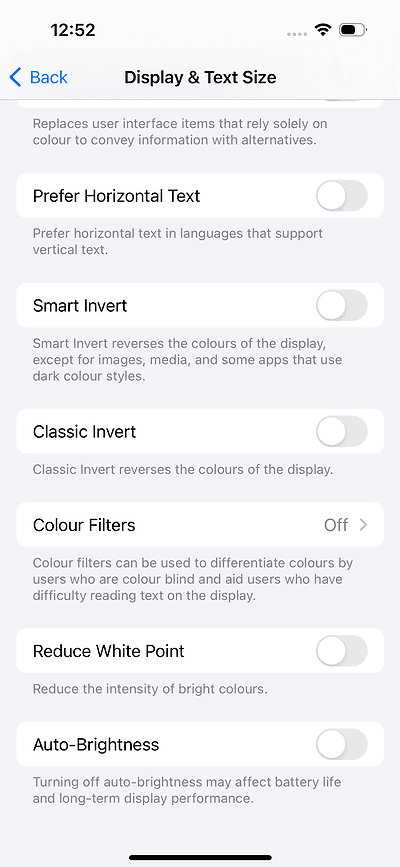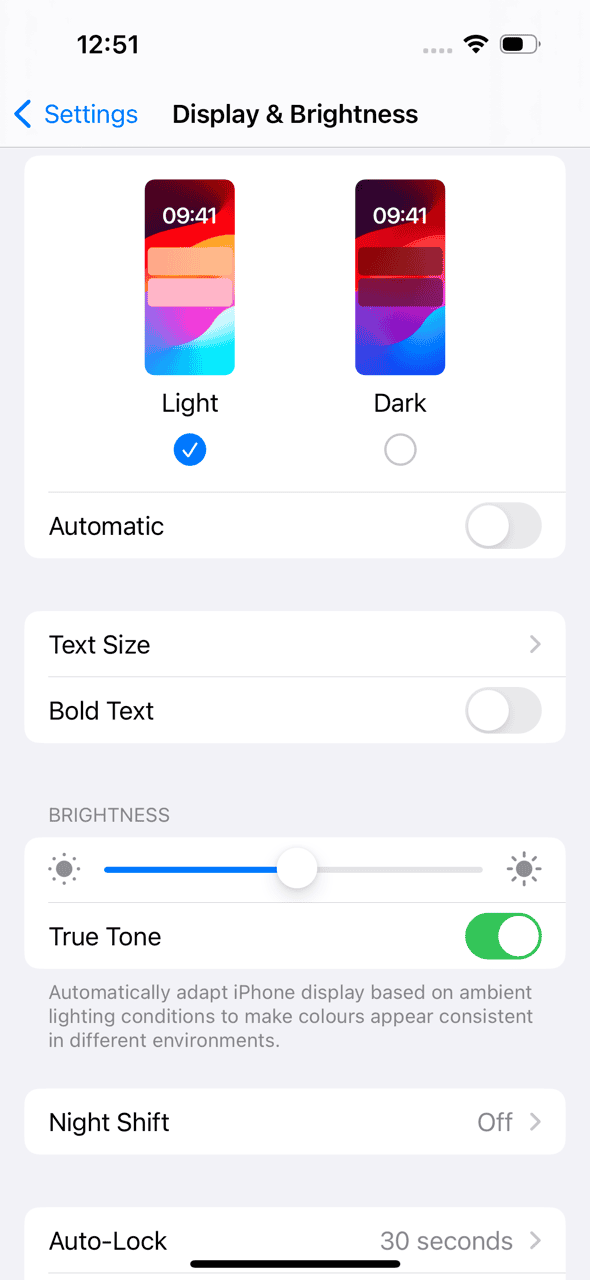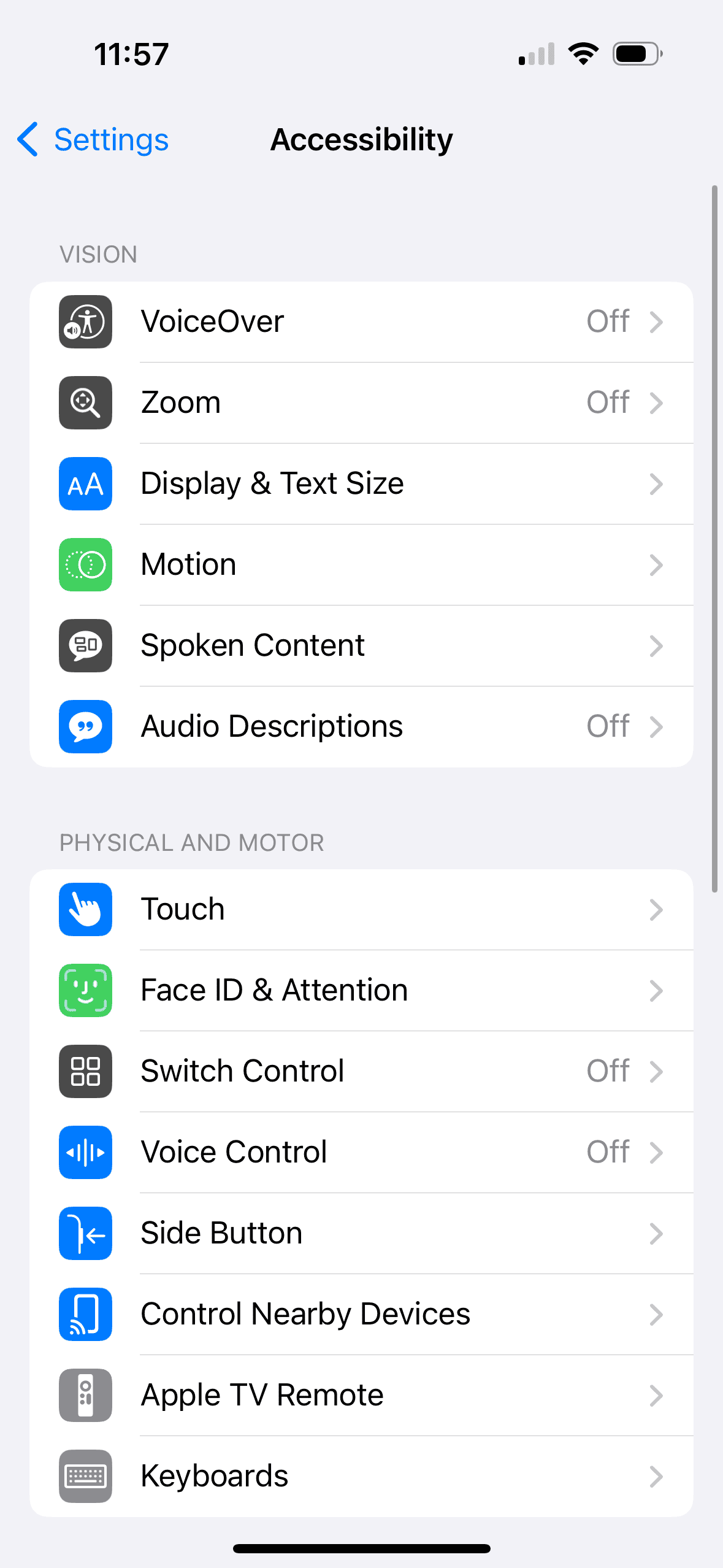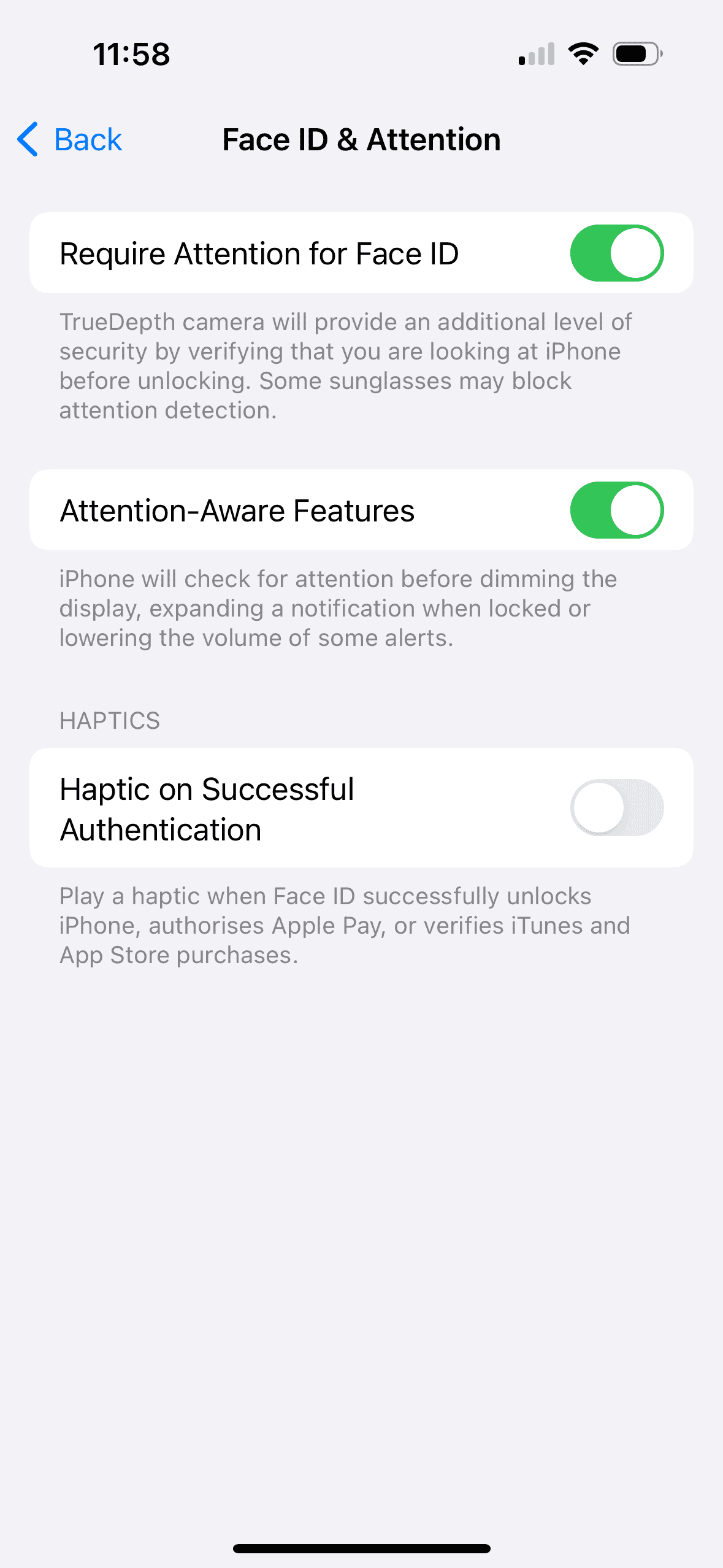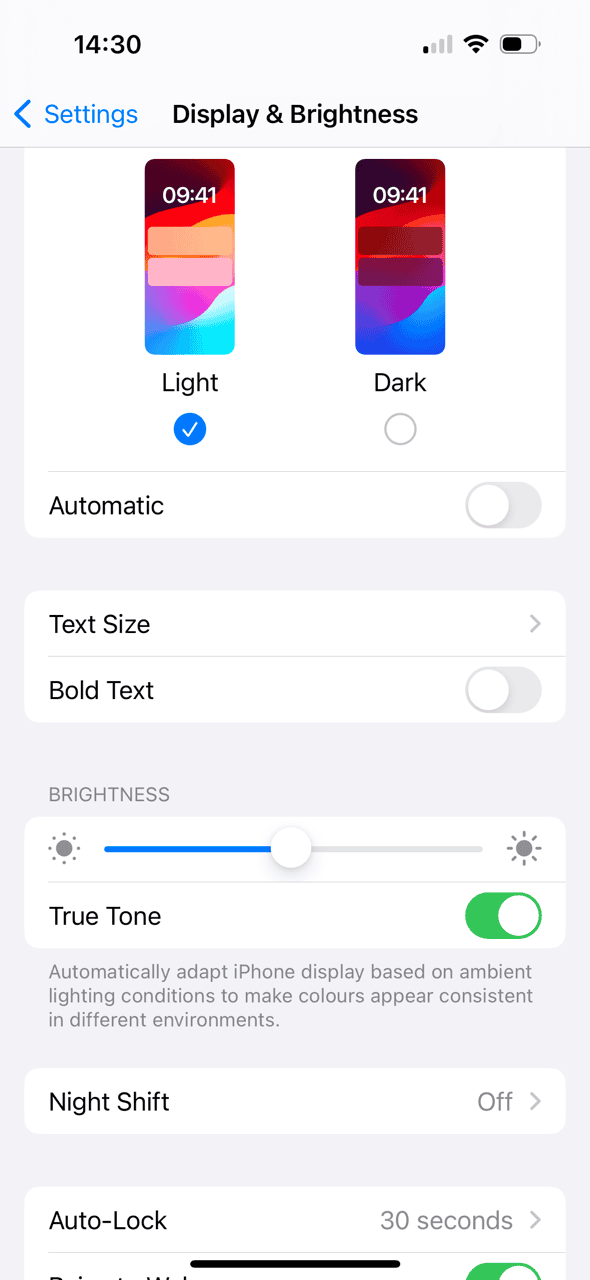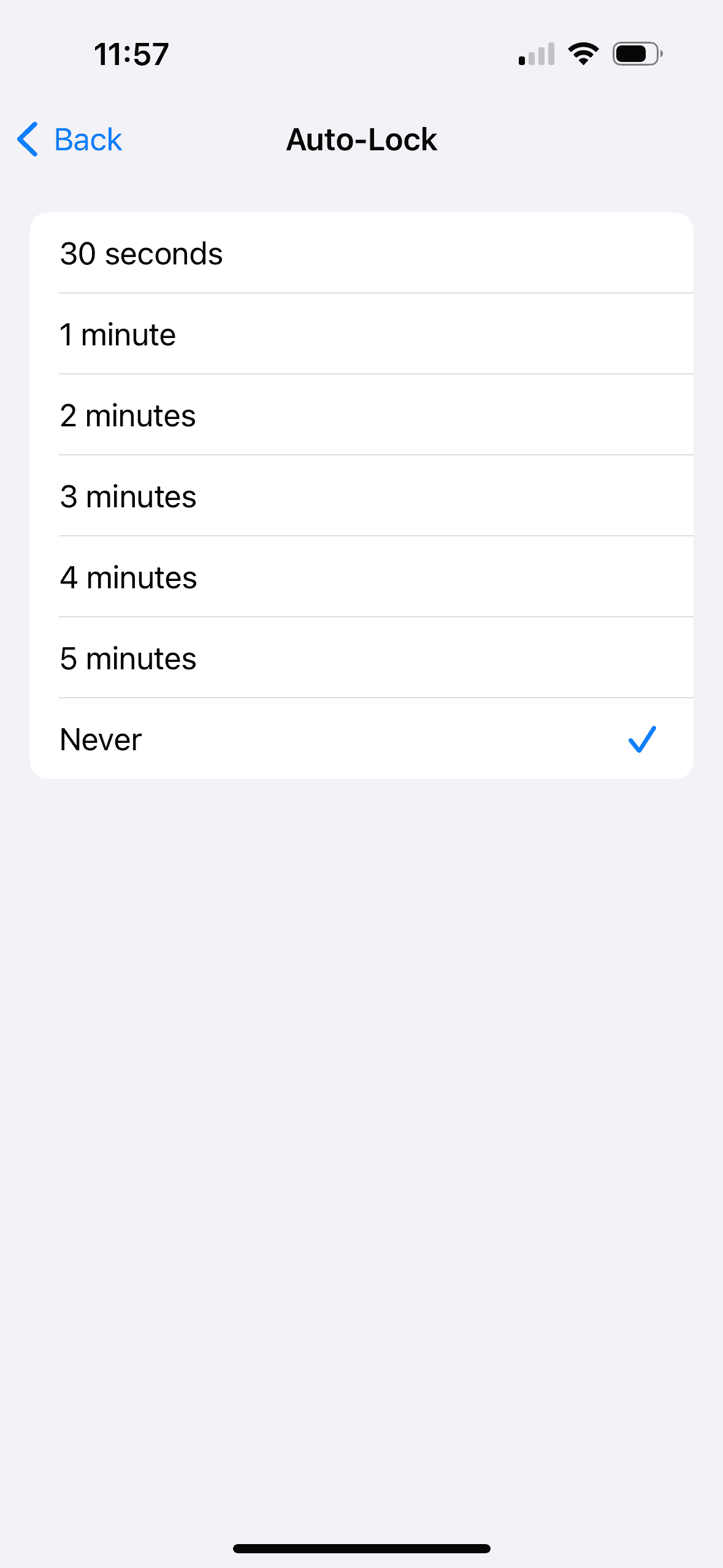It can be especially annoying if you’re watching a video on your iPhone and your screen suddenly either dims or turns off entirely. It doesn’t matter if you’re on YouTube or viewing your own videos in the Photos app—this can happen to anyone.
So why is this happening? How can you stop it? And what should you do if your phone screen turns off completely while you’re watching a video?
Why Does My Screen Dim When Watching a Video?
Let’s say you’ve saved a TikTok video to your phone, but when you try to watch it, your phone keeps looking dull. This is likely an issue caused by the brightness of your phone.
Apple introduced the Auto-Brightness feature to save your charge—and also your eyes. No one wants to be overpowered by a bright screen in a dark room. It adjusts the levels of your screen depending on the ambient light in the room. It literally detects how much light is in the room and dims or brightens your screen to accommodate.
But this can also mean your screen dims to uncomfortable levels when you’re watching a video. It’s also possible, however, that your iPhone doesn’t think you’re paying attention so powers down the screen to save charge. What’s the point in using up your battery if you’ve drifted off to sleep while attempting to view a video?
Either way, there are solutions to these issues.
How Do I Keep My iPhone on While Watching a Video?
1. Adjust the Screen Brightness
Time needed: 1 minute
Firstly, you need to know how to turn off the Auto-Brightness feature.
- Go to Settings on your iPhone.
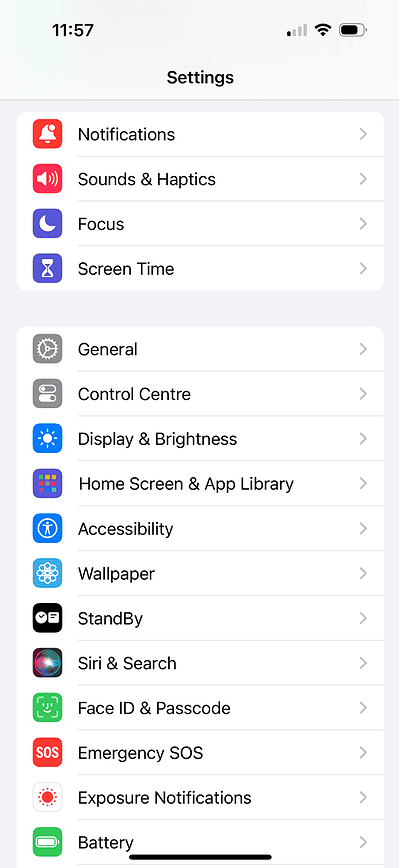
- Now scroll down and tap on Accessibility.
- Navigate to Display & Text Size.
- Scroll down to the bottom and toggle off Auto-Brightness.
Note that this will mean your iPhone uses up more power, albeit a negligible amount that you might not even notice.
You can also adjust the brightness of your screen manually:
- Go to Settings again.
- Next, click on Display & Brightness.
- You can now shift the bar under Brightness to alter the brightness of your screen.
Here, you can toggle on True Tone—it alters colors based on ambient light in a room. It’s also possible to adjust brightness levels through your Control Center, i.e. by swiping down from the top-right of your screen.
2. Turn off Attention Awareness Feature
If that hasn’t worked and your phone screen still dims, it might be that your iPhone thinks you’re too still when watching videos so it turns off because it thinks you’re not paying attention.
This is due to the Attention-Aware feature, which can be turned off:
- Navigate to Settings.
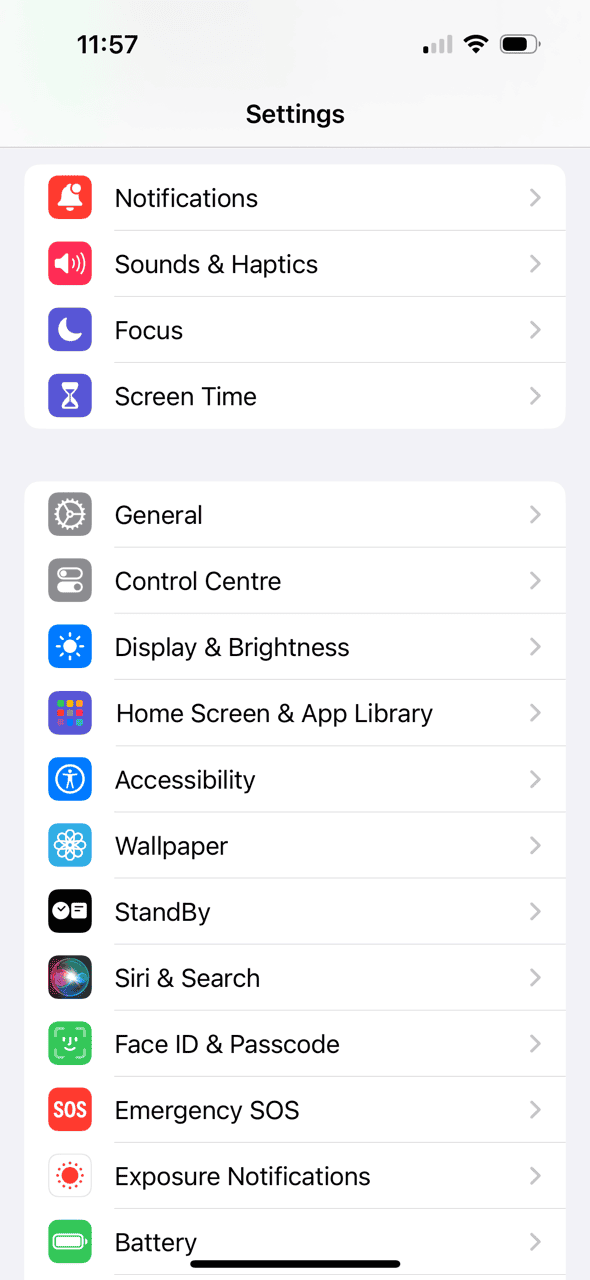
- Now go on Accessibility.
- Go on Face ID & Attention and toggle off Attention-Aware Features.
If this doesn’t work, you can turn it back on using the same method.
3. Turn off Auto-Lock Feature
If your screen keeps turning off, this could be down to the Auto-Lock feature, which can also dim your screen before switching off. This is another battery-saving effort from Apple. But if your iPhone can’t detect that a video is playing, it’ll turn off so you’re not wasting charge.
- Go to Settings.
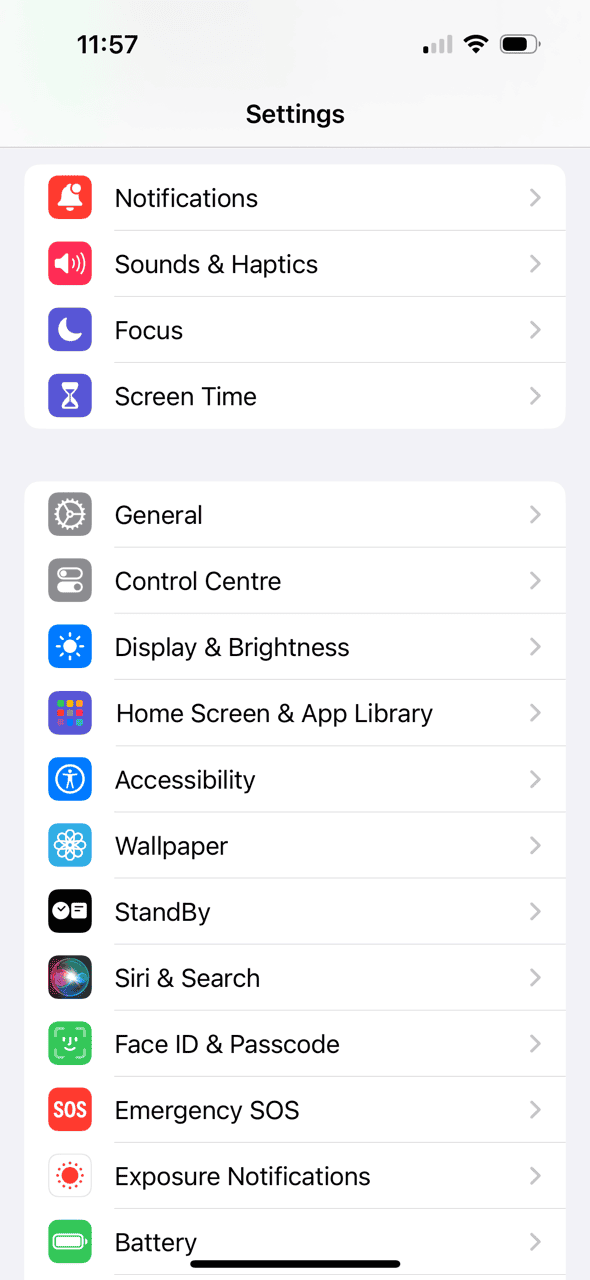
- Navigate to Display & Brightness.
- Here, you’ll find the Auto-Lock option. You can now set a time limit between 30 Seconds and 5 minutes; however, if your screen keeps turning off, your best bet is to click on Never.
This will mean your screen won’t turn off at all, though. If you don’t manually lock it each time you use your iPhone, anyone can access it. And it’ll kill your battery! So be very careful if you click Never.
There are many solutions if Auto-Lock isn’t working properly, so if this is a concern, make sure you’ve covered all bases.
Your iPhone might dim if it’s overheating, so leave it to cool if you think this is a possibility. Overheating can cause damage to your phone battery and other hardware, so it’s best to give it a bit of time to save itself.
However, if this is a persistent problem, we advise you to talk to Apple about the problem: they might be able to run a diagnostics test to determine the issue and potentially fix it.