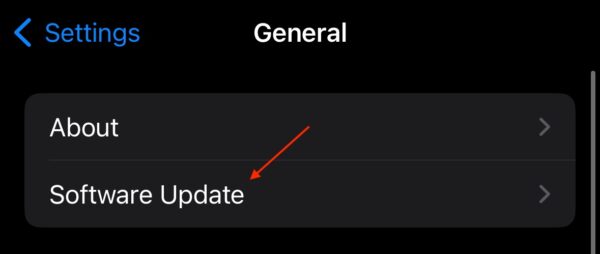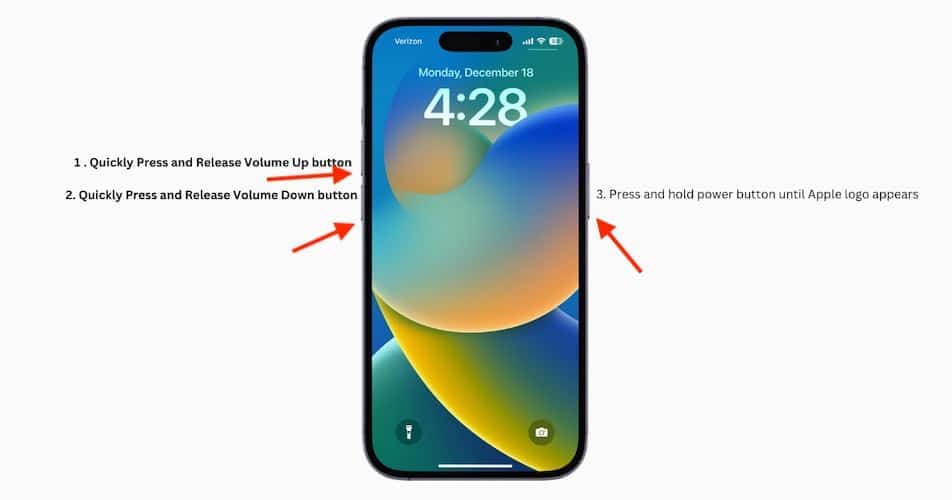Having a touchscreen that’s not working can be a nightmare experience, especially with the iPhone 16. There’s nothing worse than having a screen that’s slightly broken; it works just well enough that it kind of functions, but it falls apart at inappropriate times, causing your frustration to skyrocket. If this sounds relatable, you may want to check out the solutions below to see if they resolve the issue.
How To Fix Touchscreen Not Working on iPhone 16
1. Check for Software Update
According to reports online, some iPhone 16 users are experiencing software issues with the touchscreen. For many users, the issue possibly stems from an overly sensitive touch rejection algorithm. It’s possible that a software update will address this issue.
Time needed: 2 minutes
- First, navigate to Settings on your iPhone.
- Tap General.
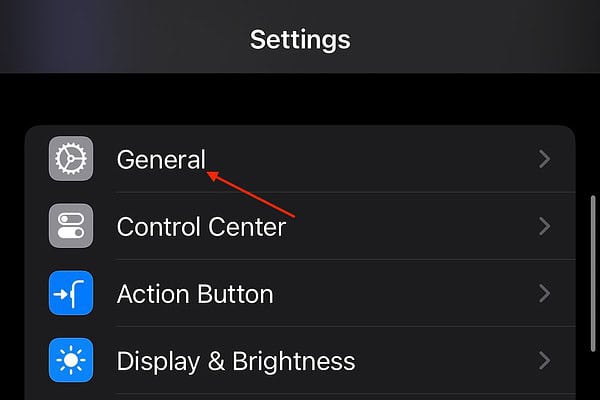
- Select Software Update and follow the on-screen instructions if one is available.
Folks are also reporting that changing how they physically grip the device can help with this issue.
2. Force Restart Your iPhone
Along with checking for an update, one of the best things you can try is performing a force restart. This doesn’t hurt your device, and it may clear away any bugs that may be causing issues.
- First, press and quickly release the Volume Up button.
- Then, press and quickly release the Volume Down button.
- Finally, press and hold the Side Button until the Apple logo appears.
3. Check and Clean the Screen and Accessories
While this guide isn’t going to help you physically replace your screen, you can gently wipe it with a microfiber cloth. Do your best to keep your iPhone as dry as possible.

If you’re using a screen protector or case, try removing them to see if that alleviates the issue. The accessory you’re using may be too thick for your screen to respond to touch. It’s also worth noting that some third-party USB-C cables may interfere with your screen, though this is rare.
Since this solution requires some diagnostics, start with one accessory before removing all. Using a process of elimination method may help you pinpoint the problem with your screen.
4. Let Your iPhone Cool Down
While this one is also rather unlikely, it’s possible that overheating is causing the issue. Typically, your iPhone will warn you if it gets too hot, but it’s likely to experience issues before receiving the warning. Give your iPhone a rest by keeping it off for thirty minutes or so. If you’re using a particularly thick case, this may also be causing issues.
5. Check iPhone Storage
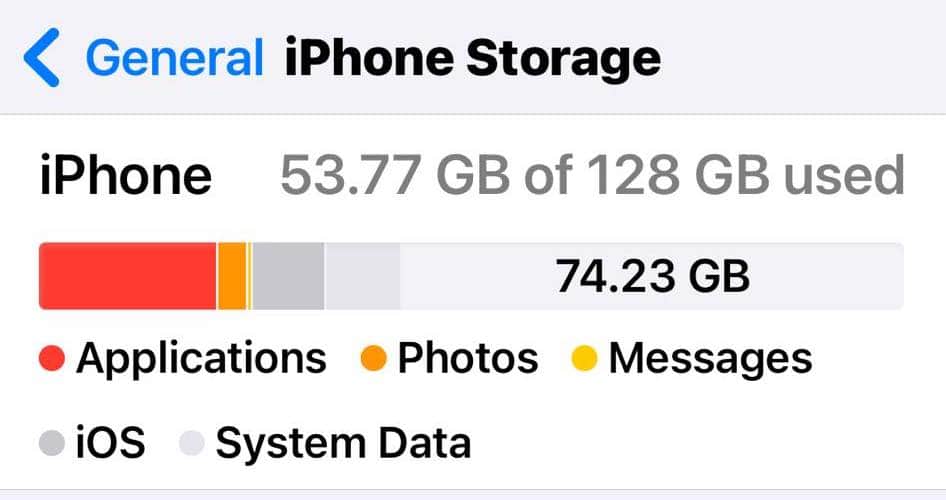
This is another rare issue, but it is possible that your full storage is causing issues. Personally, I find this one to be pretty unlikely, but it’s worth mentioning. You do have some options, most of them involving uninstalling apps. I would recommend taking a look at these solutions if you need a refresher on removing apps from your device. While accessing your storage information is as easy as navigating to Settings > General > iPhone Storage, our guide provides more details as well.
6. Factory Reset iPhone
This is another option that is certainly available, but I’m really not a fan of it. Given the many reasons you may be experiencing touchscreen issues, it can be severely aggravating to go through the trouble of wiping your device only to discover it’s not a solution to your problem. Not to mention, failing to maintain a proper backup can spell disaster if you decide to perform a factory reset.
Nonetheless, my guide provides all the details you need to factory reset your iPhone. However, I will warn that you should save this solution for last, and you should really only do it if it’s your last resort. Honestly, I would recommend the next solution before suggesting this one.
7. Contact Apple Support
Finally, it may be time to contact Apple Support or your local cellular provider. Again, I would personally recommend this over wiping your device, but be aware of your options. Depending on the severity of your touchscreen issues, it may be that you need an entirely new screen. Hopefully this isn’t the case, but the solutions above should help you diagnose the problem.
You may also want to take a closer look at Apple’s official toolkit for iPhone 16.