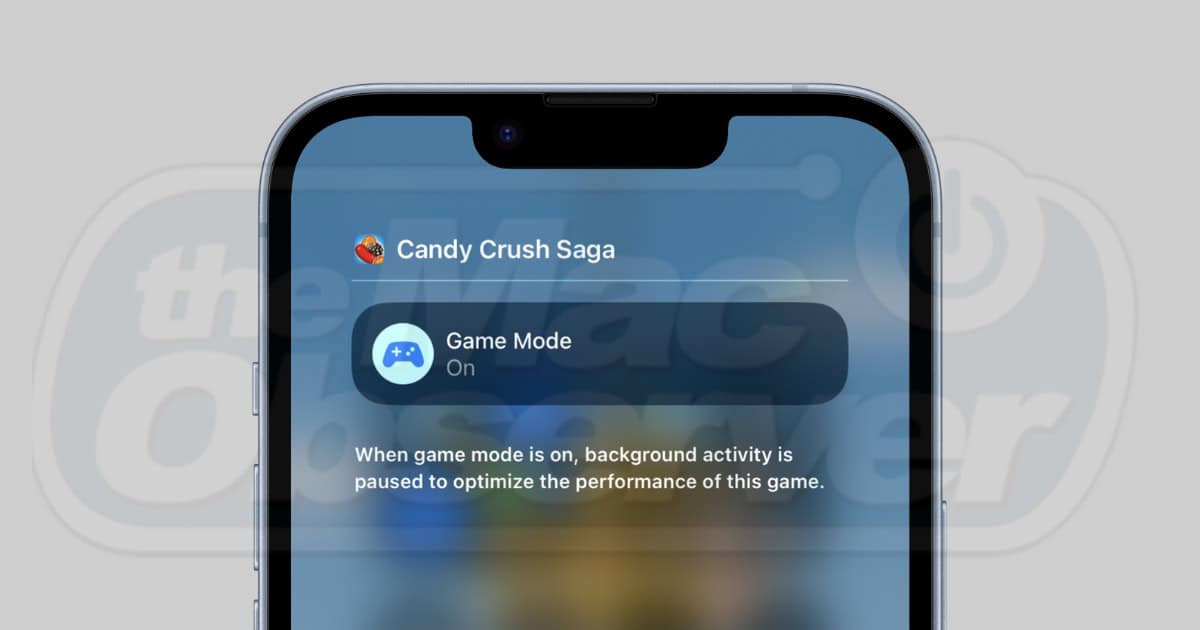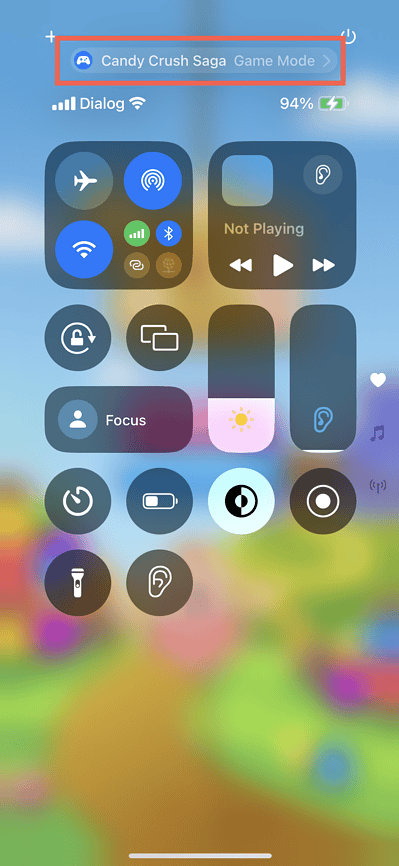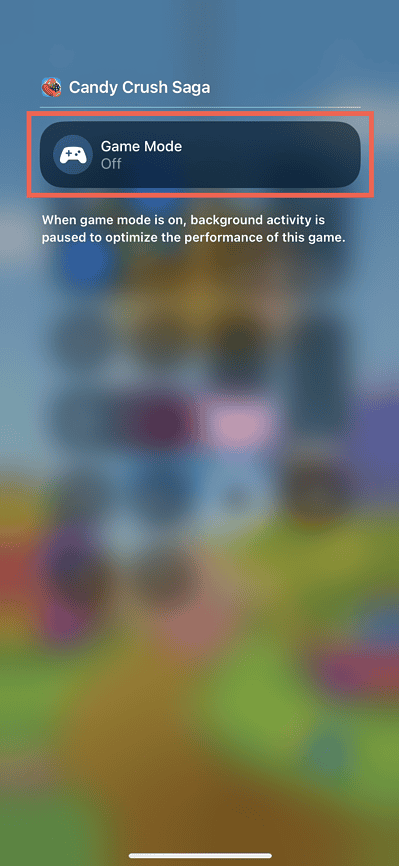Game Mode is finally available on iOS 18 and iPadOS 18. It’s a Mac feature that optimizes your overall gaming experience by reducing CPU and GPU usage on background processes, prioritizing your current game. It results in a more immersive gameplay with smoother frame rates and reduced controller input lag.
That said, there are times when you might want to turn off Game Mode on your iPhone or iPad. Like many people, you probably don’t use it for games 24/7. Here’s what you need to know.
Why You Should Turn Off Game Mode on iPhone and iPad
Game Mode cuts down on background activity on the iPhone and iPad to boost performance when a game is running. However, this could prevent other apps from working correctly. For example, instant messaging apps may experience delays in receiving messages, and processes like downloads may drastically slow down or stop altogether.
There’s also the risk of performance issues. Since Game Mode is still new, there may be inevitable problems—stuttering and crashes, among others—with select titles from the App Store. Issues could also extend to the system software itself, where you might notice faster battery drain, overheating, and automatic device restarts.
How to Turn Off Game Mode on iPhone and iPad
Time needed: 1 minute
Game Mode automatically turns itself on for all video games on your iPhone or iPad. You can’t turn off the feature through the device’s Settings app, but you can manage it on a per-game basis with the following steps:
- Launch a video game.

- Swipe down from the top left of the screen to open the Control Center.
- Tap [Game Title] Game Mode at the top of the screen.
- Tap on a blank area within the Game Mode tile—the status should change to Off.
- Swipe up to exit the Control Center.
 NOTE
NOTE
At the time of writing, iOS 18 and iPadOS 18 do not offer an option to permanently disable Game Mode for all video game titles. However, we are still in the early stages of the Developer Beta release, so Apple could add a feature for granular control in later iterations.