I’ve used WhatsApp for over a decade now, and for the most part, I don’t encounter any problems. As with any software, however, bugs can sometimes arise. Perhaps the fact that they only rarely occur makes them more annoying. For instance, a commonly reported bug is WhatsApp not sorting messages chronologically after deleting them, which isn’t ideal if you like keeping things in order.
If you’re encountering this problem, I’ve got you covered. In this guide, I’ll highlight why you’re experiencing the issue in the first place. Once you have that information, I will also show you what to do if you can’t see your WhatsApp messages in chronological order.
Why Are WhatsApp Messages Not in Chronological Order?
While it’s unclear what exactly is causing this problem with WhatsApp, it’s almost certainly some kind of software glitch. More likely than not, it’s an issue with WhatsApp itself (and it’s one that will likely be patched in a future software update). WhatsApp has experienced problems since iOS 17, too, such as media being saved twice. However, the problem could also stem from misconfigured in-app settings. You might have toggled a few buttons on and off by mistake, or the app itself could be malfunctioning.
How to Fix WhatsApp Messages Not Sorting Chronologically After Deleting
1. Update WhatsApp
Since you’re probably experiencing this problem because of a software-related glitch, the first place you should start is by checking for a WhatsApp update. If one is available, upgrade your software, and you’ll likely solve the issue.
Here’s how to update WhatsApp from your iPhone:
Time needed: 2 minutes
- Open the App Store on your iPhone.
- Select your profile icon in the top right-hand corner.
- Scroll down to Upcoming Automatic Updates. If you see WhatsApp, select Update. It shouldn’t take longer than a minute.
2. Close and Reopen the App
If updating WhatsApp doesn’t work, or you don’t see an update available, closing and reopening the app is the next best thing you can do.
- Hold and swipe up from the bottom of your iPhone screen. If your device has a Home Button, double-tap the Home Button instead.
- Swipe up to delete WhatsApp.
- Wait a few seconds and reopen WhatsApp, before checking to see if the problem has been solved. You should then hopefully see all of your messages in chronological order.
 NOTE
NOTE
3. Delete and Re-Install WhatsApp
The two tips mentioned above are the easiest solutions to this problem, and for most users, at least one of them will fix your issue. However, you might sometimes need to dig deeper. Deleting and re-installing WhatsApp isn’t very convenient, but it’s an unfortunate necessity in some cases.
Before deleting the app, back up your chats by following these instructions.
- In WhatsApp, go to Settings > Chats > Chat backup.
- Select Back up now and wait for your chats to back up.
You have two options to delete WhatsApp. The first, and most convenient option, is from your Home Screen:
- Tap and hold on to the WhatsApp logo until the dropdown menu appears.
- Select Remove App.
- When the pop-up window shows up, select Delete App.
Alternatively, delete WhatsApp from your Settings:
- Go to Settings > General > iPhone Storage.
- Scroll down and select WhatsApp.
- In the next window, tap Delete App at the bottom of your screen.
After deleting WhatsApp, follow these instructions to re-install it:
- Open the App Store.
- Search for WhatsApp.
- When you see WhatsApp, select the icon with a cloud and arrow.
- Wait for WhatsApp to re-download. When it has, check to see whether your chats are in chronological order.
4. Check to See if the Chats Are Pinned
Pinning chats in WhatsApp is very convenient for quickly contacting the important people in your life, and the app is even working on a way to pin channels. However, it’s worth checking to see whether your messages aren’t in chronological order because you’ve pinned some of your chats or groups. You’ll notice if a chat is pinned by the pin icon next to it.
To unpin a chat, follow these instructions:
- Swipe right on the chat that you want to unpin from your home screen.
- Select Unpin. You should immediately see the chat or group removed from your pinned correspondences.
5. Restart Your iPhone
Another way to stop software glitches impacting WhatsApp is by restarting your device. I have found that this is particularly useful for solving problems when it’s been a while since I last turned off my iPhone. I suggest starting with an ordinary reset before force restarting if needed.
To restart your iPhone:
- Press and hold the standby button and one of the volume buttons simultaneously.
- When you see slide to power off, move your finger along the slider.
- Wait for your iPhone to turn off. When it has, switch it back on via the standby button.
If a normal restart doesn’t work, try force restarting instead:
- Tap one of the volume buttons before doing the same with the other.
- Press and hold the standby button until your iPhone turns off and on again; let go when the Apple logo appears.
6. Try Sorting Messages by Unread and Then Go Back to All
WhatsApp introduced its chat filters in early 2024, and they’re a handy way to keep your messages organized. If all else has failed so far, one more thing I’d recommend is sorting your messages by Unread before going back to All.
To sort your messages:
- Open WhatsApp. At the top of your screen, you should see a tab called Unread; select this.
- After a few seconds, select All. Hopefully, you should now see your messages in chronological order.
Not having WhatsApp sorting messages chronologically after deleting them is an annoying inconvenience. What’s worse is that the app has few to no features that let you organize your inbox. Updating your software is the easiest place to start, but this won’t always solve the problem. If it doesn’t, try closing and reopening the app, deleting and re-installing it, and restarting your device.
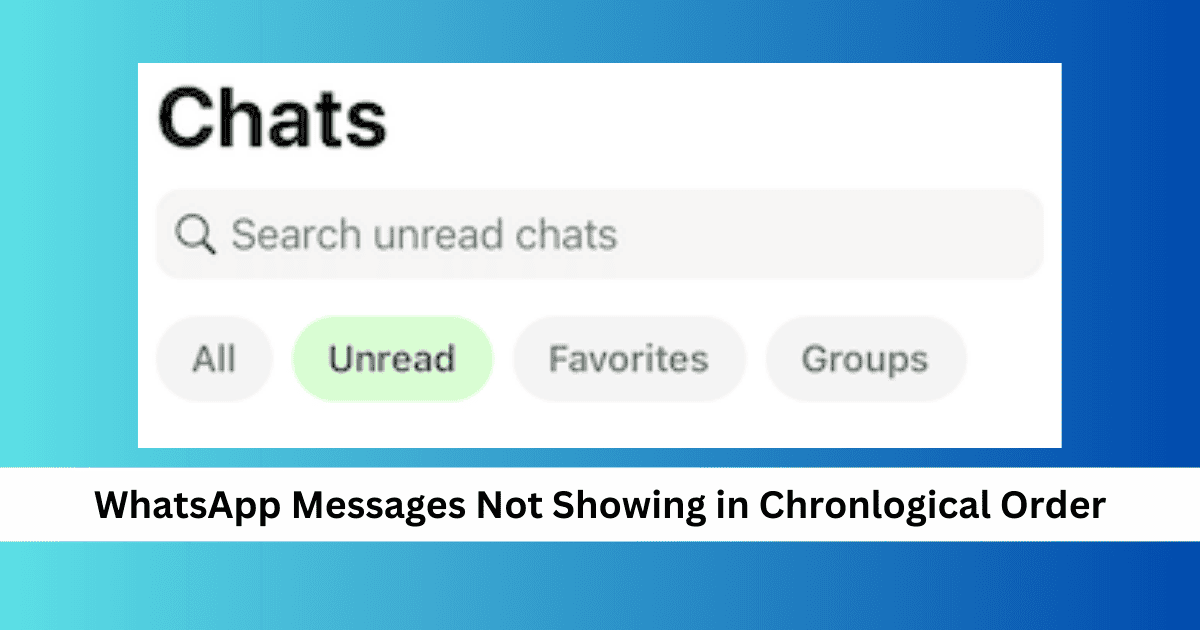
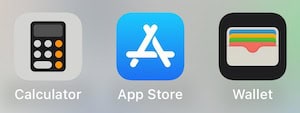




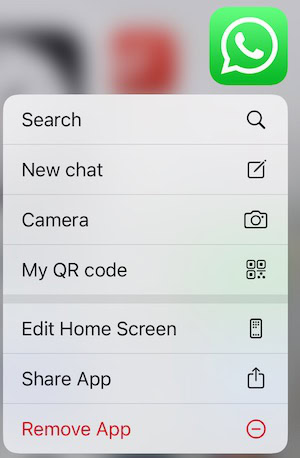


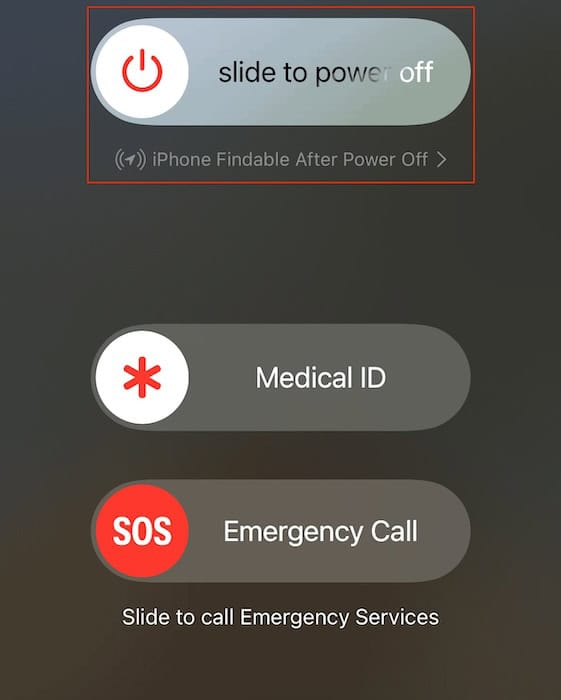

This is an ongoing issue which is yet to be resolved by Whatsapp. Ironically, this isn’t happening in all i Phones. If you delete and reinstall Whatsapp the message list works fine for a few moments but then is back again to the same issue. If anyone has finally found a permanent fix for this issue please share so others can also benefit. Thanks