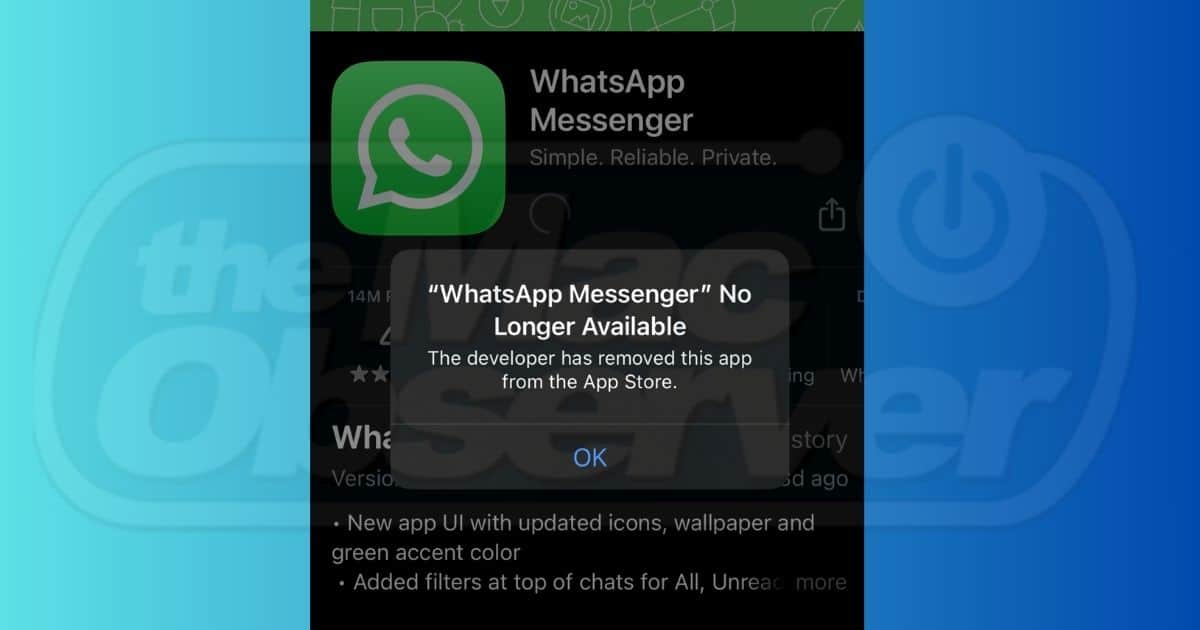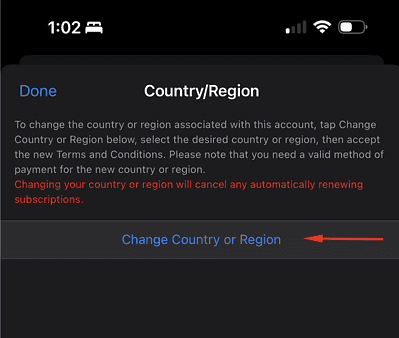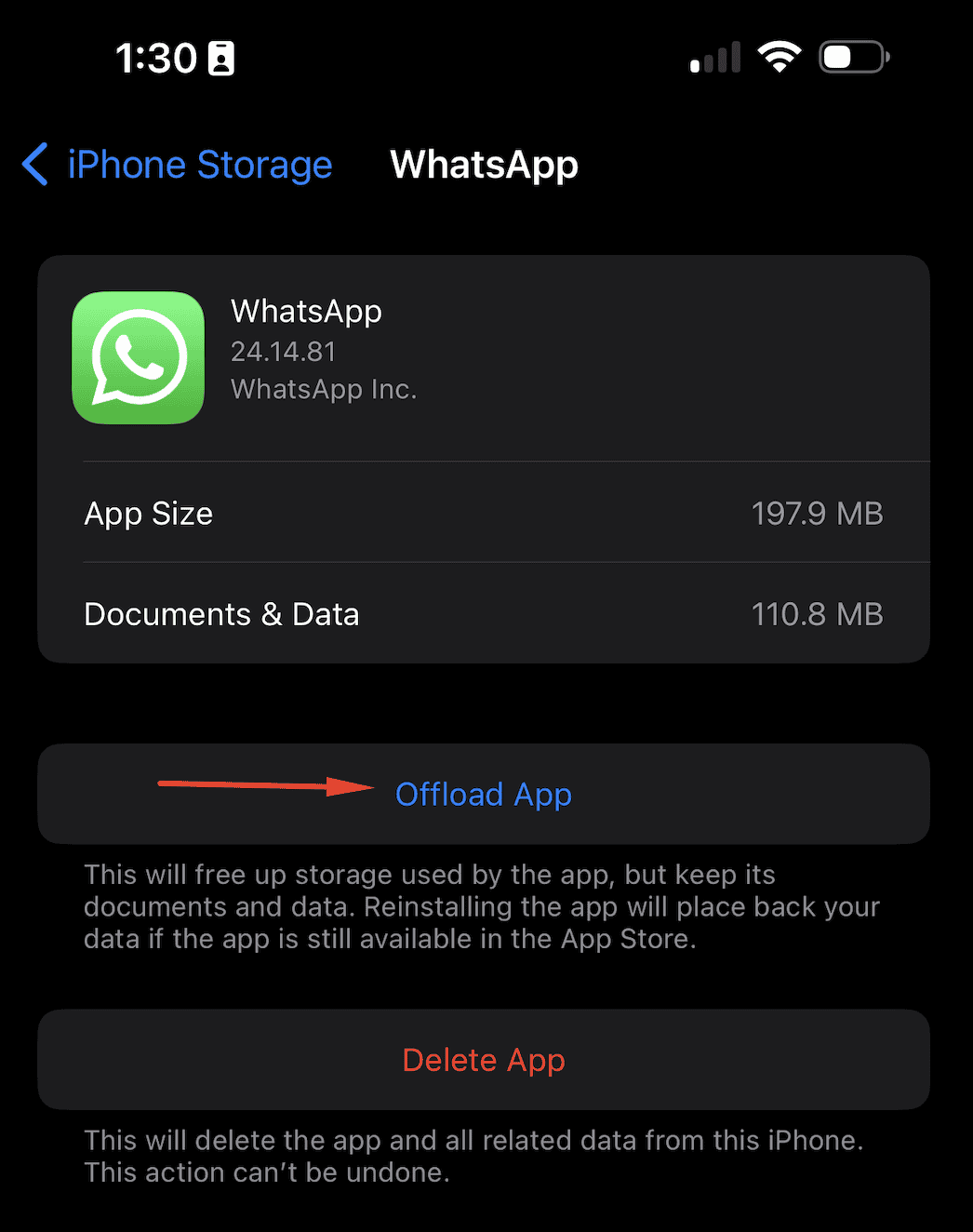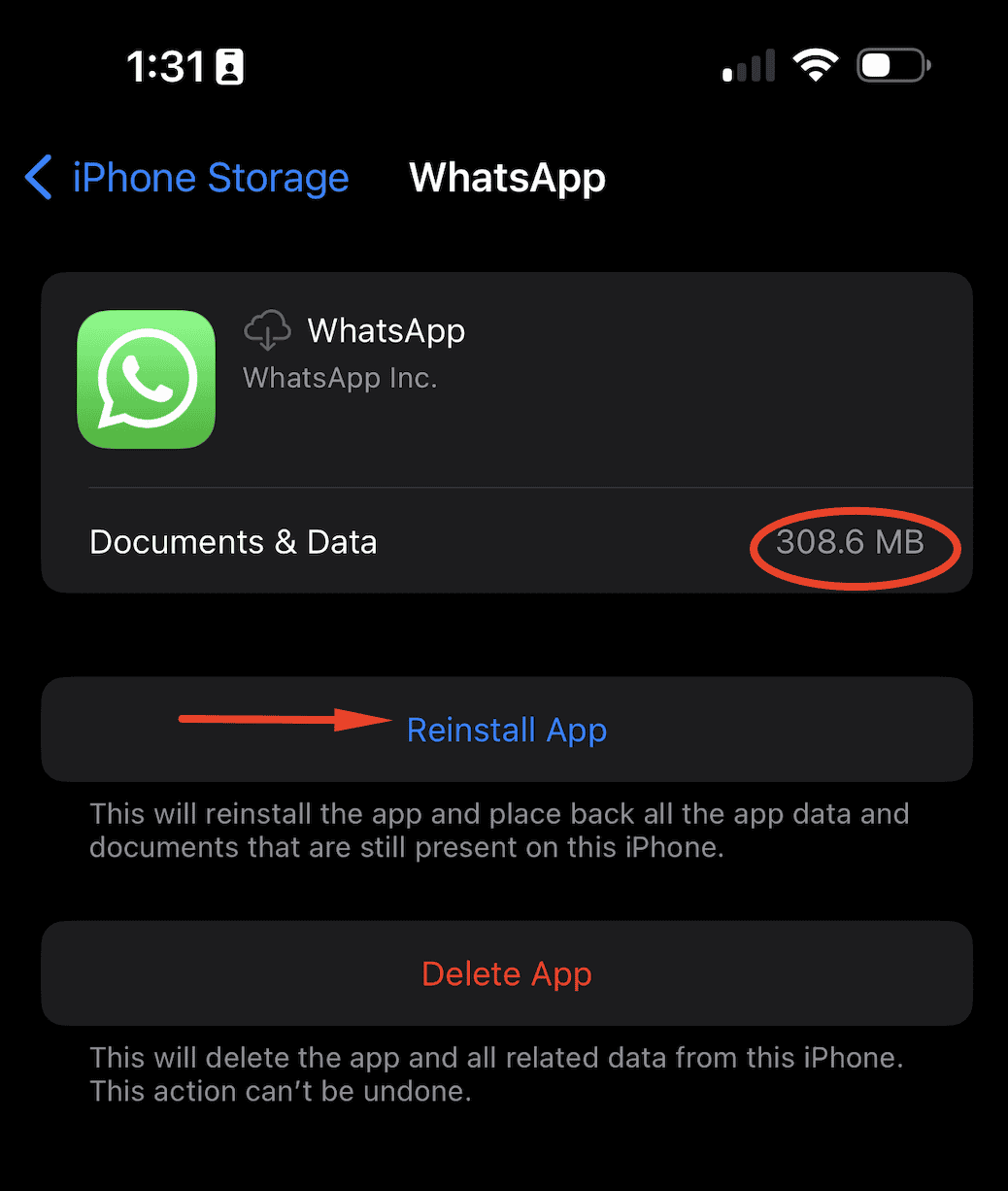You’ve been using WhatsApp for some time and recently received a notification to update the app. After performing the update, you encountered an unexpected issue: the WhatsApp Messenger is no longer available in the App Store and instead displays an error message. What happened ? Is your data safe?
It’s highly unlikely that your WhatsApp messages just disappeared out of the blue. Here are several troubleshooting steps to help you restore your inbox and bring back your lost data.
Why Can’t I Download or Update WhatsApp?
There are several possible reasons why you can’t download or update WhatsApp on your iPhone. Firstly, you might be downloading from another country, i.e., you changed your location or used a VPN. WhatsApp is banned in some countries, such as China, North Korea, Syria, Qatar, and the United Arab Emirates. Secondly, you might be using an unsupported iOS version—WhatsApp requires iOS 12.0 or later. Lastly, your iPhone storage or memory might be full.
What To Do if WhatsApp Isn’t on the App Store
Step 1: Change Your App Store’s Region
Time needed: 2 minutes
Switch your App Store region or country to one that supports WhatsApp, like the United States or the United Kingdom. Here’s how:
- Open the App Store on your iPhone.
- Tap your Profile in the upper right corner.
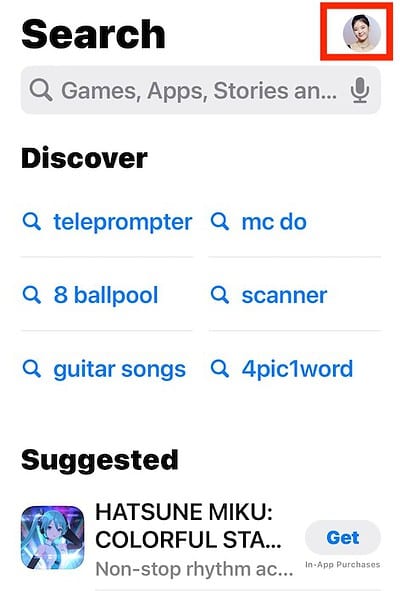
- Tap your Name / iCloud ID.
- Tap Country/Region.
- Tap Change Country or Region.
Apple servers can sometimes experience issues when you change your region, especially if you need urgent access or if you are in a country where certain servers are restricted. In such cases, our expert team recommends using a VPN like ExpressVPN, as it is specifically designed to handle these situations, guaranteeing you’ll have uninterrupted access regardless of your location. Plus, you’ll also benefit from powerful privacy features to keep prying eyes away from your online activity.
Step 2: Update your iOS
Make sure that your iPhone is running the latest version of iOS.
- Go to Settings > General > Software Update.
- Check for updates and download.
- Install updates when prompted.
- Toggle on Automatic Updates so you’ll be notified the next time an update is available.
Step 3: Offload your WhatsApp
Deleting and reinstalling the app can often solve the issue. But if you’re worried that your important messages or contacts will be deleted, you can offload WhatsApp and reinstall.
Offloading will delete the app but your data will stay intact.
- Go to Settings > General > iPhone Storage.
- Select WhatsApp from the list.
- Tap Offload App.
- After offloading, tap Reinstall App.
Restart your phone and see if WhatsApp starts working again. If not, reach out to the WhatsApp customer support team—you can contact them through Messenger or leave a message on their website.