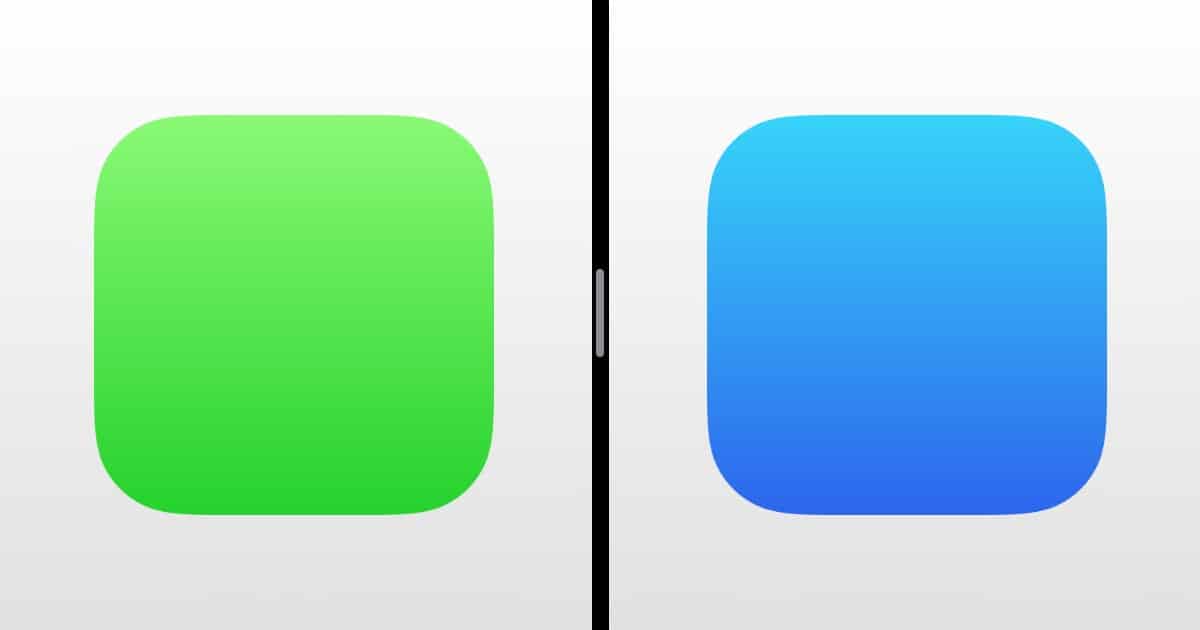Complaints about iPad multitasking have been making the rounds lately, and I largely agree with them. It’s not obvious how to put two apps into Split View mode for example. When I got my iPad Pro I had to look up how to do it. Ryan Christoffel of MacStories came up with a solution, reminiscent of macOS Catalina. As in, long press an app icon and see a menu with options for “Pair Left of App”, “Pair Right of App” etc. I have to say, I do hate this feature in Catalina, where you click on a Safari full screen button to drag it into Split View, but now there’s this same menu. It adds an unnecessary wait to a feature that was previously instant. However, I think it makes sense on the iPad because a long press already required a wait.
With a long-press on any app icon, on both iPhone and iPad, a context menu appears. This same gesture works whether the app icon is in your dock, on your Home screen, or in Search. Context menus currently display options like Edit Home Screen, Show All Windows, and any app-specific quick actions. Let’s add a couple new options that relate to multitasking.
Check It Out: A Solution to Improve iPad Multitasking