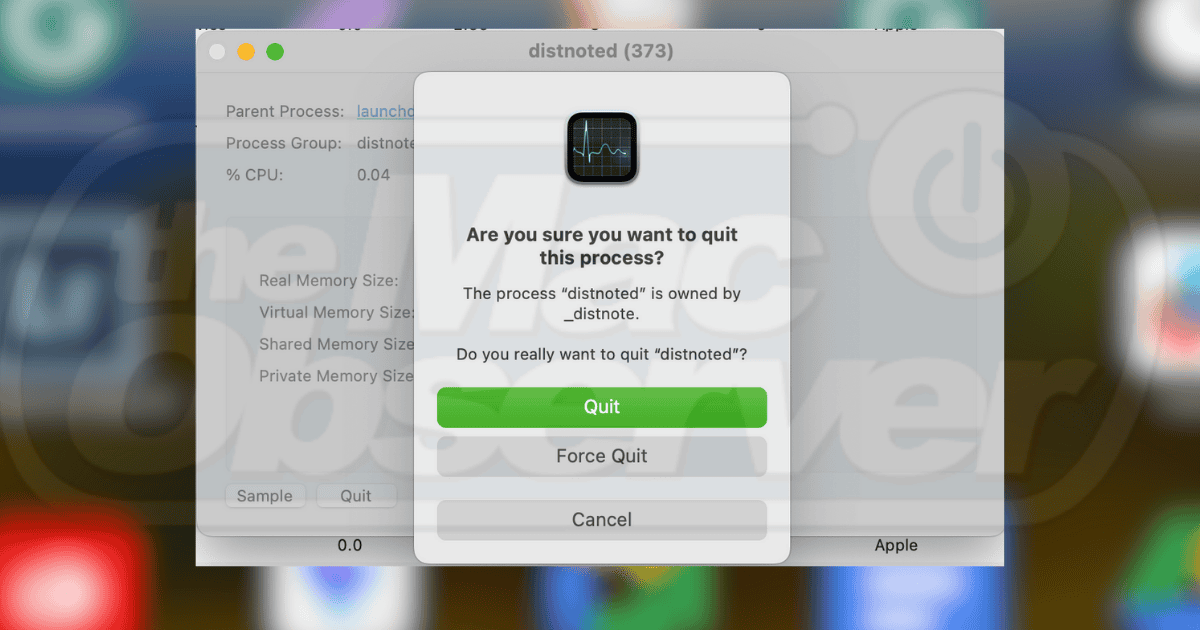Mac users love their devices for being fast and responsive—I know I do! But what if you notice your device lagging terribly, with some apps even crashing? It could be a system issue, and one of the problems you’ll likely encounter is the distnoted high memory usage. Here’s what you should know about it.
What Is Distnoted on Mac?
Distnoted means Distributed Notification Services. It’s a process in charge of distributed notification management, which allows your device’s applications and system processes to communicate with one another through sent or received notifications.
It works in the background while you’re using your Mac device. As mentioned, you often see it in your Activity Monitor and how much memory the process is using. Ideally, it runs in a minimal capacity.
Why Does Distnoted Go Haywire?
If the CPU or memory usage of ‘distnoted’ is unusually high, there may be a problem with a certain application or process. Here are some possible causes:
1. System Bugs
Occasionally, system bugs can arise due to specific updates, and some applications may require a more recent macOS version to function correctly. Updating these applications to align with your current operating system is a quick fix.
2. Misbehaving Applications or Software
There are apps or software (particularly third-party apps) that may be incompatible with some of your system components. Remember, ‘distnoted’ is a part of your system’s inter-process communication, which means that if an app is not working properly, it could affect functionality.
3. System Load is Unusually High
If your system is under heavy load due to multiple running apps, distnoted can become overwhelmed. When too many processes are competing for system resources, it can cause the process to use more memory and CPU than usual, leading to noticeable lagging. This happens because it’s responsible for managing inter-process communication, and when it’s overloaded, it struggles to keep up with the demands of other processes, resulting in slow performance across your Mac.
4. Incompatibility
Some apps or software may not be compatible with your current version of macOS, which can affect the background processes. This can be a problem with distnoted because it’s running in the background and is in charge of inter-communication among different applications and processes.
Quick Tip:
If you’re experiencing high CPU, GPU, or RAM usage on your Mac and cannot fix it, most users recommend trying a trusted optimization app. For instance, Intego Washing Machine offers resource management tools that will help you minimize the risk of slowdowns and ensure a smooth performance.
How To Fix the Distnoted High Memory Usage on Mac
1. Restart your Mac
Restarting your device may help solve this because it quits processes and unnecessary buildup that could be affecting the process. It also clears RAM and installs pending updates to optimize your Mac.
2. Kill the Process
You can also manually stop distnoted from the Activity Monitor window. It won’t affect the current applications you’re using because it’s not a significant service on the list of documentation by the official developer. You can also look for unfamiliar or suspicious processes as they may also affect the memory usage of background processes.
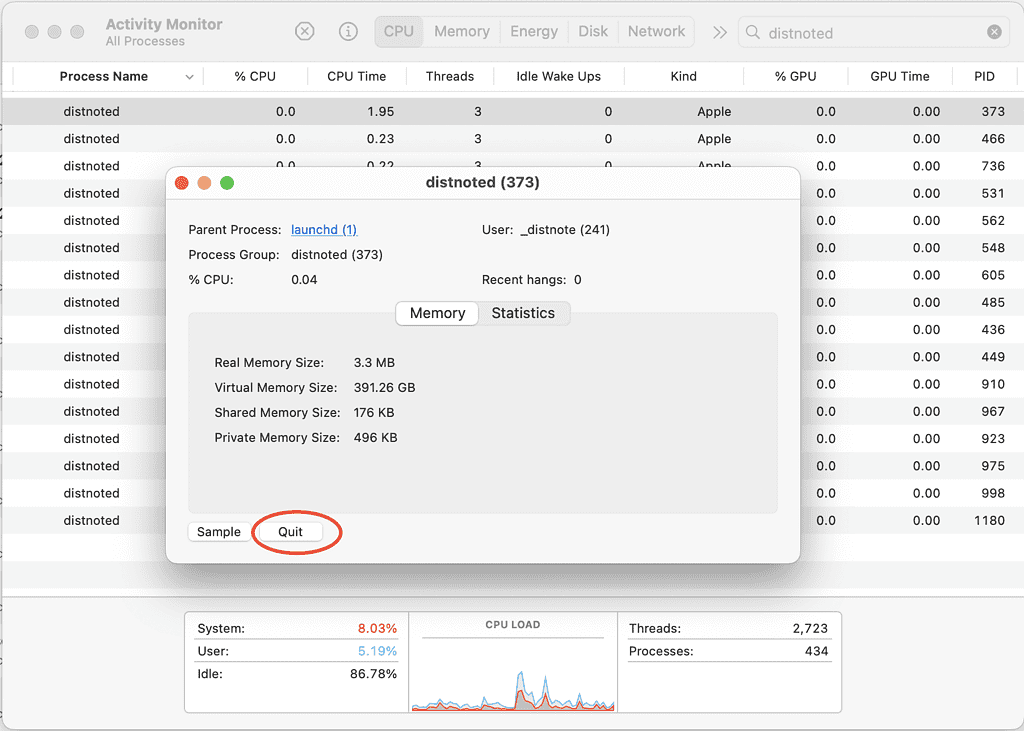
3. Disable and Re-enable Finder Extensions
In some cases, the distnoted process is affected by synching files from a different application like OneDrive. You can disable it, then re-enable it again as it might be affecting the process.
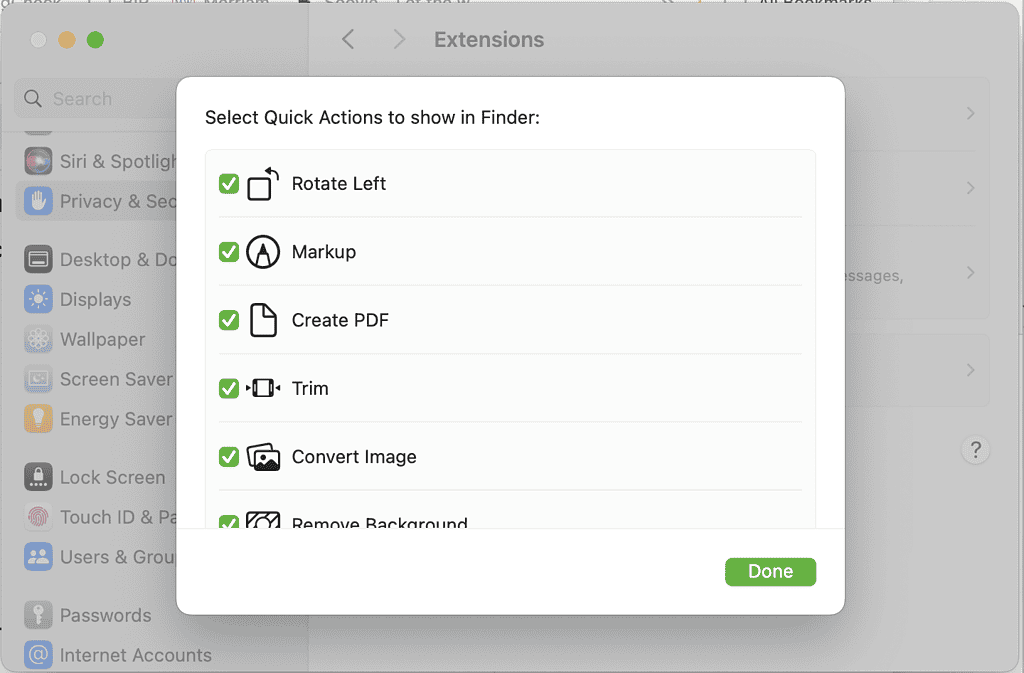
- Go to System Settings > Privacy & Security > Extensions > Finder.
- Uncheck the box for OneDrive (or if there are any other Finder extensions you’re running), then check it again to reenable it after a few moments.
4. Delete Potentially Unwanted Apps
There could be apps that may be running on your Mac without your permission. Check your Activity Monitor, Applications folder, and Library for any files or applications that you don’t remember installing or that seem suspicious.
5. Scan for Viruses and Malware
There may be malware or viruses installed in your Mac device that you’re not aware of, which could be affecting background processes like distnoted.
6. Relaunch the Apps You’re Currently Running
The applications you’re using may have bugs that could overwhelm the process. Closing them and running them again could resolve this.
7. Update your macOS
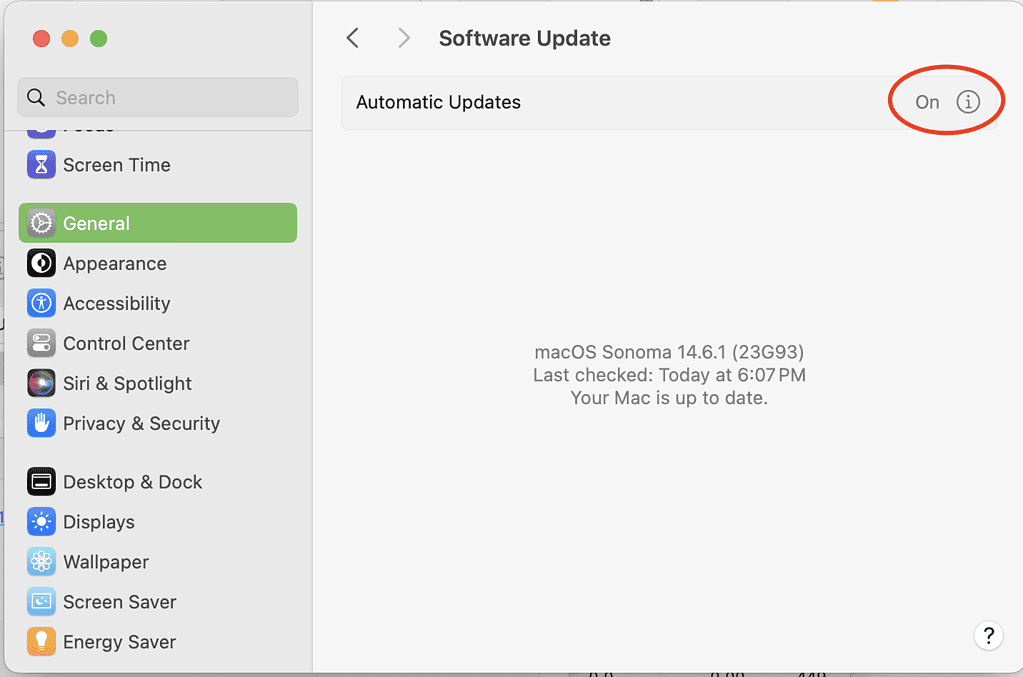
Make sure that you’re running the latest version of macOS. If you haven’t set your device for automatic updates, go to System Settings > General > Software Update. You can manually check for updates or toggle on the Automatic Updates button.
Should issues persist, reach out to Apple Support. You might have to send in your Mac for more extensive software and hardware troubleshooting.