SMITE is a popular Multiplayer Online Battle Arena (MOBA) game where players can choose different deities for the matches. Mac users, however, have a hard time if they want to play, as SMITE doesn’t appear to be available on macOS. The good news is that there are a few ways to access it.
Is SMITE Available Natively on macOS?
In a way, yes. SMITE was available natively on macOS as a 32-bit game until version 10.14, Mojave. Starting with version 10.15 Catalina, macOS only supports 64-bit applications. SMITE’s developers, though, decided to not port the game to a 64-bit app.
1. Play SMITE on macOS With Boot Camp

Using Boot Camp is likely the most straightforward way to (technically) play SMITE on your Mac. However, since this requires having a separate Windows installation on your machine, you won’t be playing it on macOS. Also, Apple Silicon Macs don’t support Boot Camp, so any computer with an M1 or newer CPU isn’t an option.
2. Install an Older macOS Release To Play SMITE

Another possibility is installing macOS Mojave or an even older version on your Mac so it will run SMITE. However, there are a couple of drawbacks to that.
Firstly, along with not porting SMITE to 64-bit, the developers decided to stop maintaining the macOS version altogether. Therefore, even if you manage to run the game, it will lack any updates released since 2019. And, since macOS Mojave stopped receiving security updates in 2021, you’ll also be vulnerable to malware.
Secondly, even if you disregard the risks and limitations above, you can’t install macOS Mojave on newer Macs. Machines launched after the release of macOS Catalina on October 7, 2019, are incompatible with Mojave.
3. Use Steam Link To Play SMITE on macOS
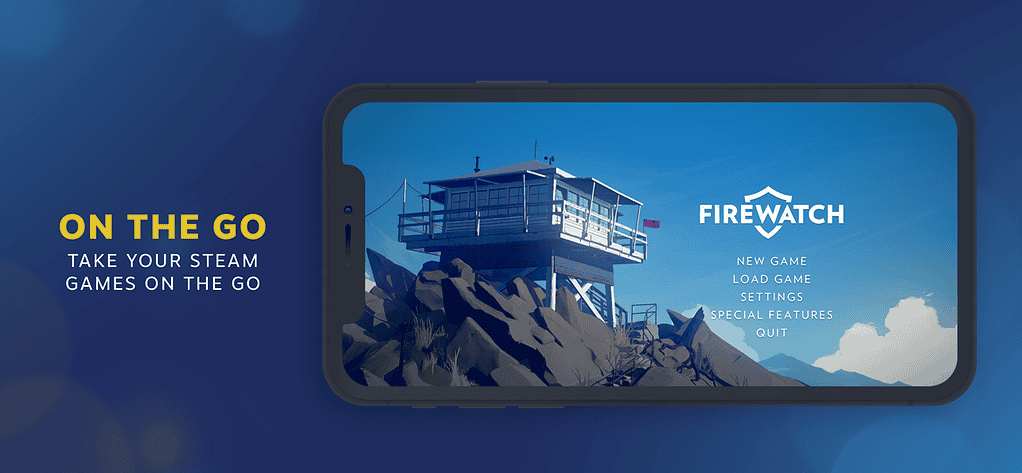
You may have a Windows computer that runs SMITE but would rather play the game on your Mac. In this case, the best way to do it is using Steam Link. You’ll need a good connection on both machines since the game is being streamed from the PC to the Mac.
Speaking of Connections: Keep an Eye on Your Ping!
SMITE is an online game, and relies heavily on connection quality. That means having a good bandwidth, but also low latency. With high ping, your in-game actions will take longer to reach the servers.
Ping may be the difference between winning and losing a match or even result in an unplayable experience. To make sure you’re all set up for online gaming sessions, don’t forget to check the latency of SMITE’s servers.
4. Play SMITE on macOS With Cloud Gaming Services
Instead of streaming the game from another machine you own, there’s also the possibility of renting remote computers. Take a look below at a few cloud gaming services that allow you to play SMITE on macOS. The platforms listed support most major game stores, so you can just get the game, e.g., from your Steam account.
4.1. GeForce NOW
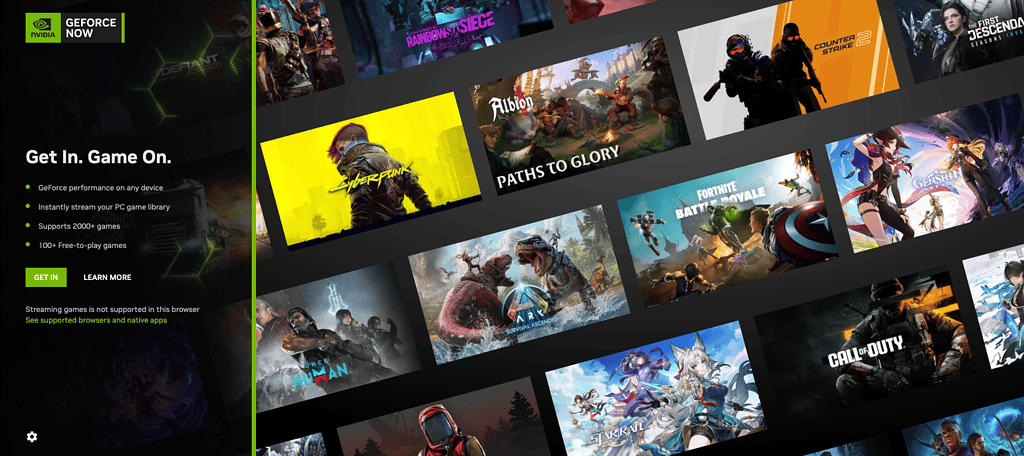
NVIDIA’s GeForce NOW has the advantage of being operated by a company that specializes in gaming hardware. That way, you can be sure the people who maintain your cloud computer know its innards better than anyone else.
GeForce NOW has a free tier, with sessions limited to 60 minutes and basic gaming rigs. For $10/month, the Priority tier gives you six-hour sessions with more advanced hardware and 1080p streaming at 60FPS. Lastly, the Ultimate subscription allows up to eight hours per session, with 4K resolution at 120FPS, costing $20 monthly.
4.2. Boosteroid
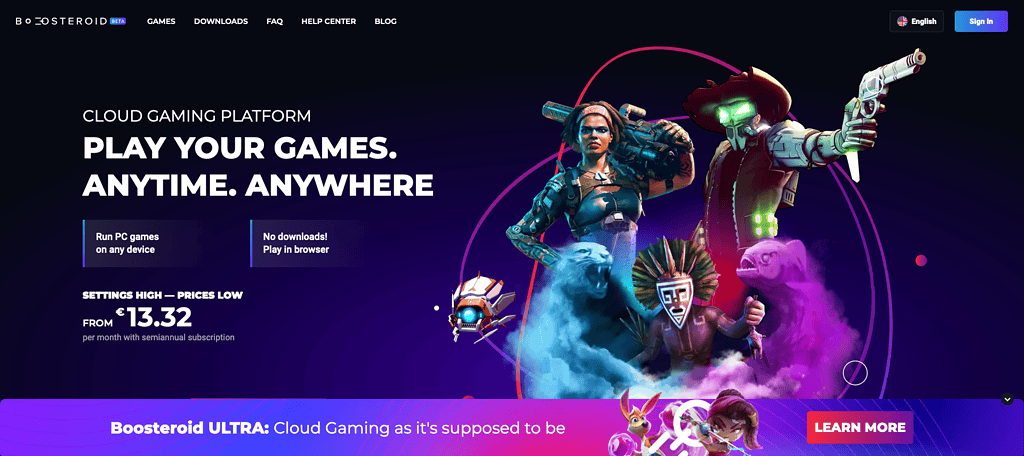
Boosteroid is another cloud gaming service that allows you to play SMITE on macOS. It works similarly to GeForce NOW: renting a remote machine and playing games from it.
Boosteroid can be accessed via browser or using the dedicated app. The service costs €15/month, with an €80 semiannual subscription.
4.3. Shadow PC
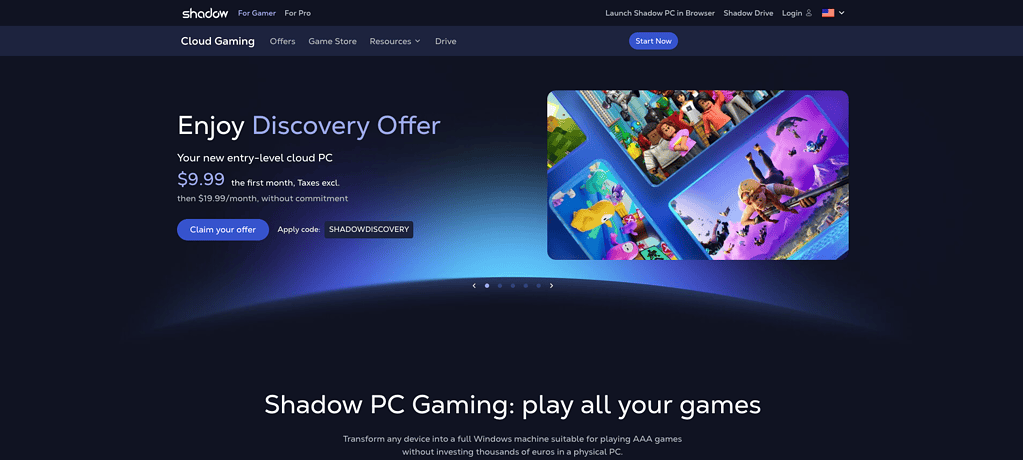
Lastly, Shadow PC takes a different approach. You’ll also rent a computer in the company’s data centers, but the service provides you with a complete Windows interface. This way, you can not only run your favorite games, but basically any app.
Shadow’s subscriptions range from $20 to $50/month. Higher tiers feature more powerful hardware.

For a long time, SMITE fans using macOS have been unable to play the game. Nowadays, however, there are a good number of different options to enjoy the MOBA on your Mac. Choose the one that better suits your needs, and most importantly, have fun!
