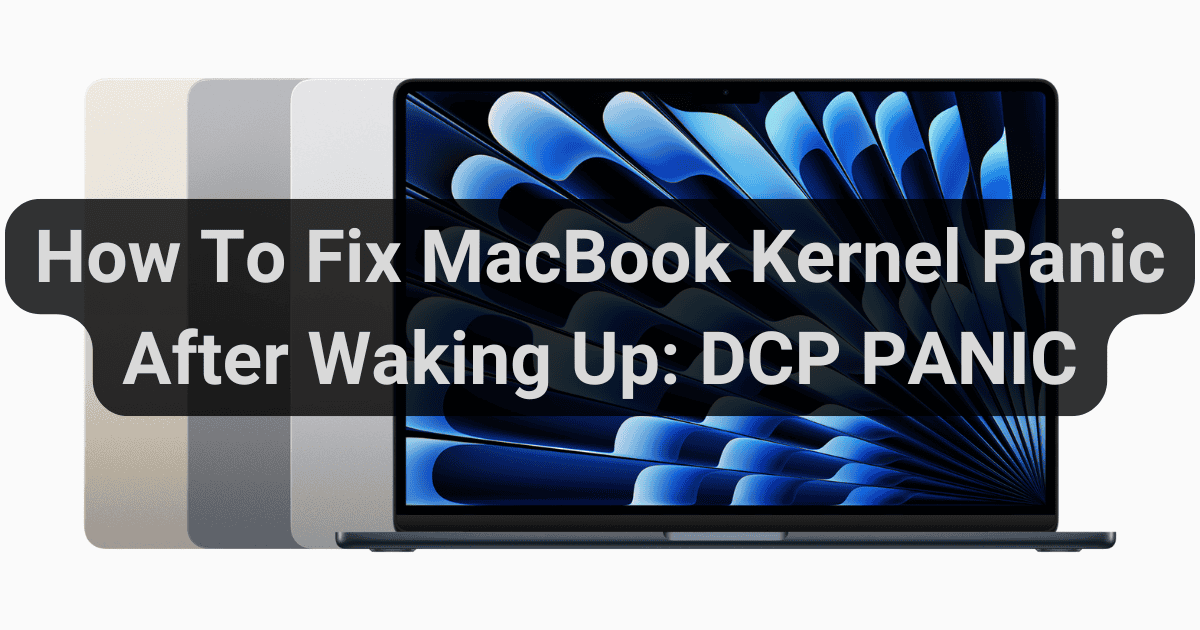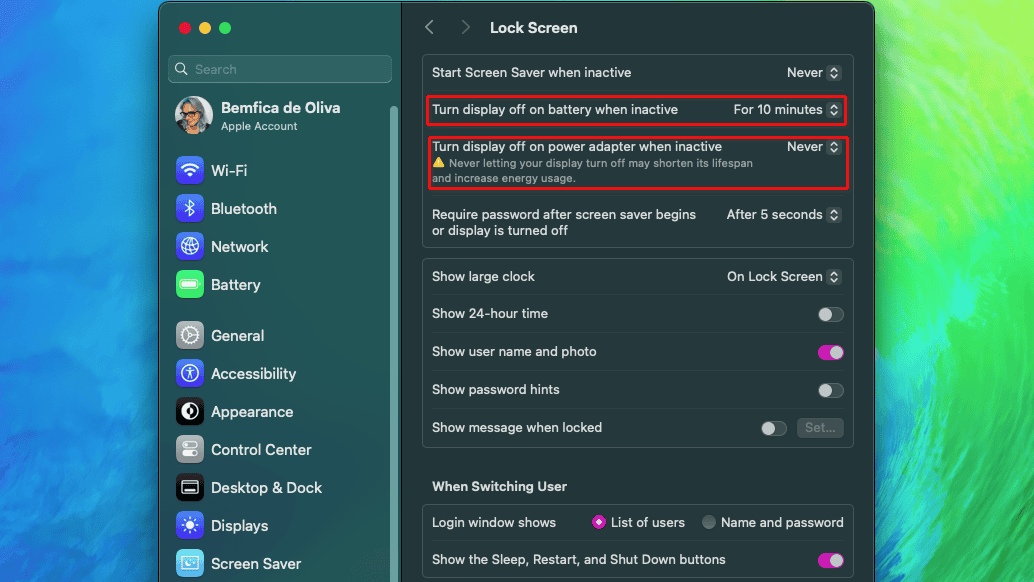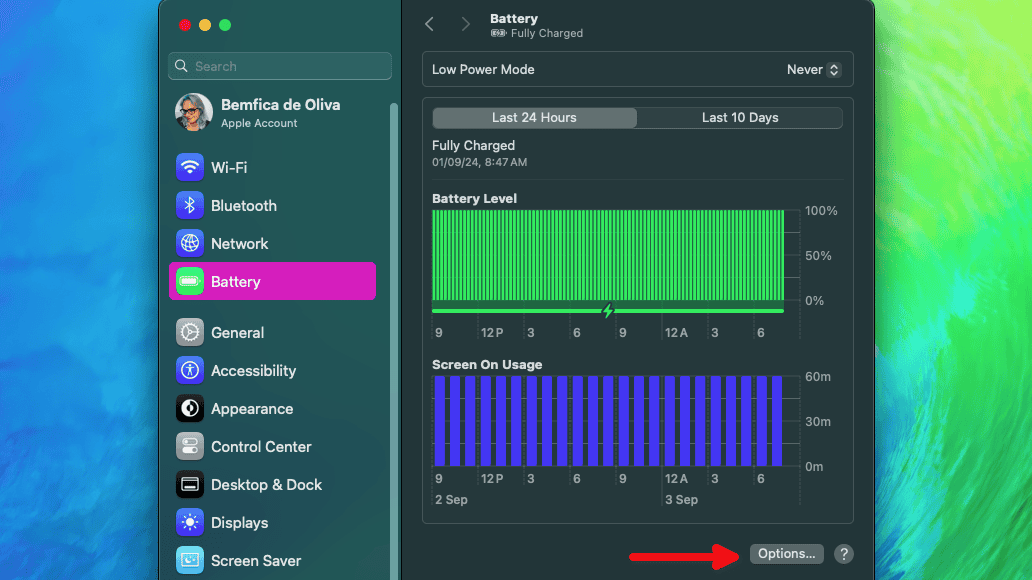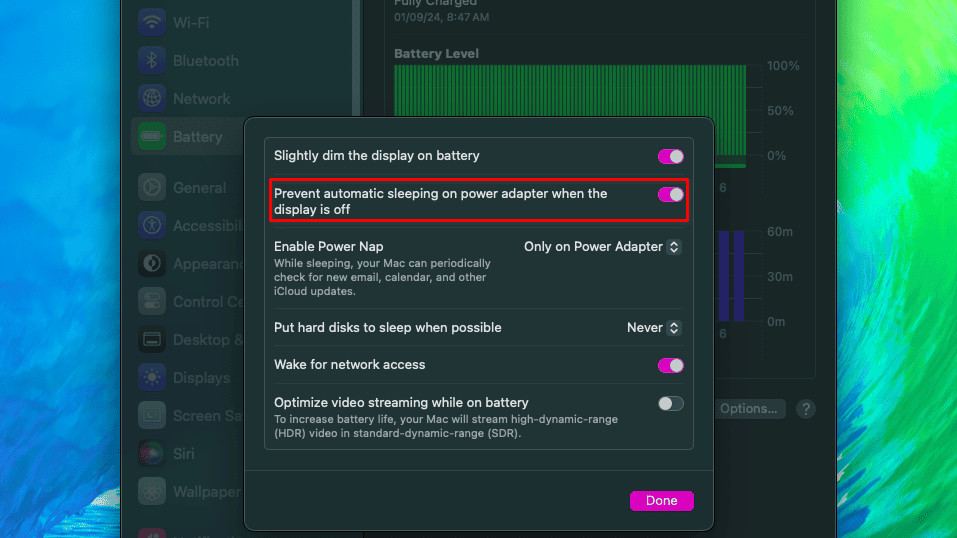Seamlessly waking up from sleep has always been a strength of macOS. Long before PCs could do this, Mac users had their laptops ready within a second of opening the lid. However, some M2 MacBook Airs recently started crashing, displaying a “DCP PANIC – ASSERT!” kernel panic message after they reboot. Let’s see how you can troubleshoot them.
Why Does the DCP PANIC – ASSERT! AppleDCPDPTXPowerController.cpp Kernel Panic Happen?
According to empirical research by some users, the “DCP PANIC – ASSERT!” message is related to a component on some MacBooks. Part of the display assembly, this component, the Timing Controller (TCON), connects to a sensor that detects when the lid opens. A still unknown issue with the TCON makes M2 MacBook Airs freeze when waking up from sleep under certain circumstances.
After rebooting, macOS displays a “Your computer was restarted because of a problem” dialogue box. If you click “Report,” the complete crash message will be displayed.
panic (cpu X caller 0xXXXXXXXXXXXXXXXX): DCP PANIC - ASSERT!AppleDCPDPTXPowerController.cpp:538 No device added after powering on the rails. HPD=0 - dcpav(27)
ASSERT!AppleDCPDPTXPowerController.cpp:538 No device added after powering on the rails. HPD=0The “X” number is the CPU core identifier, which may differ each time the issue occurs. The 0xXXXXXXXXXXXXXXXX is a hash that identifies the error, and varies depending on which macOS version you’re running.
Which Models Are Affected by the DCP PANIC – ASSERT! Issue?

Apparently, only M2 MacBook Airs are affected by the “DCP PANIC – ASSERT!” kernel panic. This includes both the 13 and the 15-inch versions. M2 MacBook Pros, M1 and M3 MacBook Airs are all safe from the issue as of September 2024. The problem has been reported to happen in macOS versions from Monterey 12.5 to Sonoma 14.6.
DCP PANIC – ASSERT! AppleDCPDPTXPowerController.cpp Kernel Panic on MacBook: Known Workarounds
Most of the solutions involve either replacing parts or taking your device to an Apple Service Center. Since this may be difficult or impossible for some users, I have listed a few workarounds. These won’t fix your MacBook Air’s “DCP PANIC – ASSERT!” kernel panic message, but may help until you have it repaired.
1. Disable Sleeping
Since the kernel panic happens when waking up, preventing your Mac from sleeping is a way to circumvent it. To do that:
- Go to System Settings > Lock Screen.
- Set both Turn display off on battery when inactive and Turn display off on power adapter when inactive to “Never.”
- Go to System Settings > Lock Screen and click on the “Options…” button on the lower right.
- Turn the “Prevent automatic sleeping on power adapter when the display is off” toggle on.
2. Don’t Interact With Your Mac When Waking It Up
There’s one situation, however, when the above workaround doesn’t work. If you close your MacBook Air’s lid when it’s running on battery, the “DCP PANIC – ASSERT!” kernel panic still happens.
The workaround is simply refraining from interacting with your Mac for a few seconds after opening the lid. This may be enough for macOS to properly deal with the issue by itself.
However, I recommend you also disable sleep. Let’s say you’re, e.g., looking at your phone and the laptop sleeps. Your first instinct is likely moving the trackpad/mouse or pressing a key to wake it up. Therefore, if you don’t disable sleep, you’re still susceptible to facing the “DCP PANIC – ASSERT!” kernel panic on your MacBook.
3. Disable the Screensaver

Some users reported that, even without doing any of the above, simply disabling the screensaver may help with the issue. However, the reported success rate of this method is low, so I recommend you don’t rely on that.
5 Possible Fixes for DCP PANIC – ASSERT! Kernel Panic on MacBook
If the workarounds above aren’t enough for your use case, try the following fixes:
1. Update macOS
The “DCP PANIC – ASSERT!” kernel panic has been reported on MacBook Airs running from macOS Monterey 12.5 to Sonoma 14.6. This means that, as of when this article is first being written, in September 2024, the issue is still ongoing.
However, on future updates, Apple may provide a fix for the problem. Therefore, updating your macOS version may be a quick solution.
The point is that while the issue is hardware-related, it doesn’t seem to be caused by a faulty component. The issue seems to be a bug in how macOS interacts with specific components of the M2 MacBook Air. The parts themselves, however, aren’t necessarily broken.
2. ROM Reprogramming
An Apple Support Forum user reported an Authorized Service Center did a procedure called “ROM reprogramming” on their computer. It was enough to fix the issue for a few weeks.
However, the “DCP PANIC – ASSERT!” kernel panic on their MacBook Air returned after some time. Therefore, this solution should be seen as a temporary measure while seeking a permanent fix.
3. Replace the Lid Angle Sensor

The “DCP PANIC – ASSERT!” kernel panic is related to two pieces on M2 MacBook Airs. One is the TCON, the other is the lid angle sensor.
The latter is an inexpensive piece, which can be purchased online for less than $20 on Apple’s official repair parts store. The company also provides a replacement guide for the component. While this is preferably something done by specialized technicians, it’s a procedure you can do at home with little risk.
4. Replace the Display
In case a new lid angle sensor isn’t enough, replacing the screen is a definitive solution. Reddit users that have switched their whole displays — keeping the lid angle sensor — were able to permanently fix the issue. There are, though, two significant drawbacks to this approach.
Firstly, the screen needs to be replaced as a whole, with the hinge mechanism, lid, and full assembly. Apple simply doesn’t sell the TCON (or any display component) individually. This makes it a pricey solution for a relatively simple issue.
Secondly, replacing the display on any MacBook is a hard task. It takes a considerable amount of time and involves handling many fragile components. So, you’ll either need to pay someone to do it, in addition to the cost of the part or risk breaking something.
5. Return the Device and Get a M3 Model
If your MacBook is still under warranty, the best solution for the “DCP PANIC – ASSERT!” kernel panic is returning it. You may need to convince Apple’s customer support the issue won’t be solved in a Service Center, though.
In most cases, there’s a limited timeframe during which you can send a product back and get a full refund. After that, the chances are that the after-sales service will insist on, at most, replacing your computer. The issue is that you may get another unit with the same problem.
Usually, kernel panic messages like the “DCP PANIC – ASSERT!” mean a MacBook (or any Mac) has encountered a serious issue. In this case, though, the problem is relatively simple to fix, either via software workarounds or hardware replacements.