For the most part, the Mac is a reliable workhorse that you count on for various tasks. It’s easy to use, plus macOS is simple enough for even beginners to master. However, errors like the mdworker_shared process having a high CPU usage may cause headaches.
This kind of error is easily noticed because it causes a sudden slowdown on your Mac. The cursor crosses your screen seconds after moving your mouse or trackpad, for example. Typed text may take a noticeable time to appear on-screen, too, and even switching apps can be painfully slow.
Such issues are annoying, but, luckily, they’re also solvable. Check the four fixes below.
What Is mdworker_shared and Why Does It Have a High CPU Usage?
The mdworker_shared is part of Spotlight. This process helps macOS sort out the information about your files, the data about the data, also called metadata. That’s what the “md” in the process name stands for.
It’s not uncommon to have multiple mdworker_shared processes running at the same time. This doesn’t indicate any kind of virus or malware running on your Mac.
Usually, Spotlight indexes files during your Mac’s idle time. This way, it stays out of your hair during usage but is always ready when you need to use it.
The issue is that, sometimes, this scheduling may go wrong, or Spotlight may get stuck with a corrupt file. In these cases, processes like mdworker_shared may consume a lot of processing power trying to sort things out. And they end up interfering with your regular use.
Quick Tip:
If you’re experiencing high CPU, GPU, or RAM usage on your Mac and cannot fix it, most users recommend trying a trusted optimization app. For instance, Intego Washing Machine offers resource management tools that will help you minimize the risk of slowdowns and ensure a smooth performance.
How To Fix mdworker_shared High CPU Usage
There are multiple ways to fix the mdworker_shared high CPU usage issue. Some of them require fiddling with system settings, but they’re harmless if you follow the steps meticulously.
1. Let Spotlight Finish
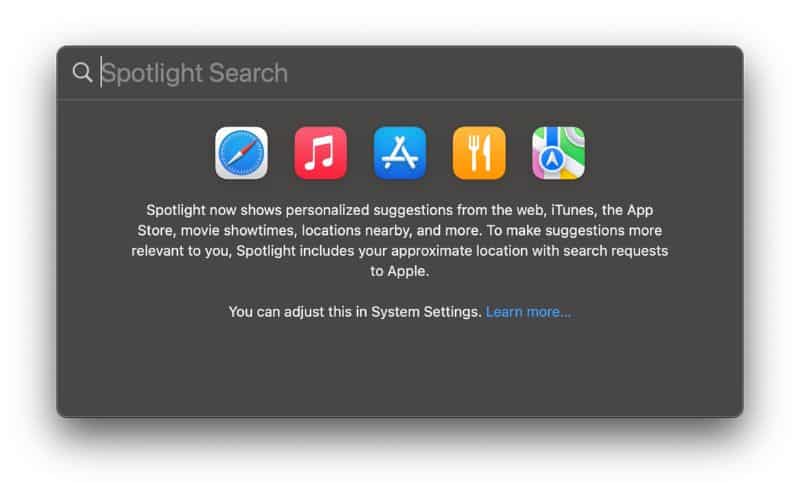
The safest and least burdensome way to solve the issue is simply to do nothing. It might go away by itself.
That’s because the most common reason for mdworker_shared CPU hogs is the Spotlight indexing tool triggering at the wrong moment. It’s supposed to only start if your computer isn’t being actively used. Also, the process should suspend itself if it detects you’re doing something on your Mac. But things may not work as intended.
If this is the case, simply letting mdworker_shared go on with its job may be enough. Your Mac will be busy for a few minutes, and then everything will go back to normal.
2. Reset the Spotlight Index
Or, well, it may not go back to normal. If Spotlight struggles to index a specific file, or if the index itself gets corrupted, mdworker_shared can get stuck indefinitely.
In this case, the best solution is to reset the Spotlight index. It will force the app to re-index everything, which may fix the mdworker_shared high CPU usage issue.
To do that, type the following commands on a Terminal window:
mdutil -i off /
mdutil -E /
sudo mdutil -i off /
sudo mdutil -E /
mdutil -i on /
sudo mdutil -i on /
You will be asked for your login password the first time you run a sudo command. This sequence will disable your Spotlight indexing for your user, then delete the index. Running the process with sudo does the same, but systemwide. Finally, the last two commands turn indexing back on.
It’s important to note that remaking the Spotlight index from scratch takes considerable time — maybe over an hour. You’ll be able to use your Mac, but Spotlight will be way less useful until it finishes re-indexing everything.
3. Disable Spotlight
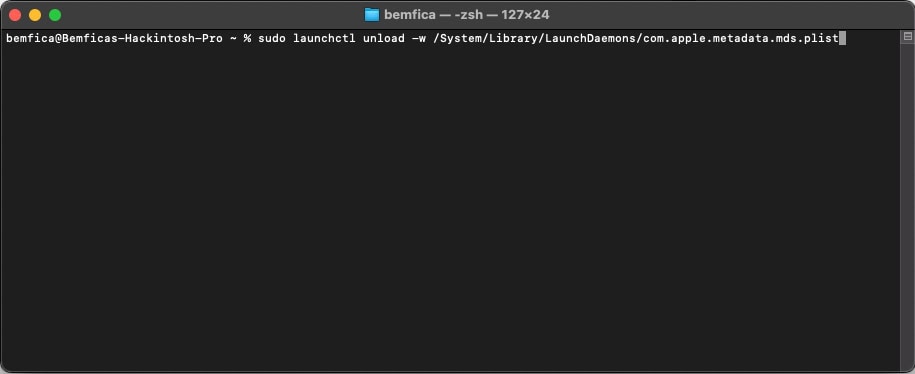
If the above didn’t do the job, there’s a chance Spotlight itself isn’t working well on your Mac. In this case, disabling it altogether is the best course of action.
To do that, issue the following command on Terminal:
sudo launchctl unload -w /System/Library/LaunchDaemons/com.apple.metadata.mds.plistYou’ll likely be asked for your login password again.
Then, open the Activity Monitor, close Spotlight, and any process named mds, mds_stores, mdworker, and mdworker_shared. Some of them may appear multiple times.
Give it a few days, and then try turning Spotlight back on. To do that, the command is:
sudo launchctl load -w /System/Library/LaunchDaemons/com.apple.metadata.mds.plist4. Upgrade macOS
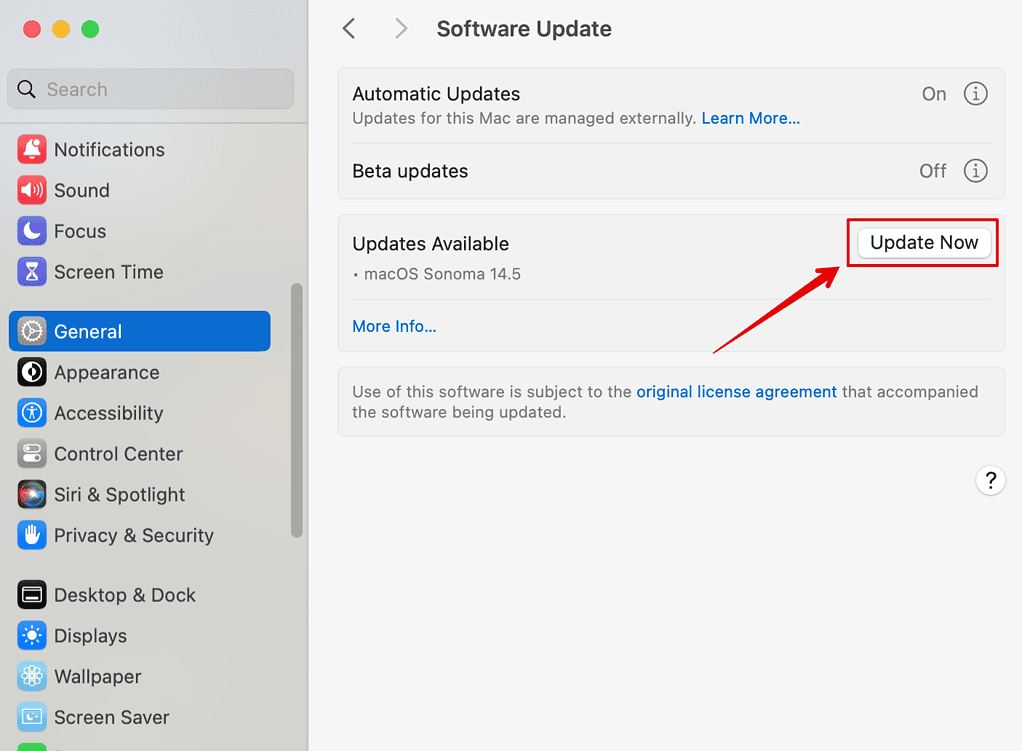
In case Spotlight keeps misbehaving when you turn it back on, the best option is to try updating your Mac. A macOS upgrade sometimes fixes high CPU usage because it may update not only mdworker_shared, but all of Spotlights processes.
This is especially true for beta macOS versions. When I first tried macOS Sequoia, I had to give up Spotlight for a couple of weeks. After updating it to the second Developer Beta, I was able to enable Spotlight again without any CPU hogs.
Spotlight Is a Great Tool — Except When It Breaks
Systemwide search, including inside files, is, in my opinion, one of the best macOS features. Spotlight takes some time to set itself up when you first use your Mac, but, after that, it’s like magic.
It’s also a major inconvenience when Spotlight breaks. If none of the solutions worked for you, trying Spotlight alternatives, like Alfred, Raycast, or LaunchBar, may be worth a shot.
