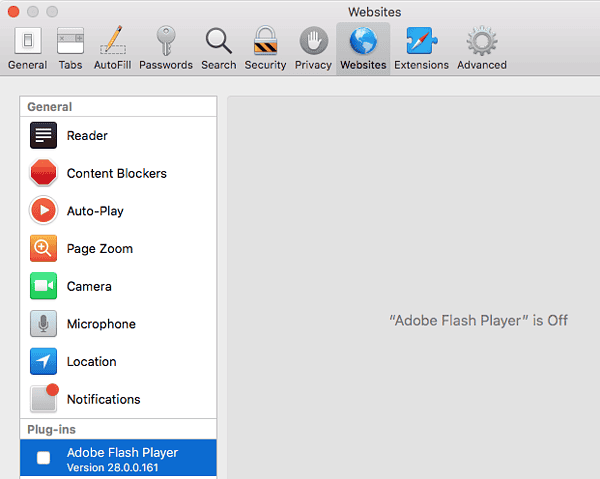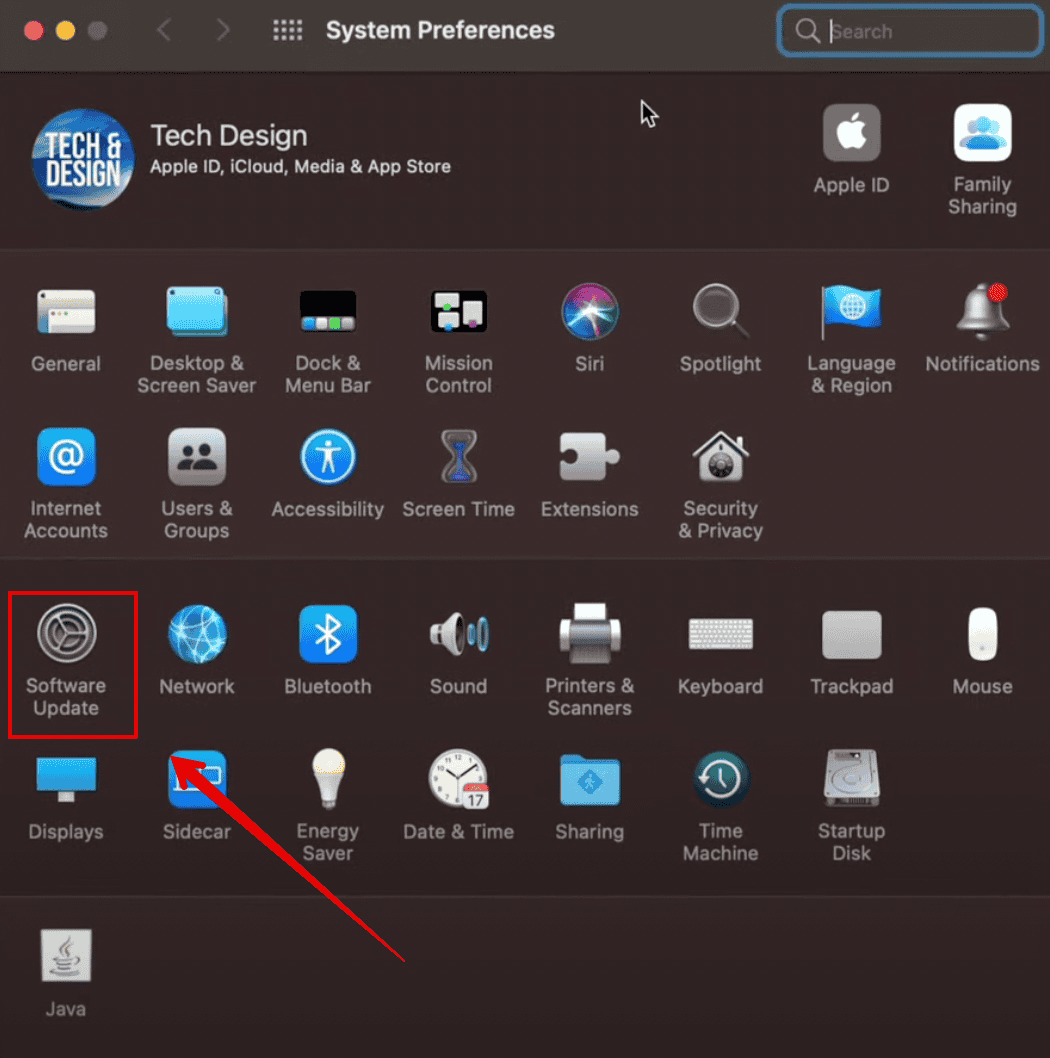Safari’s plugin management system heavily impacts your overall internet browsing experience. People use it to enhance privacy and security, improve productivity, and automate certain tasks. However, constantly having the “Blocked Plug-In” error pop up on your Mac when viewing PDF files can quickly become a major headache.
It prevents certain web content, like PDFs, webpages, videos, or other interactive features, from loading correctly. This issue indicates faulty plugins or Safari browser glitches. That said, you don’t necessarily have to switch to another default browser—here are some troubleshooting steps to try.
Quick Tip:
If you’re concerned about add-ons, plugins, or extensions that can create pop-ups and potentially compromise your data, the best solution would be an app with robust defense. For example, Intego can protect sensitive data by blocking digital intruders, thanks to its proactive monitoring that allows you to browse the web with your privacy intact.
➡️ Try Intego
How To Remove Blocked Plug-In On Your Mac
1. Disable Or Remove All Safari Plugins
 NOTE
NOTE
Time needed: 5 minutes
Try disabling all your active plugins on Safari. It’s a drastic yet effective way to pinpoint whatever is stopping your browser from displaying web content properly:
- Open your Safari browser and click on Safari at the top.
- Then, select Preferences.
- Go to the Websites menu option.
- Uncheck the box beside the plugin you wish to disable.
- Click on Done once you are finished.
Next, if you want to remove all the plugins from the system. Simply visit /Library/Internet Plug-Ins/ to access the files. Then, you can drag all the plugins to the trash and it will be deleted permanently.
To identify if the issue is isolated to any particular plugin, try adding them individually and check if it is resolved.
2. Try Another Browser
Since users are primarily seeing this error on Safari, you can try using a different browser, such as Opera One. See if the issue persists. While it doesn’t actually solve the problem at hand, it’s a quick, easy solution if you need to access something only urgently.
3. Update Plugins
An outdated plugin could also cause these errors. Updating your plugins to their latest versions might resolve the incompatibility issues that are blocking specific web content. Make sure you visit the official websites of your extensions, of course.
4. Update Your Browser
Lastly, you can also update your Safari browser. If this is a known issue on older Safari versions, Apple might have already resolved it in its more recent releases. Whatever the case, using the latest version improves security, performance, and compatibility with web content, including plugins.
- Go to the Apple menu and open System Preferences.
- Click on Software Update.
Image Source: YouTube - Wait for a few seconds while the system checks for any available updates.
- Follow the on-screen instructions to complete the update.
Contact Apple Support if you still can’t remove the Blocked Plug-In error on your Mac. Although unlikely a hardware defect, certified technicians can still guide you through more complex, personalized troubleshooting solutions.